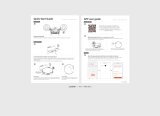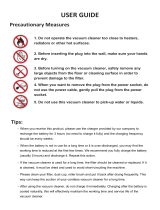ENGLISH-07
CAUTION
Before use
f InsertthedustbinbeforeusingPOWERbot.
f Openroomdoorsbeforecleaninginorder
tohaveallroomscleanedandinstalla
Virtualguardinfrontofentryway,balconies,
bathrooms,orotherareaswherePOWERbot
mayfall.
f Becarefulwiththefollowingsforproper
automaticrecharging.
– Alwaysturnonthepowerofthedocking
station.
– InstallthedockingstationwherePOWERbot
caneasilyfind.
– Donotleaveanyobjectinfrontofthedocking
station.
f Wheninstallingthedockingstation,donot
leavethecordcarelesslyonthefloorsince
POWERbotmaygettangledbyit.
f DonotusePOWERbotonblackcolored
floors.
– ThePOWERbotmaynotbeabletooperate
normally.
f DonotpickupPOWERbotbythedustbin
holder.
f Donotplaceanyobjectswithin0.5mtoboth
sidesand1mtothefrontofthedocking
station.
f Makesurethedockingstation'scharging
contactisnotdamagedorhaveanyforeign
mattersonit.
f Donotinstallthedockingstationinanarea
withadarkfloor.
– Iftheflooraroundthedockingstationisdark,
rechargingishindered.
f Moveanyobstaclesthatmaydisturb
POWERbot'smovement(suchaschildren's
indoorswingorslides)beforecleaning.
CAUTION
In use
f UsingPOWERbotonthickcarpetmay
damagebothPOWERbotandthecarpet.
– ThePOWERbotcannotpassovercarpetthatis
thickerthan1cm.
f DonotusePOWERbotontablesorother
highsurfaces.
– Thereisariskofdamageifitfalls.
f ThePOWERbotmaybumpintochair,desk
legsthereforemovethemawayforfasterand
efficientcleaning.
f WhenPOWERbotisoperating,donotliftitup
orcarryittoanotherarea.
f DonotholdbydrivingwheelsofPOWERbot
whencarryingittoanotherarea.
f DonotputanyobjectsontopofPOWERbot
sinceitmaycausemalfunction.
f Removeanylargepapersorplasticbags
immediatelywhenusingPOWERbotsince
theymayblocktheintake.
f Donotaimtheredpointerdirectlyatpeople
oranimals.
CAUTION
Cleaning and
maintenance
f PreventanydamagetoPOWERbotby
complyingthefollowings.
– DonotcleanPOWERbotbysprayingwater
directlyontoitorusebenzene,thinner,acetone
oralcoholtocleanit.
f DonotdisassembleorrepairPOWERbot.
Thisshouldonlybedonebyacertified
repairman.
f Alwayskeeptheobstaclesensorandcliff
sensorclean.
– Ifforeignmatteraccumulates,sensorsmay
malfunction.
1_SR9300K_EN_DJ68-00767A-00_GE.indd 7 2017-01-09 오후 7:25:14