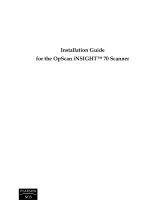Page is loading ...

Vision System Connection Guide
(COGNEX SLMP Connection)
CONTENTS
SAFETY PRECAUTIONS .............................................. A-1
REVISIONS.................................................................... A-2
INTRODUCTION
About This Connection Guide .................................. 1
Required Modules and Devices ............................... 1
System Configuration for Connecting the Vision System
.. 2
Connecting and Wiring the System .......................... 3
BASIC OPERATIONS OF THE SLMP SCANNER
Basic Operation Flow of the SLMP Scanner ............ 4
Basic Operations of the SLMP Scanner................... 5
Data Blocks .............................................................. 5
Timing Chart of the SLMP Scanner.......................... 7
SETTING THE VISION SYSTEM
Setting the Vision System ........................................ 8
SETTING THE PROGRAMMABLE CONTROLLER
Setting the Programmable Controller ....................... 16
STARTING THE PROGRAMMABLE CONTROLLER
AND VISION SYSTEM
Starting the Programmable Controller and Vision System
.18
CHECKING OPERATIONS
Checking Operations................................................ 19
Setting a Trigger....................................................... 19
Setting Values to Parameters................................... 21
Loading jobs ............................................................. 22
Controlling with native mode commands.................. 22
CONTENTS IN DATA BLOCKS
Contents in Data Blocks ........................................... 25
APPENDIX
Other Control Methods ............................................. 29
COGNEX
In-Sight EZ-700 series/In-Sight EZ-100 series
In-Sight Micro series/In-Sight 5000 series/In-Sight 7000 series

A - 1
SAFETY PRECAUTIONS
(Read these precautions before using this product.)
Before using the products described in this document, please read this manual and the relevant manuals
carefully and pay full attention to safety to handle the products correctly.
In this section, the safety precautions are classified into two levels: " WARNING" and " CAUTION".
Under some circumstances, failure to observe the precautions given under " CAUTION" may lead to
serious consequences.
Always observe the instructions of both levels to ensure personal safety.
WARNING
CAUTION
Indicates that incorrect handling may cause hazardous conditions,
resulting in death or severe injury.
Indicates that incorrect handling may cause hazardous conditions,
resulting in minor or moderate injury or property damage.

A - 2
REVISIONS
No. Revision Remarks
A First edition
B
Descriptions of loading of jobs and control with native mode commands
have been added.

1
INTRODUCTION
About This Connection Guide
This connection guide describes the procedures for connecting the COGNEX vision system to a
MELSEC programmable controller and controlling the vision system with an SLMP scanner.
Required Modules and Devices
Prepare the following modules and devices.
*1 Used with the In-Sight EZ-700 series, In-Sight 7000 series, or In-Sight 5000 series.
*2 Used with the In-Sight EZ-100 series and In-Sight Micro series.
COGNEX products
Mitsubishi Electric products
Ethernet straight
cable
Lens
HUB/PoE hub
*2
Commercial products
Ethernet cable for In-Sight
GX Works2
(Engineering software for programmable controllers)
MELSEC-Q/L series programmable controller
Breakout cable
(for 24 V DC power supply)
*1
In-Sight Explorer
(Vision system setup software)
USB cable
24 V DC power supply
*1
In-Sight series

2
INTRODUCTION
System Configuration for Connecting the Vision System
Connect the power supply and I/O breakout cable to the PWR
connector of the vision system.
3)
IP address (192.168.3.3)
GX Works2,
In-Sight Explorer
HUB*
24 V DC power supply
Connect the HUB and each
device with Ethernet cables.
Vision system
IP address
(192.168.3.1)
MELSEC-Q/L series programmable
controller IP address (192.168.3.2)
2)
Connect the programmable controller and
a personal computer with the USB cable.
1)
* Use a PoE hub when the In-Sight EZ-100 series or In-Sight Micro series is used as the vision system.

3
INTRODUCTION
Connecting and Wiring the System
(1) External power supply connection (In-Sight EZ-700 series, In-Sight 7000 series, In-Sight
5000 series)
1) Make sure that the switch of 24 V DC power supply is off.
2) Connect the power cable of a breakout cable and the terminal compatible with the power supply.
(Check the compatible cable in the following diagram.)
(2) Connection of the vision system and a breakout cable (In-Sight EZ-700 series, In-Sight 7000
series, In-Sight 5000 series)
Connect a power supply and I/O breakout cable to the PWR connector of the vision system.
CAUTION
Cut unused wires or protect them with insulating materials. Prevent them from being
short-circuited with the +24 V DC wire.
WARNING
Do not use the voltage other than 24 V DC. Comply with the polarity as
described.
+24 V DC power supply (white and green)
Ground (brown)
+24 V DC input (red)
24 V Common (black)
In-Sight 5000 series In-Sight EZ-700 or 7000 series
Connect the positive pole of the 24 V
DC power supply.
Connect the negative pole of
the 24 V DC power supply.
Connect the positive pole of the 24 V
DC power supply.
Connect the negative pole of
the 24 V DC power supply.

4
BASIC OPERATIONS OF THE SLMP SCANNER
Basic Operation Flow of the SLMP Scanner
• Reading M relay and
D register
• Reading M relay and
D register
Turning on the trigger
command bit to M relay
using a sequence program
Reading the control area
using the vision system
and accepting the trigger
Updating the status
block and output block
Updating the status
block and output block
Updating the status
block and output block
Reading control area
Reading control area
Reading control area
Reading control area
Trigger ON
Writing status
Writing status
Writing inspection results
The vision system sends inspection
results, and the "Inspection Completed"
status and the "Results Valid" status.
While the trigger is on,
communication between
data import and the
completion of inspection
is performed regardless
of the poll interval.
Set poll interval
Vision system
Programmable
controller
Import
Inspection

5
BASIC OPERATIONS OF THE SLMP SCANNER
Basic Operations of the SLMP Scanner
In the SLMP Scanner, the vision system reads control blocks from the programmable controller at the
poll interval set with In-Sight Explorer, and the processing is performed responding to the change of the
bit information in the control blocks.
The processing status is written to the corresponding bit in the status block.
To control the vision system, assign the devices of the programmable controller to each of the defined
data blocks (including control blocks) and use them.
The following shows the functions of six data blocks.
• Control block: This block is used to send control commands (including triggers) to the
vision system. This block uses bit information. The vision system is
controlled by turning on and off the devices set to the control block
using the programmable controller.
• Status block: This block indicates the status of the vision system, and can be
checked with bit information.
• Input block: This block is used to input application data (including parameters for
inspection) from the programmable controller, and uses word
information.
• Output block: The vision system uses this block to output application data (including
inspection results) to the programmable controller. This block uses
word information.
• String command block: This block is used to set commands (string commands) to control the
vision system. This block uses word information.
• String command result block: This block is used to output the results controlled by the commands.
This block uses word information.
The next section shows the data blocks and the timing chart of the SLMP Scanner.
Data Blocks
The following shows the six data blocks defined to control the vision system.
Control data block
Status block

6
BASIC OPERATIONS OF THE SLMP SCANNER
Output block
Input block
String command block
String result command block
For details of the data block functions to control the vision system, refer to In-Sight Explorer's HELP.
Set "SLMP" as a keyword in HELP and refer to the explanation of data blocks.

7
BASIC OPERATIONS OF THE SLMP SCANNER
Timing Chart of the SLMP Scanner
The following shows a timing chart when "Trigger" of the control block is turned on from the
programmable controller.
To enable the trigger from the programmable controller, turn on "Trigger Enable" of the control block.
When "Trigger" of the control block is turned on from the programmable controller while "Trigger Ready"
of the status block is on, the status of the vision system is output to "Trigger Ack", "Acquiring",
"Inspecting", and "Inspection Completed" of the status block.
"Inspection Completed" changes (toggles) the status at every completion.
Programmable controller (control block)
Vision system (status block)
Trigger Enable
Trigger Ready
Trigger
Trigger Ack
Acquiring
Inspecting
Inspection
Completed
3)
3)
3)
3)
2)
2)
2)
2)
2)
1)
1)
1)
1)
1)
1)
3)
2)
3)

8
SETTING THE VISION SYSTEM
Setting the Vision System
(1) Setting an IP address to the personal computer
Set the IP address 192.168.3.3 to the personal computer.
(2) Connection with the vision system
Add the vision system to the network.
Click!
Click!
Start In-Sight Explorer to set the vision
system.
Click [Add].
Set the sensor and device to the network as
shown left.
IP Address: 192.168.3.1
Subnet Mask: 255.255.255.0
Click [Connect] to connect to the vision
system.

9
SETTING THE VISION SYSTEM
(3) Creating a new job
Select [New Job].
Create a new job to detect the workpiece position.
Adjust the lens so that the lens captures an inspection target in
[Set Up Image], and configure the settings to acquire the image.
1
2
3
Select [Set Up Image].
1
Select [Live Video] to adjust the image.
2
Select [Network].
3
Set a tool.
1
2
Select [Locate Part].
1
Select [PatMax® Pattern].
2
Select!

10
SETTING THE VISION SYSTEM
Set a model on the position to be detected.
Set the model.
1
Click [OK].
2
Click!
1
2

11
SETTING THE VISION SYSTEM
(4) Communication setting
Configure the communication setting (SLMP scanner).
Add the SLMP scanner to the communication.
Click!
Click!
Click [OK].
Select!
Select!
Configure the device setting as
shown left.
Device: PLC/Motion Controller
Manufacturer: Mitsubishi
Protocol: SLMP Scanner
Set the SLMP scanner.
Configure the following settings.
Controller Type: Q/L Series (3E Frame)
IP Address: 192.168.3.2
Host Port: 12289 (the port number of the
Ethernet parameter set with GX Works2)
Timeout (ms): 1000
Poll Interval (ms): 100
1
1
2
2
Select [Communication].
1
Click [Add Device].
2
1
2
Shortening the poll interval also shortens the interval to monitor the programmable controller status.
POINTPOINTPOINT

12
SETTING THE VISION SYSTEM
(5) Assigning devices
Select!
Set a device, offset, and the number of
devices to each of the six data blocks
as shown left.
For control contents of when the device
is assigned to each data block, refer to
"DATA BLOCK CONTENTS".
1
2
Select [Device Addressing].
1
2

13
SETTING THE VISION SYSTEM
(6) Outputting to the programmable controller
Click!
Set data to be output from the vision system to the programmable controller.
(As an example, set the inspection count, X coordinate, Y coordinate, and
angle to the output block.)
Click [Add].
Click [OK].
Select the data to be output to the programmable controller.
Click!
Select!
Select!
Display the output result to the programmable
controller.
Device Address: D01015 to D01020
Message size (words): 7
Select
"Pattern_1.Fixture.Angle".
Select
"Job.Inspection_Count".
Select!
1
2
3
After selecting the X and
Y, select the angle.

14
SETTING THE VISION SYSTEM
(7) Inputting from the programmable controller
Click!
Set data to be input from the programmable controller to the vision system.
(As an example, set "Rotation_Tolerance"to the input block.)
Click [Add].
Select [Pattern_1.Rotation_Tolerance] as an
input from the programmable controller, and
click [OK].
Click!
Select!
Display the input result from the programmable
controller.
Device Address: D01007
Message size (words): 1

15
SETTING THE VISION SYSTEM
(8) Saving the job
Name the created job and save it.
Click!
Select!
1
2
Select [Save Job].
1
Click [Save As...].
2
Set "1TestSLMP" in "File name".
1
Click [Save].
2
Click!
1
2

16
SETTING THE PROGRAMMABLE CONTROLLER
Setting the Programmable Controller
Start GX Works2 to set the programmable controller.
Start GX Works2 and create a new project.
Select Type: Q06UDV, Project Type: Simple Project,
and Language: Ladder.
Click [OK].
The Q Parameter Setting window appears.
Select the [Buit-in Ethernet Port Setting] tab.
Double-click "PLC Parameter"
in the Project window.
Double
-click!
Click!
Select!
Click!
Select!
Select!
Configure the setting in the [Buit-in Ethernet
Port Setting] tab as shown left.
IP Address: 192.168.3.2
Select "Binary Code" and "Enable online
change (FTP, MC Protocol)".
Select!
Click [Open Setting].

17
SETTING THE PROGRAMMABLE CONTROLLER
Click!
Select!
1
2
3
4
Select "DEC" for "IP Address/Port
No. Input Format".
1
Select "TCP" in "Protocol".
2
Select "MC Protocol" in
"Open System".
3
Enter "12289" to "Host Station".
4
Key input
Click [End].
The user have to set parameters for communication, however, do not need to create a program for communication.
POINTPOINTPOINT
The Q Parameter Setting window appears.
Click [End].
Click!
/