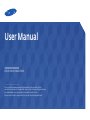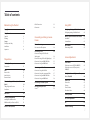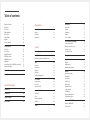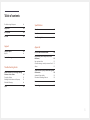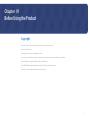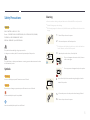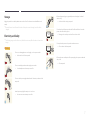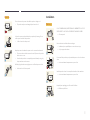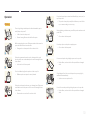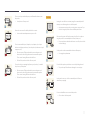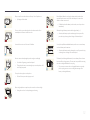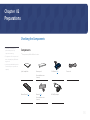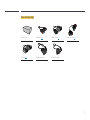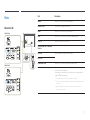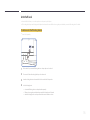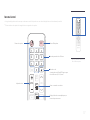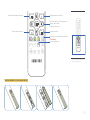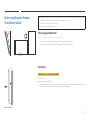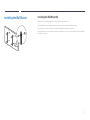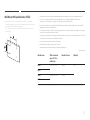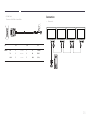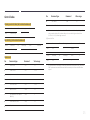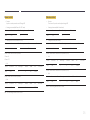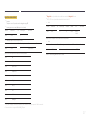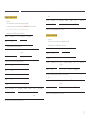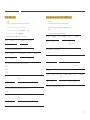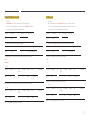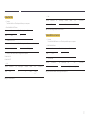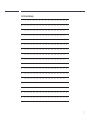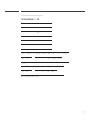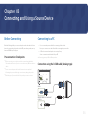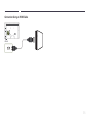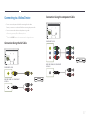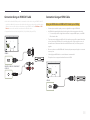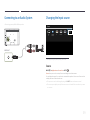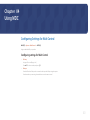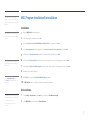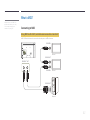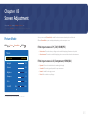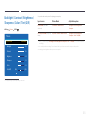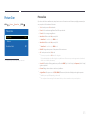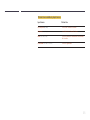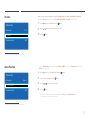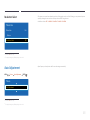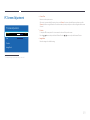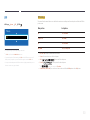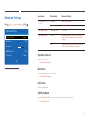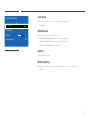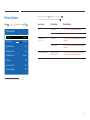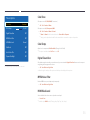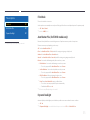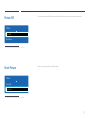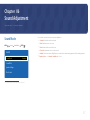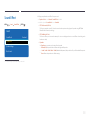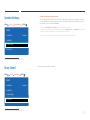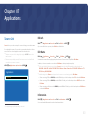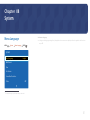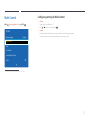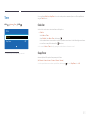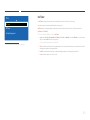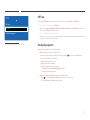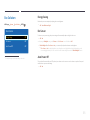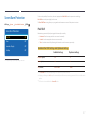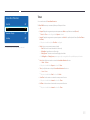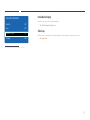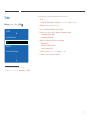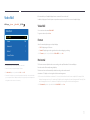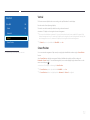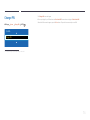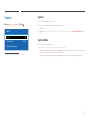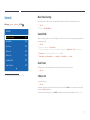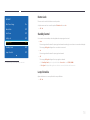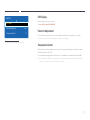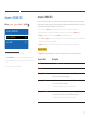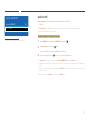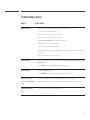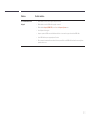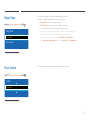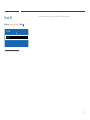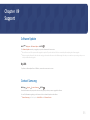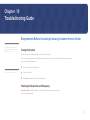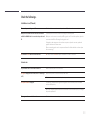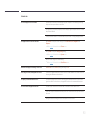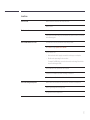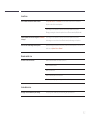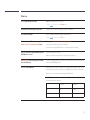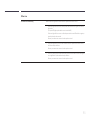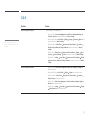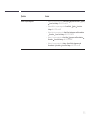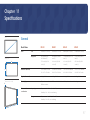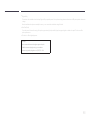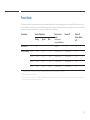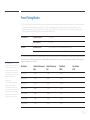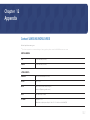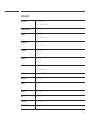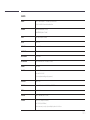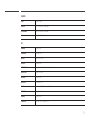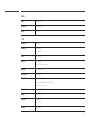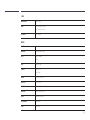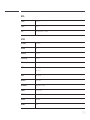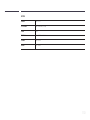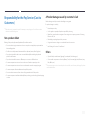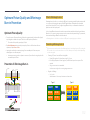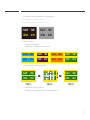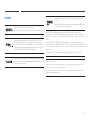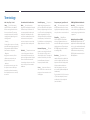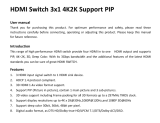User Manual
The color and the appearance may differ depending on the product, and the
specifications are subject to change without prior notice to improve the performance.
Recommended hours of use per day of this product is under 16 hours.
If the product is used for longer than 16 hours a day, the warranty may be void.
ED32D ED40D ED46D ED55D

Table of contents
Before Using the Product
Copyright 5
Safety Precautions 6
Symbols 6
Cleaning 6
Storage 7
Electricity and Safety 7
Installation 8
Operation 10
Preparations
Checking the Components 13
Components 13
Parts 15
Reverse Side 15
Anti-theft Lock 16
Remote Control 17
Before Installing the Product (Installation
Guide) 19
Tilting Angle and Rotation 19
Ventilation 19
Dimensions 20
Installing the Wall Mount 21
Installing the Wall Mount Kit 21
Wall Mount Kit Specifications (VESA) 22
Remote Control (RS232C) 23
Cable Connection 23
Connection 24
Connecting and Using a Source
Device
Before Connecting 34
Pre-connection Checkpoints 34
Connecting to a PC 34
Connection using the D-SUB cable
(Analog type) 34
Connection using a DVI cable (Digital type) 35
Connection Using an HDMI-DVI Cable 35
Connection Using an HDMI Cable 36
Connecting to a Video Device 37
Connection Using the AV Cable 37
Connection Using the component Cable 37
Connection Using an HDMI-DVI Cable 38
Connection Using an HDMI Cable 38
Connecting to an Audio System 39
Changing the Input source 39
Source 39
Using MDC
Configuring Settings for Multi Control 40
Configuring settings for Multi Control 40
MDC Program Installation/Uninstallation 41
Installation 41
Uninstallation 41
What is MDC? 42
Connecting to MDC 42
Screen Adjustment
Picture Mode 43
If the input source is PC, DVI, HDMI(PC) 43
If the input source is AV, Component,
HDMI(AV
) 43
Backlight / Contrast / Brightness / Sharpness /
Color / Tint (G/R)
44
Picture Size 45
Picture Size 45
Position 47
Zoom/Position 47
Resolution Select 48
Auto Adjustment 48
PC Screen Adjustment 49
PIP 50
Advanced Settings 51
2

Table of contents
Dynamic Contrast 51
Black Tone 51
Flesh Tone 51
RGB Only Mode 51
Color Space 52
White Balance 52
Gamma 52
Motion Lighting 52
Picture Options 53
Color Tone 54
Color Temp. 54
Digital Clean View 54
MPEG Noise Filter 54
HDMI Black Level 54
Film Mode 55
Auto Motion Plus (for ED55D models only) 55
Dynamic Backlight 55
Picture Off 56
Reset Picture 56
Sound Adjustment
Sound Mode 57
Sound Effect 58
Speaker Settings 59
Reset Sound 59
Applications
Source List 60
Refresh 60
Edit Name 60
Information 60
System
Menu Language 61
Multi Control 62
Configuring settings for Multi Control 62
Time 63
Clock Set 63
Sleep Timer 63
On Timer 64
Off Timer 65
Holiday Management 65
Eco Solution 66
Energy Saving 66
Eco Sensor 66
Auto Power Off 66
Screen Burn Protection 67
Pixel Shift 67
Timer 68
Immediate Display 69
Side Gray 69
Ticker 70
Video Wall 71
Video Wall 71
Format 71
Horizontal 71
Vertical 72
Screen Position 72
Source AutoSwitch Settings 73
Source AutoSwitch 73
Primary Source Recovery 73
Primary Source 73
Secondary Source 73
Change PIN 74
Caption 75
Caption 75
Caption Mode 75
Digital Caption Options 76
General 77
Max. Power Saving 77
Game Mode 77
Auto Power 77
Safety Lock 77
Button Lock 78
Standby Control 78
Lamp Schedule 78
OSD Display 79
Power On Adjustment 79
Temperature Control 79
Anynet+ (HDMI-CEC) 80
Anynet+ (HDMI-CEC) 80
Auto Turn Off 81
3

Table of contents
Troubleshooting for Anynet+ 82
Magic Clone 84
Reset System 84
Reset All 85
Support
Software Update 86
By USB 86
Contact Samsung 86
Troubleshooting Guide
Requirements Before Contacting Samsung
Customer Service Center 87
Testing the Product 87
Checking the Resolution and Frequency 87
Check the followings. 88
Q & A 95
Specifications
General 97
PowerSaver 99
Preset Timing Modes 100
Appendix
Contact SAMSUNG WORLD WIDE 102
Responsibility for the Pay Service (Cost to
Customers) 111
Not a product defect 111
A Product damage caused by customer's fault 111
Others 111
Optimum Picture Quality and Afterimage Burn-
in Prevention 112
Optimum Picture Quality 112
Prevention of Afterimage Burn-in 112
License 114
Terminology 115
4

5
Before Using the Product
Chapter 01
Copyright
The contents of this manual are subject to change without notice to improve quality.
© 2014 Samsung Electronics
Samsung Electronics owns the copyright for this manual.
Use or reproduction of this manual in parts or entirety without the authorization of Samsung Electronics is prohibited.
Microsoft, Windows are registered trademarks of Microsoft Corporation.
VESA, DPM and DDC are registered trademarks of the Video Electronics Standards Association.
Ownership of all other trademarks is attributed to their due owner.

6
Safety Precautions
Caution
RISK OF ELECTRIC SHOCK DO NOT OPEN
Caution : TO REDUCE THE RISK OF ELECTRIC SHOCK, DO NOT REMOVE COVER. (OR BACK)
THERE ARE NO USER SERVICEABLE PARTS INSIDE.
REFER ALL SERVICING TO QUALIFIED PERSONNEL.
This symbol indicates that high voltage is present inside.
It is dangerous to make any kind of contact with any internal part of this product.
This symbol alerts you that important literature concerning operation and maintenance has been
included with this product.
Symbols
Warning
A serious or fatal injury may result if instructions are not followed.
Caution
Personal injury or damage to properties may result if instructions are not followed.
Activities marked by this symbol are prohibited.
Instructions marked by this symbol must be followed.
Cleaning
―
Exercise care when cleaning as the panel and exterior of advanced LCDs are easily scratched.
―
Take the following steps when cleaning.
―
The following images are for reference only. Real-life situations may differ from what is shown in the
images.
1
Power off the product and computer.
2
Disconnect the power cord from the product.
―
Hold the power cable by the plug and do not touch the cable with wet
hands. Otherwise, an electric shock may result.
!
3
Wipe the product with a clean, soft and dry cloth.
•
Do not use detergents that contain alcohol, solvent or
surface-active agents.
•
Do not spray water or detergent directly on the product.
4
Wet a soft and dry cloth in water and wring thoroughly to clean the
exterior of the product.
5
Connect the power cord to the product when cleaning is finished.
6
Power on the product and computer.

7
Storage
High-glossy models can develop white stains on the surface if an ultrasonic wave humidifier is used
nearby.
―
Contact Customer Service Center if the inside of the product needs cleaning (service fee will be
charged).
Electricity and Safety
―
The following images are for reference only. Real-life situations may differ from what is shown in the
images.
Warning
Do not use a damaged power cord or plug, or a loose power socket.
•
An electric shock or fire may result.
Do not use multiple products with a single power socket.
•
Overheated power sockets may cause a fire.
Do not touch the power plug with wet hands. Otherwise, an electric shock
may result.
!
Insert the power plug all the way in so it is not loose.
•
An unsecure connection may cause a fire.
!
Connect the power plug to a grounded power socket (type 1 insulated
devices only).
•
An electric shock or injury may result.
Do not bend or pull the power cord with force. Be careful not to leave the
power cord under a heavy object.
•
Damage to the cord may result in a fire or electric shock.
Do not place the power cord or product near heat sources.
•
A fire or electric shock may result.
!
Clean any dust around the pins of the power plug or the power socket with
a dry cloth.
•
A fire may result.

8
Caution
Do not disconnect the power cord while the product is being used.
•
The product may become damaged by an electric shock.
!
Only use the power cord provided with your product by Samsung. Do not
use the power cord with other products.
•
A fire or electric shock may result.
!
Keep the power socket where the power cord is connected unobstructed.
•
The power cord must be disconnected to cut off power to the product
when an issue occurs.
•
Note that the product is not completely powered down by using only
the power button on the remote.
!
Hold the plug when disconnecting the power cord from the power socket.
•
An electric shock or fire may result.
Installation
Warning
DO NOT PLACE CANDLES, INSECT REPELLANTS OR CIGARETTES ON TOP OF
THE PRODUCT. DO NOT INSTALL THE PRODUCT NEAR HEAT SOURCES.
•
A fire may result.
!
Have a technician install the wall-mount hanger.
•
Installation by an unqualified person can result in an injury.
•
Only use approved cabinets.
Do not install the product in poorly ventilated spaces such as a bookcase or
closet.
•
An increased internal temperature may cause a fire.
!
Install the product at least 10cm away from the wall to allow ventilation.
•
An increased internal temperature may cause a fire.
!
Keep the plastic packaging out of the reach of children.
•
Children may suffocate.

9
Do not install the product on an unstable or vibrating surface (insecure shelf,
sloped surface, etc.)
•
The product may fall and become damaged and/or cause an injury.
•
Using the product in an area with excess vibration may damage the
product or cause a fire.
!
Do not install the product in a vehicle or a place exposed to dust, moisture
(water drips, etc.), oil, or smoke.
•
A fire or electric shock may result.
Do not expose the product to direct sunlight, heat, or a hot object such as a
stove.
•
The product lifespan may be reduced or a fire may result.
Do not install the product within the reach of young children.
•
The product may fall and injure children.
•
As the front is heavy, install the product on a flat and stable surface.
Edible oil, such as soybean oil, can damage or deform the product. Do not
install the product in a kitchen or near a kitchen counter.
Caution
!
Do not drop the product while moving.
•
Product failure or personal injury may result.
Do not set down the product on its front.
•
The screen may become damaged.
When installing the product on a cabinet or shelf, make sure that the
bottom edge of the front of the product is not protruding.
•
The product may fall and become damaged and/or cause an injury.
•
Install the product only on cabinets or shelves of the right size.
!
Set down the product gently.
•
Product failure or personal injury may result.
SAMSUNG
!
Installing the product in an unusual place (a place exposed to a lot of fine
dust, chemical substances, extreme temperatures or a significant presence
of moisture, or a place where the product will operate continuously for an
extended period of time) may seriously affect its performance.
•
Be sure to consult Samsung Customer Service Center if you want to
install the product at such a place.

10
Operation
Warning
There is a high voltage inside the product. Never disassemble, repair or
modify the product yourself.
•
A fire or electric shock may result.
•
Contact Samsung Customer Service Center for repairs.
!
Before moving the product, turn off the power switch and disconnect the
power cable and all other connected cables.
•
Damage to the cord may result in a fire or electric shock.
!
If the product generates abnormal sounds, a burning smell or smoke,
disconnect the power cord immediately and contact Samsung Customer
Service Center.
•
An electric shock or fire may result.
Do not let children hang from the product or climb on top of it.
•
Children may become injured or seriously harmed.
If the product is dropped or the outer case is damaged, turn off the power
switch and disconnect the power cord. Then contact Samsung Customer
Service Center.
•
Continued use can result in a fire or electric shock.
Do not leave heavy objects or items that children like (toys, sweets, etc.) on
top of the product.
•
The product or heavy objects may fall as children try to reach for the
toys or sweets resulting in a serious injury.
!
During a lightning or thunderstorm, power off the product and remove the
power cable.
•
A fire or electric shock may result.
!
Do not drop objects on the product or apply impact.
•
A fire or electric shock may result.
Do not move the product by pulling the power cord or any cable.
•
Product failure, an electric shock or fire may result from a damaged
cable.
!
GAS
If a gas leakage is found, do not touch the product or power plug. Also,
ventilate the area immediately.
•
Sparks can cause an explosion or fire.
Do not lift or move the product by pulling the power cord or any cable.
•
Product failure, an electric shock or fire may result from a damaged
cable.

11
!
Do not use or keep combustible spray or an inflammable substance near
the product.
•
An explosion or fire may result.
Ensure the vents are not blocked by tablecloths or curtains.
•
An increased internal temperature may cause a fire.
100
Do not insert metallic objects (chopsticks, coins, hairpins, etc) or objects
that burn easily (paper, matches, etc) into the product (via the vent or input/
output ports, etc).
•
Be sure to power off the product and disconnect the power cord
when water or other foreign substances have entered the product.
Then contact Samsung Customer Service Center.
•
Product failure, an electric shock or fire may result.
Do not place objects containing liquid (vases, pots, bottles, etc) or metallic
objects on top of the product.
•
Be sure to power off the product and disconnect the power cord
when water or other foreign substances have entered the product.
Then contact Samsung Customer Service Center.
•
Product failure, an electric shock or fire may result.
Caution
!
Leaving the screen fixed on a stationary image for an extended period of
time may cause afterimage burn-in or defective pixels.
•
Activate power-saving mode or a moving-picture screen saver if you
will not be using the product for an extended period of time.
-_-
!
Disconnect the power cord from the power socket if you do not plan on
using the product for an extended period of time (vacation, etc).
•
Dust accumulation combined with heat can cause a fire, electric shock
or electric leakage.
!
Use the product at the recommended resolution and frequency.
•
Your eyesight may deteriorate.
Do not hold the product upside-down or move it by holding the stand.
•
The product may fall and become damaged or cause an injury.
!
Looking at the screen too close for an extended period of time can
deteriorate your eyesight.
Do not use humidifiers or stoves around the product.
•
A fire or electric shock may result.

12
!
Rest your eyes for more than 5 minutes for every 1 hour of product use.
•
Eye fatigue will be relieved.
Do not touch the screen when the product has been turned on for an
extended period of time as it will become hot.
!
Store small accessories out of the reach of children.
!
Exercise caution when adjusting the product angle or stand height.
•
Your hand or finger may get stuck and injured.
•
Tilting the product at an excessive angle may cause the product to fall
and an injury may result.
Do not place heavy objects on the product.
•
Product failure or personal injury may result.
When using headphones or earphones, do not turn the volume too high.
•
Having the sound too loud may damage your hearing.
Be careful that children do not place the battery in their mouths when
removed from the remote control. Place the battery in a location that
children or infants cannot reach.
•
If children have had the battery in their mouths, consult your doctor
immediately.
When replacing the battery, insert it with the right polarity (+, -).
•
Otherwise, the battery may become damaged or it may cause fire,
personal injury or damage due to leakage of the internal liquid.
!
Use only the specified standardized batteries, and do not use a new battery
and a used battery at the same time.
•
Otherwise, the batteries may be damaged or cause fire, personal injury
or damage due to a leakage of the internal liquid.
!
The batteries (and rechargeable batteries) are not ordinary refuse and must
be returned for recycling purposes. The customer is responsible for returning
the used or rechargeable batteries for recycling.
•
The customer can return used or rechargeable batteries to a nearby
public recycling center or to a store selling the same type of the
battery or rechargeable battery.

13
Preparations
Chapter 02
Checking the Components
-
Contact the vendor where you
purchased the product if any
components are missing.
-
The appearance of the components and
items sold separately may differ from the
image shown.
-
A stand is not provided with the product.
To install a stand, you can purchase one
separately.
Components
―
Components may differ in different locations.
Quick Setup Guide Warranty card
(Not available in some
locations)
D-SUB cable (P. 34) Power cord
Remote Control (P.17) Batteries (P. 18)
(Not available in some
locations)
RS232C(IN) adapter

15
Parts
Reverse Side
ED32D ED40D
ED46D ED55D
Remote Sensor
POWER
Port Description
HDMI IN
Connects to a source device using an HDMI cable.
SERVICE (5V 0.5A)
This port is used to upgrade the software.
RGB IN
Connects to a source device using a D-SUB cable.
DVI IN
Connects to a source device using a DVI cable or HDMI-DVI cable.
AUDIO OUT
Connects to the audio of a source device.
RGB / DVI / HDMI / AV / COMPONENT
AUDIO IN
Connect to audio input using an audio cable.
RS232C IN
Connects to MDC using an RS232C-stereo adapter.
RS232C OUT
COMPONENT / AV IN
Connects to a source device using the Component/AV cable.
Remote Sensor
To control the remote control in front of the product, lower the remote control
sensor in the direction of the arrow.
Use the remote control within 7m to 10m from the sensor on the product at an
angle of 30
from the left and right.
―
Store used batteries out of reach of children and recycle.
―
Do not use a new and used battery together. Replace both batteries at the
same time.
―
Remove batteries when the remote control is not to be used for an
extended period of time.

16
Anti-theft Lock
―
An anti-theft lock allows you to use the product securely even in public places.
―
The locking device shape and locking method depend on the manufacturer. Refer to the user guide provided with your anti-theft locking device for details.
To lock an anti-theft locking device:
―
Stand: Sold separately
1
Fix the cable of your anti-theft locking device to a heavy object such as a desk.
2
Put one end of the cable through the loop on the other end.
3
Insert the locking device into the anti-theft lock slot at the back of the product.
4
Lock the locking device.
-
An anti-theft locking device can be purchased separately.
-
Refer to the user guide provided with your anti-theft locking device for details.
-
Anti-theft locking devices can be purchased at electronics retailers or online.

17
-
Remote control button functions may
differ for different products.
Remote Control
―
Using other display devices in the same space as the remote control of this product can cause the other display devices to be inadvertently controlled.
―
A button without a description in the image below is not supported on the product.
MENU
OFF
VOL
CH
SOURCE
CONTENT
(HOME)
MagicInfo
Lite
BLANK
.QZ
1
ABC
2
DEF
3
GHI
4
JKL
5
MNO
6
DEL-/--
MUTESYMBOL
0
PRS
7
TUV
8
WXY
9
Power on the product. Power off the product.
Enter the password in the OSD menu.
Mute the sound.
Unmuting the sound: Press MUTE again or press
the volume control (+ VOL -) button.
Select a connected source device.
Display or hide the onscreen display menu, or
return to the previous menu.
Adjust the volume.

18
TOOLS INFO
MAGICINFO
3D
LOCK
PC
A
DVI
B
HDMI
C
DP
D
EXITRETURN
Display information on the screen.
Move to the upper, lower, left or right menu, or
adjust an option's setting.
Confirm a menu selection.
Exit the current menu.
Manually select a connected input source from
PC, DVI, HDMI.
It sets safe lock function.
Quickly select frequently used functions.
Return to the previous menu.
-
Remote control button functions may
differ for different products.
To place batteries in the remote control

19
Before Installing the Product
(Installation Guide)
15 ˚
To prevent injury, this apparatus must be securely attached to the floor/wall in accordance with the installation instructions.
•
Ensure that an authorized installation company installs the wall mount.
•
Otherwise, it may fall and cause personal injury.
•
Make sure to install the specified wall mount.
Tilting Angle and Rotation
―
Contact Samsung Customer Service Center for further details.
•
The product can be tilted at a maximum angle of 15
from a perpendicular wall surface.
•
To use the product vertically (portrait), turn it clockwise so that the LED is pointing down.
A
B
Figure 1.1 Side view
Ventilation
Installation on a Perpendicular Wall
A Minimum 40 mm
B Ambient temperature: Under 35
C
•
When installing the product on a perpendicular wall, allow at least 40 mm of space between the product and wall surface
for ventilation and ensure that the ambient A temperature is kept below 35
C.

20
A
B
C
E
Figure 1.3 Side view
D D
Figure 1.2 Side view
Installation on an Indented Wall
―
Contact Samsung Customer Service Center for further details.
Plane view
A Minimum 40 mm
B Minimum 70 mm
C Minimum 50 mm
D Minimum 50 mm
E Ambient temperature: Under 35
C
―
When installing the product on an indented wall, allow at least the space specified above between the product and wall for
ventilation and ensure that the ambient temperature is kept below 35
C.
Dimensions
1
2
3
4
5
Unit: mm (inches)
Model name
1
1
2
2
3 4
3
4
5
ED32D
736.0 (29.0) 703.4 (27.7) 397.8 (15.7) 434.5 (17.1) 93.7 (3.7)
ED40D
925.4 (36.4) 890.6 (35.1) 503.2 (19.8) 541.0 (21.3) 93.6 (3.7)
ED46D
1057.7 (41.6) 1023.0 (40.3) 577.6 (22.7) 615.8 (24.2) 94.8 (3.7)
ED55D
1247.7 (49.1) 1213.6 (47.8) 684.4 (26.9) 722.9 (28.5) 94.8 (3.7)
―
All drawings are not necessarily to scale. Some dimensions are subject to change without prior notice.
Refer to the dimensions prior to performing installation of your product. Not responsible for typographical or printed errors.
Page is loading ...
Page is loading ...
Page is loading ...
Page is loading ...
Page is loading ...
Page is loading ...
Page is loading ...
Page is loading ...
Page is loading ...
Page is loading ...
Page is loading ...
Page is loading ...
Page is loading ...
Page is loading ...
Page is loading ...
Page is loading ...
Page is loading ...
Page is loading ...
Page is loading ...
Page is loading ...
Page is loading ...
Page is loading ...
Page is loading ...
Page is loading ...
Page is loading ...
Page is loading ...
Page is loading ...
Page is loading ...
Page is loading ...
Page is loading ...
Page is loading ...
Page is loading ...
Page is loading ...
Page is loading ...
Page is loading ...
Page is loading ...
Page is loading ...
Page is loading ...
Page is loading ...
Page is loading ...
Page is loading ...
Page is loading ...
Page is loading ...
Page is loading ...
Page is loading ...
Page is loading ...
Page is loading ...
Page is loading ...
Page is loading ...
Page is loading ...
Page is loading ...
Page is loading ...
Page is loading ...
Page is loading ...
Page is loading ...
Page is loading ...
Page is loading ...
Page is loading ...
Page is loading ...
Page is loading ...
Page is loading ...
Page is loading ...
Page is loading ...
Page is loading ...
Page is loading ...
Page is loading ...
Page is loading ...
Page is loading ...
Page is loading ...
Page is loading ...
Page is loading ...
Page is loading ...
Page is loading ...
Page is loading ...
Page is loading ...
Page is loading ...
Page is loading ...
Page is loading ...
Page is loading ...
Page is loading ...
Page is loading ...
Page is loading ...
Page is loading ...
Page is loading ...
Page is loading ...
Page is loading ...
Page is loading ...
Page is loading ...
Page is loading ...
Page is loading ...
Page is loading ...
Page is loading ...
Page is loading ...
Page is loading ...
Page is loading ...
-
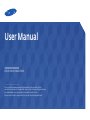 1
1
-
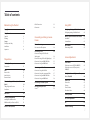 2
2
-
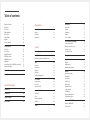 3
3
-
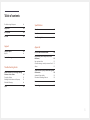 4
4
-
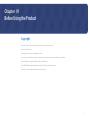 5
5
-
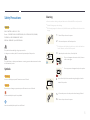 6
6
-
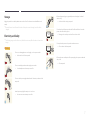 7
7
-
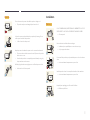 8
8
-
 9
9
-
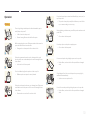 10
10
-
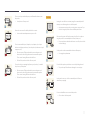 11
11
-
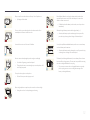 12
12
-
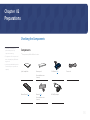 13
13
-
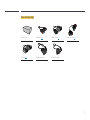 14
14
-
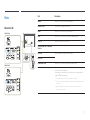 15
15
-
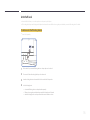 16
16
-
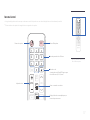 17
17
-
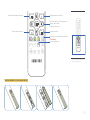 18
18
-
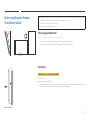 19
19
-
 20
20
-
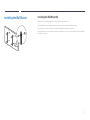 21
21
-
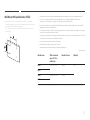 22
22
-
 23
23
-
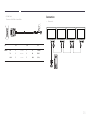 24
24
-
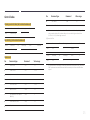 25
25
-
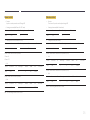 26
26
-
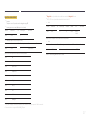 27
27
-
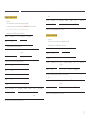 28
28
-
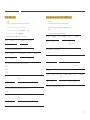 29
29
-
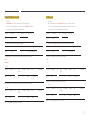 30
30
-
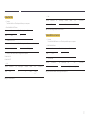 31
31
-
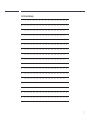 32
32
-
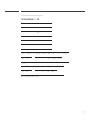 33
33
-
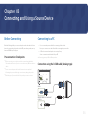 34
34
-
 35
35
-
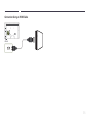 36
36
-
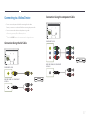 37
37
-
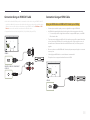 38
38
-
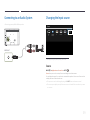 39
39
-
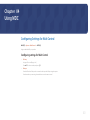 40
40
-
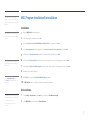 41
41
-
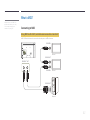 42
42
-
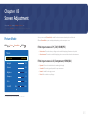 43
43
-
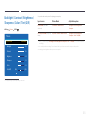 44
44
-
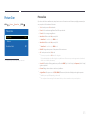 45
45
-
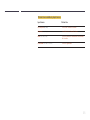 46
46
-
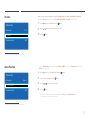 47
47
-
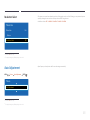 48
48
-
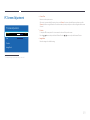 49
49
-
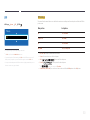 50
50
-
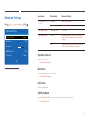 51
51
-
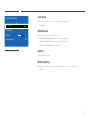 52
52
-
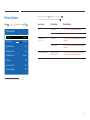 53
53
-
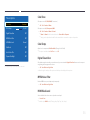 54
54
-
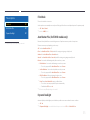 55
55
-
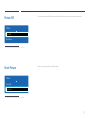 56
56
-
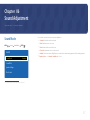 57
57
-
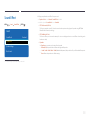 58
58
-
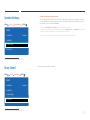 59
59
-
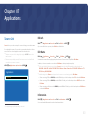 60
60
-
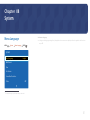 61
61
-
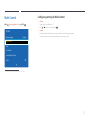 62
62
-
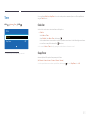 63
63
-
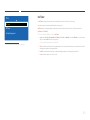 64
64
-
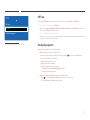 65
65
-
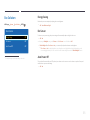 66
66
-
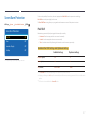 67
67
-
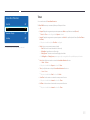 68
68
-
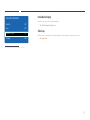 69
69
-
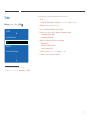 70
70
-
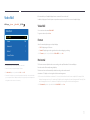 71
71
-
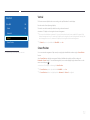 72
72
-
 73
73
-
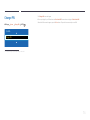 74
74
-
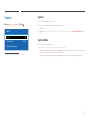 75
75
-
 76
76
-
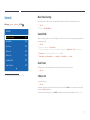 77
77
-
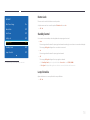 78
78
-
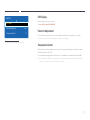 79
79
-
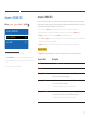 80
80
-
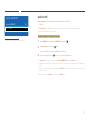 81
81
-
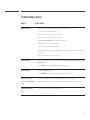 82
82
-
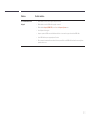 83
83
-
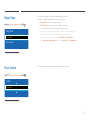 84
84
-
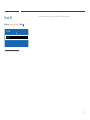 85
85
-
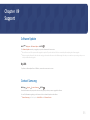 86
86
-
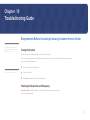 87
87
-
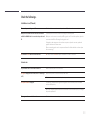 88
88
-
 89
89
-
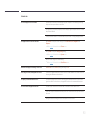 90
90
-
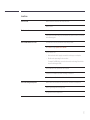 91
91
-
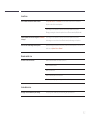 92
92
-
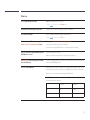 93
93
-
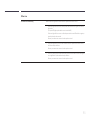 94
94
-
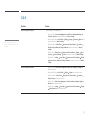 95
95
-
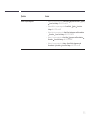 96
96
-
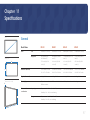 97
97
-
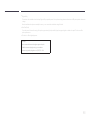 98
98
-
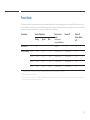 99
99
-
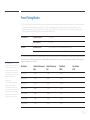 100
100
-
 101
101
-
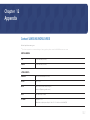 102
102
-
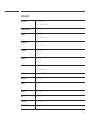 103
103
-
 104
104
-
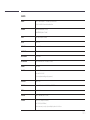 105
105
-
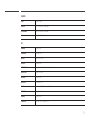 106
106
-
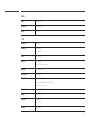 107
107
-
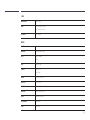 108
108
-
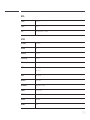 109
109
-
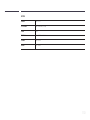 110
110
-
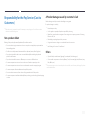 111
111
-
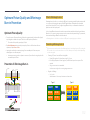 112
112
-
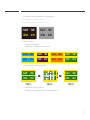 113
113
-
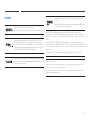 114
114
-
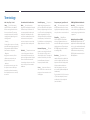 115
115
Ask a question and I''ll find the answer in the document
Finding information in a document is now easier with AI
Related papers
-
Samsung SBB-MT User manual
-
Samsung ED55D Quick start guide
-
Samsung ED46D Quick start guide
-
Samsung ED32D Quick start guide
-
Samsung ED46D Installation guide
-
Samsung BP59-00136C-02 User manual
-
Samsung ED32D Quick start guide
-
Samsung LE-26A336 Datasheet
-
Samsung S32D230H Owner's manual
-
Samsung ED32D Quick start guide