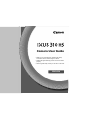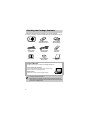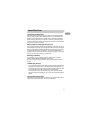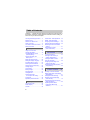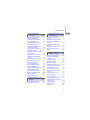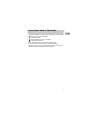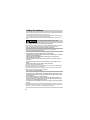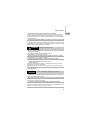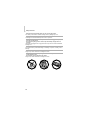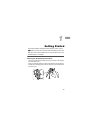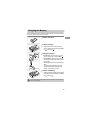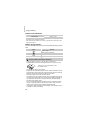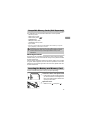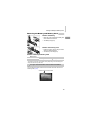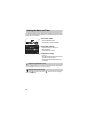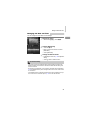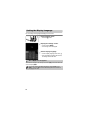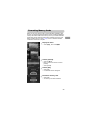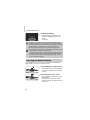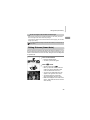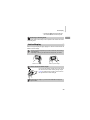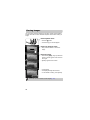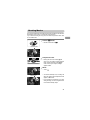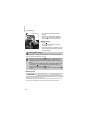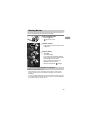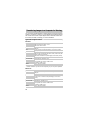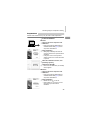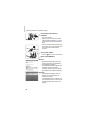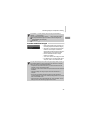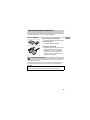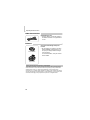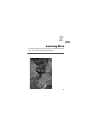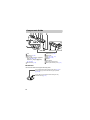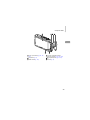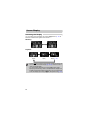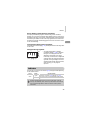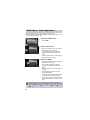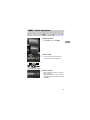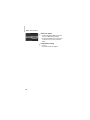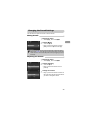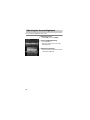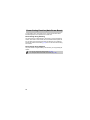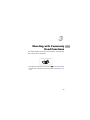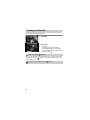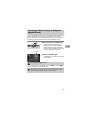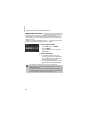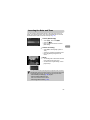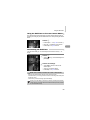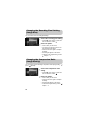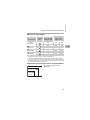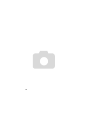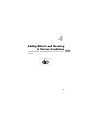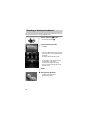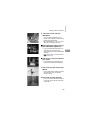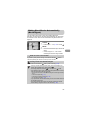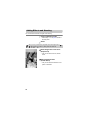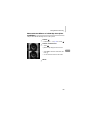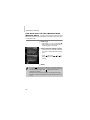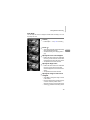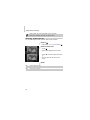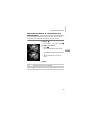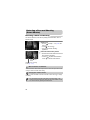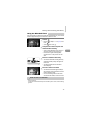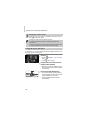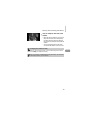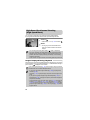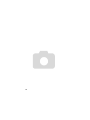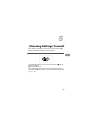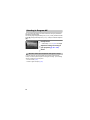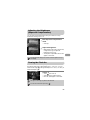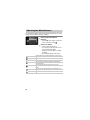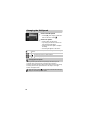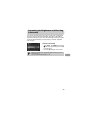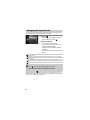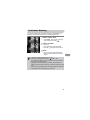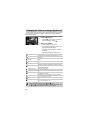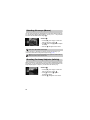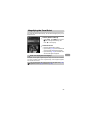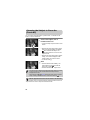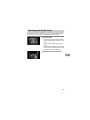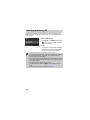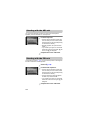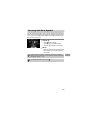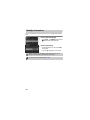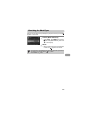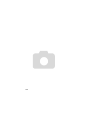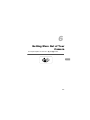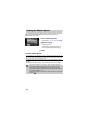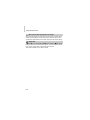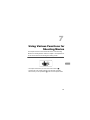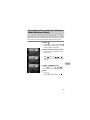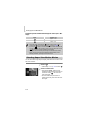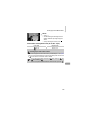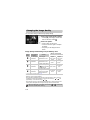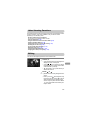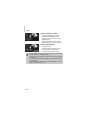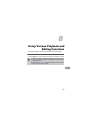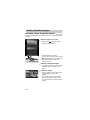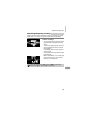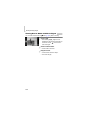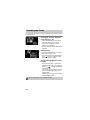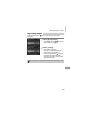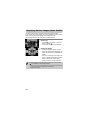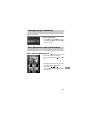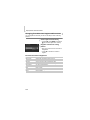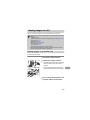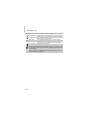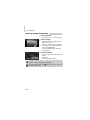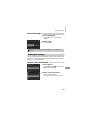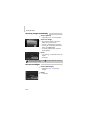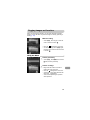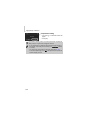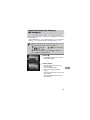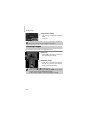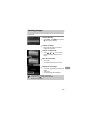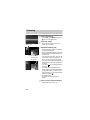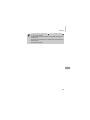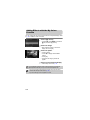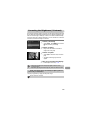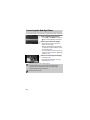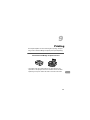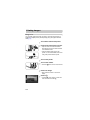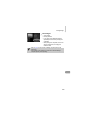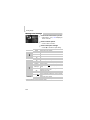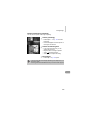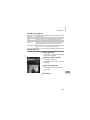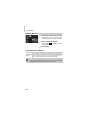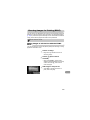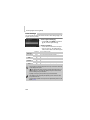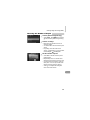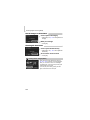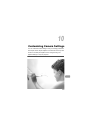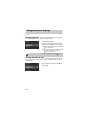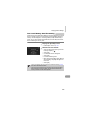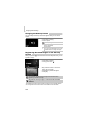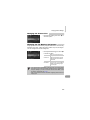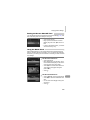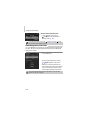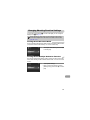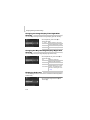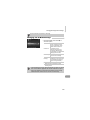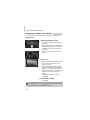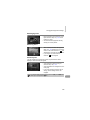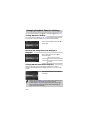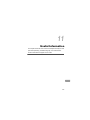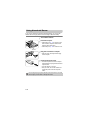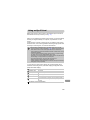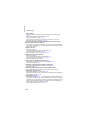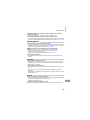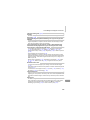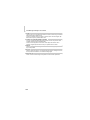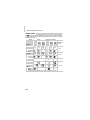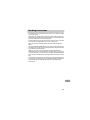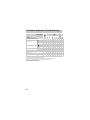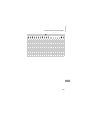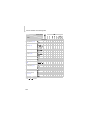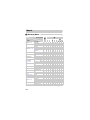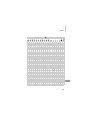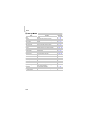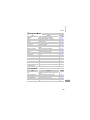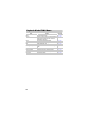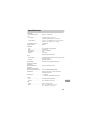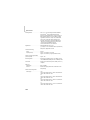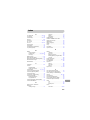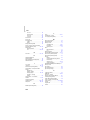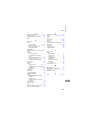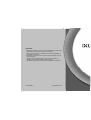Camera User Guide
ENGLISH
• Make sure you read this guide, including the “Safety
Precautions” section, before using the camera.
• Reading this guide will help you learn to use the camera
properly.
• Store this guide safely so that you can use it in the future.

2
Check if the following items are included in your camera package.
If anything is missing, contact the retailer where you purchased the camera.
Using the Manuals
Also refer to the manuals on the DIGITAL CAMERA Manuals Disk.
• Camera User Guide (This Guide)
Once you have mastered the basics, use the camera’s many
features to shoot more challenging photos.
• Software Guide
Read when you want to use the included software.
• A memory card is not included.
• Adobe Reader is required to view the PDF manuals. Microsoft Word/
Word Viewer can be installed to view the Word manuals (required only for
manuals for the Middle East).
Checking the Package Contents
Battery Charger
CB-2LY/CB-2LYE
Camera Battery Pack NB-6L
(with Terminal Cover)
Interface Cable
IFC-400PCU
Wrist Strap
WS-DC10
Stereo AV Cable
AVC-DC400ST
Warranty System
Booklet
Getting Started
DIGITAL CAMERA
Solution Disk

3
Test Shots and Disclaimer
Take some initial test shots and play them back to make sure the images
were recorded correctly. Please note that Canon Inc., its subsidiaries and
affiliates, and its distributors are not liable for any consequential damages
arising from any malfunction of a camera or accessory, including memory
cards, that results in the failure of an image to be recorded or to be recorded
in a way that is machine readable.
Warning Against Copyright Infringement
The images recorded with this camera are intended for personal use. Do not
record images that infringe upon copyright laws without the prior permission
of the copyright holder. Please be advised that in certain cases the copying
of images from performances, exhibitions, or commercial properties by
means of a camera or other device may contravene copyright or other legal
rights even if the image was shot for personal use.
Warranty Limitations
For information on your camera's warranty, please refer to the Canon
Warranty System Booklet supplied with your camera.
For Canon Customer Support contacts, please see the Warranty System
Booklet.
LCD Monitor (Screen)
• The LCD monitor is produced with extremely high-precision manufacturing
techniques. More than 99.99% of the pixels operate to specification, but
occasionally non-performing pixels may appear as bright or dark dots. This
is not a malfunction and has no effect on the recorded image.
• The LCD monitor may be covered with a thin plastic film for protection
against scratches during shipment. If so, remove the film before using the
camera.
Camera Body Temperature
Please take care when operating the camera for an extended period as the
camera body may become warm. This is not a malfunction.
Read This First

4
What Do You Want to Do?
4
z Shoot, leaving it to the camera to make settings .........................25
O t
Take good people shots
Shoot various other scenes
Shoot with special effects
I
w
P
V
Portraits
(p. 64)
Facial expressions
(p. 81)
Kids and pets
(p. 65)
At the beach
(p. 65)
Against snow
(p. 66)
Night Scene
(p. 65)
Low Light
(p. 65)
Foliage
(p. 65)
Fireworks
(p. 66)
Fish-eye Effect
(p. 69)
Toy Camera Effect
(p. 75)
Miniature Effect
(p. 70)
Monochrome
(p. 74)
Super vivid colors
(p. 68)
Poster Effect
(p. 68)
Creative Light Effect
(p. 71)
Shoot
z
Focus on faces
..................................................................25, 64, 95
z Shoot in places where I cannot use the flash
(turn off the flash) .........................................................................54
z Take pictures with me in them too (self-timer) .................58, 59, 78
z Insert the date and time into my shots .........................................57
z Take a picture while shooting a movie .........................................67

What Do You Want to Do?
5
1
z Look at my pictures ......................................................................28
z Automatically play back pictures (slideshow).............................124
z Look at my pictures on a TV ......................................................133
z Look at my pictures on a computer. .............................................34
z Quickly search pictures ..............................................................120
z Erase pictures ......................................................................30, 139
View
E
z Shoot movies .......................................................................31, 111
z View movies .................................................................................33
z Shoot fast moving subjects and play them back
in slow motion ............................................................................114
Shoot/View Movies
2
z Easily print pictures ....................................................................152
Print
z Save images to a computer .........................................................34
Save
3
z Turn off sounds ............................................................................49
z Use the camera abroad........................................................16, 169
z Understand what is displayed on the screen .............................187
Other

6
Chapters 1 – 3 explain the basic operations and frequently used functions of
this camera. Chapters 4 onward explain the advanced functions, letting you
learn more as you read each chapter.
Checking the Package Contents .......2
Read This First ..................................3
What Do You Want to Do? ................4
Table of Contents ..............................6
Conventions Used in This Guide .......9
Safety Precautions...........................10
Using the Touch Panel ....................14
Charging the Battery........................15
Compatible Memory Cards
(Sold Separately)...........................17
Inserting the Battery and
Memory Card.................................17
Setting the Date and Time ...............20
Setting the Display Language..........22
Formatting Memory Cards ...............23
Pressing the Shutter Button.............24
Taking Pictures (Smart Auto)...........25
Viewing Images ...............................28
Active Display ..................................29
Erasing Images................................30
Shooting Movies ..............................31
Viewing Movies................................33
Transferring Images
to a Computer for Viewing .............34
Accessories .....................................38
Separately Sold Accessories ...........39
Components Guide..........................42
Screen Display.................................44
Indicator ...........................................45
FUNC. Menu – Basic Operations.... 46
MENU – Basic Operations .............. 47
Changing the Sound Settings ......... 49
Adjusting the Screen Brightness ..... 50
Returning the Camera to Default
Settings ......................................... 51
Power Saving Function
(Auto Power Down)....................... 52
Turning the Flash Off ...................... 54
Zooming in More Closely on
Subjects (Digital Zoom)................. 55
Inserting the Date and Time............ 57
Using the Self-Timer ....................... 58
Changing the Recording Pixel
Setting (Image Size) ..................... 60
Changing the Compression Ratio
(Image Quality) ............................. 60
Shooting in Various Conditions ....... 64
Making Short Movies Automatically
(Movie Digest)............................... 67
Adding Effects and Shooting........... 68
Detecting a Face and Shooting
(Smart Shutter) ............................. 76
High-Speed Continuous Shooting
(High-speed Burst) ........................ 80
Capturing the Best Facial
Expressions (Best Image
Selection) ...................................... 81
Table of Contents
1 Getting Started................... 13
2 Learning More.................... 41
3 Shooting with Commonly
Used Functions ..................53
4 Adding Effects and Shooting
in Various Conditions........63

Table of Contents
7
Shooting in Program AE ................. 84
Adjusting the Brightness
(Exposure Compensation) ............ 85
Turning the Flash On ...................... 85
Adjusting the White Balance ........... 86
Changing the ISO Speed................ 88
Correcting the Brightness and
Shooting (i-Contrast)..................... 89
Changing the Aspect Ratio ............. 90
Continuous Shooting....................... 91
Changing the Tone of an Image
(My Colors) ................................... 92
Shooting Close-ups (Macro) ........... 94
Shooting Far Away Subjects
(Infinity) ......................................... 94
Changing the AF Frame Mode........ 95
Magnifying the Focal Point.............. 97
Choosing the Subject to
Focus On (Touch AF) ................... 98
Shooting with the AF Lock .............. 99
Shooting with Servo AF ................ 100
Changing the Metering Method..... 101
Shooting with the AE Lock............ 102
Shooting with the FE Lock ............ 102
Shooting with Slow Synchro ......... 103
Red-Eye Correction ...................... 104
Checking for Shut Eyes ................ 105
Setting the Shutter Speed............. 108
Setting the Aperture Value............ 109
Shooting Various Kinds of
Movies......................................... 112
Shoot Movies That Look Like a
Miniature Model (Miniature
Effect).......................................... 113
Shooting Super Slow Motion
Movies......................................... 114
Changing the Image Quality.......... 116
Other Shooting Functions.............. 117
Editing ........................................... 117
Quickly Searching Images............. 120
Viewing Images in Filtered
Playback...................................... 123
Viewing Slideshows....................... 124
Checking the Focus....................... 126
Magnifying Images ........................ 127
Viewing Each Image in a Group.... 128
Displaying Various Images
(Smart Shuffle) ............................ 130
Changing Image Transitions .........131
Easy Operations with Touch
Actions ........................................ 131
Viewing Images on a TV ...............133
Protecting Images ......................... 137
Erasing All Images ........................139
Tagging Images as Favorites........ 141
Organizing Images by Category
(My Category) .............................143
Rotating Images ............................144
Resizing Images............................ 145
Trimming ....................................... 146
5 Choosing Settings
Yourself...............................83
6 Getting More Out of Your
Camera..............................107
7 Using Various Functions for
Shooting Movies.............. 111
8 Using Various Playback and
Editing Functions ............ 119

Table of Contents
8
Adding Effects with the My Colors
Function.......................................148
Correcting the Brightness
(i-Contrast)...................................149
Correcting the Red-Eye Effect.......150
Printing Images..............................152
Choosing Images for Printing
(DPOF) ........................................159
Changing Camera Settings............164
Changing Shooting Function
Settings........................................171
Changing Playback Function
Settings........................................176
Using Household Power................ 178
Using an Eye-Fi Card.................... 179
Troubleshooting ............................ 181
List of Messages That Appear
on the Screen.............................. 184
Information Displayed
on the Screen.............................. 187
Handling Precautions .................... 191
Functions Available in Each
Shooting Mode............................ 192
Menus ........................................... 196
Playback Mode FUNC. Menu........ 200
Specifications ................................ 201
Index ............................................. 205
9 Printing ............................. 151
10Customizing Camera
Settings ............................ 163
11Useful Information ...........177

9
• Icons are used in the text to represent the camera buttons and switches.
• Language that displays on the screen appears inside [ ] (square brackets).
• : Things you should be careful about
• : Troubleshooting tips
• : Hints for getting more out of your camera
• : Supplemental information
• (p. xx): Reference pages (“xx” stands for a page number)
• This guide assumes all functions are at their default settings.
• The various types of memory cards that can be used in this camera are
collectively referred to as memory cards in this guide.
Conventions Used in This Guide

10
• Before using the product, please ensure that you read the safety precautions described
below. Always ensure that the product is used correctly.
• The safety precautions noted on the following pages are intended to prevent injuries to
yourself and other persons, or damage to the equipment.
• Be sure to also check the guides included with any separately sold accessories you
use.
Warning
Denotes the possibility of serious injury or death.
• Do not trigger the flash in close proximity to people’s eyes.
Exposure to the intense light produced by the flash could damage eyesight. In particular,
remain at least one meter (39 inches) away from infants when using the flash.
• Store this equipment out of the reach of children and infants.
Strap: Putting the strap around a child’s neck could result in asphyxiation.
• Use only recommended power sources.
• Do not attempt to disassemble, alter or apply heat to the product.
• Avoid dropping or subjecting the product to severe impacts.
• To avoid the risk of injury, do not touch the interior of the product if it has been
dropped or otherwise damaged.
• Stop using the product immediately if it emits smoke, a strange smell, or
otherwise behaves abnormally.
• Do not use organic solvents such as alcohol, benzine, or thinner to clean the
equipment.
• Do not let the product come into contact with water (e.g. sea water) or other
liquids.
• Do not allow liquids or foreign objects to enter the camera.
This could result in electrical shock or fire.
If liquids or foreign objects come into contact with the camera interior, immediately turn
the camera power off and remove the battery.
If the battery charger becomes wet, unplug it from the outlet and consult your camera
distributor or a Canon Customer Support Help Desk.
• Use only the recommended battery.
• Do not place the battery near or in direct flame.
• Unplug the power cord periodically, and using a dry cloth, wipe away any dust
and dirt that has collected on the plug, the exterior of the power outlet, and the
surrounding area.
• Do not handle the power cord with wet hands.
• Do not use the equipment in a manner that exceeds the rated capacity of the
electrical outlet or wiring accessories. Do not use if the power cord or plug are
damaged, or not fully plugged into the outlet.
• Do not allow dirt or metal objects (such as pins or keys) to contact the terminals
or plug.
The battery may explode or leak, resulting in electrical shock or fire. This could cause
injury and damage the surroundings. In the event that a battery leaks and the battery acid
contacts eyes, mouth, skin or clothing, immediately flush with water.
Safety Precautions

Safety Precautions
11
• Turn the camera off in places where camera use is prohibited.
The electromagnetic waves emitted by the camera may interfere with the operation of
electronic instruments and other devices. Exercise adequate caution when using the
camera in places where use of electronic devices is restricted, such as inside airplanes
and medical facilities.
• Do not play the supplied CD-ROM(s) in any CD player that does not support data
CD-ROMs.
It is possible to suffer hearing loss from listening with headphones to the loud sounds of
a CD-ROM played on a music CD player. Additionally, playing the CD-ROM(s) in an audio
CD player (music player) could damage the speakers.
Caution
Denotes the possibility of injury.
• Be careful not to bang the camera or subject it to strong impacts or shocks when
hanging it by the strap.
• Be careful not to bump or push strongly on the lens.
This could lead to injury or damage the camera.
• When using the flash, be careful not to cover it with your fingers or clothing.
This could result in burns or damage to the flash.
• Avoid using, placing or storing the product in the following places:
- Places subject to strong sunlight
- Places subject to temperatures above 40 °C (104 °F)
- Humid or dusty areas
These could cause leakage, overheating or an explosion of the battery, resulting in
electrical shock, fire, burns or other injuries.
High temperatures may cause deformation of the camera or battery charger casing.
• The slideshow transition effects may cause discomfort when viewed for
prolonged periods.
Caution
Denotes the possibility of damage to the equipment.
• Do not aim the camera at bright light sources (such as the sun on a clear day).
Doing so may damage the image sensor.
• When using the camera on a beach or at a windy location, be careful not to allow
dust or sand to enter the camera.
This may cause the product to malfunction.
• In regular use, small amounts of smoke may be emitted from the flash.
This is due to the high intensity of the flash burning dust and foreign materials stuck to the
front of the unit. Please use a cotton swab to remove dirt, dust or other foreign matter from
the flash to prevent heat build-up and damage to the unit.

Safety Precautions
12
• Remove and store the battery when you are not using the camera.
If the battery is left inside the camera, damage caused by leakage may occur.
• Before you discard the battery, cover the terminals with tape or other insulators.
Contacting other metal materials may lead to fire or explosions.
• Unplug the battery charger from the power outlet after charging is complete, or
when you are not using it.
• Do not place anything, such as cloth on top of the battery charger while it is
charging.
Leaving the unit plugged in for a long period of time may cause it to overheat and distort,
resulting in fire.
• Do not place the battery near pets.
Pets biting the battery could cause leakage, overheating or explosion, resulting in fire or
damage.
• Do not sit down with the camera in your pocket.
Doing so may cause malfunctions or damage the screen.
• When putting the camera in your bag, ensure that hard objects do not come into
contact with the screen.
• Do not attach any hard objects to the camera.
Doing so may cause malfunctions or damage the screen.

13
Getting Started
This chapter explains preparations before shooting, how to shoot in
A mode, and then how to view and erase the images you take. The
latter part of this chapter explains how to shoot and view movies and
transfer images to a computer.
Attaching the Strap/Holding the Camera
• Attach the included strap and wrap it around your wrist to avoid dropping
the camera during use.
• Keep your arms tight against your body while holding the camera firmly by
the sides when shooting. Be sure that your fingers do not block the flash or
touch the screen.
1
Strap

14
This camera has a touch panel screen that allows you to perform operations
with the touch of your finger.
Touch
Briefly touch the screen with your
finger.
z Used for choosing icons or magnifying
images.
Drag
Touch and drag your finger across
the screen.
z Used for playback operations such as
switching to the next image, or moving the
displayed location of magnified images.
Using the Touch Panel
Since the camera uses a pressure sensitive touch panel, the camera may
not recognize touch operations if you install a screen protector.
What if I cannot perform operations well?
When touching with your finger does not work well,
you can use the toggle attached to the strap to
perform operations. Only use the attached toggle to
perform operations. Do not use other objects, such
as pens or pencils.
You can calibrate the touch panel if you are having
difficulty choosing items or buttons (p. 170).

15
Use the included charger to charge the battery. Be sure to charge the battery
as it is not charged at the time of purchase.
Remove the cover.
Insert the battery.
z Align the o marks on the battery and
charger, then insert the battery by sliding it
in ( ) and down ( ).
Charge the battery.
z For CB-2LY: Flip out the plug ( ) and
plug the charger into a power outlet ( ).
z For CB-2LYE: Plug the power cord into
the charger, then plug the other end into a
power outlet.
X The charge lamp lights red and charging
starts.
X The charge lamp will light green when
charging has finished. Charging takes
approx. 1 hour and 55 minutes.
Remove the battery.
z Unplug the battery charger from the power
outlet, then remove the battery by sliding it
in ( ) and up ( ).
Charging the Battery
CB-2LY
CB-2LYE
To protect the battery and prolong its life, do not charge it for longer than
24 hours continuously.

Charging the Battery
16
Number of Possible Shots
• The number of shots that can be taken is based on the Camera & Imaging Products
Association (CIPA) measurement standard.
• Under some shooting conditions, the number of shots that can be taken may be less
than mentioned above.
Battery Charge Indicator
An icon or message will appear on the screen indicating the battery’s charge
state.
Number of Shots
Approx. 180
Playback Time
Approx. 4 hours
Display Summary
Sufficient charge.
Slightly depleted, but sufficient.
(Blinking red) Nearly depleted. Charge the battery.
“Change the battery pack.” Depleted. Recharge the battery.
Using the battery and charger effectively
• Charge the battery on the day, or the day before, it will be used.
Charged batteries continue to discharge naturally even if they are not used.
• How to store the battery for long periods:
Deplete and remove the battery from the camera. Attach the terminal cover and
store the battery. Storing a battery for long periods of time (about a year) without
depleting it may shorten its life span or affect its performance.
• The battery charger can also be used when abroad.
The charger can be used in regions that have 100 – 240 V (50/60 Hz) AC power.
If the plug does not fit the outlet, use a commercially available plug adapter. Do
not use electrical transformers for foreign travel as they will cause damage.
• The battery may develop a bulge.
This is a normal characteristic of the battery and does not indicate a problem.
However, if the battery bulges to the point where it will no longer fit into the
camera, please contact a Canon Customer Support Help Desk.
• If the battery is quickly depleted even after charging, it has reached the end of
its life span. Purchase a new battery.
Attach the cover to a charged battery so that
the o mark is visible.

17
The cards below can be used without restrictions on their capacities.
• SD memory cards*
• SDHC memory cards*
• SDXC memory cards *
• MultiMediaCards
• MMCplus memory cards
• HC MMCplus memory cards
• Eye-Fi Cards
* This memory card complies with the SD standards. Some cards may not operate
properly depending on the brand of card used.
About Eye-Fi Cards
This product is not guaranteed to support Eye-Fi card functions (including
wireless transfer). In case of an issue with an Eye-Fi card, please check with
the card manufacturer.
Also note that an approval is required to use Eye-Fi cards in many countries
or regions. Without approval, use of the card is not permitted. If it is unclear
whether the card has been approved for use in the area, please check with
the card manufacturer.
Insert the included battery and a memory card (sold separately).
Check the card’s write-protect tab.
z If the memory card has a write-protect tab,
you will not be able to record images if the
tab is in the locked position. Slide the tab
up until you hear a click.
Open the cover.
z Slide the cover ( ) and open it ( ).
Depending on your computer’s OS version, SDXC memory cards may not
be recognized even when using a commercially available card reader.
Check to make sure that your OS supports SDXC memory cards
beforehand.
Compatible Memory Cards (Sold Separately)
Inserting the Battery and Memory Card

Inserting the Battery and Memory Card
18
Insert the battery.
z Press the battery lock in the direction of the
arrow, then insert the battery as shown
until it locks into place with a click.
z Be sure to insert the battery in the correct
direction or it will not properly lock into
place.
Insert the memory card.
z Insert the memory card as shown until it
locks into place with a click.
z Be sure the memory card is oriented
correctly. Inserting the memory card in the
wrong direction could damage the camera.
Close the cover.
z Close the cover ( ), and press downward
as you slide it until it clicks into place ( ).
Terminals Battery
lock
Terminals
What if [Memory card locked] appears on the screen?
SD, SDHC, SDXC memory cards, and Eye-Fi cards have a write-protect tab. If
this tab is in the locked position, [Memory card locked] will appear on the screen
and you will not be able to take or erase images.

Inserting the Battery and Memory Card
19
Removing the Battery and Memory Card
Remove the battery.
z Open the cover and press the battery lock
in the direction of the arrow.
X The battery will pop up.
Remove the memory card.
z Push the memory card in until you hear a
click, then slowly release it.
X The memory card will pop up.
Number of Shots per Memory Card
• Values are based on the default settings.
• The number of shots that can be taken will vary depending on camera settings, the
subject and the memory card used.
Memory Card
4GB 16GB
Number of Shots
Approx. 1231 Approx. 5042
Can you check the number of shots that can be taken?
You can check the number of shots that can be taken when the camera is in a
Shooting mode (p. 25).
Number of shots that can be taken

20
The Date/Time settings screen will appear the first time the camera is turned
on. Since the dates and times recorded into your images are based on these
settings, be sure to set them.
Turn on the camera.
z Press the ON/OFF button.
X The Date/Time screen will appear.
Set the date and time.
z Touch the option you want to set.
X op will appear.
z Touch op to set a value.
Complete the setting.
z Touch Ú.
X Once the date and time have been set, the
Date/Time screen will close.
z Pressing the ON/OFF button will turn off
the camera.
Setting the Date and Time
Reappearing Date/Time screen
Set the correct date and time. If you have not set the date and time, the Date/Time
screen will appear each time you turn on the camera.
Daylight saving time settings
If you touch in Step 2 and then choose , you will set the time to daylight
saving (1 hour ahead).
Page is loading ...
Page is loading ...
Page is loading ...
Page is loading ...
Page is loading ...
Page is loading ...
Page is loading ...
Page is loading ...
Page is loading ...
Page is loading ...
Page is loading ...
Page is loading ...
Page is loading ...
Page is loading ...
Page is loading ...
Page is loading ...
Page is loading ...
Page is loading ...
Page is loading ...
Page is loading ...
Page is loading ...
Page is loading ...
Page is loading ...
Page is loading ...
Page is loading ...
Page is loading ...
Page is loading ...
Page is loading ...
Page is loading ...
Page is loading ...
Page is loading ...
Page is loading ...
Page is loading ...
Page is loading ...
Page is loading ...
Page is loading ...
Page is loading ...
Page is loading ...
Page is loading ...
Page is loading ...
Page is loading ...
Page is loading ...
Page is loading ...
Page is loading ...
Page is loading ...
Page is loading ...
Page is loading ...
Page is loading ...
Page is loading ...
Page is loading ...
Page is loading ...
Page is loading ...
Page is loading ...
Page is loading ...
Page is loading ...
Page is loading ...
Page is loading ...
Page is loading ...
Page is loading ...
Page is loading ...
Page is loading ...
Page is loading ...
Page is loading ...
Page is loading ...
Page is loading ...
Page is loading ...
Page is loading ...
Page is loading ...
Page is loading ...
Page is loading ...
Page is loading ...
Page is loading ...
Page is loading ...
Page is loading ...
Page is loading ...
Page is loading ...
Page is loading ...
Page is loading ...
Page is loading ...
Page is loading ...
Page is loading ...
Page is loading ...
Page is loading ...
Page is loading ...
Page is loading ...
Page is loading ...
Page is loading ...
Page is loading ...
Page is loading ...
Page is loading ...
Page is loading ...
Page is loading ...
Page is loading ...
Page is loading ...
Page is loading ...
Page is loading ...
Page is loading ...
Page is loading ...
Page is loading ...
Page is loading ...
Page is loading ...
Page is loading ...
Page is loading ...
Page is loading ...
Page is loading ...
Page is loading ...
Page is loading ...
Page is loading ...
Page is loading ...
Page is loading ...
Page is loading ...
Page is loading ...
Page is loading ...
Page is loading ...
Page is loading ...
Page is loading ...
Page is loading ...
Page is loading ...
Page is loading ...
Page is loading ...
Page is loading ...
Page is loading ...
Page is loading ...
Page is loading ...
Page is loading ...
Page is loading ...
Page is loading ...
Page is loading ...
Page is loading ...
Page is loading ...
Page is loading ...
Page is loading ...
Page is loading ...
Page is loading ...
Page is loading ...
Page is loading ...
Page is loading ...
Page is loading ...
Page is loading ...
Page is loading ...
Page is loading ...
Page is loading ...
Page is loading ...
Page is loading ...
Page is loading ...
Page is loading ...
Page is loading ...
Page is loading ...
Page is loading ...
Page is loading ...
Page is loading ...
Page is loading ...
Page is loading ...
Page is loading ...
Page is loading ...
Page is loading ...
Page is loading ...
Page is loading ...
Page is loading ...
Page is loading ...
Page is loading ...
Page is loading ...
Page is loading ...
Page is loading ...
Page is loading ...
Page is loading ...
Page is loading ...
Page is loading ...
Page is loading ...
Page is loading ...
Page is loading ...
Page is loading ...
Page is loading ...
Page is loading ...
Page is loading ...
Page is loading ...
Page is loading ...
Page is loading ...
Page is loading ...
Page is loading ...
Page is loading ...
Page is loading ...
Page is loading ...
Page is loading ...
Page is loading ...
Page is loading ...
Page is loading ...
Page is loading ...
-
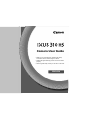 1
1
-
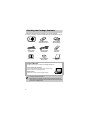 2
2
-
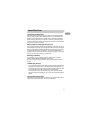 3
3
-
 4
4
-
 5
5
-
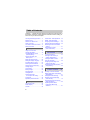 6
6
-
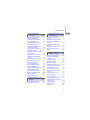 7
7
-
 8
8
-
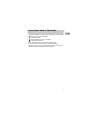 9
9
-
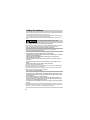 10
10
-
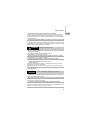 11
11
-
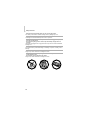 12
12
-
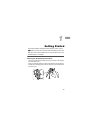 13
13
-
 14
14
-
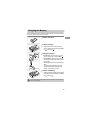 15
15
-
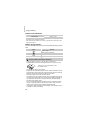 16
16
-
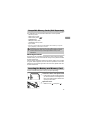 17
17
-
 18
18
-
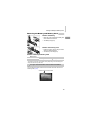 19
19
-
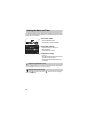 20
20
-
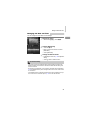 21
21
-
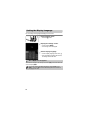 22
22
-
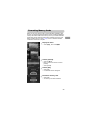 23
23
-
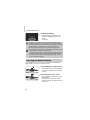 24
24
-
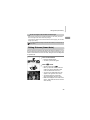 25
25
-
 26
26
-
 27
27
-
 28
28
-
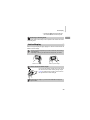 29
29
-
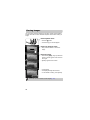 30
30
-
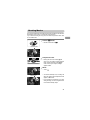 31
31
-
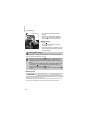 32
32
-
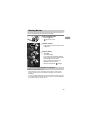 33
33
-
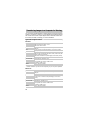 34
34
-
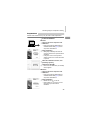 35
35
-
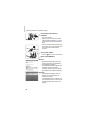 36
36
-
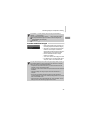 37
37
-
 38
38
-
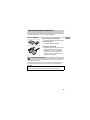 39
39
-
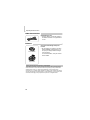 40
40
-
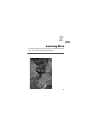 41
41
-
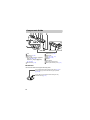 42
42
-
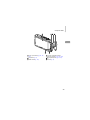 43
43
-
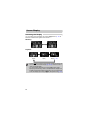 44
44
-
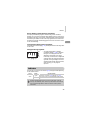 45
45
-
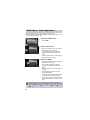 46
46
-
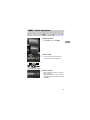 47
47
-
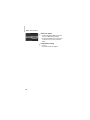 48
48
-
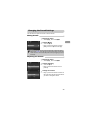 49
49
-
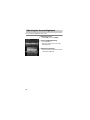 50
50
-
 51
51
-
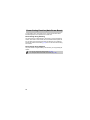 52
52
-
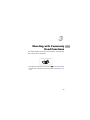 53
53
-
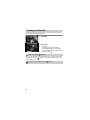 54
54
-
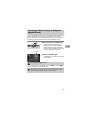 55
55
-
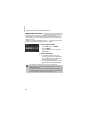 56
56
-
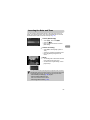 57
57
-
 58
58
-
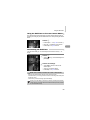 59
59
-
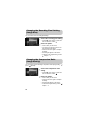 60
60
-
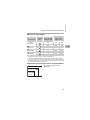 61
61
-
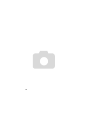 62
62
-
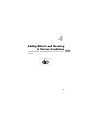 63
63
-
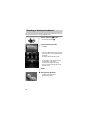 64
64
-
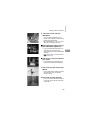 65
65
-
 66
66
-
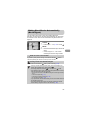 67
67
-
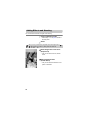 68
68
-
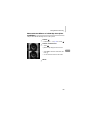 69
69
-
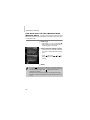 70
70
-
 71
71
-
 72
72
-
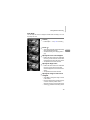 73
73
-
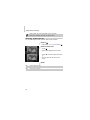 74
74
-
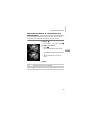 75
75
-
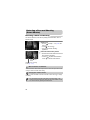 76
76
-
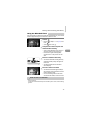 77
77
-
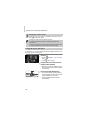 78
78
-
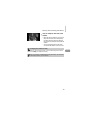 79
79
-
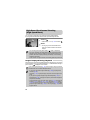 80
80
-
 81
81
-
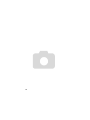 82
82
-
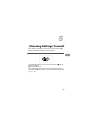 83
83
-
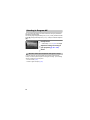 84
84
-
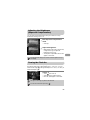 85
85
-
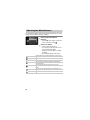 86
86
-
 87
87
-
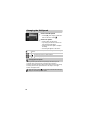 88
88
-
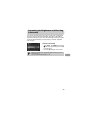 89
89
-
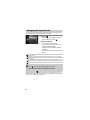 90
90
-
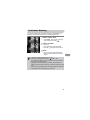 91
91
-
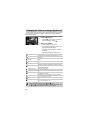 92
92
-
 93
93
-
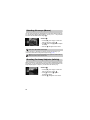 94
94
-
 95
95
-
 96
96
-
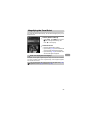 97
97
-
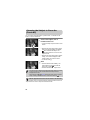 98
98
-
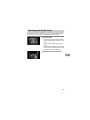 99
99
-
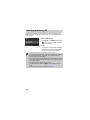 100
100
-
 101
101
-
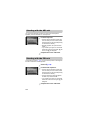 102
102
-
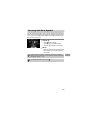 103
103
-
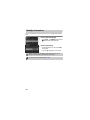 104
104
-
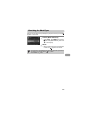 105
105
-
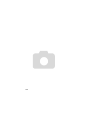 106
106
-
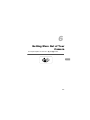 107
107
-
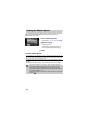 108
108
-
 109
109
-
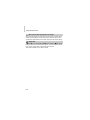 110
110
-
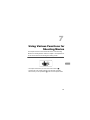 111
111
-
 112
112
-
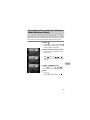 113
113
-
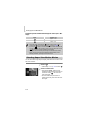 114
114
-
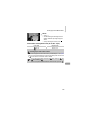 115
115
-
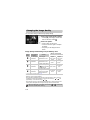 116
116
-
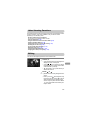 117
117
-
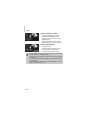 118
118
-
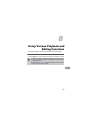 119
119
-
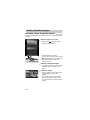 120
120
-
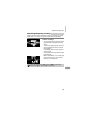 121
121
-
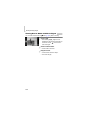 122
122
-
 123
123
-
 124
124
-
 125
125
-
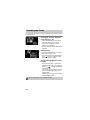 126
126
-
 127
127
-
 128
128
-
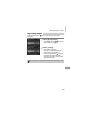 129
129
-
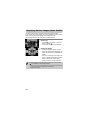 130
130
-
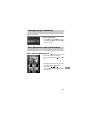 131
131
-
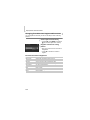 132
132
-
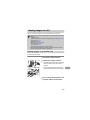 133
133
-
 134
134
-
 135
135
-
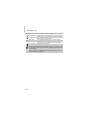 136
136
-
 137
137
-
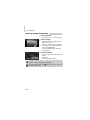 138
138
-
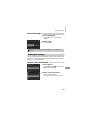 139
139
-
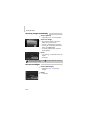 140
140
-
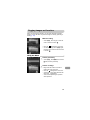 141
141
-
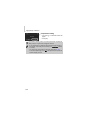 142
142
-
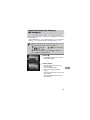 143
143
-
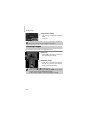 144
144
-
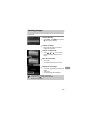 145
145
-
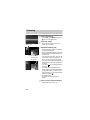 146
146
-
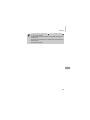 147
147
-
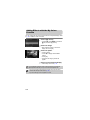 148
148
-
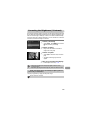 149
149
-
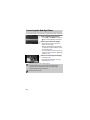 150
150
-
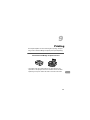 151
151
-
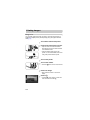 152
152
-
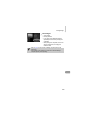 153
153
-
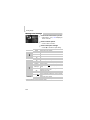 154
154
-
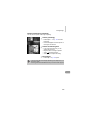 155
155
-
 156
156
-
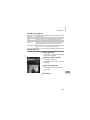 157
157
-
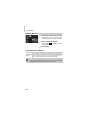 158
158
-
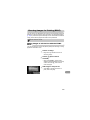 159
159
-
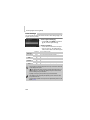 160
160
-
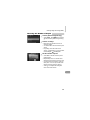 161
161
-
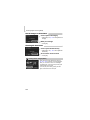 162
162
-
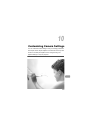 163
163
-
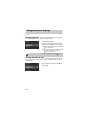 164
164
-
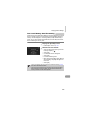 165
165
-
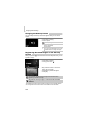 166
166
-
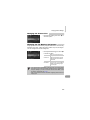 167
167
-
 168
168
-
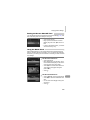 169
169
-
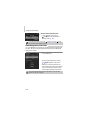 170
170
-
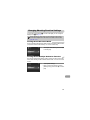 171
171
-
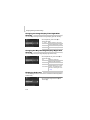 172
172
-
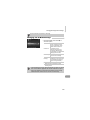 173
173
-
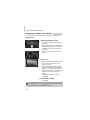 174
174
-
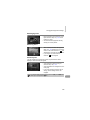 175
175
-
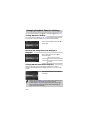 176
176
-
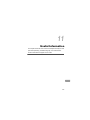 177
177
-
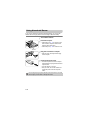 178
178
-
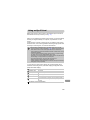 179
179
-
 180
180
-
 181
181
-
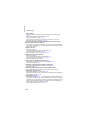 182
182
-
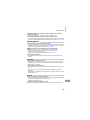 183
183
-
 184
184
-
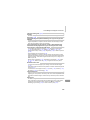 185
185
-
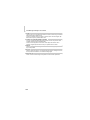 186
186
-
 187
187
-
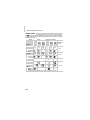 188
188
-
 189
189
-
 190
190
-
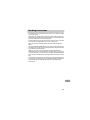 191
191
-
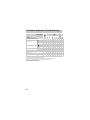 192
192
-
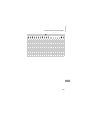 193
193
-
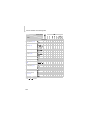 194
194
-
 195
195
-
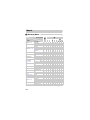 196
196
-
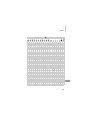 197
197
-
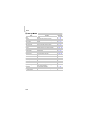 198
198
-
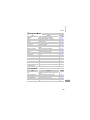 199
199
-
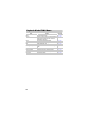 200
200
-
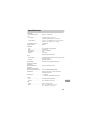 201
201
-
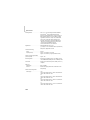 202
202
-
 203
203
-
 204
204
-
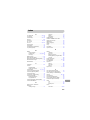 205
205
-
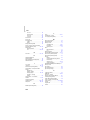 206
206
-
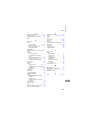 207
207
-
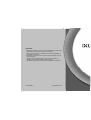 208
208
Canon IXUS 310 HS Owner's manual
- Type
- Owner's manual
- This manual is also suitable for
Ask a question and I''ll find the answer in the document
Finding information in a document is now easier with AI
Related papers
-
Canon IXUS 200 IS User manual
-
Canon Digital Camera 200 IS User manual
-
Canon IXUS 95 IS User manual
-
Canon Digital Camera 100 IS User manual
-
Canon IXUS11015 User manual
-
Canon Digital IXUS 990 IS User manual
-
Canon PowerShot A2000 IS User guide
-
Canon Digital IXUS 100 IS User guide
-
Canon IXUS 300HS User manual
-
Canon IXUS 310 HS User manual