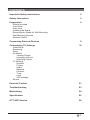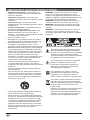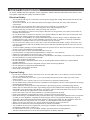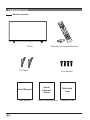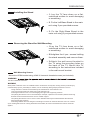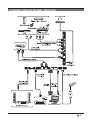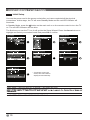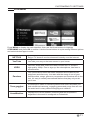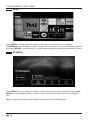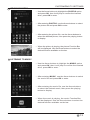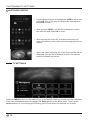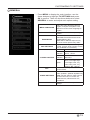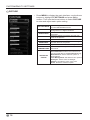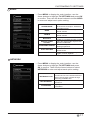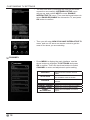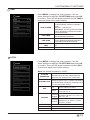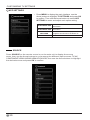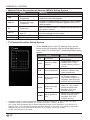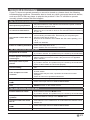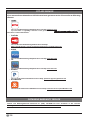Westinghouse 2ACWIWD43UB453 User manual
- Category
- LCD TVs
- Type
- User manual
This manual is also suitable for

1
En
CONTENTS
Important Safety Instructions 2
Safety Information 3
Preparation 4
What's Included
Front View
Rear View
Installing the Stand
Removing the Stand for Wall-Mounting
Wall-Mounting Screws
Remote Control
Connecting External Devices 9
Customizing TV Settings 10
Initial Setup
Streaming
Muse
My Media
Viewing Photos
Listening to Music
Watching Videos
TV Settings
General
Picture
Audio
Network
Channel
Time
Lock
APP settings
Source
Parental Control 21
Troubleshooting 23
Maintaining 24
Specication 25
OTT APP Service 26

2
En
IMPORTANT SAFETY INSTRUCTIONS
WARNING:
To reduce the risk of re or electric
shock, do not expose this apparatus to rain or
moisture. The apparatus should not be exposed to
dripping or splashing. Objects lled with liquids, such
as vases should not be placed on apparatus.
WARNING:
The batteries shall not be exposed to
excessive heat such as sunshine, re or the like.
WARNING:
The mains plug is used as disconnect
device, the disconnect device shall remain readily
operable.
WARNING:
To reduce the risk of electric shock, do
not remove cover (or back) as there are no user-
serviceable parts inside. Refer servicing to qualied
personnel.
This lightning ash with arrowhead symbol
within an equilateral triangle is intended to
alert the user to the presence of non-insulated
“dangerous voltage” within the product’s
enclosure that may be of sufcient magnitude
to constitute a risk of electric shock.
The exclamation point within an equilateral
triangle is intended to alert the user to
the presence of important operating and
maintenance instructions in the literature
accompanying the appliance.
This equipment is a Class II or double
insulated electrical appliance. It has been
designed in such a way that it does not
require a safety connection to electrical earth.
This product contains electrical or electronic
materials. The presence of these materials
may,if not disposed of properly, have potential
adverse effects on the environment and
human health.
Presence of this label on the product means it
should not be disposed of as unsorted
waste and must be collectedseparately. As a
consumer, you are responsible for ensuring
that this product is disposed of properly.
• Read these instructions
– All the safety and
operating instructions should be read before this
product is operated.
• Keep these instructions
– The safety and
operating instructions should be retained for future
reference.
• Heed all warnings
– All warnings on the
appliance and in the operating instructions should
be adhered to.
• Follow all instructions
– All operating and use
instructions should be followed.
• Do not use this apparatus near water
– The
appliance should not be used near water or
moisture – for example, in a wet basement or near
a swimming pool, and the like.
• Clean only with dry cloth.
• Do not
block any ventilation openings. Install in
accordance with the manufacturer’s instructions.
• Do not
install near any heat sources such
as radiators, heat registers, stoves, or other
apparatus (including ampliers) that produce heat.
• Do not
defeat the safety purpose of the polarized
or grounding-type plug. A polarized plug has two
blades with one wider than the other. A grounding-
type plug has two blades and a third grounding
prong. The wide blade or the third prong are
provided for your safety. If the provided plug does
not t into your outlet, consult an electrician for
replacement of the obsolete outlet.
• Protect the power cord from being walked on
or pinched particularly at plugs, convenience
receptacles, and the point where they exit from the
apparatus.
• Only use attachments/accessories specied by
the manufacturer.
• Use only with the cart, stand, tripod, bracket, or
table specied by the manufacturer, or sold with
the apparatus. When a cart is used, use caution
when moving the cart/apparatus combination to
avoid injury from tip-over.
• Unplug this apparatus during lightning storms or
when unused for long periods of time.
• Refer all servicing to qualied service personnel.
Servicing is required when the apparatus has been
damaged in any way, such as the power-supply
cord or plug is damaged, liquid has been spilled
or objects have fallen into the apparatus, the
apparatus has been exposed to rain or moisture,
does not operate normally, or has been dropped.
• Please keep the unit in a well-ventilated
environment.

3
En
SAFETY INFORMATION
To ensure reliable and safe operation of this equipment, please carefully read all the instructions in this
user guide, especially the safety information below.
Electrical Safety
• The TV set should only be connected to a main power supply with voltage that matches the label at the
rear of the product.
• To prevent overload, do not share the same power supply socket with too many other electronic
components.
• Do not place any connecting wires where they may be stepped on or tripped over.
• Do not place heavy items on any connecting wire, which may damage the wire.
• Hold the main plug, not the wires, when removing from a socket.
• During a thunderstorm or when not in using the television for long periods, turn off the power switch on
the back of the television.
• Do not allow water or moisture to enter the TV or power adapter. Do NOT use in wet, moist areas, such
as bathrooms, steamy kitchens or near swimming pools.
• Pull the plug out immediately, and seek professional help if the main plug or cable is damaged, liquid
is spilled onto the set, if the TV set accidentally exposed to water or moisture, if anything accidentally
penetrates the ventilation slots or if the TV set does not work normally.
• Do not remove the safety covers. There are no user serviceable parts inside. Trying to service the unit
yourself is dangerous and may invalidate the product’s warranty. Qualied personnel must only service
this apparatus.
• To avoid a battery leakage, remove batteries from the remote control, when the remote is not use for long
period, or when the batteries are exhausted.
• Do not break open or throw exhausted batteries into a re.
• For best results, use type AAA (example-alkaline, carbon-zinc, etc.) batteries.
• Install only new batteries of the same type in your product.
• Failure to insert batteries in the correct polarity, as indicated in the battery compartment, may shorten the
life of the batteries or cause batteries to leak.
• Do not mix old and new batteries.
• Do not mix Alkaline, Standard (Carbon-Zinc) or Rechargeable (Nickel Cadmium) or (Nickel Metal
Hydride) batteries.
• Batteries should be recycled or disposed of as per state and local guidelines.
• Do not attempt to recharge disposable batteries.
• Do not short circuit battery terminals.
• Keep away from children.
Physical Safety
• Do not block ventilation slots in the back cover. You may place the TV in a cabinet, but ensure at least
5cm (2’’) clearance all around.
• Do not tap or shake the TV screen, or you may damage the internal circuits. Take good care of the
remote control.
• To clean the TV use a soft dry cloth. Do not use solvents or petroleum based uids.
• Do not install near any heat sources such as radiators, heat registers, stoves or other apparatus (including
ampliers) that produce heat.
• Do not defeat the safety purpose of the polarized or grounding-type plug. A polarized plug has two
blades with one wider than the other. A grounding plug has two blades and a third grounding prong, the
wide blade,or the third prong is provided for your safety. If the provided plug does not t into your outlet,
consult an electrician for replacement of the obsolete outlet.
• Protect the power cord from being walked on or pinched particularly at plugs.
• Unplug the apparatus during lightning storms or when unused for long periods.
• Refer all servicing to a qualied service personnel.Servicing is required if the apparatus does not operate
normally or if the apparatus, including the power supply cord or pulg, has been damaged in any way.
• Servicing is also required if liquid has been spilled, or objects have fallen into the apparatus; when the
apparatus has been exposed to rain or moisture; or if the apparatus has been dropped.
• Always connect your television to a power outlet with protective ground connection.
• Minimum 5cm distances around the apparatus for sufcient ventilation.
• The ventilation should not be impeded by covering the ventilation openings with items, such as
newspapers, table-cloths, curtains, etc.
• No naked ame sources, such as lighted candles, should be placed on the apparatus.
• Attention should be drawn to the environmental aspects of battery disposal.

4
En
PREPARATION
What's Included
Quick Connect Guide
Quick
Connect
Guide
User Manual
User Manual
Remote Control with Batteries
Warranty Card
Warranty
Card
TV Set
TV Stand
Four Screws

5
En
PREPARATION
Front View
1. POWER
Switch the TV between On / Standby mode.
2. SOURCE
Press to select among different input signal sources.
3. MENU
Display the main menu.
4. CH /
Press to select a channel.
5. VOL+/
-
Press to adjust the volume.
6. POWER Indicator
Illuminate blue when the TV is turned on. Illuminate red when the TV is in standby mode.
IR
(Infrared Receiver)
Receive IR signals from the remote control.

6
En
PREPARATION
Rear View
1. Power Cord
Connect to AC power outlet.
2. OPTICALOutput
Connect a digital sound system to this
jack.
3. USB Port
Connect to a USB storage device to play compatible movie and photo les.
4. LAN
Network connection port.
5. HDMI Input
Connect to a High-Denition (HD) signal input device.
6. VGA Input
Connect to a computer or other devices with a VGA interface.
7. PC AUDIO Input
Connect to a computer audio output.
8. RF Input
Connect to the antenna (75Ω VHF/UHF) socket with the RF coaxial cable.
9. Headphone Socket
Connect to the Headphones.
10. AUDIO Input
Connect to the AUDIO (L/R) output sockets on external audio devices.
11. COMPOSITE/COMPONENT IN
Connect to AV devices with composite/component (Y/Pb/Pr) video and audio output sockets.
COMPOSITE VIDEO and COMPONENT(Y/PB/PR) share with AUDIO IN (L/R).
1.

7
En
PREPARATION
Installing the Stand
Removing the Stand for Wall-Mounting
• 1.
Lay the TV face down on a flat,
cushioned surface to avoid damaging
or scratching.
• 2.
Fix the Left Base Stand to the main
unit using 2 pcs provided screws.
• 3.
Fix the Right Base Stand to the
main unit using 2 pcs provided screws.
• 1.
Lay the TV face down on a flat,
cushioned surface to avoid damaging
or scratching.
• 2.
Untighten the 4 pcs screws holding
the stand assembly and remove them.
• 3.
Attach the wall-mount bracket to
the TV using the mounting holes on
the back of the TV. Mount this TV
according to the instructions included
in the wall-mount bracket.
Wall-Mounting Screws
Mount the VESA bracket using 4*M6*12 isometric threaded screws (not included).
WARNING:
with the installation instruction.
WARNING
Never place a television set in an unstable location. A television set may fall, causing serious personal injury
or death. Many injuries, particularly to children, can be acoided by taking simple precautions such as:
-Using cabinets or stands recommended by the manufacturer of the television set.
-Only using furniture that can safely support the television set.
-Ensuring the television set is not overhanging the edge of the supporting furniture.
-Not placing the television set on tall furniture(for example, cupboards or bookcases) without anchoring
both the furniture and the television set to a suitable support.
-Not placing the television set on cloth or other materials that may be located between the television
set and supporting furniture.
-Educating children about the dangers of climbing on furniture to reach the television set or its controls.
If your existing television set is being retained and relocated, the same considerations as above should be
applied.

8
En
PREPARATION
Remote Control
1. :
Switch the TV between On and Standby
mode.
2. MUTE:
Mute and restore TV sound.
3. 0~9:
Select a program.(ATV/DTV mode)
4. :
Enter multiple program channel number
such as 2-1.
5. :
Return to the previous viewing channel.
6. APP:
Press to select the desired APP.
7. MENU:
Display the main menu.
8. SOURCE:
Select among the different input
signal sources:TV/HDMI1/HDMI2/HDMI3/USB/
VGA/AV/Component.
9. :
Allows you to navigate the on
screen display menus and adjust the system
settings to your preference.
10. OK:
Conrm the selection.
11. RETURN:
Return to previous menu.
12. EXIT:
Exit the on screen display menu.
13. TV:
Press to turn to TV mode.
14. VOL+/-:
Adjust the volume.
15. CH / :
Select the channel.
16. DISPLAY:
Display the present screen
information such as the current channel and
input source.
17. :
Stop the playback.
18. :
Skip to the beginning of the previous
chapter/track/photo.
19. :
Skip to the beginning of the next chapter/
track/photo.
20. :
Reverse playback rapidly.
21. :
Advance playback rapidly.
22. COLORBUTTONS:
Press to access directly to
the corresponding function in APP service.
23. :
Start playback or pause.
24. P.MODE:
Select picture mode: dynamic/movie/
user/standard.
25. S.MODE:
Select sound mode: standard/music/
movie/user.
26. CH.LIST:
Display program list.
27. CC:
Closed Caption selection: ON/OFF/CC On
Mute.
28. V-CHIP:
Set up parental control.
29. MTS:
Switch among different audio channels:
STEREO/MONO/SAP.
30. ASPECT:
Select the aspect ratio
settings:standard/wide/wide zoom/zoom.
31. AUTO:
Press to adjust the picture automatically
in VGA source.
32. SLEEP:
Set the TV sleep timer:
OFF/5/10…/180/240 min.

9
En
CONNECTINGEXTERNALDEVICES
HDMI1(ARC)

10
En
CUSTOMIZING TV SETTINGS
Initial Setup
Connect the power cord to the power socket after you have completed all the physical
connections. At this stage, the TV will enter Standby Mode and the red LED indicator will
illuminate.
In Standby Mode, press the button on the main unit or on the remote control to turn the TV
on. The red LED indicator will turn blue.
The rst time you turn the TV on, it will go into the Setup Wizard. Press the
Arrow
buttons to
highlight and select your desired mode and press
OK
to conrm.
5
7
• If channels cannot be
found, this frame will be
displayed automatically.
Westinghouse

11
En
CUSTOMIZING TV SETTINGS
STREAMING
Press
MENU
to display the main interface, then use the Arrow buttons to highlight
STREAMING
and press
OK
to conrm. Use the Arrow buttons to cycle among different options
and select desired apps to enter.
NETFLIX
Enjoys TV shows & movies streamed instantly over the Internet.
YouTube
YouTube your way on the best screen in your house.
VUDU
Discover, watch and collect the latest movies and TV shows in
high quality 1080p. Free to sign up. No subscriptions, late fees or
commitments.
Pandora
Free personalized radio that offers effortless and endless music
enjoyment and discovery. Just start with the name of one of your
favorite artists, songs, genres or composers and Pandora will do the
rest. It’s easy to create personalized stations that play only music
you’ll love
Toon goggles
A subscription video on-demand platform that offers animated, fun
and educational cartoons, engaging games and songs from all over
the world and in many different languages to children.
AccuWeather
Displays the current weather conditions and the temperature
anywhere in the world in centigrade or Fahrenheit.

12
En
CUSTOMIZING TV SETTINGS
MUSE
Press
MENU
to display the main interface, then use the Arrow buttons to highlight
STREAMING
and press
OK
to conrm. Use the Arrow buttons to cycle among different options
and select
MUSE
to enter the Muse TV, then select the desired programs and shows to watch.
MY MEDIA
Press
MENU
button to display the main interface, then use the Arrow buttons to highlight
MY
MEDIA
and press
OK
to conrm. Select among Photos, Music and Video to view what you
like.
Note:
Portable drives should be inserted before entering MY MEDIA menu.

13
En
CUSTOMIZING TV SETTINGS
VIEWING PHOTOS
• Use the Arrow buttons to highlight the
PHOTOS
option
and press
OK
, then it will jump to conrm the inserted
drive, press
OK
to enter.
• After entering
PHOTOS
, use the Arrow buttons to select
the picture le and press
OK
to enter.
• After entering the picture le, use the Arrow buttons to
select the desired picture, then press the playing button
to display.
• When the picture is playing, the picture Function Bar
will be displayed. Use the Arrow buttons to select the
desired function available on the bar.
LISTENINGTOMUSIC
• Use the Arrow buttons to highlight the
MUSIC
option
and press
OK
, then it will jump to confirm the inserted
drive, press
OK
to enter.
• After entering
MUSIC
, use the Arrow buttons to select
the music file and press
OK
to enter.
• After entering the music file, use the Arrow buttons
to select the desired music, then press the playing
button to display.
• When the music is playing, the music Function Bar
will be displayed. Use the Arrow buttons to select the
desired function available on the bar.

14
En
CUSTOMIZING TV SETTINGS
WATCHING VIDEOS
• Use the Arrow buttons to highlight the
VIDEO
option and
press
OK
, then it will jump to conrm the inserted drive,
press
OK
to enter.
• After entering
VIDEO
, use the Arrow buttons to select
the video le and press
OK
to enter.
• After entering the video le, use the Arrow buttons to
select the desired video, then press the playing button to
display.
• When the video is playing, the video Function Bar will be
displayed. Use the Arrow buttons to select the desired
function available on the bar.
TV SETTINGS
Press the
MENU
button on the main unit or on the remote control to display the main interface.
Then use the
Arrow
buttons to highlight
TV Settings
and press
OK
to enter. Then use the
Arrow
buttons to cycle among the following options and select the desired one to enter.

15
En
CUSTOMIZING TV SETTINGS
GENERAL
• Press
MENU
to display the main interface, use the
Arrow buttons to highlight
TV SETTINGS
and press
OK
to conrm. Then use the Arrow buttons to select
GENERAL
to enter and adjust each option setting.
MENULANGUAGE
Select the menu language among
English, Français or Español. The
default on-screen menu language is
English.
TRANSPARENCY
Select to turn On/Off transparency
function.
ZOOM MODE
Select zoom mode:
Wide/Wide Zoom/Zoom/Just Scan/
Standard/Dot by Dot.
Note:
With a different input source,
the zoom mode options may differ.
VGA SETTINGS
Adjust advanced option’s setting:
H-POS, V-POS, Clock, Phase or Auto.
(only available in VGA mode)
CLOSEDCAPTION
CC mode On/Off/CC on Mute.
Basic
Selection
CC1/CC2/CC3 CC4/
Text1/.../Text4.
Advanced
Selection
Select from Service 1 to
Service 6.
Option
Mode, Font Style, Font
Size, Font Edge Style,
Font Edge Color, FG_
Color, BG_Color, FG_
Opacity, BG_Opacity.
DLC
Select to turn the dynamic luminance
control On/Off.
OTHER SETTINGS
HDMI EDID:
Select the HDMI version:
Mode 1(HDMI 1.4)/Mode 2(HDMI 2.0).
Inlink:
Set the options: Inlink Control,
Device Power Off, TV Power On,
Audio Receive, Inlink Device List,
Root Menu.
RESTOREDEFAULT
Restore the TV to factory default
settings.

16
En
CUSTOMIZING TV SETTINGS
PICTURE
• Press
MENU
to display the main interface, use the Arrow
buttons to highlight
TV SETTINGS
and press
OK
to
conrm. Then use the Arrow buttons to select
PICTURE
to enter and adjust each option setting.
PICTURE MODE
Cycle among picture modes:
Dynamic/Standard/Movie/User.
BLUESCREEN
Allow the blue background to turn On/Off
during weak or no signal conditions.
BRIGHTNESS
Increase or decrease the amount of white in
the picture.
CONTRAST
Adjust the difference between light and dark
levels in the pictures.
COLOR
Control the color intensity.
SHARPNESS
Adjust crispness level in edges between light
and dark areas of the picture.
TINT
Adjust the balance between red and green levels.
COLOR
TEMPERATURE
Cycle among color temperatures: Normal/
Warm/Cool.
ADVANCED
OPTION
Set the following options:
Noise Reduction:
Reduce the noise level of
the connected device: Off/Weak/Middle/Strong.
White Balance:
Set the different options of
white balance.
Color Management:
Set different color options
Backlight:
Set the value of backlight.
Gamma:
Set Gamma value: 2.0/2.2/2.4.
Reset:
Reset the advanced option.

17
En
CUSTOMIZING TV SETTINGS
AUDIO
• Press
MENU
to display the main interface, use the
Arrow buttons to highlight
TV SETTINGS
and press
OK
to conrm. Then use the Arrow buttons to select
AUDIO
to enter and adjust each option setting.
SOUND MODE
Allow the selection of an audio-
enhancement technique: Standard/
Music/Movie/User.
BASS
Control the relative intensity of lower-
pitched sounds.
TREBLE
Control the relative intensity of higher-
pitched sounds.
BALANCE
Adjust the relative volume of the
speaker in a multiple speaker system.
DIGITALAUDIO
OUTPUT
Select the digital audio output mode
between PCM/RAW.
SURROUND SOUND
Turn On/Off to provide an enhanced
listening experience.
AUTOVOLUME
Turn On/Off to automatically control
volume levels.
AUDIOLANGUAGE
Select audio language among:
English, French, Spanish.
NETWORK
• Press
MENU
to display the main interface, use the
Arrow buttons to highlight
TV SETTINGS
and press
OK
to conrm. Then Use the Arrow buttons to select
NETWORK
to enter and adjust each option setting.
NETWORK TYPE
Select Lan and Wireless network, then
connect the TV to the wired network or
search the wireless network through
searching available Wi.
MY NETWORK
Display the current network which you
connect to.
IP ADDRESS
Display the current IP address
information.

18
En
CUSTOMIZING TV SETTINGS
• The rst time when connecting the network and make
connection successfully,
NETWORK SETUP
menu
will pop up, and conrm
NEXT
to enter
ENABLE
INTERACTIVE TV
menu. Then use the Arrow buttons to
select
ENABLE/DISABLE
the Interactive TV, and press
OK
button to conrm.
• Then you will enter
NOW YOU HAVE INTERACTIVE TV
menu, and use UP arrow on remote control to get the
most of the show you are watching.
CHANNEL
• Press
MENU
to display the main interface, use the
Arrow buttons to highlight
TV SETTINGS
and press
OK
to conrm. Then use the Arrow buttons to select
CHANNEL
to enter and adjust each option setting.
AIR/CABLE
Select antenna between Air and
Cable.
AUTO SCAN
Select the Auto Scan feature to scan
your available cable channels.
FAVORITE
Set the selected channel as a favorite
channel.
SHOW/HIDE
Show/Hide the selected channel.
CHANNELNUMBER
Display the current channel number.
CHANNELLABEL
Display the current channel label.
SIGNAL
INFORMATION
Display the information of current
signal.

19
En
CUSTOMIZING TV SETTINGS
TIME
• Press
MENU
to display the main interface, use the
Arrow buttons to highlight
TV SETTINGS
and press
OK
to conrm. Then use the Arrow buttons to select
TIME
to
enter and adjust each option setting.
SLEEPTIMER
Select a period of time after which the
TV automatically switches to standby
mode:
Off/5/10/…/180/240 min.
Alternative:
You may press the SLEEP
button repeatedly to select the number
of minutes directly.
OSD TIMER
Set the OSD timer:
Off/15s/30s/60s/120s/240s.
TIME ZONE
Select a Time Zone:
Pacic/Alaska/Hawaii/Atlantic/Eastern/
Central/Mountain/Newfoundland.
DAYLIGHTSAVING
TIME
Select to turn daylight saving time On/
Off.
CLOCK
Display the clock time.
LOCK
• Press
MENU
to display the main interface, use the
Arrow buttons to highlight
TV SETTINGS
and press
OK
to conrm. Then use the Arrow buttons to select
LOCK
to enter and adjust each option setting.
Note:
the default password is "0000".
CHANGE
PASSWORD
Use 0-9 buttons to input the old password
and then input the new 4-digit password.
Re-enter new password for conrmation.
SYSTEMLOCK
Select to turn system lock On/Off. The
following options (USA, Canada, RRT Setting
and Reset RRT) will only be accessible when
you turn the system lock on.
USA
TV
TV Rating: Press
OK
button to
lock or unlock TV rating.
MPAA
Set the MPAA: N/A, G, PG, PG-
13,R, NC-17, X.
CANADA
Canada
English
Select MPAA rating for English-
speaking Canada : E, C, C8+, G,
PG, 14+, 18+.
Canada
French
Select MPAA rating for Quebec
Canada : E, G, 8 ans+, 13 ans+,
16 ans+, 18 ans+.
RRT SETTING
Set Rating Region Table.
RESET RRT
Select to reset the RRT setting.
CLEARLOCK
Clear all lock settings.

20
En
CUSTOMIZING TV SETTINGS
APP SETTINGS
• Press
MENU
to display the main interface, use the
Arrow buttons to highlight
TV SETTINGS
and press
OK
to conrm. Then use the Arrow buttons to select
APP
SETTINGS
to enter and adjust each option setting.
DEACTIVATE APP
Deactivate Netix and clear the account
information.
DEACTIVATE APP
Deactivate Vudu and clear the account
information.
INTERACTIVE TV
SETTINGS
To enter the Muse and enjoy the different
programs and shows in the Muse TV.
ESN
Electronic Serial Number.
SOURCE
Press
SOURCE
on the remote control or on the main unit to display the source
menu, then use the Arrow buttons to cycle among the different input sources: TV/AV/
COMPONENT/HDMI1/HDMI2/HDMI3/VGA/USB, then use the Arrow buttons to highlight
the desired source and press
OK
to confirm.
Page is loading ...
Page is loading ...
Page is loading ...
Page is loading ...
Page is loading ...
Page is loading ...
-
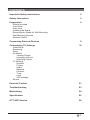 1
1
-
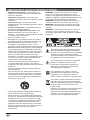 2
2
-
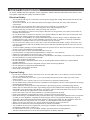 3
3
-
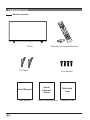 4
4
-
 5
5
-
 6
6
-
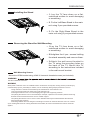 7
7
-
 8
8
-
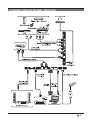 9
9
-
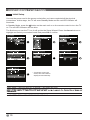 10
10
-
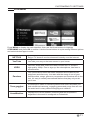 11
11
-
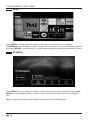 12
12
-
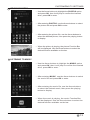 13
13
-
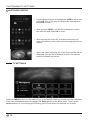 14
14
-
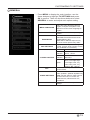 15
15
-
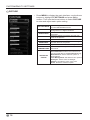 16
16
-
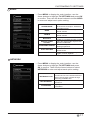 17
17
-
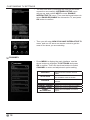 18
18
-
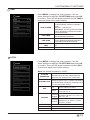 19
19
-
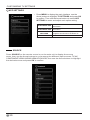 20
20
-
 21
21
-
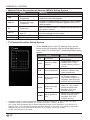 22
22
-
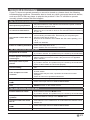 23
23
-
 24
24
-
 25
25
-
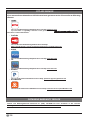 26
26
Westinghouse 2ACWIWD43UB453 User manual
- Category
- LCD TVs
- Type
- User manual
- This manual is also suitable for
Ask a question and I''ll find the answer in the document
Finding information in a document is now easier with AI