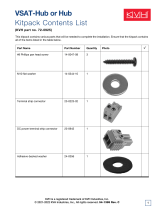Page is loading ...

Installation Guide
TracVision
®
M7SK
Switchplate Configuration
Tapered Baseplate Version

TracVision
®
M7SK Installation Guide
Tapered Baseplate Version - Switchplate Configuration
1
KVH, TracVision, and the unique light-colored dome with dark contrasting baseplate are registered trademarks of KVH Industries, Inc.
All other trademarks are property of their respective companies. The information in this document is subject to change without notice.
No company shall be liable for errors contained herein. © 2013 KVH Industries, Inc., All rights reserved. 54-0943 Rev. A
These instructions explain how to install the TracVision M7SK (M7 with Auto Skew and GPS)
satellite TV antenna system on a vessel. Complete instructions on how to use the system are
provided in the User’s Guide.
Installation Steps
Who Should Install the System?
To ensure a safe and effective installation, KVH recommends that a KVH-authorized marine
technician install the TracVision antenna. KVH-authorized technicians have the tools and
electronics expertise necessary to install the system. To find a technician near you, visit
www.kvh.com/wheretogetservice.
Linear vs. Circular Systems
The installation process differs slightly depending on the type of LNB (low noise block) that is
installed in the antenna (linear or circular). These differences are noted throughout this manual,
Refer to Appendix A on page 18 for a listing of the satellites available for each LNB type and
geographic region. Refer to the User’s Guide for details on setting up a circular system as
needed.
Technical Support
If you need technical assistance, please contact KVH Technical Support:
1. Inspect Parts and Get Tools ...............3
2. Plan the Antenna Installation ............4
3. Plan the Belowdecks Installation ......5
4. Prepare the Antenna Site....................6
5. Wire the Antenna ................................7
6. Mount the Antenna .............................8
7. Remove the Shipping Restraints .....10
8. Wire the Switchplate ........................ 11
9. Wire the Receiver(s).......................... 12
10. Connect Power .................................. 13
11. Mount the Switchplate ..................... 14
12. Connect a Laptop to the Antenna... 15
13. Select Satellites................................... 16
14. Educate the Customer ...................... 17
North/South America, Australia:
Phone: +1 401 847-3327
E-mail: [email protected]
Europe, Middle East, Asia:
Phone: +45 45 160 180
E-mail: [email protected]vh.dk

3
Before you begin, follow these steps to make sure
you have everything you need to complete the
installation.
a. Unpack the box and ensure it contains
everything shown on the Kitpack Contents
List. Save the packaging for future use.
b. Carefully examine all of the supplied parts to
ensure nothing was damaged in shipment.
c. Gather all of the tools and materials listed
below. You will need these items to complete
the installation.
• Flat-head and Phillips-head screwdrivers
• Electric drill and 5/8" (16 mm), 5/32"
(4 mm), and 3/32" (2.25 mm) drill bits
• 3.75" (95 mm) hole saw
• 9/16" and 3/4" socket wrenches
• 7/16" open-end wrench
• Light hammer and center punch
• Adhesive tape and scriber or pencil
• Wire strippers and terminal lug crimper
• RG-6 or RG-11 RF coax cable(s) with
Snap-N-Seal
®
F-connectors (see page 7).
• Augat IT1000 connector installation tool
• Switchplate power cable (not supplied,
see Figure 2 and page 13)
• Silicone sealant, self-vulcanizing tape, or
equivalent
• Satellite TV receiver and TV (see Figure 3
for a list of validated U.S./Canadian receivers)
•Windows
®
laptop PC with Windows
HyperTerminal or KVH Flash Wizard
Radome
Antenna
Baseplate
Switchplate
Figure 1: TracVision M7 System Components
Always lift the antenna by the baseplate (see
Figure 1) or hoisting eyelets (see Figure 13)
and never by the radome.
IMPORTANT!
Figure 2: Switchplate Power Cable Guidelines
Cable Length Use Cable Gauge
< 40 ft (12 m)
14AWG (2.5mm
2
)
40-70 ft (12-21 m)
12AWG (4mm
2
)
Figure 3: KVH-Validated U.S./Canadian Receivers
Standard-Definition Models
DIRECTV DISH Network Bell TV
D12
D11
D10
311
211k/z
211
4100
3100
High-Definition (HD) Models
DIRECTV DISH Network Bell TV
HD not
supported
211
211k/z
6100
6131
Inspect Parts and Get Tools
1

4
Consider the following antenna installation
guidelines:
• Minimize blockage. The antenna requires a
clear view of the sky to receive satellite TV
(see Figure 4). The fewer obstructions, the
better the system will perform.
• Make sure the mounting surface is wide
enough to accommodate the antenna’s base
(see Figure 5). Also make sure it is flat, level
(within ±1°), strong enough to support the
antenna’s weight, and rigid enough to
withstand vibration.
• Select a location that is as close as possible to
the intersection of the vessel’s fore-and-aft
centerline and midships.
• Do not mount the antenna at the same level
as the radar because the radar’s energy might
overload the antenna. Ideally, you should
mount the antenna 4 ft (1.2 m) above the
radar, outside the beam path of the radar.
Blocked!
TracVision Antenna
Mast
Look Angle
Vessel Platform
Figure 4: Blockage from Obstruction
FWD
31.17"
(791.7 mm)
26.23"
(666.3 mm)
8.49"
(215.6 mm)
4.24"
(107.7 mm)
8.49"
(215.6 mm)
4.24"
(107.7 mm)
4 x Ø.56"
(Ø14.2 mm)
Forward
Mark
Side View
Bottom View
Ø12.00"
(Ø304.8 mm)
Figure 5: Antenna Dimensions
Be sure to follow the guidelines above.
Damage caused by an improper installation is
not covered under KVH warranty.
IMPORTANT!
Plan the Antenna Installation
2

5
Consider the following switchplate installation
guidelines:
• Select a switchplate mounting location in a
dry, well-ventilated area belowdecks away
from any heat sources or salt spray.
• Be sure to leave enough room at the
switchplate’s rear panel for connecting the
cables and maintaining a service loop (see
Figure 6 for switchplate dimensions).
• The supplied data cable is 100 ft (30 m) long.
Be sure to locate the switchplate close enough
to the antenna for the cable to reach, while
allowing adequate slack for a service loop.
• (Circular and Sky Mexico only) The
grounding block should be located within
95 ft (28 m) of the antenna, within 5 ft (1.5 m)
of the primary receiver, and within 25 ft
(7.6 m) of a suitable vessel AC ground.
Prepare the Switchplate Mounting Site
Once you have identified a suitable switchplate
mounting site, follow these steps to prepare the
site for installation.
NOTE: If you prefer, you may install the switchplate
within a standard electrical panel instead.
a. Using the switchplate mounting template
provided at the end of this manual, mark and
cut out a hole in the mounting surface to
accommodate the switchplate (see Figure 7).
b. Using the same template, mark the locations
for the four switchplate mounting holes.
c. Drill a 3/32" (2.25 mm) hole at the four
mounting hole locations. Later, you will
mount the switchplate using four #6 screws.
Figure 6: Switchplate Dimensions
2.96"
(75.2 mm)
4.39"
(111.5 mm)
2.16"
(54.9 mm)
Front View
Top View
3/32" ( 2.25 mm)
Mounting Hole (x4)
3.82"
(97 mm)
.32" (8 mm)
2.36"
(60 mm)
.16" (4 mm)
3.19"
(81 mm)
2.05"
(52 mm)
Panel Cutout
Figure 7: Switchplate Mounting Holes Layout
Plan the Belowdecks Installation
3

6
Once you have identified a suitable antenna
mounting site, according to the guidelines
provided on page 4, follow these steps to drill the
mounting holes and cable access hole to prepare
the site for installation.
a. Unfold the antenna mounting template
(supplied in the Customer Welcome Kit) and
place it onto the mounting surface. Make sure
the “FWD” (forward) arrow points toward
the bow and is parallel to the vessel’s
centerline (see Figure 8).
NOTE: You don’t need to mount the antenna exactly
on the vessel’s centerline (the closer, the better), but
the antenna’s forward arrow must be parallel to it.
b. Using a light hammer and center punch,
mark the locations for the four mounting
holes and cable access hole on the mounting
surface in the locations indicated on the
template.
c. Drill a 5/8" (16 mm) hole at the four
mounting hole locations you marked in
Step b. Later, you will insert four 1/2"-13
bolts through these holes to secure the
antenna to the mounting surface.
d. Cut out the 3.75" (95 mm) cable access hole in
the location you marked in Step b. Smooth
the edges of the hole to protect the cables.
Later, you will route the data, power, and RF
cables through this hole and into the vessel.
e. Clean and dry the antenna mounting surface.
f. Peel off the paper backing from the supplied
foam seal to expose the adhesive. Then press
the foam seal down firmly onto the mounting
surface, ensuring the hole in the foam seal
aligns with the cable access hole in the
mounting surface (see Figure 8).
NOTE: Apply the foam seal to the vessel mounting
surface, not to the antenna’s baseplate. You will have
difficulty connecting the cables to the antenna if the
foam seal is attached to the baseplate.
8.49"
(216 mm)
Ø.63" (Ø16 mm)
Mounting Hole (x4)
8.49"
(216 mm)
Ø3.75" (Ø95 mm)
Cable Access Hole
FWD
Foam Seal
Good Bolt
Pattern
Poor Bolt
Pattern
Figure 8: Antenna Mounting Holes Layout
Prepare the Antenna Site
4

7
Follow these steps to connect the data, power,
and RF cables to the antenna.
a. First determine the number of RF coax cables
you need to connect to the antenna for your
particular installation (see Figure 9). (See
Figure 10 to determine the type of cable
required.)
NOTE: To support future configurations, you can
run all four cables.
b. Route the data, power, and RF cables
belowdecks through the 3.75" (95 mm) cable
access hole. Leave an adequate service loop,
approximately 8" (20 cm) of slack, in the
cables for easy serviceability. Later, you will
connect the data and power cables to the
switchplate and the RF cable(s) to the
receiver(s).
c. Connect the data cable to the “Data”
connector on the bottom of the antenna (see
Figure 11). Hand-tighten until the cable locks
in place; do not use excessive force.
d. Connect the power cable to the “Power”
connector on the bottom of the antenna.
Hand-tighten until the cable locks in place;
do not use excessive force.
e. Connect the RF coax cable(s) to the antenna.
If you need to connect just one RF cable,
connect the cable to the “RF1” connector on
the bottom of the antenna. Hand-tighten,
then tighten with a 7/16" wrench for 1/4 turn
to ensure an electrical connection. Connect
any additional RF coax cables to the
antenna’s RF2, RF3, and RF4 connectors, in
that order.
TIP: If you connect two or more RF cables, label both
ends of each cable to match the connector. This will
make it easier to identify the cables later.
f. Seal the RF cable connections with silicone
sealant, self-vulcanizing tape, or equivalent.
Figure 9: Number of RF Coax Cables to Connect to Antenna
* Multiswitch required for additional receivers.
Connecting to: # RF Cables
System with Circular Dual LNB
1 receiver 1
2 receivers 2
3 or more receivers 2*
System with Linear Dual LNB
1 receiver 1
2 receivers 2
System with Linear Quad LNB
1 receiver 1
2 receivers 2
3 receivers 3
4 receivers 4
5 or more receivers 4*
Figure 10: RF Cable Guidelines
Cable Length Use Cable Type
<= 75 ft (23 m) RG-6
75-100 ft (23-30.5 m) RG-11
Figure 11: Connectors on Bottom of Antenna
RF3
Power
RF1
RF4
Data
RF2
Wire the Antenna
5

8
Follow the steps below to mount the antenna.
a. Remove the six #10-32 Phillips screws
securing the radome to the baseplate (see
Figure 12). Carefully lift the radome straight
up until clear of the antenna assembly and set
it aside in a safe place. If you keep the radome
topside, secure it with a lanyard to prevent it
from falling overboard. Also, do not place the
radome on a hot steel deck – the heat may
warp the radome.
b. Keeping shipping restraints in place,
transport the antenna to the mounting
location.
NOTE: The two hoisting eyelets on the antenna frame
may be used to lift the antenna, if necessary (see
Figure 13). After they have been used once, make sure
they are undamaged and free of cracks before using
them again.
c. Place the antenna baseplate over the holes
drilled in the mounting surface.
d. Ensure the forward arrow inside the
baseplate points toward the bow and is
parallel to the vessel’s centerline (see
Figure 14).
CAUTION
Observe the safety warnings printed on the
tube of Loctite
®
anti-seize lubricant:
“Contains mineral oil, calcium hydroxide,
and copper. May cause skin, eye, and
respiratory irritation. Wear eye protection
and gloves. First aid: In case of eye or skin
contact, flush with water. Obtain medical
attention for any eye or internal contact.”
#10-32 Screw (x6)
Figure 12: Removing the Radome
Hoisting Eyelets (x2)
Figure 13: Hoisting Eyelets
FORWARD
Figure 14: Forward Arrow in Antenna Baseplate
Mount the Antenna
6

9
e. Apply a thin layer of the supplied anti-seize
lubricant to the threads of the four 1/2"-13
mounting bolts (see Figure 15).
f. Using a 3/4" socket, secure the antenna to the
mounting surface using four 1/2"-13 bolts,
lock washers, and flat washers from below
(see Figure 15). Tighten all four bolts until the
four rubber feet on the baseplate are
bottomed against the mounting surface and
the foam seal is fully compressed. KVH
recommends that you tighten the bolts to
between 34 and 40 ft-lbs (46.1 and 54.2 N-m)
of torque.
Be sure your 1/2"-13 mounting bolts extend
between 1.5" (38 mm) and 1.75" (44 mm) into
the baseplate to ensure sufficient thread
engagement.
IMPORTANT!
1/2"-13 Bolt (x4)
IMPORTANT!
Apply anti-seize
to threads
Flat Washer (x4)
Mounting Surface
Baseplate
Foam Seal
1.75" max
Lock Washer (x4)
Figure 15: Mounting the Antena (Side View)
Continued Mount the Antenna
6

10
Follow the steps below to remove the shipping
restraints from the antenna.
a. Remove the foam block that is wedged
beneath the antenna’s reflector (see
Figure 16). Save this restraint for future use;
the customer will need to reinstall it if he/she
needs to relocate or reship the antenna.
b. Using a 9/16" nut driver or wrench, remove
the two 3/8" bolts, washers, and lock nuts
securing the two shipping restraint brackets
to the frame (see Figure 17).
NOTE: Be sure to keep the shipping restraint brackets
for future use.
c. In place of the brackets, place a 3/8" flat
washer (supplied in the kitpack) on each of
the two 3/8" bolts that you just removed.
Then reinstall the bolts and secure them in
place with the washers and lock nuts you
removed earlier.
d. Reinstall the radome onto the antenna. Secure
in place with the six #10-32 screws you
removed earlier (see Figure 12 on page 8).
e. Install a protective plastic cap (supplied in
the kitpack) over each radome screw.
Shipping
Restraint
Figure 16: Foam Block Shipping Restraint
3/8" Bolt (x2)
Lock Nut (x2)
Washer (x2)
Bracket (x2)
Replace with Washer
(supplied in kitpack)
Figure 17: Shipping Restraint Bracket Removal
Remove the Shipping Restraints
7

11
Follow these steps to connect the switchplate to
the antenna.
a. First dress the data and power cables from
the antenna. Strip back the insulation of each
wire approximately 1/4" (6 mm) and gently
twist each wire to ensure a good electrical
connection.
b. Connect the data cable from the antenna to
the terminal board on the back of the
switchplate (see Figure 18). Be sure to match
the wire colors with the terminal board label.
Tighten the terminal screws to secure all
wires in place.
c. Connect the power cable from the antenna to
the switchplate’s power output terminals (see
Figure 19).
Figure 18: Switchplate Wiring - Antenna Data Cable
Brown/White
White/Brown
Orange/White
White/Orange
Gray/White
White/Gray
Antenna
Data Cable
Body/Stripe
The diagram refers to wires by body color/
stripe color. For example, “Brown/White”
means the brown wire with the white stripe.
IMPORTANT!
Do not connect the data cable’s drain wire
(shield) to anything. You can simply snip it
from the cable.
IMPORTANT!
Figure 19: Switchplate Wiring - Antenna Power Cable
+12 VDC (Red)
Ground (Black)
Antenna Power Cable
+
–
Wire the Switchplate
8

12
Follow these steps to connect the customer’s
satellite TV receiver(s) to the TracVision system.
NOTE: For details on wiring a system with a circular
or Sky Mexico LNB, refer to the User’s Guide.
a. If you are connecting multiple receivers to the
TracVision system, decide which receiver
will be the primary receiver. The primary
receiver controls satellite selection.
NOTE: The additional receiver(s) will be able to select
channels carried on the satellite that is currently
selected by the primary receiver.
b. Connect the RF1 cable from the antenna to
the “Satellite In” connector on the primary
receiver (see Figure 20).
c. If you have a second receiver, connect the
RF2 cable from the antenna to the “Satellite
In” connector on the second receiver.
d. If the system is equipped with a quad LNB
and you have a third receiver, connect the
RF3 cable from the antenna to the “Satellite
In” connector on the third receiver.
e. If the system is equipped with a quad LNB
and you are connecting a fourth receiver,
connect the RF4 cable from the antenna to the
“Satellite In” connector on the fourth
receiver.
NOTE: If you need to connect more than four
receivers to the TracVision system, install an active
multiswitch that generates a 22 KHz tone (such as
Spaun model SMS 5602 NF - KVH part #19-0413).
Connect the multiswitch in accordance with the
manufacturer’s instructions.
f. Connect the receiver(s) to the customer’s
television(s). Follow the instructions in the
receiver’s manual.
SATELLITE IN
OUT TO TV
TV ANT/CABLE IN
AUDIO VIDEO S-VIDEO PHONE JACK
RL
SATELLITE IN
OUT TO TV
TV ANT/CABLE IN
AUDIO VIDEO S-VIDEO PHONE JACK
RL
SATELLITE IN
OUT TO TV
TV ANT/CABLE IN
AUDIO VIDEO S-VIDEO PHONE JACK
RL
SATELLITE IN
OUT TO TV
TV ANT/CABLE IN
AUDIO VIDEO S-VIDEO PHONE JACK
RL
RF2
RF1
Antenna
Receiver #2
Receiver #1 (Primary)
Receiver #3
Receiver #4
RF3
RF4
This receiver controls satellite selection
Satellite In
Satellite In
Satellite In
Satellite In
(Optional)
(Optional)
(Optional)
Quad LNB Only
Figure 20: Wiring the Receivers to the Antenna
Be sure all receivers are grounded. If the
receiver has a 2-prong power plug, run a
ground wire from the receiver’s chassis to a
suitable ground point. If a potential exists
between AC and DC grounds, connect the
wire to the switchplate’s DC return instead.
IMPORTANT!
Wire the Receiver(s)
9

13
Follow these steps to connect power. The
switchplate supplies power to the antenna.
a. Before you begin, disconnect vessel power.
b. Connect a power cable to 12 VDC (4 amps
continuous) vessel power (for cable
specifications, see Figure 2 on page 3).
Route
the other end to the switchplate.
c. Detach the two terminal connectors from the
back of the switchplate and crimp them onto
the power cable’s wires.
d. Connect the power cable wires to the power
(+) and ground (-) input terminals on the
switchplate (see Figure 21).
CAUTION
For your own safety, disconnect vessel power
and make sure the circuit is dead before you
connect any power wires.
Power supplied to the antenna must not fall
below 12 VDC or exceed 16 VDC.
IMPORTANT!
Figure 21: Switchplate Wiring - Vessel Power Cable
+
–
+12 VDC
Ground
Vessel Power
Connect Power
10

14
In Step 3 on page 5, you identified a suitable
location for the switchplate and cut out the
mounting hole in the mounting surface. Now
follow these steps to mount the switchplate.
NOTE: As an alternative, the switchplate includes
two additional mounting holes for installing within
an electrical panel. If you chose this option, simply use
two of the #6 screws to mount the switchplate to the
panel.
a. Align the four mounting holes in the
switchplate with the holes in the mounting
surface (see Figure 22).
b. Mount the switchplate to the mounting
surface using four #6 screws.
c. Gently snap the front cover onto the
switchplate to conceal the mounting screws.
5/32" ( 4 mm)
Mounting Hole (x4)
#6 Screw (x4)
Fron
t
C
over
Switchpl
a
t
e
Mo
u
nti
ng Surfac
e
Figure 22: Mounting the Switchplate
Mount the Switchplate
11

15
To set up the antenna for your customer’s needs,
you will need to connect your laptop computer to
the TracVision system then enter commands via
Windows HyperTerminal (or equivalent).
TIP: If you are a KVH-authorized technician, you can
use the KVH Flash Update Wizard instead of
HyperTerminal. Enter commands in the wizard’s
“TracVision Antenna Comms” window.
a. Using a PC serial data cable, connect your
laptop to the DB9 Maintenance port on the
front of the switchplate (see Figure 23). Then
make sure nothing is connected to the DB9
port on the back of the switchplate.
NOTE: If your computer does not have a DB9 serial
COM port, you can use USB-to-RS232 adapter
manufactured by IOGear (IOGear part number
GUC232A) or Belkin (Belkin part number F5U257,
F5U109, or F5U409). Windows Vista users should
use one of the Belkin models; 64-bit Windows Vista/7
users should use Belkin #F5U257.
b. Open Windows HyperTerminal and establish
the following settings for your COM port (see
Figure 24):
• Bits per second: 9600
• Data bits: 8
•Parity: None
• Stop bits: 1
•Flow control: None
TIP: To view characters on the screen as you type, set
up HyperTerminal to echo typed characters. Select
“Properties” from the File menu; select “ASCII
Setup” at the Settings tab; then select “Echo typed
characters locally” at the ASCII Setup window.
c. Ensure the antenna has a clear, unobstructed
view of the sky.
d. Apply power to the satellite TV receiver(s)
and the switchplate (see Figure 23). Wait one
minute for system startup.
e. Data should now be scrolling in your
HyperTerminal window (see Figure 25). If no
data appears, check your connections and
make sure you’re using the right COM port.
Figure 23: Switchplate Front Panel
ON
OFF
Maintenance Port
Figure 24: HyperTerminal Settings
Maintenance Port
Figure 25: Antenna Data Scrolling in Window
Connect a Laptop to the Antenna
12

16
Follow these steps to set up the desired pair of
satellites.
NOTE: For details on configuring a system with a
circular or Sky Mexico LNB, refer to the User’s
Guide.
Enter the following commands via Windows
HyperTerminal or KVH Flash Update Wizard:
a. Type HALT then press Enter.
b. Type DEBUGON then press Enter.
c. Option 1: Type the appropriate command in
Figure 26 for the desired Tri-Sat mode.
Option 2: If your desired setup is not listed in
Figure 26, type the following command then
press Enter. Italics indicate a variable.
SATINSTALL,SatelliteA,SatelliteB
SatelliteA = Name of 1st desired satellite
SatelliteB = Name of 2nd desired satellite
or NONE for a single satellite
See Appendix A on page 18 for a list of all
available satellites. Be sure to enter the
satellite names as they appear in the library.
NOTE: If you don’t find the satellite you want, you
can set up user-defined satellites. Refer to the
associated Application Note on the KVH Partner
Portal (KVH-authorized technicians only).
d. Type ZAP then press Enter. The antenna
restarts. Wait one minute for system startup.
e. Set up the receiver(s) for the same satellites,
and in the same order, that you set them up
in the antenna (see Figure 27).
The antenna is programmed at the factory for
the following default satellite pair:
ASTRA & HOTBIRD
If these are the customer’s desired satellites,
you may skip Steps a-d and proceed to Step e.
IMPORTANT!
Programming the PAS 9 satellite for Sky
Mexico service:
HALT
DEBUGON
SATINSTALL,PAS_9,NONE
ZAP
EXAMPLE
Figure 26: Satellite Install Commands for Tri-Sat Modes
Satellites Command
A = Hotbird
B = Astra 1
C = Astra 2S
SATINSTALL,TRISAT,
EUR
A = Hotbird WB
B = Astra 1
C = Astra 2S
SATINSTALL,TRISAT,
EWB
A = Hotbird WB
B = Sirius
C = Thor
SATINSTALL,TRISAT,
SCN
Figure 27: Antenna and Receiver Satellite Synchronization
* Sat. C only applies to Tri-Sat modes.
Antenna Receiver DiSEqC
Sat. A Alternative 1 or A DiSEqC 1
Sat. B Alternative 2 or B DiSEqC 2
Sat. C* Alternative 3 or C DiSEqC 3
Select Satellites
13

17
Before you leave the vessel, test the system to
verify the antenna works properly. Then give the
Customer Welcome Kit to the customer and be
sure the customer understands the following:
• The receiver(s) must be activated before it can
decode satellite TV signals. Refer to Figure 28
for activation details for North America.
• Keep the radome installed on the antenna at
all times. The radome protects the antenna’s
moving parts from wind, rain, and debris.
• The antenna must have a clear view of the
sky to receive satellite TV. Common causes of
blockage include trees, buildings, bridges,
and onboard equipment (see Figure 29).
Heavy rain or snow may also temporarily
interrupt reception.
• Clean the antenna regularly. Dirt buildup on
the radome can affect reception.
• The vessel must be located within the
selected satellite’s coverage area to receive its
satellite TV signals. To view satellite coverage
maps, visit www.kvh.com/footprint.
• Please register the system with KVH. The
registration process is quick, easy, online, and
ensures the best possible service from KVH.
Visit www.kvh.com/register or refer to the
Product Registration Form for details.
• Refer to the User’s Guide for operation and
troubleshooting information.
WARNING
It is dangerous to watch TV while piloting a
vessel. While under way, the system is
intended for passenger entertainment only.
Figure 28: North American Receiver Activation Information
Service: Call to Activate:
DIRECTV
1-866-551-8004
(24 hours, 7 days a week)
DISH Network
1-866-399-8509
(Mon.-Fri., 8:30am - 5pm ET)
Bell TV
1-888-759-3474 (SKY-DISH)
(24 hours, 7 days a week)
TracVision
Figure 29: Example of Satellite Blockage
Educate the Customer
14

18
The TracVision antenna can track a variety of
DVB-compatible and DSS (DIRECTV) satellites.
Most popular satellites are programmed in the
antenna’s library (see the tables below).
NOTE: Refer to the User’s Guide for details on setting
up circular systems.
Satellite Library
A
North America
Circular LNB Required
* DIRECTV HD not supported.
Asia
Linear LNB Required
Latin America
Galaxy Circular LNB Required
Europe
Linear LNB Required
Mexico
Linear LNB Required
Australia & New Zealand
Linear LNB Required
Satellite, Longitude Name in Library
DIRECTV, 72°W DSS_72
DIRECTV, 101°W DSS_101
DIRECTV, 110°W* DSS_110
DIRECTV, 119°W DSS_119
EchoStar, 61°W ECHO_61
EchoStar, 110°W ECHO_110
EchoStar, 119°W ECHO_119
EchoStar/Ciel 2, 129°W ECHO_129
Bell TV, 82°W EXPRESSVU
Bell TV, 91°W EXPRESSTV
Satellite, Longitude Name in Library
Asiasat 4, 122.2°E ASIASAT
Satellite, Longitude Name in Library
Galaxy 3C, 95°W GALAXY3CN
Satellite, Longitude Name in Library
Astra 1, 19.2°E ASTRA1
Astra 2N, 28.2°E ASTRA2N
Astra 2S, 28.2°E ASTRA2S
Hispasat, 30.0°W HISPASAT
Hotbird, 13.0°E HOTBIRD
Astra 3, 23.5°E ASTRA3
Astra (Sirius), 5.0°E SIRIUS
Thor, 0.8°W THOR
Arabsat/Badr 4, 26°E ARABSAT
Nilesat, 7°W NILESAT
Turksat 1C, 42°E TURKSAT1C
Eutelsat W3A, 7°E EUTEL_W3A
Satellite, Longitude Name in Library
PAS 9/Intelsat 9, 58°W PAS_9
Satellite, Longitude Name in Library
Optus D1, 160°E OPTUS_D1
Optus C1, 156°E OPTUS_C1

19
This wiring diagram shows a basic system
configuration.
Basic System Wiring Diagram
B
Data
Power
Switchplate
+12 VDC
Vessel Power
+
–
+
–
SATELLITE IN
OUT TO TV
TV ANT/CABLE IN
AUDIO VIDEO S-VIDEO PHONE JACK
RL
SATELLITE IN
OUT TO TV
TV ANT/CABLE IN
AUDIO VIDEO S-VIDEO PHONE JACK
RL
Fourth Receiver - Optional
Satellite In
RF4
(Optional)
SATELLITE IN
OUT TO TV
TV ANT/CABLE IN
AUDIO VIDEO S-VIDEO PHONE JACK
RL
Third Receiver - Optional
Satellite In
SATELLITE IN
OUT TO TV
TV ANT/CABLE IN
AUDIO VIDEO S-VIDEO PHONE JACK
RL
Second Receiver - Optional
Satellite In
Primary Receiver
(controls satellite selection)
Satellite In
RF2
(Optional)
RF1
RF3
(Optional)
Quad LNB
Only
TracVision
Antenna
Ground

20
Switchplate Mounting Template
C
3.82"
(97 mm)
.32" (8 mm)
2.36"
(60 mm)
.16" (4 mm)
3.19"
(81 mm)
2.05"
(52 mm)
Panel Cutout
3
/32" (2.25 mm)
/