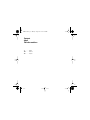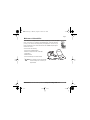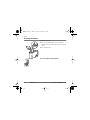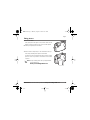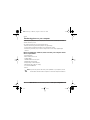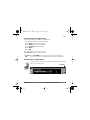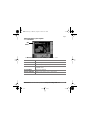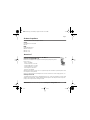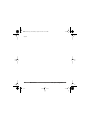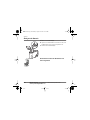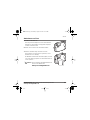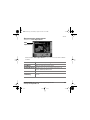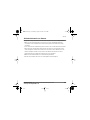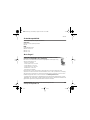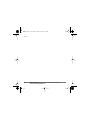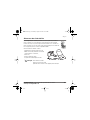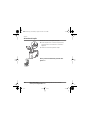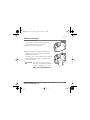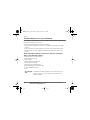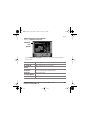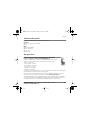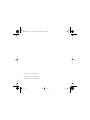Quickstart Guide
Anleitung zum Schnelleinstieg
Guide de démarrage rapide
Fun
Fun
320
Appareil Numérique
Digital Kamera
Digital Camera
contents.fm Page 1 Monday, August 14, 2000 12:15 PM

Contents
Inhalt
Table des matières
1
- - - - - English
19
- - - - Deutsch
37
- - - - français
contents.fm Page 2 Monday, August 14, 2000 12:15 PM

Questions?
Contact Polaroid Corporation at
www.polaroiddigitalEU.com
1
English
Welcome to Polaroid Fun
Your Polaroid Fun 320 Digital Camera kit contains everything you need to take digital
photos, save them to your computer, and manipulate them. Using the software in
your kit, you can correct, edit, and play with your digital photos. You can use your
Polaroid PhotoImpression
TM
2000 Software with other TWAIN-compliant digital
cameras and scanners.
Your kit contains the following:
•
Polaroid Fun 320 Digital Camera
•
Camera-to-computer RS-232C serial cable
•
9-volt battery
•
Quickstart Guide
•
Polaroid PhotoImpression 2000 Software
Note:
Your computer must have an available
RS-232C serial port to connect to your
digital camera.
Euro320.fm Page 1 Monday, August 14, 2000 11:53 AM

2
Questions?
Contact Polaroid Corporation at
www.polaroiddigitalEU.com
English
Inserting the battery
1.
Open the battery door.
2.
Insert one 9-volt battery. Make sure that the battery
terminals (
+
and
-
) touch the correct connectors inside the
camera.
3.
Close the battery door.
You are ready to take photos!
Euro320.fm Page 2 Monday, August 14, 2000 11:53 AM

Questions?
Contact Polaroid Corporation at
www.polaroiddigitalEU.com
3
English
Taking photos
1.
Turn on the camera.
If the green power status light is not lit, check to make sure the
battery is properly inserted and does not need to be replaced.
2.
Frame your subject(s) in the viewfinder.
3.
Hold the camera steady and press the shutter button until you
hear a beep, indicating that a photo has been taken.
The picture counter on the back of the camera shows how many
photos are stored in your camera. Your camera can store about
18 photos.
Note:
For tips on taking photos with your digital camera,
visit the Web site at:
www.polaroiddigitalEU.com
Euro320.fm Page 3 Monday, August 14, 2000 11:53 AM

4
Questions?
Contact Polaroid Corporation at
www.polaroiddigitalEU.com
English
Using sleep mode
Your digital camera shuts off after a few minutes of inactivity. The camera beeps while it is in this
sleep mode. While the camera is beeping, turn it off and on, or press the shutter button, to take a
photo. When you press the shutter button, the camera turns itself on and takes the photo normally.
Using the self-timer
1.
Look through the viewfinder to compose your photo.
2.
Press the self-timer button; the camera beeps continuously for 10
seconds, and after a long beep, takes the photo.
Note:
Using your camera’s tripod mount is recommended.
Euro320.fm Page 4 Monday, August 14, 2000 11:53 AM

Questions?
Contact Polaroid Corporation at
www.polaroiddigitalEU.com
5
English
Deleting photos
You must delete photos from your camera or transfer photos to your computer when the camera’s
memory is full. The memory is full when the picture counter does not increase after you take a photo
(usually after you take about 18 photos).
See page 6 to learn how to transfer photos to your computer and page 11 to learn how to delete
photos from the camera using the PhotoImpression 2000 software.
Euro320.fm Page 5 Monday, August 14, 2000 11:53 AM

6
Questions?
Contact Polaroid Corporation at
www.polaroiddigitalEU.com
English
Transferring photos to your computer
To transfer your digital photos to your computer, first install the Polaroid PhotoImpression 2000
Software included in your kit.
This software includes many fun and interesting features:
•
One-click fix technology that instantly improves any digital image.
•
A wide selection of digital special effects such as melting and swirling.
•
PhotoFantasy, which lets you put someone’s image inside one of the many supplied digital
fantasies.
Before installing the software, make sure that your computer meets
these requirements:
•
Pentium-based PC
•
Microsoft Windows 95 or 98
•
32 MB of RAM
•
140 MB available disk drive space
•
Available RS-232C serial port
•
Display settings at 800 x 600 pixels
•
VGA monitor with 16-bit color display
•
2x or faster CD-ROM drive
•
Mouse
Note:
If you have any questions about the system capabilities of your computer, read the
documentation that came with the computer or contact the computer manufacturer.
Euro320.fm Page 6 Monday, August 14, 2000 11:53 AM

Questions?
Contact Polaroid Corporation at
www.polaroiddigitalEU.com
7
English
Installing PhotoImpression 2000 software
1.
Insert the PhotoImpression CD-ROM in your CD-ROM drive.
If the installation program does not start automatically:
a.
Select
Run
from the Windows Start menu.
b.
Click
Browse
to locate your CD-ROM drive.
c.
Select
Setup.exe
from the CD-ROM.
d.
Click
Open
.
e.
Click
OK
.
2.
Follow the instructions on your computer screen.
3.
Click
Finish
to complete software installation.
Note:
Read the
ReadMe
file for any important last minute information about your
software. You can access the ReadMe file at Start\Programs\Polaroid\ReadMe.
Using PhotoImpression 2000 software
For information about using Polaroid PhotoImpression 2000 Software, click on the
?
button to open the online Help.
? button
Euro320.fm Page 7 Monday, August 14, 2000 11:53 AM

8
Questions?
Contact Polaroid Corporation at
www.polaroiddigitalEU.com
English
Connecting the digital camera to your computer
1.
Turn off your computer and peripheral devices.
2.
Connect the serial cable from your kit to the serial port on your
computer.
3.
Connect the other end of the cable to the serial port on the
camera.
4.
Turn on the camera.
5.
Turn on the computer.
6.
Click
Start
on the Windows taskbar.
7.
Select
Polaroid\PhotoImpression 2000
from the
Programs menu.
The software launches.
Euro320.fm Page 8 Monday, August 14, 2000 11:53 AM

Questions?
Contact Polaroid Corporation at
www.polaroiddigitalEU.com
9
English
Transferring photos to your computer
1.
Click
Get Photo
.
The
Get Photo
button lets you select an image from a variety of sources:
Selection: Click on it to:
Album
Open an image file from a PhotoImpression 2000 album
From File
Open an image file on your computer
Camera/Scanner
Transfer a photo from your camera, scanner, or other TWAIN-
compatible device
Create New
Create a new image file
Screen Capture
Grab an entire computer screen or active window
Get
Photo
Euro320.fm Page 9 Monday, August 14, 2000 11:53 AM

10
Questions?
Contact Polaroid Corporation at
www.polaroiddigitalEU.com
English
2.
Click
Camera/Scanner
.
The
Select Source
list appears.
3.
Select
Polaroid Fun 320 Camera
.
4. Choose the destination album for your photos from the Select Album list.
Note: To create a new album, select [New] and use the album named NewAlbum1
or enter a different album name.
5. Click the Acquire button.
The digital camera TWAIN software window
opens. TWAIN software is used to transfer,
delete, and save photos from your camera.
6. Click Refresh Thumbnails to display
your photos in the TWAIN window.
7. Click on a photo thumbnail to select it for
transfer to your computer.
To transfer more that one photo, press
Control (Ctrl) on your keyboard while you
click on each thumbnail image.
To transfer all photos to your computer, click Select All.
Select Source list
Camera/Scanner button
Acquire button
Euro320.fm Page 10 Monday, August 14, 2000 11:53 AM

Questions? Contact Polaroid Corporation at www.polaroiddigitalEU.com 11
English
8. Click Get Photos. The selected photos appear in the active photo album.
Note: Click Delete All Photos to erase all photos from the camera.
9. Double-click on an image to open it in the image tray.
Euro320.fm Page 11 Monday, August 14, 2000 11:53 AM

12 Questions? Contact Polaroid Corporation at www.polaroiddigitalEU.com
English
Changing images
You can add effects, retouch colors, cut and paste selections between images, and more with your
PhotoImpression 2000 Software.
Applying effects
1. Double-click on a photo album thumbnail to open an image in the image tray.
2. Click Edit.
3. Click Effects.
4. Click the down arrow on the tool palette or drag the vertical slider until you see the “painting”
effect thumbnail. (It is the first thumbnail in the fourth row of effects.)
5. Click the painting effect thumbnail to show its effect on the image.
6. Drag the Intensity slider to the left to decrease the intensity of the effect or to the right to
increase the intensity of the effect.
7. Click Apply to implement the effect.
Click the undo button if you change your mind.
Euro320.fm Page 12 Monday, August 14, 2000 11:53 AM

Questions? Contact Polaroid Corporation at www.polaroiddigitalEU.com 13
English
Cropping images
Use the Crop tool to cut out part of an image.
1. Double-click on a photo album thumbnail to open an image in the image tray.
2. With the image displayed, click Edit.
3. Click Select & Crop.
4. Select the desired cropping tool.
5. Click and drag the mouse pointer to define the desired crop area.
6. Move the cursor into the selected area; click and drag it to move the crop boundary, if desired.
7. Drag the Soft Edge slider to the left to sharpen the boundary of the selected area or to the
right to soften the boundary.
8. Select Apply to All Layers to crop the same area in all layers of the image.
9. Click the Crop button.
The cropped image appears in the image tray.
Click the undo button if you change your mind.
Euro320.fm Page 13 Monday, August 14, 2000 11:53 AM

14 Questions? Contact Polaroid Corporation at www.polaroiddigitalEU.com
English
Saving images
To save the image that is on the image tray to your computer, click on the image and click the Save
button. You are offered several ways to save the image to your computer:
• Click Save to save the file with the same file name and in the same file format.
• Click Save As to save the file with a different file name or in a different file format.
Note: If you select JPG, a slider appears to set the amount of image compression. A higher
setting saves the file with less compression and higher image quality. A lower
setting saves the file with more compression and a lower image quality. Files with
more compression take up less hard disk space.
• Click Email to save the file as an email attachment.
Note: Your email system (with MAPI support) should open so that you can attach the image
file to a new message. If your email system does not open, consult its manual or
technical support for information about MAPI support.
• Click Visit Polaroid Digital to go to the Polaroid digital imaging Web site.
Euro320.fm Page 14 Monday, August 14, 2000 11:53 AM

Questions? Contact Polaroid Corporation at www.polaroiddigitalEU.com 15
English
Camera Precautions
Follow these guidelines when using your Polaroid Fun 320 Digital Camera:
• Do not open the camera case or attempt your own repairs. High-voltage internal components
create the risk of electrical shock.
• Supervise children when the camera is used by them or in their presence.
• Do not expose the camera to, or immerse it in, water or other liquids. Turn off the camera and
remove the batteries if the camera is exposed to fluids. Using the camera under these conditions
creates the risk of electrical shock or fire.
• Do not open the battery compartment when the camera power is on.
• Do not operate the camera if it is dropped or damaged.
Euro320.fm Page 15 Monday, August 14, 2000 11:53 AM

16 Questions? Contact Polaroid Corporation at www.polaroiddigitalEU.com
English
Product Limited Warranties
One Year Limited Warranty
Polaroid Fun 320 Digital Camera
Polaroid will, at our option, repair or replace with a camera of similar value and specifications any unit found
defective in manufacture within the warranty period. The warranty period is determined by the date of purchase.
Keep the receipt as proof of purchase. Otherwise, the warranty period is determined by the date of manufacture.
This warranty does not apply to damages caused by accident, misuse, or
tampering, and excludes all consequential damages except in jurisdictions
not allowing such exclusions or limitations.
Ninety Day Limited Warranty
Polaroid PhotoImpression 2000 Software
Polaroid warrants that the software media will be free of defects in materials and workmanship for a period of 90
days from the date of purchase. Polaroid's entire liability and your exclusive remedy shall be to repair or replace
the software that does not meet Polaroid's Limited Warranty and is returned to Polaroid with a copy of your sales
receipt. This Limited Warranty is void if failure of the software has resulted from accident, abuse, or
misapplication. Any replacement software will be warranted for the remainder of the original warranty period or
30 days, whichever is longer.
Polaroid makes no other warranties with respect to the software, either
express or implied, including but not limited to implied warranties of
merchantability and fitness for a particular purpose.
Euro320.fm Page 16 Monday, August 14, 2000 11:53 AM

Questions? Contact Polaroid Corporation at www.polaroiddigitalEU.com 17
English
Product Compliance
This product conforms to the following EC standards:
Safety
Low Voltage Directive 73/23/EEC
EN60950
EMC
89/336/EEC EMC Directive
EN55022:1997, Class B
EN50081-1:1991
EN50082-1:1998
Questions?
Contact Polaroid Corporation on the Web at
www.polaroiddigitalEU.com.
Or call the Polaroid Digital Product Support Center Monday through Friday during normal
business hours at:
• France: 0130683888
• Switzerland (French): 01 277 7276
• Switzerland (German): 01 277 7277
• Switzerland (Italian): 01 277 7278
• United Kingdom: 01582 632021
• Germany: 069/ 8404-888
Warranty, phone-support, and repair services are regional and may not be available for a particular product outside
the country where it was purchased.
Thank you for purchasing this Polaroid Digital Product. For more information on our other imaging products, visit
www.polaroid.com.
© Copyright 2000 Polaroid Corporation, Cambridge MA 02139 U.S.A., owner of the trademarks “Polaroid”, “MAX
the Bird”, and “Feather Design.” Copyright 1998-2000 Polaroid Corporation. All other product names may be the
property of their respective owners. All rights reserved.
Euro320.fm Page 17 Monday, August 14, 2000 11:53 AM

18 Questions? Contact Polaroid Corporation at www.polaroiddigitalEU.com
English
Euro320.fm Page 18 Monday, August 14, 2000 11:53 AM
Page is loading ...
Page is loading ...
Page is loading ...
Page is loading ...
Page is loading ...
Page is loading ...
Page is loading ...
Page is loading ...
Page is loading ...
Page is loading ...
Page is loading ...
Page is loading ...
Page is loading ...
Page is loading ...
Page is loading ...
Page is loading ...
Page is loading ...
Page is loading ...
Page is loading ...
Page is loading ...
Page is loading ...
Page is loading ...
Page is loading ...
Page is loading ...
Page is loading ...
Page is loading ...
Page is loading ...
Page is loading ...
Page is loading ...
Page is loading ...
Page is loading ...
Page is loading ...
Page is loading ...
Page is loading ...
Page is loading ...
Page is loading ...
-
 1
1
-
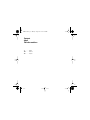 2
2
-
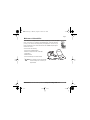 3
3
-
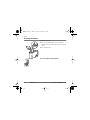 4
4
-
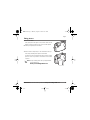 5
5
-
 6
6
-
 7
7
-
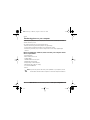 8
8
-
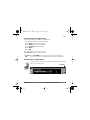 9
9
-
 10
10
-
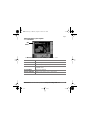 11
11
-
 12
12
-
 13
13
-
 14
14
-
 15
15
-
 16
16
-
 17
17
-
 18
18
-
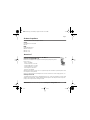 19
19
-
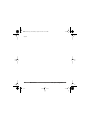 20
20
-
 21
21
-
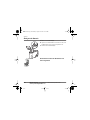 22
22
-
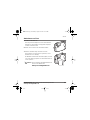 23
23
-
 24
24
-
 25
25
-
 26
26
-
 27
27
-
 28
28
-
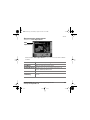 29
29
-
 30
30
-
 31
31
-
 32
32
-
 33
33
-
 34
34
-
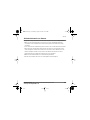 35
35
-
 36
36
-
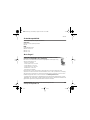 37
37
-
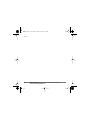 38
38
-
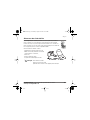 39
39
-
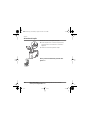 40
40
-
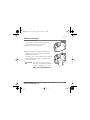 41
41
-
 42
42
-
 43
43
-
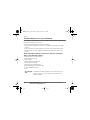 44
44
-
 45
45
-
 46
46
-
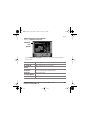 47
47
-
 48
48
-
 49
49
-
 50
50
-
 51
51
-
 52
52
-
 53
53
-
 54
54
-
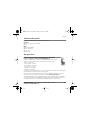 55
55
-
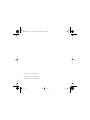 56
56
Polaroid Fun Fun320 Specification
- Type
- Specification
- This manual is also suitable for
Ask a question and I''ll find the answer in the document
Finding information in a document is now easier with AI
in other languages
- français: Polaroid Fun Fun320 spécification
- Deutsch: Polaroid Fun Fun320 Spezifikation
Related papers
-
Polaroid Fun Flash 640 SE User manual
-
Polaroid 21496F User manual
-
Polaroid Digital Photo Frame User manual
-
Polaroid 620 User manual
-
Polaroid DIGITAL PHOTO PRINTER User manual
-
Polaroid XS100 User manual
-
Polaroid XS100i User manual
-
Polaroid SOCIALMATIC User manual
-
Polaroid CUBE PLUS User manual
-
Polaroid i-Zone Webster User manual
Other documents
-
CONCORD Duo 2000 User manual
-
CONCORD Eye-Q Go 2000 User manual
-
Concord Camera 2000 User manual
-
CONCORD Eye-Q Duo 2000 User manual
-
Concord Camera 4060 AF User manual
-
Concord Camera 4060 AF User manual
-
CONCORD Eye-Q Go Wireless User manual
-
CONCORD Duo 2000 Quick start guide
-
iON SLIDES 2 PC Quick start guide
-
Zebra X104C6 Owner's manual