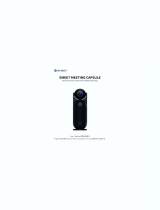TABLE OF CONTENTS
CHAPTER 2: MAKING CONNECTIONS ...................................................... 22
2.1 Connecting the Power ........................................................................................................................22
2.2 Connecting a Computer .....................................................................................................................23
2.2.1 Using VGA Input .....................................................................................................................23
2.2.2 Using HDMI Input ....................................................................................................................23
2.2.3 Using DVI Input .......................................................................................................................24
2.2.4 Using RS232 Input ..................................................................................................................24
2.2.5 Using the Touch Screen ..........................................................................................................25
2.3 Connecting External Equipment (DVD / DVD-B) ................................................................................26
2.3.1 Using HDMI Video Input .........................................................................................................26
2.4 Connecting Audio Equipment .............................................................................................................26
2.4.1 Connecting an External Audio Device .....................................................................................26
CHAPTER 3: USING THE LCD DISPLAY .................................................... 27
3.1 Turning on the Power .........................................................................................................................27
3.2 Selecting the Input Source Signal ......................................................................................................27
3.3 Adjusting the Volume ..........................................................................................................................28
3.4 Setting Up the IR Sensor (For TX-42P only) ......................................................................................29
CHAPTER 4: ON SCREEN DISPLAY MENU ............................................... 30
4.1 Using the OSD Menu .........................................................................................................................30
4.2 OSD Menu Tree .................................................................................................................................32
CHAPTER 5: ADJ USTING THE LCD DISPLAY .......................................... 33
5.1 Color ...................................................................................................................................................33
5.2 Image Setting .....................................................................................................................................35
5.3 OSD Menu ..........................................................................................................................................36
5.4 Signal Source .....................................................................................................................................37
5.5 Audio ..................................................................................................................................................37
5.6 Special ................................................................................................................................................38
CHAPTER 6: APPENDIX .............................................................................. 39
6.1 Warning Messages .............................................................................................................................39
6.2 Supported Resolution .........................................................................................................................39
6.3 Cleaning .............................................................................................................................................41
6.4 Troubleshooting ..................................................................................................................................42
6.5 Transporting the LCD Display ............................................................................................................43
CHAPTER 7: SPECIFICATIONS .................................................................. 44
7.1 Display Specications ........................................................................................................................44
7.2 Display Dimensions ............................................................................................................................45
7.2.1 TX-32P Dimensions .................................................................................................................45
7.2.2 TX-42P Dimensions .................................................................................................................45