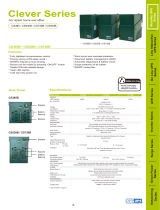16
Who Pays For Shipping?
We pay when we send items to you; you pay when you send items to us.
What Isn’t Covered By The Warranty?
1. This Warranty does not cover any software that was damaged or needs to be replaced due to
the failure of the Product or any data that is lost as a result of the failure or the restoration of data
or records, or the reinstallation of software.
2. This Warranty does not cover or apply to: misuse, modification, operation or storage outside
environmental limits of the Product or the equipment connected to it, nor for damage while in
transit or in storage, nor if there has been improper operation or maintenance, or use with items
not designed or intended for use with the Product, such as laser printers, appliances, aquariums,
medical or life support devices, etc.
What Are The Limitations?
1. The sole and exclusive remedies of the Initial Customer are those provided by this Warranty.
2. This Warranty does not apply unless the Product and the equipment that was connected to it
were connected to properly wired and grounded outlets (including compliance with electrical
and safety codes of the most current electrical code), without the use of any adapters or other
connectors.
3. The Product must have been plugged directly into the power source and the equipment
connected to the Product must be directly connected to the Product and not “daisy-chained”
together in serial fashion with any extension cords, another Product or device similar to the
Product, surge suppressor, or power tap. Any such installation voids the Limited Warranty.
4. The Product and equipment connected to it must have been used properly in a suitable and
proper environment and in conformance with any license, instruction manual, or warnings
provided with the Product and the equipment connected to it.
5. The Product must have been used at all times within the limitations on the Product’s VA capacity.
The Product was designed to eliminate disrupting and damaging effects of momentary (less than 1ms)
voltage spikes or impulses from lightning or other power transients. If it can be shown that a voltage
spike lasting longer than 1ms has occurred, the occurrence will be deemed outside the rated
capabilities of the Product and the Limited Warranty is void. CyberPower Does Not Cover or
Undertake Any Liability in Any Event for Any of the Following:
1. Loss of or damage to data, records, or software or the restoration of data or records, or the
reinstallation of software.
2. Damage from causes other than AC Power Line Transients, spikes, or surges on properly installed,
grounded and code-compliant 120 volt power lines in the United States and Canada; transients,
surges or spikes on standard telephone land lines, PBX telephone equipment lines or Base 10T
Ethernet lines, when properly installed and connected. (This exclusion applies, for example, to
fluctuations in data transmission or reception, by CATV or RF transmission or fluctuations, or by
transients in such transmission.)