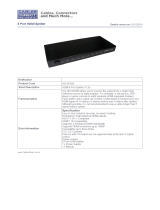Page is loading ...

DS-MSC
Individual Screen Controller (for use with 3rd party
HDMI screens)
OPERATION MANUAL


3
DISCLAIMERS
The information in this manual has been carefully checked and is
believed to be accurate. CYP (UK) Ltd assumes no responsibility for any
infringements of patents or other rights of third parties which may result
from its use.
CYP (UK) Ltd assumes no responsibility for any inaccuracies that may be
contained in this document. CYP (UK) Ltd also makes no commitment to
update or to keep current the information contained in this document.
CYP (UK) Ltd reserves the right to make improvements to this document
and/or product at any time and without notice.
COPYRIGHT NOTICE
No part of this document may be reproduced, transmitted, transcribed,
stored in a retrieval system, or any of its part translated into any language
or computer file, in any form or by any means—electronic, mechanical,
magnetic, optical, chemical, manual, or otherwise—without express
written permission and consent from CYP (UK) Ltd.
© Copyright 2019 by CYP (UK) Ltd.
All Rights Reserved.
Version 1.1
TRADEMARK ACKNOWLEDGMENTS
All products or service names mentioned in this document may be
trademarks of the companies with which they are associated.

4
SAFETY PRECAUTIONS
Please read all instructions before attempting to unpack, install or operate
this equipment and before connecting the power supply.
Please keep the following in mind as you unpack and install this
equipment:
• Always follow basic safety precautions to reduce the risk of fire,
electrical shock and injury to persons.
• To prevent fire or shock hazard, do not expose the unit to rain,
moisture or install this product near water.
• Never spill liquid of any kind on or into this product.
• Never push an object of any kind into this product through any
openings or empty slots in the unit, as you may damage parts inside
the unit.
• Do not attach the power supply cabling to building surfaces.
• Use only the supplied power supply unit (PSU). Do not use the PSU if
it is damaged.
• Do not allow anything to rest on the power cabling or allow any
weight to be placed upon it or any person walk on it.
• To protect the unit from overheating, do not block any vents or
openings in the unit housing that provide ventilation and allow for
sufficient space for air to circulate around the unit.
REVISION HISTORY
VERSION NO. DATE SUMMARY OF CHANGE
v2.00 10/07/2019 Updated Format/Diagrams

5
CONTENTS
1. Introduction ...........................................6
2. Applications ...........................................6
3. Package Contents ..................................6
4. System Requirements ...........................7
5. Features ..................................................7
6. Operation Controls and Functions .......8
6.1 Front Panel ................................................... 8
6.2 Rear Panel ..................................................... 9
6.3 OSD Menu ..................................................10
6.4 Remote Control ........................................ 12
6.5 RS-232 Pin Definition .............................13
6.6 RS-232 Commands ..................................13
7. Connection Diagram .......................... 14
8. Specifications ...................................... 16
9. Acronyms ............................................. 17

6
1. INTRODUCTION
The Multi-Screen Video Wall Control System is ideal for advertising,
entertainment and information display. The device allows users to display
HDMI or PC sources to multiple LCD monitors, while thanks to the built-in
RS-232 control you are able to fully customise the LCD panels giving you
complete control over 2×2, 3×3, 4×4 and 5×5 video walls.
The device has a built-in PC to HDMI scaler, which allows the inputted
PC video signal to be integrated and converted to a digital HDMI signal
output to the video wall. There is a pair of additional audio L/R RCA
connectors for the user to output analogue audio (de-embedded from
the HDMI source, or routed from the analogue audio input) to local
speakers. Further, the IR remote and the RS-232 control allow users
control from anywhere they wish.
2. APPLICATIONS
TV video wall control
Matrix video wall control
Retail Display video wall control
Gaming video wall control
Movie video wall control
Advertising video wall
3. PACKAGE CONTENTS
Multi-Screen Video Wall Control System
1×IR Remote Control
1×IR Extender
RS-232 Cable
5 V/3.6 A DC Power Adaptor
Operation Manual

7
4. SYSTEM REQUIREMENTS
HDMI or PC splitter/matrix with source signal and connection cables,
display device such as TVs/monitors with connection cables.
RS-232 level-shift board (optional)
5. FEATURES
Supports 6 or more video wall combinations of H×V: 2×2 (4 monitors),
3×2 (6 monitors), 3×3 (9 monitors), 4×3 (12 monitors),4×4 (16
monitors) and 5×5 (25 monitors)
Supports both HDMI and PC (with audio) sources
Resolution support up to 1080p Full HD
Uses RS-232 cables to cascade to each connected device to remotely
control each monitor with a single setting
Supports external IR receiver for IR remote control
HDMI, HDCP, and DVI compliant
Note: Requires an HDMI or PC (with audio) signal splitter to distribute the
video/audio signal to each connected device.

8
6. OPERATION CONTROLS AND FUNCTIONS
6.1 Front Panel
HDMI IN AUDIO IN PC IN RS 232 IN RS 232 OUTIR IN
1 2 3 4 5 6
1
HDMI IN
Connect to an HDMI splitter or matrix which is distributing the source
signal.
2
AUDIO IN
Connect to the audio source with a 3.5 mm mini-jack cable.
3
PC IN
Connect to PC/RGB splitter or matrix which is distributing the source
signal.
4
RS-232 IN
Connect a PC or RS-232 control system to the first device of the video
wall system for RS-232 control. Starting from the second device of the
video wall system connect to the 'RS-232 OUT' of the previous device.
Note: For RS-232 control, a special level-shift board is required (optional
accessory).
5
RS-232 OUT
Connect to the next video wall control system’s 'RS-232 IN'.
6
IR IN
Connect to the supplied IR extender to receive the IR signal of the
device’s remote controller only.

9
6.2 Rear Panel
HDMI OUT
DC 5V
AUDIO OUT
L
R
1 2 3
1
DC 5V
Connect the supplied power adaptor to an AC wall outlet. When the
power is plugged in the device will automatically power ON.
2
L/R AUDIO OUT
Connect this de-embedded audio signal with RCA cables to the active
speaker or to the display’s audio input.
3
HDMI OUT
Connect to the display's HDMI input.

10
6.3 OSD Menu
MAIN
MENU
PICTURE
MENU
STANDARD ON/OFF
R OFFSET 0~255 (118)
G OFFSET 0~255 (116)
B OFFSET 0~255 (118)
R GAIN 0~255 (098)
G GAIN 0~255 (098)
B GAIN 0~255 (098)
CONTRAST 0~63 (50)
BRIGHTNESS 0~63 (40)
SETUP
MENU
LANGUAGE ENG / T.CHINESE (ENG)
HDMI SOUND ON/OFF (ON)
STANDARD ON/OFF (ON)
H POSITION START 000~385*
2
V POSITION START 000~53*
2
H ZOOM SIZE 000~255 (0)
V ZOOM SIZE 000~255 (0)
H Blanking Edit 0~255 (20)
V Blanking Edit 0~255 (20)
TV Option Width 1~15 (1)
TV Option Height 1~15 (1)
Note:
1. The 'PICTURE MENU' allows users to adjust a single monitor’s setting while
the 'SETUP MENU' will adjust all monitors.
2. It is suggested to set the 'SETUP MENU's 'STANDARD' option to ON after a
change of the timings to obtain the optimum position.

11
PICTURE MENU
• STANDARD: Setting to ON will allow the system to set the picture
menu to the default value as indicated in the brackets.
• R/G/B OFFSET: This option is to set a single display's R/G/B brightness
values.
• R/G/B GAIN: This option is to increase or decrease the R/G/B color
values of single display.
• CONTRAST: This option is to set the single display's color contrast.
• BRIGHTNESS: This option is to set the single display's brightness
setting.
SETUP MENU
• LANGUAGE: There are two language options available in the OSD
menu, English and Traditional Chinese.
• HDMI SOUND: This option is to set the HDMI output audio ON or
OFF.
• STANDARD: Setting this option to ON will force the system to set all
the options in the the setup menu to the default value (as indicated
in the brackets).
• H/V POSITION START: These options are to set the total value of the
vertical and horizontal value of the TV wall.
• H/V ZOOM SIZE: These options are to set the total value of the
vertical and horizontal zoom in and zoom out size of the TV wall.
• H/V BLANKING EDIT: These options are to set the total value of the
vertical and horizontal value of the blanking area of the TV wall.
• TV OPTION WIDTH: This option is to set the number of TVs/displays
that are to be on the horizontal line of the TV wall.
• TV OPTION HEIGHT: This option is to set the number of TVs/displays
that are to be on the vertical line of the TV wall.

12
6.4 Remote Control
1
POWER*: Press this button to switch on the device(s). All the connected
Video Wall System Control device(s) will switch
ON.
2
POWER OFF*: Press this button to switch off
the device. All the connected Video Wall System
Control device(s) will switch OFF.
3
SINGLE*: Press this button to set the image
that is displayed on all connected TVs/
monitors to be identical.
4
FULL*: There are 6 options of setting an
image to be displayed on TV/monitor: 2×2,
3×3, 4×4, 3×2, 4×3 and 5×5.
5
pqtu
&OK: Press the arrow buttons to
select and adjust the OSD menu and its
values or to select the display. Press OK to
confirm the selection and all the displays
will be adjusted simultaneously. If OK is not
pressed only the first display will be adjusted
to the selected value.
6
MENU*: Press this button to enter the OSD menu. When the setting
is selected and confirmed all the output displays will automatically
change to the selected settings.
7
RETURN*: Press this button to return to the previous layer of OSD
menu selection or to exit the OSD menu.
8
HDMI*: Press this hot key to directly select the HDMI input
source(HDMI IN).
9
U/OVER*: Press this key to adjust the screen when the image is
overscanning or underscanning.
10
720P*: Press this hot key to switch the output resolution to 720p@60
11
1080P*: Press this hot key to switch the output resolution to
1080p@60.
12
VGA*: Press this hot key to directly select the PC input source (PC IN).
13
OPTION*: Press this key to switch to the special setting of the display
image set up by the TV Option's Width & Height.
*Indicates Functions that will automatically adjust all monitors at once.
POWER
2X2
3X3
3X2
4x35x5
RETURN MENU
HDMI VGA U/OVER
720P OPTION 1080P
POWER OFF
CR-98
FULL
OK
4X4
SINGLE
2
13
9
6
1
3
4
5
7
8
1110
12

13
6.5 RS-232 Pin Definition
RS-232 IN
RS-232 OUT
Pin 1 NC Pin 1 NC
Pin 2 TxD Pin 2 RxD
Pin 3 RxD Pin 3 TxD
Pin 4 NC Pin 4 NC
Pin 5 GND Pin 5 GND
Pin 6 NC Pin 6 NC
Pin 7 Connect to Pin 8 Pin 7 Connect to Pin 8
Pin 8 Connect to Pin 7 Pin 8 Connect to Pin 7
Pin 9 NC Pin 9 NC
Baud Rate: 19200 bps
Data bit: 8-bit
Parity: None
Stop Bit: 1-bit
Flow Control: None
6.6 RS-232 Commands
COMMAND ACTION
0x23 0x53 0x30 0x30 0x31 0x23 POWER ON
0x23 0x53 0x30 0x30 0x30 0x23 POWER OFF
0x23 0x43 0x30 0x30 0x30 0x23 UNDER SCAN
0x23 0x43 0x30 0x30 0x31 0x23 OVER SCAN
0x23 0x43 0x52 0xWH 0x00 0x23 Note*
0xEF 0x05 0xD7 0xC0 0x22 0x07 0xEE Change to HDMI
0xEF 0x05 0xD0 0xC0 0x22 0x00 0xEE Change to PC
Note: WH are the TV Option's Width and Height. W & H can be indicated from
1~9 & A~F where '11' means a single panel TV wall, 22 means a 2×2 TV wall
and so on up to FF being the setting for a 15×15 TV wall.

14
7. CONNECTION DIAGRAM
HDMI
Input
HDMI
Output
RS-232 Equipped
PC or Notebook
IR Extender
HD Source
RS-232
Cable
HDMI IN AUDIO IN PC IN RS 232 IN RS 232 OUTIR IN HDMI IN AUDIO IN PC IN RS 232 IN RS 232 OUTIR INHDMI IN AUDIO IN PC IN RS 232 IN RS 232 OUTIR INHDMI IN AUDIO IN PC IN RS 232 IN RS 232 OUTIR IN
FULL
SINGLE
䷵
䷸
䷶
䷷
䷶
䷷
䷵
䷸
POWER
2X2
3X3
3X2
4x35x5
RETURN MENU
HDMI VGAU/OVER
720P OPTION 1080P
POWER OFF
CR-98
FULL
OK
4X4
SINGLE
HDMI OUT
DC 5V
AUDIO OUT
L
R
HDMI OUT
DC 5V
AUDIO OUT
L
R
HDMI OUT
DC 5V
AUDIO OUT
L
R
HDMI OUT
DC 5V
AUDIO OUT
L
R
䷵
Screen
䷶
Screen
䷷
Screen
䷸
Screen
7m3m 3m
60°
m
m
3m
Rear
Front
HDMI Splitter

15
1. Connect the HDMI source (such as DVD or PS3) into the 'HDMI IN' of
the HDMI splitter and connect the 'HDMI OUT' from the splitter to
the Video Wall Control System(s) respectively. Connect each Control
System HDMI output port to each TV/ monitor’s HDMI input port. The
display sequence should be from top left to right and from second
right to left. For more details please refer to the diagram opposite.
2. The IR receiver must be connected to the first Video Wall Control
System's IR input port. Connect the RS-232 output port of the first
Video Wall Control System to the RS-232 input port of the second
system and so on. (The upper left will be the first LCD monitor of the
connection diagram opposite).
Note: The display sequence is from top left to right and from second right
to left and so on in sequence.

16
8. SPECIFICATIONS
Input Ports 1×HDMI, 1×PC, 1×RS-232 (Female
connector), 1×IR, 1×L/R (3.5 mm Phone
Jack)
Output Ports 1×HDMI, 1×RS-232 (Male connector), 1×L/
R (RCA connector)
IR Frequency 38 kHz
IR Cable Distance 3 metres
Input Resolution Supports PC: VGA~SXGA, 1080p@60
HDMI: 480p~1080p
Output Resolution HDMI: 720p & 1080p
Supports Audio Format LPCM 2CH
Power Supply 5 V/3.6 A DC (US/EU standards, CE/FCC/UL
Certified)
ESD Protection Human body model:
±8 kV (air-gap discharge)
±4 kV (contact discharge)
Dimensions 200 mm (W)×155 mm (D)×45 mm (H)
Weight 815 g
Chassis Material Metal
Silkscreen Color Black
Operating Temperature 0 ˚C~40 ˚C/32 ˚F~104 ˚F
Storage Temperature −20˚C~60˚C/−4 ˚F~140 ˚F
Relative Humidity 20~90 % RH (Non-condensing)
Power Consumption 15.5 W

17
9. ACRONYMS
ACRONYM COMPLETE TERM
HDMI High Definition Multimedia Interface
IR Infrared

CYP (UK) Ltd., Unit 7, Shepperton Business Park, Govett Avenue, Shepperton,
Middlesex, TW17 8BA
Tel: +44 (0) 20 3137 9180 | Fax: +44 (0) 20 3137 6279
Email: [email protected]
www.cypeurope.com
v2.00
/