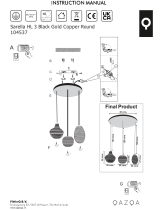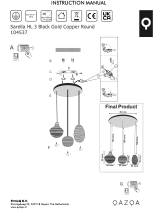Page is loading ...

TD-001577-01-B
*TD-001577-01*
Cinema Media Server
Quick Start Guide
Cinema Media Server CMS-5000

2
TD-001577-01-B
EXPLANATION OF TERMS AND SYMBOLS
The term “WARNING!” indicates instructions regarding personal safety. If the instructions are not followed the result may be bodily injury or death.
The term “CAUTION!” indicates instructions regarding possible damage to physical equipment. If these instructions are not followed, it may result in
damage to the equipment that may not be covered under the warranty.
The term “IMPORTANT!” indicates instructions or information that are vital to the successful completion of theprocedure.
The term "NOTE" is used to indicate additional useful information.
The intent of the lightning flash with arrowhead symbol in a triangle is to alert the user to the presence of un-insulated "dangerous"
voltage within the product's enclosure that may be of sufficient magnitude to constitute a risk of electric shock to humans.
The intent of the exclamation point within an equilateral triangle is to alert the user to the presence of important safety, and operating and
maintenance instructions in this manual.
IMPORTANT SAFETY INSTRUCTIONS
WARNING!: TO PREVENT FIRE OR ELECTRIC SHOCK, DO NOT EXPOSE THIS EQUIPMENT TO RAIN
OR MOISTURE.
Elevated Operating Ambient – The ambient operating temperature of the installation environment may
be greater than room ambient. Consideration should be given to ensure that the maximum operating
temperature range (0°C to 50°C, 32°F to 122°F ) is not exceeded. Reduced Air Flow – Installation of the
equipment should be such that the amount of air flow required for safe operation of the equipment is
not compromised.
1. Read these instructions.
2. Keep these instructions.
3. Heed all warnings.
4. Follow all instructions.
5. Do not use this apparatus near water.
6. Do not submerge the apparatus in water or liquids.
7. Do not use any aerosol spray, cleaner, disinfectant or fumigant on, near or into the apparatus.
8. Clean only with a dry cloth.
9. Do not block any ventilation opening. Install in accordance with the manufacturer's instructions.
10. Keep all ventilation openings free of dust or other matter.
11. Do not install near any heat sources such as radiators, heat registers, stoves, or other apparatus (including amplifiers) that produce heat.
12. Only use attachments/accessories specified by the manufacturer.
13. Refer all servicing to qualified service personnel. Servicing is required when the apparatus has been damaged in any way, such as liquid has
been spilled or objects have fallen into the apparatus, the apparatus has been exposed to rain or moisture, does not operate normally, or has
been dropped.
14. Adhere to all applicable local codes.
15. Consult a licensed, professional engineer when any doubt or questions arise regarding a physical equipment installation.

3
TD-001577-01-B
Maintenance and Repair
WARNING!: Advanced technology, e.g., the use of modern materials and powerful electronics,
requires specially adapted maintenance and repair methods. To avoid a danger of subsequent damage
to the apparatus, injuries to persons and/or the creation of additional safety hazards, all maintenance
or repair work on the apparatus should be performed only by a QSC authorized service station or an
authorized QSC International Distributor. QSC is not responsible for any injury, harm or related
damages arising from any failure of the customer, owner or user of the apparatus to facilitate
thoserepairs.
LITHIUM BATTERY WARNING
WARNING!: THIS EQUIPMENT CONTAINS A NON-RECHARGEABLE LITHIUM BATTERY. LITHIUM IS
A CHEMICAL KNOWN TO THE STATE OF CALIFORNIA TO CAUSE CANCER OR BIRTH DEFECTS. THE
NON-RECHARGEABLE LITHIUM BATTERY CONTAINED IN THIS EQUIPMENT MAY EXPLODE IF IT IS
EXPOSED TO FIRE OR EXTREME HEAT. DO NOT SHORT CIRCUIT THE BATTERY. DO NOT ATTEMPT
TO RECHARGE THE NON-RECHARGEABLE LITHIUM BATTERY. THERE IS A RISK OF EXPLOSION IF
THE BATTERY IS REPLACED BY AN INCORRECT TYPE. BATTERY REPLACEMENT IS PROHIBITED!
FCC Statement
NOTE: This equipment has been tested and found to comply with the limits for a Class B digital device, pursuant to Part 15 of the
FCCRules.
These limits are designed to provide reasonable protection against harmful interference in a residential installation. This equipment generates, uses
and can radiate radio frequency energy and, if not installed and used in accordance with the instructions, may cause harmful interference to radio
communications. However, there is no guarantee that interference will not occur in a particular installation. If this equipment does cause harmful
interference to radio or television reception, which can be determined by turning the equipment off and on, the user is encouraged to try to correct
the interference by one or more of the following measures:
• Reorient or relocate the receiving antenna.
• Increase the separation between the equipment and receiver.
• Connect the equipment into an outlet on a circuit different from that to which the receiver is connected.
• Consult the dealer or an experienced radio/TV technician for help.
DCI/FIPS Security Compliance
The CMS-5000 is a FIPS-140-2 Certified device. It contains cryptographic devices and keys and must be handled correctly while in use and
when removed from service. The end user of the CMS-5000 is classified by FIPS as a Cryptographic Officer and is responsible for placing and
maintaining the projector system into a FIPS approved mode. In this capacity you agree to the following guidelines:
1. Do not attempt to dismantle or reverse engineer the device. Any attempt to gain access to the modules enclosed in the secure environment
may result in loss of functionality and will void any warranty.
2. Ensure that at least two tamper seals are present on the CMS-5000 security module. Any attempt to remove, alter or replace the tamper label
seals on the CMS-5000 secure enclosure will void the warranty.
3. The user assumes responsibility to change the standard passwords installed by the factory.
4. The user assumes responsibility for the protection of keys (KDMs) and the protection of passwords used to access the CMS-5000.
5. Ensure that one or more external tamper seals are affixed to the surface between the CMS-5000 and the projector body.
6. Perform or monitor the marriage between the CMS-5000 and the projector.
7. At end-of-life, perform or monitor the physical removal of the battery by separating the battery from the printed circuit board. The battery and
the CMS-5000 should be disposed of in accordance with local or national legislation.

4
TD-001577-01-B
Product End of Life Information
This product was designed and built by QSC to provide many years of service, and is backed by our commitment to provide high-quality support.
When it eventually reaches the end of its serviceable life, it should be disposed of in accordance with local or national legislation.
RoHS STATEMENT
The QSC Cinema Media Server CMS-5000 is in compliance with European Directive 2015/863/EU.
The QSC Cinema Media Server CMS-5000 is in compliance with “China RoHS” directives per GB/T26572. The following table is provided for
product use in China and its territories:
QSC CMS-5000 系列,
部件名称
(Part Name)
有毒有害物质或元素
(Toxic or hazardous Substances and Elements )
铅
(Pb)
汞
(Hg)
镉
(Cd)
六价铬
(Cr(vi))
多溴联苯
(PBB)
多溴二苯醚
(PBDE)
电路板组件
(PCB Assemblies)
XOOOOO
机壳装配件
(Chassis Assemblies)
XOOOOO
本表格依据 SJ/T 11364 的规定编制。 (This table is prepared following the requirement of SJ/T 11364.)
O: 表示该有害物质在该部件所有均质材料中的含量均在 GB/T 26572 规定的限量要求以下。
O: Indicates that the concentration of the substance in all homogeneous materials of the part is below the relevant threshold specified in GB/T 26572.
X: 表示该有害物质至少在该部件的某一均质材料中的含量超出 GB/T 26572 规定的限量要求。
X: Indicates that the concentration of the substance in at least one of all homogeneous materials of the part is above the relevant threshold specified
in GB/T 26572.
(目前由于技术或经济的原因暂时无法实现替代或减量化) (Replacement and reduction of content cannot be achieved currently because
of the technical or economic reason.)
Warranty
For a copy of the QSC Limited Warranty, visit the QSC website at www.qsc.com
CMS-5000 Registration
To register your product:
1. Go to the QSC website www.qsc.com and search for "registration".
2. Click Product Registration (Cinema).
3. Complete the registration form.

5
TD-001577-01-B
Package Contents
1
CMS-5000
With selected Storage Option and Front Panel Option
2
LABEL,
ANTI-TAMPER
LB-004118
1
CMS-5000
Security Guide
TD-001589
1
CMS-5000
Quick Start Guide
TD-001577
1
QSC Warranty
TD-000453
Introduction
The innovative CMS-5000 Cinema Media Server supports JPEG-2000 decoding of high frame rate 4K and 2K images with advanced solid state
storage. In addition to an eSATA port and 1G Ethernet ports, the CMS-5000 includes two USB 3.0 ports and a 10 Gb Ethernet port to enable
accelerated content ingest. The CMS-5000 supports immersive audio formats with rendering of up to 64 channels (DTS:X™) and transmission
of immersive audio bitstream content (including Dolby Atmos®) to OMBs. The CMS-5000 can be directly interfaced with Q-SYS, QSC’s network
platform for integrated sound, picture, and control.
Front Panel Features
NOTE: Figure 1 does not show the mounting hole options in order to emphasize the connectors section.
NOTE: At power up, the POWER LED is on and the READY LED is off. During CMS initialization, all the LEDs except POWER will
blink. Once the READY light is on and no longer blinking, LEDs will function as described below. Additional information about LED
status during bootup and test is available in the CMS-5000 User Manual.
1. DRIVE STATUS 1-4 LEDs – Blue indicates activity on the installed SSD drives.
2. INGEST LED – Blue indicates DCP scan or ingest active from an eSATA or USB drive or over the network.
3. eSATA – Used for ingest of DCP to RAID SSDs directly from a hard drive.
4. ETH A and ETH B (CONTROL/DATA) – Use these RJ45s to connect to a 10/100 or 1G Ethernet network to enable control and monitoring
functions. Use the Ethernet network to connect the CMS-5000 to the following:
• TMS
• Q-SYS control network
• Closed-captioning transmitter
• Cinema processor (automation control)
• Other Ethernet-controlled devices
— Figure 1 —
1 2 3 4 5 6 7
19 20 2111 12 13 14 15 17 189 108 16
{
{
{
{

6
TD-001577-01-B
5. AUX IN 1-4 – Four auxiliary AES digital inputs are provided for alternate content audio.
6. AES CH 1-8 and AES CH 9-16 – In non-Q-SYS installations, these digital outputs include the main 5.1/7.1 channels
(L,C,R,LS,RS,BL,BR and Lfe (Sub)), the HI and VI tracks, and may include up to 6 additional surround channels for immersive audio bitstreams.
These outputs are connected to the cinema processor (e.g. DPM or JSD) for additional EQ and speaker processing.
7. Model and Serial Number – Use the Serial Number when requesting content keys for the CMS-5000.
8. RESET button – Pressing the reset button will cause the CMS-5000 to reboot immediately.
9. TAMPER LED
• Flashing Red – Indicates the projector service door is open.
• Solid Red – Indicates a tamper event or non-recoverable error. The CMS-5000 is non-functional and will need to be returned to QSC.
10. F LT LED – Yellow indicates maintenance is required soon: (e.g. An SSD drive needs attention.) Non-blocking, CMS-5000 fully functional.
11. PWR LED – Green indicates presence of 12V on rear connector to projector
12. RDY LED
• Flashing Green - Indicates the CMS is booting up or awaiting marriage to the projector.
• Solid Green - Indicates the CMS is ready to perform its functions.
13. USB 3.0 – Both connectors support USB 3.0 and can be used for ingest.
14. ACT LED – Yellow indicates link on HS ETH, alternating yellow/green indicates activity on HS ETH.
15. LINK LED – Yellow indicates the HS ETH link is established at 5 Gbps. Green indicates HS ETH link is established at 10 Gbps.
16. HS ETH – This location has an SFP+ cage for connection to a 2.5G-10G fiber or Cat6 Ethernet network. This network is used primarily for
transfer of the DCP from the library server or between CMS-5000s. See the CMS-5000 User Manual or contact Technical Services for a list of
approved SFP+ modules.
17. Q-SYS LAN A and LAN B – For systems that include a Q-SYS core, one or both of these ports are used to transfer audio from the
CMS to the core. If a separate control network is not provided or the system does not include Q-SYS, this network can also serve the functions
outlined above for ETH A and ETH B CONTROL/DATA.
18. AUX OUT 1-8 – Eight AES digital outputs are provided. These can be used to output alternative audio tracks including HI, VI, alternate
language tracks, and monitor mixes. These HI, VI and monitor outputs are normally only used in systems that include a Q-SYS core. In systems
without cores, the HI and VI tracks are sent to the cinema processor via the AES 1-16 connectors.
19. HD-SDI A and B – These connectors provide an interface to professional video devices. These support up to 3G dual link HD SDI.
20. HDMI IN A and B – These can be connected to video sources with HDMI outputs such as Blu-ray players, satellite receivers, laptops and
STBs. These support the HDMI2.0/HDCP2.2 standard.
21. SYNC IN and OUT– These connectors are used to sync CMS-5000s in theaters where two projectors are being used for 3D content. It is
a sync output on the ‘primary’ CMS and sync input on the ‘secondary’ CMS-5000. LED's indicate activity.
Installing the CMS-5000 into a Projector
Required tools:
• ESD strap
• #1 Phillips screwdriver
1. Make sure you are familiar with the projector marriage process before starting the installation of the CMS-5000. Once you start the
installation, the CMS-5000 must be married to the projector per the manufacture’s procedure before the CMS-5000 will be functional.
2. Make sure you have the correct front panel for the installation. There are unique front panels for the Barco, NEC, and Christie projectors.
WARNING!: Turn off the projector's power before removing the access panels.
3. Follow the manufacturer’s instructions for removing the covers to allow access to the IMB slot. This may require the disconnection of the
projector Ethernet connection.
4. If the installation has an Enigma card, disconnect the HD- SDI cables and remove the Enigma card from the projector.
CAUTION!: The CMS-5000 is not “hot pluggable” so be sure power to the projector is turned off.

7
TD-001577-01-B
5. With ESD protection in place, remove the CMS-5000 from its anti- static bag and slide it into the IMB slot on the projector. Make sure you properly
seat the CMS-5000 in its slot.
6. Install front panel mounting screws.
a. For Barco projectors, install the two 6 mm mounting screws on each side of the front panel to secure the CMS-5000 in its slot (See Figure
2-1). Failure to install the mounting screws may allow the CMS-5000 to slip out of its slot and fail.
b. For NEC projectors, the CMS-5000 is equipped with two captive screws in the front panel (See Figure 2-2). Use these screws to secure the
CMS-5000. Failure to install the mounting screws may allow the CMS-5000 to slip out of its slot and fail.
c. For Christie projectors, no mounting screws are required.
7. Attach the tamper label (included with the CMS-5000) across the edge of the CMS-5000 and the chassis of the projector. The label will
provide security detection if the CMS-5000 is removed and should be applied such that the CMS-5000 cannot be removed without the label
being affected.
8. Follow the manufacturer's instructions for reinstalling the projector panels.
9. If the projector's Ethernet cable was disconnected in step 3, reconnect it now.
10. Connect the AES/EBU audio cables to the audio ports. Refer to Figure 1 for connection information. For optimum performance, use Cat 7
cables to provide the connection to QSC audio processors like the DPM 100(H), DPM 300(H), JSD-100 or JSD-60.
11. Optional – If the system requires a control network or Ethernet automation devices, install the Control network cable into the ETH A or ETH B
port on the front of the CMS-5000. Refer to Figure 1 for the location of the ports.
12. For systems that have a Data network, typically used for transferring content between systems, install the data network Ethernet cable into
ETH A, ETH B or the HS ETH port (SFP+ module required) on the CMS-5000. Refer to Figure 1 for the location of these ports.
13. If the CMS-5000 is being used with a Q-SYS core, install the Q-LAN network cables into the LAN A and LAN B ports (LAN B connection
required if network redundancy being used).
14. Follow the manufacturer’s marriage procedure to marry the CMS-5000 to the projector.
IP Address Set-up
Default IP configuration:
• ETH A : Static 192.168.1.100 mask: 255.255.255.0 GW: 0.0.0.0
• ETH B : DHCP
• Q-LAN A : DHCP
• Q-LAN B : DHCP
• HS ETH : Not configured
To change the IP: After marriage is complete use the Show Manager Web UI and go to Settings->Network to modify the IP settings. Alternately you
can access the network settings via Q-SYS Configurator.
How to Access the Configuration using the Show Manager Web UI
The Show Manager Web UI Application is available via HTTPS at the network address of your CMS-5000. For example, if your CMS-5000 is at
192.168.1.100, open the following link in a web browser:
https://192.168.1.100
It is also accessible through the projector network connection through port 43756. For example if the projector is at 192.168.1.200, open the
following link in a web browser:
https://192.168.1.200:43756
In addition, the Web app can be accessed via Q-SYS Configurator.
Logging In
Factory Default Accounts and Passwords
Factory default account and password information can be found in the Security Guide (TD-001589) shipped with the CMS-5000. If you do not have
the Security Guide, please contact Technical Services for more information.

8
TD-001577-01-B
Updating the CMS-5000 Software
Login as installer or admin and open the Show Manager Web UI application. Navigate to System->Status-> System Overview->Updates and follow
instructions to perform the software update.
References
User Manual (TD-001576)
Detailed information about CMS setup and usage can be found in the CMS-5000 User Manual available at QSC.com.
Security Guide (TD-001589)
Information on default user accounts and passwords can be found in the CMS-5000 Security Guide that is shipped with the CMS.
Faceplate Options
— Figure 2 —
BARCO
NEC
CHRISTIE
1
2
1
2

9
TD-001577-01-B
Specifications
General
Dimensions (HxWxD)
Barco
NEC
Christie
2.5 x 12.6 x 8.66 in (63.5 x 320 x 222 mm)
2.22 x 12.6 x 8.66 in (56.4 x 320 x 222 mm)
2.24 x 11.5 x 8.66 in (56.9 x 292 x 222 mm)
Weight 3 lb (1.4 kg)
Physical Mounting Fits Series 2 projector slot
Power 12VDC (supplied by projector), 60W typ.
Compliance DCI, UL, CE, FCC (Class B), EAC
Front Panel Controls and Indicators
Status Indicators LED: Power, Ready, Fault, Tamper, Drive Status, Ingest, Network status, Sync status
Ingest Ports eSATA, 2 x USB 3.0, 2x1 Gb Ethernet (copper), 2.5 – 10 Gb Ethernet (copper or fiber)
Alternate Content Inputs 2 x HDMI 2.0, 2 x HD-SDI (HD-BNC)
Audio I/O 68 Channels Q-LAN network audio out, 3x RJ-45 AES Out
(24 channels incl. HI/VI), 1 x RJ-45 AES in (4 channels)
Sync In/Out, 2 x HD-BNC
Network 2 x RJ-45 Q-LAN A & B (for Q-SYS) and 2 x RJ-45 Ethernet (TMS, control etc)
Reset Push button
As part of QSC’s ongoing commitment to product development, specifications are subject to change without notice.

10
TD-001577-01-B
© 2018 QSC, LLC. All rights reserved. QSC and the QSC logo are registered trademarks of QSC, LLC in the U.S. Patent and Trademark office and other countries. Q-SYS,
Q-LAN and, Q-SYS Designer are trademarks of QSC, LLC. Patents may apply or be pending.
All other trademarks are the property of their respective owners.
http://patents.qsc.com
Mailing Address:
QSC, LLC
1675 MacArthur Boulevard
Costa Mesa, CA 92626-1468 U.S.
Main Number: +1.714.754.6175
World Wide Web: www.qsc.com
Sales & Marketing:
Voice: +1.714.957.7100 or toll free (U.S. only) (800) 854.4079
FAX: +1.714.754.6174
E-mail: [email protected]
(Immediate email response times not guaranteed)
Q-SYS 24/7 Emergency Support*
Tel: (888) 252-4836 (U.S./Canada)
Tel: +1 (949) 791-7722 (non U.S.)
*Q-SYS 24/7 Support is for Emergency assistance with Q-SYS systems
only. 24/7 support guarantees a call back within 30 minutes after a
message is left. Please include, Name, Company, Call Back Number
and description of the Q-SYS emergency for prompt call back. If calling
during business hours please use the standard support numbers above.
Q-SYS Support E-mail
(Immediate e-mail response times not guaranteed)
QSC
Technical Services
1675 MacArthur Blvd.
Costa Mesa, CA 92626 U.S.
Tel: 1.800.772.2834 (U.S. only)
Tel: +1.714.957.7150
FAX: +1.714.754.6173
Q-Sys™ Customer Support
/