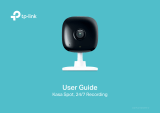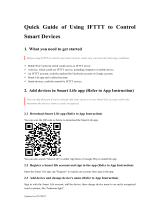Page is loading ...

User Guide
Smart Wi-Fi Plug Lite
HS103
1910012384 REV1.0.0

Contents
About This Guide ···················································· 1
Introduction ······························································· 2
Appearance ······························································· 3
Set Up Your Smart Wi-Fi Plug Lite ················· 4
Main Device Controls ··········································· 6
Congure Your Smart Wi-Fi Plug Lite ·········· 7
Create Scenes·························································· 9
Discover Kasa ·························································10
Authentication ························································11

1
About This Guide
This guide provides a brief introduction to Smart Wi-Fi Plug Lite and the Kasa app, as well as regulatory information.
Please note that features of Smart Wi-Fi Plug Lite may vary slightly depending on the model and software version you have, and on your location,
language and internet service provider. All images, parameters and descriptions documented in this guide are used for demonstration only.
Conventions
In this guide, the following convention is used:
Convention Description
Teal
Key information appears in teal, including management page text such as menus, items, buttons and so on.
Underline
Hyperlinks are in teal and underlined. You can click to redirect to a website.
More Info
• Specications can be found on the product page at http://www.tp-link.com
.
• Our Technical Support and troubleshooting information can be found at http://www.tp-link.com/support.

2
Introduction
TP-Link’s Smart Wi-Fi Plug Lite is a compact home device that turns your outlet into a controllable, customizable and multi-functional outlet, enabling
you to easily manage plugged-in electronics devices and set schedules via the Kasa mobile app, no matter where you nd yourself.
• Remote Control - Control devices connected to the smart plug wherever you are with the free Kasa app
• Voice Control - Control your lights by voice commands through support from Amazon Alexa, Google Assistant and Microsoft Cortana
• Works with Nest - Automatically control devices when Nest detects that you're home and away
• Works with IFTTT - Get your smart plug work together with other devices through support from IFTTT
• Scheduling - Program lights to turn on and o at set times throughout the day or night
• Away Mode - Turn your devices on and o at dierent times to give the appearance that someone is home
• Compact Design - Fit any standard outlet and leaves second outlet free

3
Appearance
Smart Wi-Fi Plug Lite has an LED that changes color according to its status and a Power/Settings button to help you better congure your smart plug.
See the explanation below:
Press for 1 second to turn the socket ON or OFF.
Press and hold for 5 seconds or until the LED ashes amber and blue alternately to
initiate the app onboarding process (SoftAP).
Press and hold for 10 seconds or until the LED ashes amber rapidly to factory reset
the Smart Wi-Fi Plug Lite.
Flashing amber and blue: App onboarding process (SoftAP) initiated.
Flashing blue rapidly: Connecting to the network.
Solid blue: Connected to the network.
Flashing amber rapidly: Factory resetting.
Solid amber: Initializing, rebooting, or no network connection.
O: The Smart Wi-Fi Plug Lite is switched OFF.
LED

4
Set Up Your Smart Wi-Fi Plug Lite
Follow the steps below to set up your smart plug via Kasa for Mobile app.
1. Download and install Kasa app
Go to Google Play or the Apple App Store
or scan the QR code below to download the
Kasa app on your Android or iOS smartphone
or tablet.
2. Log in or sign up with TP-Link ID
Open the app. Use your TP-Link ID to log in.
If you don’t have a TP-Link ID, tap Create
Account and the Kasa app will guide you
through the rest.
3. Add device
Tap the + button in the Kasa app and select
Smart Plug Mini or Lite Series.

5
Set Up Your Smart Wi-Fi Plug Lite
Follow the steps below to set up your smart plug via Kasa for Mobile app.
4. Set up your smart plug
Follow the Kasa app instructions to set up
your smart plug and connect it to your home
network.
5. Complete and enjoy
Your smart plug is all set up and saved in your
device list. You can now enjoy using it.

6
Main Device Controls
After you successfully set up your Smart Wi-Fi Plug Lite, you will see the home page of the Kasa app. Here you can view the status of all devices that
you've added to Kasa and manage them. Tap on a smart plug to check the current status and the total runtime
.
Home Page
Device Status

7
Congure Your Smart Wi-Fi Plug Lite
On Device Status page, you can set Schedule, preset Away Mode, set Timer and change the settings of your smart plug.
Set Schedule
Tap to set a schedule for your smart plug to
simplify your daily routine by creating automatic
On/O action.
Preset Away Mode
Tap to preset the Away Mode and your
smart plug will be randomly turned on
/
off
during this time.

8
Congure Your Smart Wi-Fi Plug Lite
On Device Status page, you can set Schedule, Away Mode, Timer and change the settings of your smart plug.
Set Timer
Tap to set the time to turn your smart plug
on or o after specic times.
Device Settings
Tap to view and change the settings of
your smart plug.

9
Create Scenes
A scene is a preset group of smart devices that can be programmed, customized and activated simultaneously at the touch of a button from your
smartphone or tablet, allowing you to easily set your mood, activity or t any special occasion. This page allows you to preset how your smart home
devices should act automatically at special occasions.

10
Discover Kasa
Use the Kasa app to pair your Smart Wi-Fi Plug Lite with Amazon Alexa, Google Home Assistant or Microsoft Cortana and enjoy a full hands-free
experience
.
Kasa helps manage the rest of your smart home too, working with Nest to trigger changes when you arrive home or leave for the day. IFTTT
support makes it easy to set interactions between a whole host of products.
Launch the Kasa app and go to Add Device > WORKS WITH KASA > Nest Home and Away / Amazon Alexa / Google Assistant / IFTTT for detailed
instructions.

11
Authentication
COPYRIGHT & TRADEMARKS
Specifications are subject to change without notice. is a registered trademark of TP-Link Technologies Co., Ltd. Other brands and product
names are trademarks or registered trademarks of their respective holders.
No part of the specifications may be reproduced in any form or by any means or used to make any derivative such as translation, transformation, or
adaptation without permission from TP-Link Technologies Co., Ltd. Copyright © 2018 TP-Link Technologies Co., Ltd. All rights reserved.

12
FCC compliance information statement
Product Name: Smart Wi-Fi Plug Lite
Model Number: HS103
Responsible party:
TP-Link USA Corporation, d/b/a TP-Link North America, Inc.
Address: 145 South State College Blvd. Suite 400, Brea, CA 92821
Website: http://www.tp-link.com/us/
Tel: +1 626 333 0234
Fax: +1 909 527 6803
E-mail: [email protected]om
This equipment has been tested and found to comply with the limits for a Class B digital device, pursuant to part 15 of the FCC Rules. These limits are
designed to provide reasonable protection against harmful interference in a residential installation. This equipment generates, uses and can radiate
radio frequency energy and, if not installed and used in accordance with the instructions, may cause harmful interference to radio communications.
However, there is no guarantee that interference will not occur in a particular installation. If this equipment does cause harmful interference to radio
or television reception, which can be determined by turning the equipment off and on, the user is encouraged to try to correct the interference by
one or more of the following measures:
• Increase the separation between the equipment and receiver.
• Connect the equipment into an outlet on a circuit different from that to which the receiver is connected.
• Consult the dealer or an experienced radio/ TV technician for help.
This device complies with part 15 of the FCC Rules. Operation is subject to the following two conditions:
1. This device may not cause harmful interference.
2. This device must accept any interference received, including interference that may cause undesired operation.
Any changes or modifications not expressly approved by the party responsible for compliance could void the user’s authority to operate the
equipment.

13
Note: The manufacturer is not responsible for any radio or TV interference caused by unauthorized modifications to this equipment. Such modifications
could void the user’s authority to operate the equipment.
FCC RF Radiation Exposure Statement
This equipment complies with FCC RF radiation exposure limits set forth for an uncontrolled environment. This device and its antenna must not be
co-located or operating in conjunction with any other antenna or transmitter.
“To comply with FCC RF exposure compliance requirements, this grant is applicable to only Mobile Configurations. The antennas used for this
transmitter must be installed to provide a separation distance of at least 20 cm from all persons and must not be co-located or operating in conjunction
with any other antenna or transmitter.”
We, TP-Link USA Corporation, has determined that the equipment shown as above has been shown to comply with the applicable technical standards,
FCC part 15. There is no unauthorized change is made in the equipment and the equipment is properly maintained and operated.
Issue Date: 2018.3.30

14
Canadian Compliance Statement
This device complies with Industry Canada license-exempt RSSs. Operation is subject to the following two conditions:
1. This device may not cause interference, and
2. This device must accept any interference, including interference that may cause undesired operation of the device.
Le présent appareil est conforme aux CNR d’Industrie Canada applicables aux appareils radio exempts de licence. L’exploitation est autorisée aux
deux conditions suivantes :
1. l’appareil ne doit pas produire de brouillage;
2. l’utilisateur de l’appareil doit accepter tout brouillage radioélectrique subi, meme si le brouillage est susceptible d’en compromettre le
fonctionnement.
Radiation Exposure Statement:
This equipment complies with IC radiation exposure limits set forth for an uncontrolled environment. This equipment should be installed and operated
with minimum distance 20cm between the radiator & your body.
Déclaration d’exposition aux radiations:
Cet équipement est conforme aux limites d’exposition aux rayonnements IC établies pour un environnement non contrôlé. Cet équipement doit être
installé et utilisé avec un minimum de 20 cm de distance entre la source de rayonnement et votre corps.
Industry Canada Statement
CAN ICES-3 (B)/NMB-3(B)
NCC Notice
注意!
依據 低功率電波輻射性電機管理辦法
第十二條 經型式認證合格之低功率射頻電機,非經許可,公司、商號或使用者均不得擅自變更頻率、加大功率或變更原設計之特性或功能。
第十四條 低功率射頻電機之使用不得影響飛航安全及干擾合法通行;經發現有干擾現象時,應立即停用,並改善至無干擾時方得繼續使用。前項合法
通信,指依電信規定作業之無線電信。低功率射頻電機需忍受合法通信或工業、科學以及醫療用電波輻射性電機設備之干擾。

15
BSMI Notice
安全諮詢及注意事項
• 請使用原裝電源供應器或只能按照本產品注明的電源類型使用本產品。
• 清潔本產品之前請先拔掉電源線。請勿使用液體、噴霧清潔劑或濕布進行清潔。
• 注意防潮,請勿將水或其他液體潑灑到本產品上。
• 插槽與開口供通風使用,以確保本產品的操作可靠並防止過熱,請勿堵塞或覆蓋開口。
• 請勿將本產品置放於靠近熱源的地方。除非有正常的通風,否則不可放在密閉位置中。
• 請不要私自打開機殼,不要嘗試自行維修本產品,請由授權的專業人士進行此項工作。
限用物質含有情況標示聲明書
產品元件名稱
限用物質及其化學符號
鉛
Pb
鎘
Cd
汞
Hg
六價鉻
CrVI
多溴聯苯
PBB
多溴二苯醚
PBDE
PCB ○ ○ ○ ○ ○ ○
外殼 ○ ○ ○ ○ ○ ○
電源供應板 — ○ ○ ○ ○ ○
備考 1. " 超出 0.1 wt %" 及 " 超出 0.01 wt %" 系指限用物質之百分比含量超出百分比含量基準值。
備考 2. " ○ " 系指該項限用物質之百分比含量未超出百分比含量基準值。
備考 3. " — " 系指該項限用物質為排除項目。
Safety Information
• The automatic operation feature is Type 1.B action according to UL 60730-1.
• Keep the device away from water, fire, humidity or hot environments.
• Do not attempt to disassemble, repair, or modify the device.
• Do not use the device where wireless devices are not allowed.
• The socket-outlet shall be installed near the equipment and shall be easily accessible.

16
• For passthrough devices, plug the power strips into the integrated electrical sockets of the devices, but devices of the same or another type not
be stacked in normal use.
• The devices are not intended for use in locations where the temperature may be less than actual room conditions, such as unheated warehouses
or garages.
Please read and follow the above safety information when operating the device. We cannot guarantee that no accidents or damage will occur due to
improper use of the device. Please use this product with care and operate at your own risk.
Warnings
• Supported Load Types: 100-120V~ 60Hz, 10A Max, 1200W (General Use / Resistive Load)
• Operating Temperature: 0 ºC-40 ºC (32°F-104°F)
• Operating Humidity: 10%-90%RH, Non-condensing
Explanation of the symbols on the product label
Symbol Explanation
AC voltage
Indoor use only
Protection earth
RECYCLING
This product bears the selective sorting symbol for Waste electrical and electronic equipment (WEEE). This means that this product must be handled pursuant to
European directive 2012/19/EU in order to be recycled or dismantled to minimize its impact on the environment.
User has the choice to give his product to a competent recycling organization or to the retailer when he buys a new electrical or electronic equipment.
/