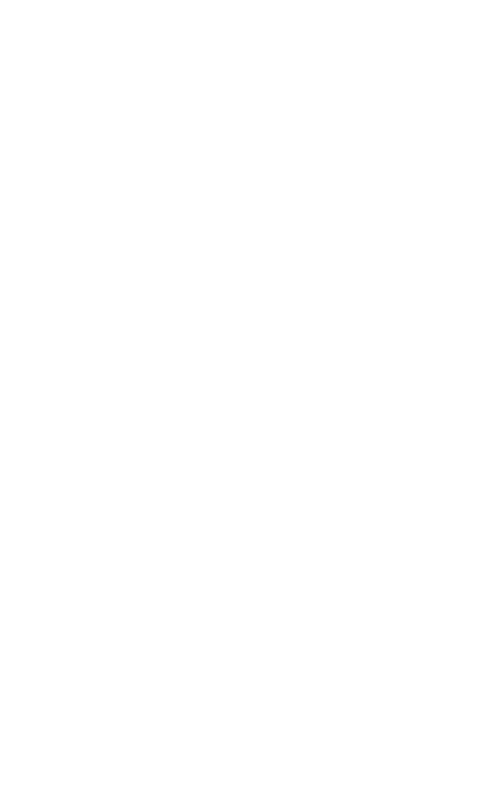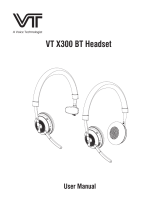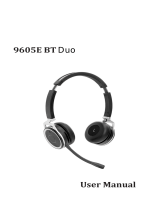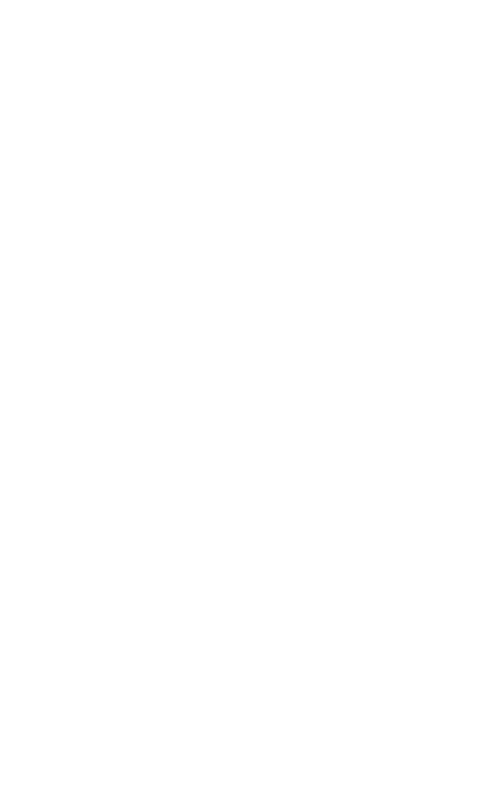
3
ENGLISH
JABRA EVOLVE 65
1. WELCOME .......................................... 4
2. JABRA EVOLVE 65 OVERVIEW ........... 5
2.1 STEREO VARIANT
2.2 MONO VARIANT
2.3 OPTIONAL ACCESSORIES (STEREO AND MONO)
3. HOW TO WEAR .................................. 7
3.1 STEREO AND MONO
3.2 ADJUST THE HEADBAND
3.3 POSITION THE MICROPHONE
3.4 STORING THE MICROPHONE
4. HOW TO CHARGE THE BATTERY ..... 10
5. HOW TO CONNECT ...........................11
5.1 CONNECT TO PC (USING JABRA LINK 360)
5.2 CONNECT TO MOBILE DEVICE (USING BLUETOOTH)
5.3 CONNECT TO PC (USING USB CABLE)
6. HOW TO USE ...................................14
6.1 CALLS
6.2 MULTIPLE CALL HANDLING
6.3 BUSYLIGHT
7. SUPPORT ..........................................18
7.1 FAQ
7.2 HOW TO CARE FOR YOUR HEADSET
8. TECHNICAL SPECIFICATIONS ...........19