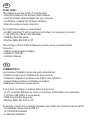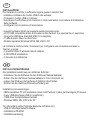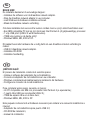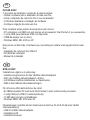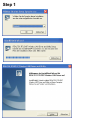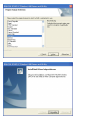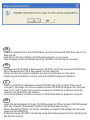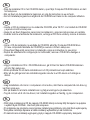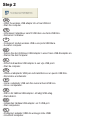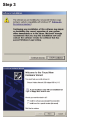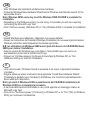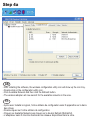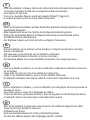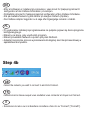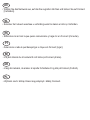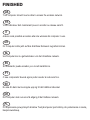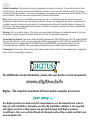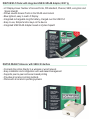Quick Installation Guide
Model DN-7003GS VPR 1-0
WIRELESS LAN
USB 2.0 ADAPTER
GB FR IT DE
NL
ES
PT
SE
DK PL

START HERE!
The installation process consist of 4 simple steps:
• Install the software for the wireless network adapter.
• Insert the wireless network adapter into your computer.
• Let Windows complete the hardware installation.
• Setup the wireless network connection.
To complete these steps you need at least:
• An IBM compatible PC with at least an Intel Pentium 3 (or equivalent) processor.
• 1 free USB port (USB 2.0 recommended).
• 15MB free hard disk space.
• Windows 98SE, ME, 2000 or XP.
This package contains all the hardware you need to set up a wireless Internet
connection:
• USB 2.0 wireless network adapter.
• Installation CD-ROM.
• Installation Manual.
COMMENCEZ ICI!
Le processus d’installation comprend quatre étapes faciles:
• Installez le logiciel pour l’adaptateur de réseau sans fil.
• Introduisez l’adaptateur de réseau sans fil dans votre ordinateur.
• Laissez Windows terminer l’installation du matériel.
• Etablissez la connexion réseau sans fil.
Pour réaliser ces étapes vous devez disposer d’au moins:
• Un PC compatible IBM avec au moins un processeur Intel Pentium 3 (ou équivalent).
• 1 port libre USB (USB 2.0 recommandé).
• 15MB d’espace libre disque dur.
• Windows 98SE, ME, 2000 ou XP.
Ce package contient tout le matériel nécessaire pour établir une connexion Internet sans fil:
• Un adaptateur réseau sans fil USB 2.0.
• Un CD-ROM d’installation.
• Le Manuel d’Installation.
GB
FR
Page is loading ...
Page is loading ...
Page is loading ...
Page is loading ...
Page is loading ...
Page is loading ...

• Insert the installation CD in the CD-ROM drive, open My Computer/CD-ROM drive and run the
setup.exe file.
• Click Next to start the installation and follow the instruction on your screen.
• After the setup wizard has finished remove the CD-ROM and shut down the computer.
GB
FR
• Introduisez le CD d’installation dans le lecteur CD-ROM, ouvrez ‘My Computer/CD-ROM drive’
[Mon ordinateur/lecteur CD] et faites passer le fichier setup.exe .
• Cliquez sur Next pour lancer l’installation et suivez les instructions sur votre écran.
• Quand le guide d’installation a terminé, retirez le CD-ROM et éteignez l’ordinateur.
IT
• Inserire il CD-ROM di installazione nell’unità CD-ROM, aprire “My computer”[“Risorse del
computer”], fare doppio clic sull’icona relativa al lettore CD-ROM ed eseguire il file “setup.exe”.
• Fare clic su “Next” [“Avanti”] per avviare la procedura di installazione e attenersi quindi alle
istruzioni che appariranno sullo schermo.
• Una volta terminata la procedura, rimuovere il CD-ROM dal lettore e spegnere il computer.
DE
• Legen Sie die Installations-CD in das CD-ROM-Laufwerk ein Öffnen Sie das CD-ROM-Laufwerk
unter „My Computer” [Arbeitsplatz] und führen Sie die Datei setup.exe aus.
• Klicken Sie auf Next [Weiter], um mit der Installation zu beginnen und befolgen Sie die Anwei-
sungen auf dem Bildschirm.
• Entnehmen Sie die CD-ROM, nachdem der Setup-Assisstent abgeschlossen ist und fahren Sie
den Rechner herunter.
Page is loading ...

Step 2
Step 2
GB
• Insert the wireless USB adapter into a free USB slot.
• Start the computer.
FR
• Introduisez l’adaptateur sans fil USB dans une fente USB libre.
• Démarrez l’ordinateur.
IT
• Collegare Il modulo wireless USB a una porta USB libera.
• Avviare il computer.
DE
• Setzen Sie den drahtlosen USB-Adapter in einen freien USB-Steckplatz ein.
• Starten Sie den Computer.
NL
• Schuif de draadloze USB adapter in een vrije USB poort.
• Start de computer.
• Inserte el adaptador USB para red inalámbrica en un puerto USB libre.
• Reinicialice el ordenador.
ES
• Insira o adaptador USB sem fios numa ranhura USB livre.
• Inicie o computador.
PT
• Sätt in din trådlösa USB-adapter i ett ledigt USB-uttag.
• Starta datorn.
SE
• Indsæt den trådløse USB-adapter i en fri USB-port.
• Start computeren.
DK
PL
• Pod³¹czyæ adapter USB do wolnego slotu USB.
• Uruchom komputer.
Page is loading ...

GB
• After Windows has restarted it will detect new hardware.
• Follow the Windows New Hardware Wizard and let Windows automatically search for the
appropriate drivers.
Note: Windows 98SE users may need the Windows 98SE CD-ROM to complete the
installation.
• Depending on the Windows version you are using, it is possible you will see a warning
concerning the Microsoft Logo Test.
• Click ‘Continue anyway’ (Windows XP) or ‘Yes’ (Windows 2000) to complete the installation.
FR
• Quand Windows aura redémarré, il détectera le nouveau matériel.
• Suivez les instructions de l’Assistant Windows d’installation de nouveau logiciel et laissez
Windows rechercher automatiquement les pilotes appropriés.
N.B: les utilisateurs de Windows 98SE auront peut-être besoin du CD-ROM Windows
98SE pour réaliser l’installation.
• Selon la version de Windows que vous utilisez, il est possible que vous verrez un
avertissement concernant le test Microsoft Logo.
• Cliquez sur ‘Continue anyway’ [continuez de toute façon] (Windows XP) ou ‘Yes’
(Windows 2000) pour terminer l’installation.
IT
• Una volta riavviato, Windows rileverà la presenza di un nuovo componente hardware
(il modulo).
• Seguire passo per passo le istruzioni del programma “Found New Hardware Wizard”
[“Installazione guidata nuovo hardware”] di Windows, che ricercherà automaticamente i
driver adatti per il dispositivo.
Nota: gli utenti di Windows 98 SE necessiteranno del CD-ROM di installazione di
Windows 98 SE per completare la procedura.
• A seconda della versione di Windows in uso, potrà apparire un messaggio relativo al
Microsoft Logo Test.
• Fare clic su “Continue anyway” [“Continua”] (in Windows XP) o su “Yes” [“Sì”] (in Windows
2000) per continuare l’installazione.
Page is loading ...
Page is loading ...

Step 4a
Step 4a
GB
FR
• After installing the software, the wireless configuration utility icon will show up the icon tray.
• Double click on the configuration utility icon.
• Click Available Network and then click the Refresh button.
• The wireless adapter will now search for the available networks in the area.
• Après avoir installé le logiciel, l’icône utilitaire de configuration sans fil apparaîtra sur la barre
des icônes.
• Double-cliquez sur l’icône utilitaire de configuration.
• Cliquez sur puis cliquez sur le bouton Refresh [Rafraîchir].
• L’adaptateur sans fil cherche maintenant les réseaux disponibles dans la zone.
Available Network
Page is loading ...
Page is loading ...
Page is loading ...

GB
Your computer should now be able to access the wireless network.
FR
Votre ordinateur doit maintenant pouvoir accéder au réseau sans fil.
IT
Adesso sarà possibile accedere alla rete wireless dal computer in uso.
DE
Ihr Computer sollte jetzt auf das drahtlose Netzwerk zugreifen können.
NL
Uw computer kan nu gebruikmaken van het draadloze netwerk.
Su ordenador puede acceder ya a la red inalámbrica.
ES
O seu computador deverá agora poder aceder à rede sem fios.
PT
Nu ska din dator kunna koppla upp sig till det trådlösa nätverket.
SE
DK
Din computer skal nu kunne få adgang til det trådløse netværk.
FINISHED
FINISHED
PL
Po wykonaniu powy¿szych kroków Twój komputer jest zdolny do po³aczenia z sieci¹
bezprzewodow¹.

Safety Information: This device may only be operated in enclosed, dry rooms. To prevent the risk of fire or
electrical shock, the device must be protected from moisture. In the event of a defective power plug, please
contact an authorized retailer. In the event of damage to the housing or the power plug, do not operate. Do not
open the device. Repairs may only be performed by an authorized retailer.
Note: In the event of incorrect installation and improper use in a residential area, the device may cause
disruptions in radio devices and other electronic devices. Proper use means that the device is operated with
shielded connector cables as far as possible, for network products also with shielded cables of category 5e
and higher. The device was tested and lies within the limits for computer accessories of class A according to
the requirements of EN 55022.
Warning: This is a class A device. This device can cause radio interference in residential areas; in this case,
the operator may be required to perform and bear the costs for appropriate measures.
Conformity Declaration: The device fulfils the EMC requirements of EN 55022 class A for ITE and EN 55024.
Devices with external or built-in power supply also fulfil the requirements of EN 61000-3-2 and EN 61000-3-3.
The basic protection requirements of the “EMC Directive” 89/336/EEC are therefore fulfilled. The CE
conformity has been certified. The corresponding declarations are available from the manufacturer.
Trademarks: All company, brand and product names used in these instructions are trademarks or registered
marks of the corresponding companies.
GB
For additional current information, please ask your dealer or visit our website:
Our Digitus products are delivered with comprehensive user documentation in order to
help you with installation. Extremely user-friendly installation software is also supplied
with digitus products so that anyone can get started simply with Digitus products.
In addition to this, you can find all kinds of information about the products and their uses
on www.digitus.info
Digitus - The complete assortment of finest quality computer accessories
just easy …

DIGITUS Wireless LAN Broadband ADSL2+ Modem Router, 802.11g
• Wireless LAN 802.11g
• Compliant to ADSL 2+, Annex B standard
• Compliant to DSL standard
• Support up to 24 Mbps
• ASDL 2+ Modem integrated
• WEP Encryption, WPA support
• Outdoor range 100~300M,
Indoor range 35~100M
• Auto MDI / MDI X Fast Ethernet Switch
• NAT Firewall security, DOS detection
• VPN Pass-Through Support
DIGITUS Wireless LAN Access Point, IEEE 802.11g, 54Mbps
• Adds High-Speed Wireless Access to the Wired Network
• Supports data rates up to 54Mbps, IEEE 802.11g/b
• 128-bit WEP Encryption, WPA / WPA2 Security
• Supports WDS Bridge Mode
• Supports Station Mode (Access Point Client Mode)
• Supports Universal Repeater Mode
• Built in Web Configuration for easy
configuration from any Web-browser

DIGITUS Wi-Fi finder with integrated USB 2.0 WLAN Adapter, 802.11g
• LC Display shows: Number of Access Points, Wifi standard, Channel, SSID, encryption and
Signal strength
• Shows several Access Points in the WLAN environment
• Blue lightend, easy to read LC Display
• Integrated rechargeable long life battery, charged over the USB Port
• Easy to use, Simple function keys on the device
• Integrated USB WLAN Adapter based on Zydas chipset0
DGITUS WLAN Printserver with USB 2.0 Interface
• Connects the printer directly to a wireless or wired network
• Easy installation and configuration with web-based management
• Supports peer-to-peer and server-based printing
• Provides all common printing methods
• Works with all common operating systems

DIGITUS WLAN Printserver with Centronics Interface
• Connects the printer directly to a wireless or wired network
• Easy installation and configuration with web-based management
• Supports peer-to-peer and server-based printing
• Provides all common printing methods
• Works with all common operating systems
DIGITUS Wireless LAN Multifunctionserver with USB 2.0 Interface, 802.11g
• Share USB 2.0 Hi Speed devices on the Network
• Provide 2 USB 2.0 Hi Speed host ports
• Support IEEE 802.11G Wireless Lan 54 Mbps
• Share Print services for USB Printer and Multifunction Printer
• Support SMB/CIFS, LPR/LPD, IPP, Raw TCP/JetDirect
• Share USB Harddisk, flashdrive and Cardreader
• Support SMB/CIFS and FTP file server
with user level security
• Share scanner functions of HP
all in one Printers (MFP)
• Support SANE Server
-
 1
1
-
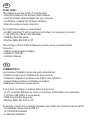 2
2
-
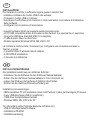 3
3
-
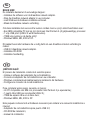 4
4
-
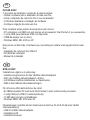 5
5
-
 6
6
-
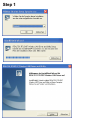 7
7
-
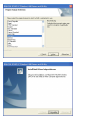 8
8
-
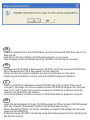 9
9
-
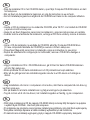 10
10
-
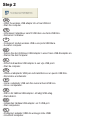 11
11
-
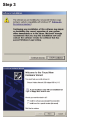 12
12
-
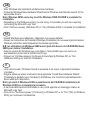 13
13
-
 14
14
-
 15
15
-
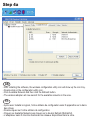 16
16
-
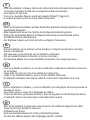 17
17
-
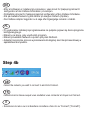 18
18
-
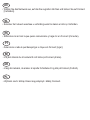 19
19
-
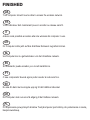 20
20
-
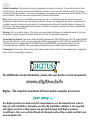 21
21
-
 22
22
-
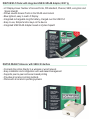 23
23
-
 24
24
Ask a question and I''ll find the answer in the document
Finding information in a document is now easier with AI
in other languages
- italiano: Digitus DN-7003GS Scheda dati
- français: Digitus DN-7003GS Fiche technique
- español: Digitus DN-7003GS Ficha de datos
- Deutsch: Digitus DN-7003GS Datenblatt
- Nederlands: Digitus DN-7003GS Data papier
- português: Digitus DN-7003GS Ficha de dados
- dansk: Digitus DN-7003GS Blad
- polski: Digitus DN-7003GS Karta katalogowa
- svenska: Digitus DN-7003GS Datablad
Related papers
Other documents
-
DeLOCK 61147 Datasheet
-
BTC PC180 User manual
-
NOREGON DLA Plus 2.0 User guide
-
Longshine LCS-8131N3 User guide
-
Topcom Wireless USB Stick User manual
-
BTC PC160S User manual
-
Brother NC-2200w Quick setup guide
-
Philips MCW770/22 Quick Installation Guide
-
Philips MCW770/22 Quick Setup Guide
-
BTC PC390 User manual