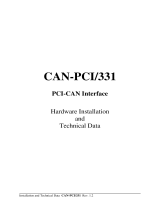Page is loading ...

P/N: 1802006020014
*1802006020014*
CAN Interface Board
Quick Installation Guide
Version 3.2, January 2021
Technical Support Contact Information
www.moxa.com/support
2021 Moxa Inc. All rights reserved.

- 2 -
Overview
Moxa’s new CAN (Controller Area Network) interface board solutions
include boards that support the Universal PCI interface, PCI Express
interface, and PC/104-Plus interface. As stand-alone CAN controllers, the
CP-602U-I, CP-602E-I, and CB-602I boards are cost-effective solutions.
Each active CAN interface board has two independent CAN controllers
with a DB9 connector. These CAN interface boards use the NXP SJA1000
and PCA82C251 transceiver, which provide bus arbitration and error
detection. In addition, all models support wide temperature and have 2
KV of isolation protection built in, making the boards suitable for harsh
industrial environments.
The CAN interface board series includes the following models:
CP-602U-I: 2-port CAN interface Universal PCI board with isolation
protection, 0 to 55°C operating temperature.
CP-602U-I-T: 2-port CAN interface Universal PCI board with isolation
protection, -40 to 85°C operating temperature.
CP-602E-I: 2-port CAN interface PCI Express board with isolation
protection, 0 to 55°C operating temperature.
CP-602E-I-T: 2-port CAN interface PCI Express board with isolation
protection, -40 to 85°C operating temperature.
CB-602I: 2-port CAN interface PC/104-Plus module with isolation
protection, 0 to 55°C operating temperature.
CB-602I-T: 2-port CAN interface PC/104-Plus module with isolation
protection, -40 to 85°C operating temperature.
Package Checklist
The following items are included in your CAN interface board package:
• CP-602U-I: Universal PCI Board with standard bracket, or
CB-602I: PC/104-Plus Module, or
CP-602E-I: PCI Express Board with standard bracket
• Quick installation guide (printed)
• Warranty card
NOTE: Please notify your sales representative if any of the above items
are missing or damaged.

- 3 -
Software Installation Procedure
In this section, basic installation procedures are explained using Windows
XP installation to illustrate.
Initial Driver Installation
Step 1:
Run driv_win2k_can_x.x_build_ yymmddhh.exe. Click
Next to begin installing the driver. (*Note: x.x = version, yy =
year, mm = month, dd = day, hh = hour)
Step 2:
Click Next to install the driver in the indicated folder.
Step 3:
Click Install to proceed with the installation.
Step 4:
Moxa has thoroughly tested the driver for safe Windows
operation. Click
Finish to complete the driver installation.
After the installation is completed, the Moxa CAN interface board windows
driver folder will be located in the Start menu. The driver folder includes
Examples, Library Programming Guide, Library Reference, and Utility.
This content is provided to make it easy for users to develop their own
program.
Connecting the Hardware
After installing the driver, power off the PC, plug the Moxa CAN interface
board into any empty slot, and then power it on. Windows will
automatically detect the board and begin installing the driver. When
Windows finishes installing the driver for the board, it will detect the next
CAN controller, and will install another driver for the additional CAN
controller.
Windows XP, Windows 2003, and Windows Vista (32-bit
and 64-bit)
The following instructions are for Windows XP, Windows 2003, and
Windows Vista systems.
Step 1:
After plugging the CAN interface board into a slot, Windows will
automatically detect the new device. The
Found New
Hardware
balloon will appear in the bottom right corner of the
Windows desktop, but no action is required.
Step 2:
After a moment, the Found New Hardware Wizard will open.
Select
No, not this time, and then click Next.
Step 3:
Select Install the software automatically
(Recommended)
, then click Next.
Step 4:
Windows will spend a few moments installing the CAN interface
driver.
Step 5:
The next window indicates that Windows has completed the
installation. Click
Finish to continue with the installation
procedure.
Step 6:
After Windows has completed installing the Moxa CAN interface
board, it will automatically detect the new CAN controller.

- 4 -
Installing the Driver for the CAN controller
After the driver for the CAN interface board has been installed, Windows
will automatically detect the new CAN controller.
Step 1:
The Found New Hardware Wizard window will open to help
you install the driver. This window will offer to connect to the
Windows update site to search for a driver. Select No, not at
this time
and then click Next to continue.
Step 2:
Select Install the software automatically
(Recommended)
, and then click Next to continue.
Step 3:
Windows will spend a few moments installing the CAN
controller driver.
Step 4:
After all files have been copied to the system, the Completing
the Found New Hardware Wizard
window will open to
indicate that it has finished installing the driver. Click
Finish
to
proceed with the rest of the installation.
Step 5:
Repeat Steps 1 through 4 for each of the remaining controllers.
Step 6:
The Found New Hardware balloon will reappear to inform
you that the hardware was installed successfully.
Specifications
Hardware
CAN Controller
NXP SJA1000
CAN Transceiver
PCA82C251
CAN Specification
CAN 2.0 A/B
Signal Support
CAN_H, CAN_L, GND
Board Interface
CP-602U-I: Universal PCI
CB-602I: PC/104-Plus bus module
CP602E-I: PCI Express x 1
Connectors CP-602U-I/CP-602E-I: DB9 male
CB-602I: 20-pin box header
Ports
2
Transfer rate
1 Mbps
Termination Resistor
120 ohms (selected by jumper)
Max. Module Support
4 pcs
Optical Isolation
2 KV
Software
Operating Systems
Windows 2000, Windows XP/2003/Vista/2008
(x86 and x64), Windows 7
Library
Visual Basic, C/C++
Physical Characteristics
Dimensions
CP-602U-I: 120 x 80 mm ( 4.72 x 3.15 in)
CB-602I: 90 x 96 mm ( 3.54 x 3.78 in)
CP-602E-I: 120 x 80 mm ( 4.72 x 3.15 in)
Environment Limits
Humidity (Operating)
5 to 95% RH

- 5 -
Operating Temperature
Standard Models
0 to 55° C (32 to 131° F)
Wide Temp. Models
-40 to 85° C (-40 to 185° F)
Storage Temperature
-40 to 85° C (-40 to 185° F)
Regulatory Approvals EN61000-3-3, IEC61000-4-2, IEC61000-4-3,
IEC61000-4-4, IEC61000-4-5, IEC61000-4-6,
IEC61000-4-8, IEC61000-4-11, FCC Part 15
Class B
Power Requirements
Power Consumption CP-602U-I: 365 mA @ 5 VDC
CB-602I: 380 mA @ 5 VDC
CP-602E-I: 780 mA @ 5 VDC
Warranty
Warranty period
5 years
Details
See www.moxa.com/warranty
Pin Assignments
DB9 Male Pinouts
Pin
Signal
2
CAN_L
3
CAN_GND
5
Shield
7
CAN_H
20-pin Box Header Pinouts
Pin
Signal
3
CAN0_L
4
CAN0_H
5
CAN_GND
9
Shield
13
CAN1_L
14
CAN1_H
15
CAN_GND
19
Shield
/