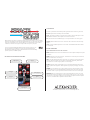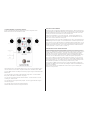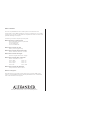404 E. Main St, Garner, NC 27529 (919) 977-6665 alexanderpedals.com
GREAT TONES. DOING GOOD.
NEO
SERIES
Mankind has long known of the amazing properties of reverberant spaces. From the brilliant
reections of the largest concert halls to the splashy depths of your own shower, every space
has its own characteristic sound. The Space Race is our humble homage to the sounds of
“elsewhere,” and features six ingenious ways to add some space to your place.
The sonic scientists at Alexander Pedals have been working overtime to cram
the most pedal into the smallest box, and we now present the Neo Series!
Each Neo Series pedal incorporates an advanced 32-bit microcontroller adding
presets, expression, and MIDI capability.
MultiJack
Expression, Footswitch, or MIDI
Output
Stereo output on ring
Input
Instrument or line level
USB Mini-B
MIDI or rmware update
DC 9V
80mA, center negative
Select Button
Hold to access ALT knobs
Foot Switch
Tap to bypass, hold for next preset
CONTROLS
(Controls in parentheses are accessed by holding the Select button and turning the knob.)
Reverb: Adjusts the size and decay of the reverb effect.
Space: Controls the pre-delay in most of the reverb modes. Check the description of each
Effect Mode for details on how the Space control works in that mode.
Mix: Controls the amount of effected signal. Turn fully clockwise to “kill” the dry signal.
(Volume): Hold the select button and turn this knob to set the Volume of both wet and dry
signals
Tweak: Controls a different parameter in each mode. Visit the Effect Modes section below
for more details.
EFFECT MODES
Tap the Select Button to move to the next mode.
MOD: Modulated chamber reverb. The Tweak knob controls the speed and depth of the pitch
modulation.
SHIM: Reverb with a pitch-shift component. The Tweak knob controls the pitch shift interval,
either an octave down or an octave up.
LOFI: Dirty and ltered reverberation, like the echo you might get out of a broken karaoke
machine. Reverb and Space control the decay and pre-delay, respectively, while Tweak
controls the amount of dirt and grit present in the reverb signal.
PLATE: Bright and present reverb based on both a mechanical plate design and the early
electronic plate reverb algorithms. Tweak adjusts the high-frequency damping of the reverb
signal.
SPRING: You know what this one is. Drippy and wet, this spring reverb simulation is great
for both subtle and not-so-subtle effects. Reverb adjusts the size of the reverb tank, Space
controls the “dwell” or input signal level, and Tweak controls the tone of the reverb signal.
ANALOG: Electronic reverb based on an obscure bucket-brigade echo circuit. This mode
lacks all of the smoothing and diffusion of more modern reverb types, so you can hear each
individual echo in the reverb tail. Reverb controls the delay time, Space controls the repeats
of the echo, and Tweak adds an adjustable modulation effect.
GETTING TO KNOW YOUR NEO

BYPASS AND PRESETS
Tap the foot switch to toggle the pedal between bypass and active. Both the dry signal and
the bypass signal are buffered and 100% analog. The pedal features our exclusive AutoTrails
feature that allows the wet signal to continue after the pedal is bypassed, with a timer that
smoothly turns the wet volume down over time to eliminate noise.
Hold the bypass footswitch to move to the next preset. The Neo Series pedals have 16
presets, four of which are accessible on the pedal itself. The main LED will blink one, two,
three, or four times to indicate the current preset.
Hold the select button down, then hold the footswitch down to save. The pedal will save the
current settings to the active preset. The main LED will blink to indicate the preset has been
saved.
If you choose to connect a Neo Footswitch or a standard footswitch to the MultiJack, you can
congure it to change presets on the pedal. Tapping the footswitch will advance one preset,
holding will move back one preset. If you connect a Neo Footswitch, its LED will show the
current preset: Red = 1, Green = 2, Blue = 3, Violet = 4.
EXPRESSION AND RAMP MORPH
The Neo Series feature a comprehensive expression control setup. Connect an expression
pedal to the Neo pedal MultiJack (red) and sweep its treadle until the heel is down. Turn the
knobs to your desired setting. Now sweep the expression pedal until its toe is down, and turn
the Neo pedal’s knobs to a new setting. You should now be able to sweep the expression
pedal and hear the change in the Neo pedal! Please note that the Neo pedal’s physical
knobs won’t move when you sweep the expression pedal but the pedal settings will change
internally. The main LED will fade in and out to indicate the expression pedal position.
If you set up the EXP port on the Neo pedal for use with a foot switch, you can use it in the
same way as the expression pedal. Tap the foot switch to make the Neo pedal Ramp down,
then tap again to Ramp up. You can adjust the knob positions at these two settings and the
Neo pedal will ramp between them at the speed you selected in setup. Neat!
If you prefer to use MIDI commands to control your pedal, both Expression and Ramp are
accessible using MIDI continuous controller (CC) messages. Please consult the MIDI Control
section for more details.
Please note that both the main AND alternate knob functions may be controlled by the
expression or ramp controls!
CONFIGURING YOUR NEO PEDAL
Power on the pedal while holding the Select button to enter conguration mode.
Release the button when the main LED turns violet.
Tap the Select button to choose the MultiJack function. The upper program LED will change
colors to indicate the function. Blue = Expression Pedal, Violet = Foot Switch, Red = MIDI
Connect a MIDI controller to the EXP port and send a program change to set the Neo Pedal’s
MIDI channel.
Turn the upper left knob to select the Neo Footswitch conguration. Counter-clockwise =
Ramp, Mid = Preset Advance, Clockwise = Tap Tempo.
Turn the upper right knob to adjust the AutoTrails duration. Counter-clockwise = no trails,
increasing to ~10 second trails.
Turn the lower left knob to adjust the Ramp Speed. The lower program LED will change to
show the ramp speed.
Turn the lower right knob to set the main LED brightness.
Hold the Select button to save the conguration and exit.

MIDI CONTROL
Connect a compatible MIDI controller to the Neo pedal to access its full feature set!
The Neo pedal can accept MIDI over USB from a computer or mobile device, or from a MIDI
controller using a 1/4” cable. The Neo pedals are compatible with interface converters made
by Disaster Area Designs and Empress.
The following commands are accepted by the Neo pedal:
MIDI Program Change: Load Presets 0-15
0-3 are the four Red presets on the pedal itself.
4-7 are the Green bank
8-11 are the Blue bank
12-15 are the White bank
MIDI Continuous Controller 97: Ramp
Send any value to trigger the ramp
MIDI Continuous Controller 100: Expression Pedal
Value 0 = Heel down, Value 127 = toe down
MIDI Continuous Controller 102: Bypass
Value 0-63 = Bypass, Value 64-127 = Engage
MIDI Continuous Controller 50-57: Pedal Knobs
Value 0 = CCW, Value 127 = CW
CC 50 = Tweak CC 54 = n/a
CC 51 = Reverb CC 55 = n/a
CC 52 = Space CC 56 = n/a
CC 53 = Mix CC 57 = Level
MIDI Continuous Controller 59: Mode Select
Accepts values 0-5 to select modes 1-6.
MIDI Channel Assignment:
Set the Neo pedal to Cong mode by holding Select at boot, then send a MIDI program
change on your desired MIDI channel to set the Neo pedal’s MIDI channel. Hold the Select
button to save the MIDI channel assignment.
404 E. Main St, Garner, NC 27529 (919) 977-6665 alexanderpedals.com
GREAT TONES. DOING GOOD.
-
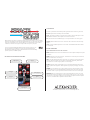 1
1
-
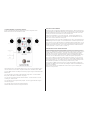 2
2
-
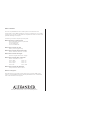 3
3
Alexander QUADRANT User manual
- Type
- User manual
- This manual is also suitable for
Ask a question and I''ll find the answer in the document
Finding information in a document is now easier with AI
Related papers
Other documents
-
TC Electronic FLASHBACK MINI DELAY Quick start guide
-
Walrus Audio R1 User manual
-
TC Electronic HALL OF FAME 2 MINI REVERB Quick start guide
-
Walrus Audio MAKO Series Installation guide
-
Walrus Audio Mako D1 V2 High-Fidelity Stereo Delay User manual
-
Walrus Audio D1 User manual
-
Fender Cyber-Twin SE Owner's manual
-
Fender Cyber-Twin SE Owner's manual
-
Eventide Space User guide
-
Fender Cyber-Twin Owner's manual