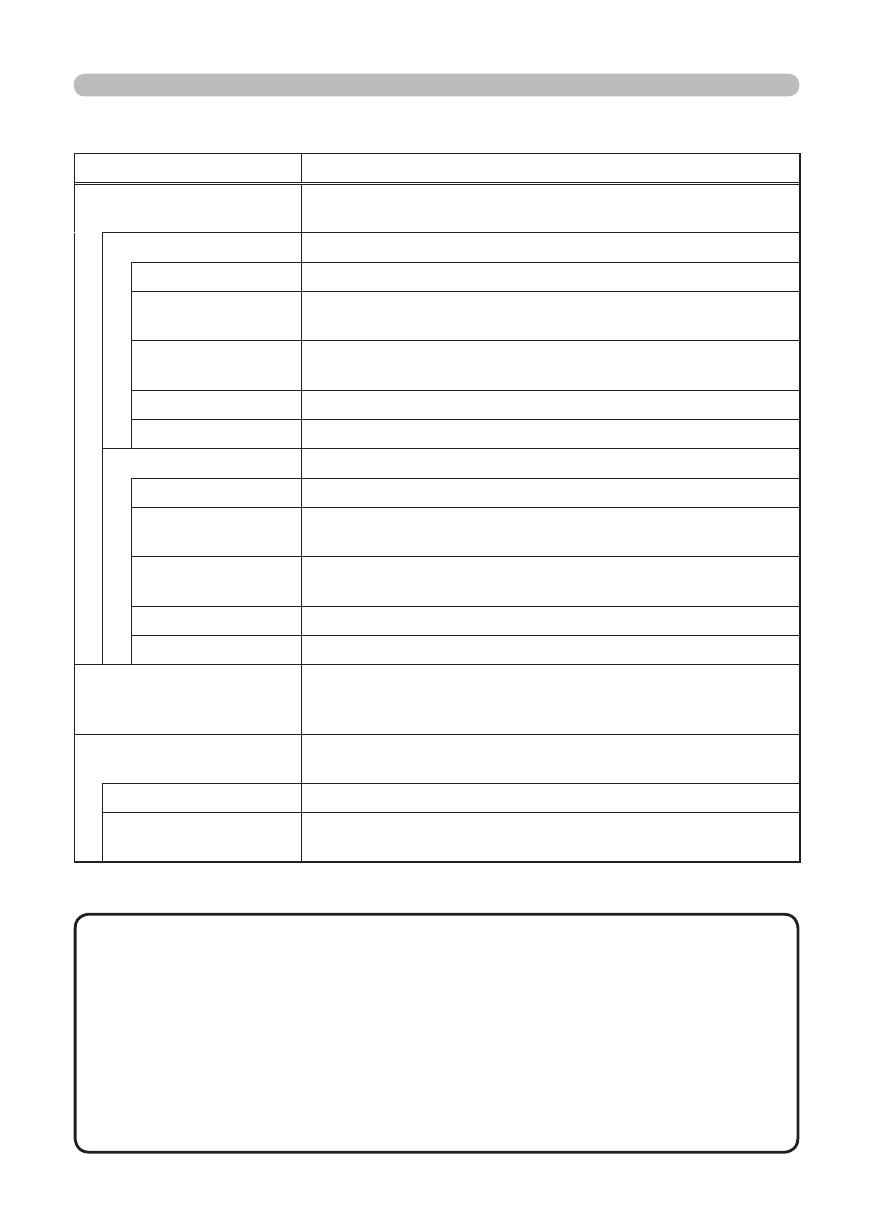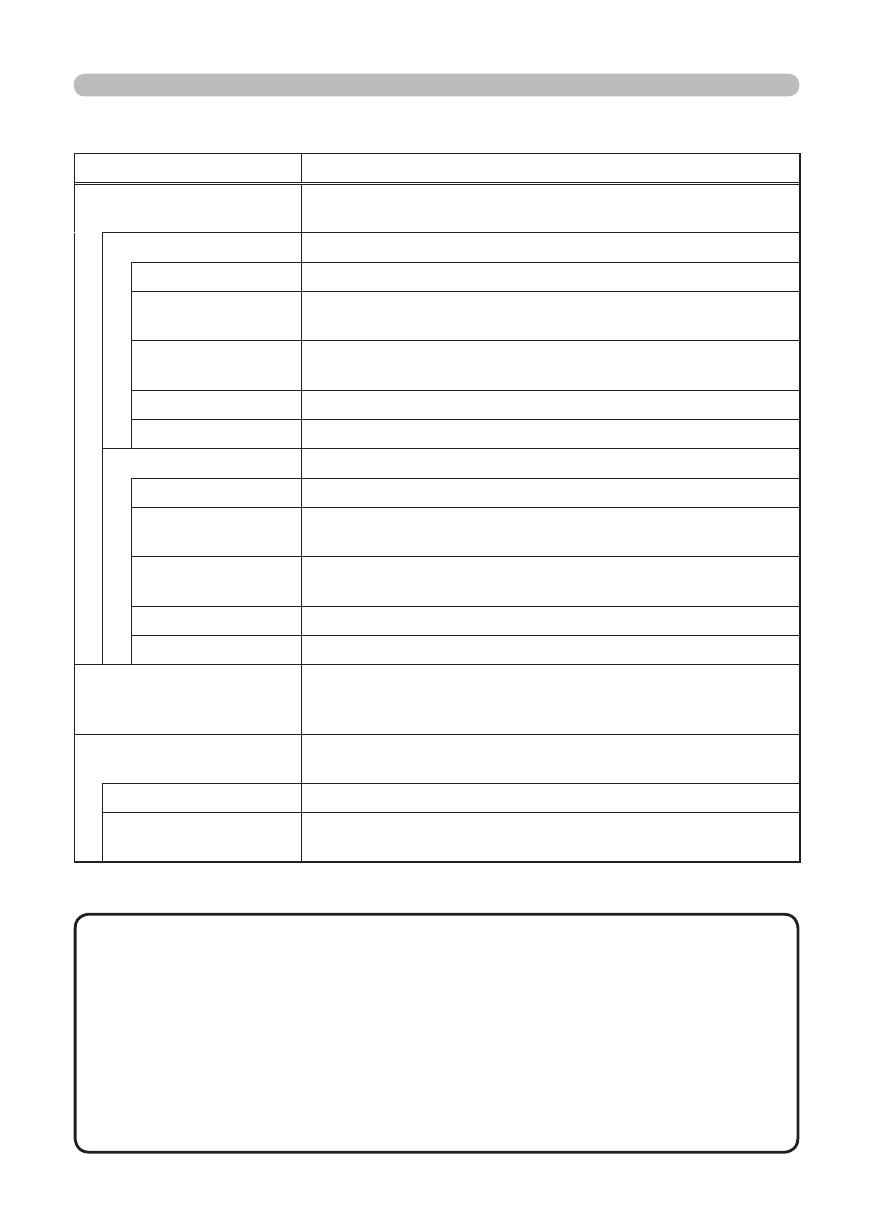
Settings
Date/Time Settings (Continued)
Click the [Apply] button to save the settings.
Item Description
Daylight Savings Time
Click the [ON] check box to enable daylight savings time and
set the following items.
SNTP Server IP Address
Congures the SNTP server address in IP format.
Cycle
Congures the interval at which to retrieve Date and Time
information from the SNTP server. (hours:minutes).
Start Congures the date and time daylight savings time begins.
Month Congures the month daylight savings time begins (1~12).
Week
Congures the week of the month daylight savings time
begins (First, 2, 3, 4, Last).
Day
Congures the day of the week daylight savings time begins
(Sun, Mon, Tue, Wed, Thu, Fri, Sat).
Hour Congures the hour daylight savings time begins (0 ~ 23).
Minute Congures the minute daylight savings time begins (0 ~ 59).
End Congures the date and time daylight savings time ends.
Month Congures the month daylight savings time ends (1 ~ 12).
Week
Congures the week of the month daylight savings time ends
(First, 2, 3, 4, Last).
Day
Congures the day of the week daylight savings time ends
(Sun, Mon, Tue, Wed, Thu, Fri, Sat).
Hour Congures the hour daylight savings time ends (0 ~ 23).
Minute Congures the minute daylight savings time ends (0 ~ 59).
Time difference
Congures the time difference (hours:minutes).
Set the same time difference as the one set on your PC. If
unsure, consult your network administrator.
SNTP
Click the [ON] check box to retrieve Date and Time
information from the SNTP server and set the following items.
•
The new conguration settings are activated after restarting the network connection.
The network connection must be restarted when the conguration settings are changed, The
network connection can be restarted using [Network Restart] on the main menu.
• If you connect the projector to an existing network, consult a network
administrator before setting server addresses.
• To enable the SNTP function, the time difference must be set.
• The projector will retrieve DATE and TIME information from the Timeserver
and override time settings when SNTP is enabled.
• The Internal Clock’s time may not remain accurate. Using SNTP is
recommended to maintain accurate time.
NOTE