Page is loading ...

T
Compatible with
Hearing Aid T-Coil
TIA-1083
Telephones identified with
this logo have reduced noise
and interference when used
with most T-coil equipped
hearing aids and cochlear
implants. The TIA-1083
Compliant Logo is a trademark
of the Telecommunications
Industry Association. Used
under license.
Important safety instructions
When using your telephone equipment,
basic safety precautions should always be
followed to reduce the risk of fire, electric
shock and injury, including the following:
1. Read and understand all instructions.
2. Follow all warnings and instructions
marked on the product.
3. Unplug this product from the wall
outlet before cleaning. Do not use
liquid or aerosol cleaners. Use a damp
cloth for cleaning.
4. Do not use this product, except for the
waterproof handset, near water such
as near a bath tub, wash bowl, kitchen
sink, laundry tub or a swimming pool,
or in a wet basement or shower.
5. Do not place this product, on an
unstable table, shelf, stand or other
unstable surfaces.
6. Avoid placing the telephone system
in places with extreme temperature,
direct sunlight, or other electrical
devices. Protect your phone from
moisture, dust, corrosive liquids and
fumes.
7. Slots and openings in the back or
bottom of the telephone base and
handset are provided for ventilation.
To protect them from overheating,
these openings must not be blocked
by placing the product on a soft
surface such as a bed, sofa or rug. This
product should never be placed near
or over a radiator or heat register. This
product should not be placed in any
area where proper ventilation is not
provided.
8. This product should be operated
only from the type of power source
indicated on the marking label. If you
are not sure of the type of power
supply in your home or office, consult
your dealer or local power company.
The ENERGY STAR
®
program
(www.energystar.gov)
recognizes and encourages
the use of products that save
energy and help protect our
environment. We are proud
to mark this product with the
ENERGY STAR
®
label indicating
it meets the latest energy
efficiency guidelines.
Congratulations
on purchasing your new VTech product.
Before using this telephone, please read
Important safety instructions.
This manual has all the feature operations
and troubleshooting necessary to install
and operate your new VTech telephone.
Please review this manual thoroughly to
ensure proper installation and operation
of this innovative and feature rich VTech
product.
For support, shopping, and everything
new at VTech, visit our website at
www.vtechphones.com. In Canada, please
visit www.vtechcanada.com.

9. Do not allow anything to rest on the
power cord. Do not install this product
where the cord may be walked on.
10. Never push objects of any kind into
this product through the slots in the
telephone base or handset because
they may touch dangerous voltage
points or create a short circuit. Never
spill liquid of any kind on the product.
11. To reduce the risk of electric shock,
do not disassemble this product, but
take it to an authorized service facility.
Opening or removing parts of the
telephone base or handset other than
specified access doors may expose
you to dangerous voltages or other
risks. Incorrect reassembling can cause
electric shock when the product is
subsequently used.
12. Do not overload wall outlets and
extension cords.
13. Unplug this product from the wall
outlet and refer servicing to an
authorized service facility under the
following conditions:
• When the power supply cord or plug
is damaged or frayed.
• If liquid has been spilled onto the
product.
• If the product has been exposed to
rain or water.
• If the product does not operate
normally by following the operating
instructions. Adjust only those controls
that are covered by the operation
instructions. Improper adjustment of
other controls may result in damage
and often requires extensive work by
an authorized technician to restore the
product to normal operation.
• If the product has been dropped and
the telephone base and/or handset
has been damaged.
• If the product exhibits a distinct
change in performance.
14. Avoid using a telephone (other than
cordless) during an electrical storm.
There is a remote risk of electric shock
from lightning.
15. Do not use the telephone to report
a gas leak in the vicinity of the leak.
Under certain circumstances, a spark
may be created when the adapter
is plugged into the power outlet,
or when the handset is replaced in
its cradle. This is a common event
associated with the closing of any
electrical circuit. The user should
not plug the phone into a power
outlet, and should not put a charged
handset into the cradle, if the phone is
located in an environment containing
concentrations of flammable or
flame-supporting gases, unless there
is adequate ventilation. A spark in such
an environment could create a fire or
explosion. Such environments might
include: medical use of oxygen without
adequate ventilation; industrial gases
(cleaning solvents; gasoline vapors;
etc.); a leak of natural gas; etc.
16. Only put the handset of your
telephone next to your ear when it is
in normal talk mode.
17. The power adapter is intended to be
correctly oriented in a vertical or floor
mount position. The prongs are not
designed to hold the plug in place if
it is plugged into a ceiling, under-the-
table or cabinet outlet.
18. For pluggable equipment, the
socket-outlet shall be installed near
the equipment and shall be easily
accessible.
19. CAUTION: Use only the batteries
indicated in this manual. There may
be a risk of explosion if a wrong type
of battery is used for the handset.
Use only the supplied rechargeable
batteries or replacement batteries
(BT162342/BT262342) for the handset.

Do not dispose of batteries in a fire.
They may explode.
20. Use only the adapter included with
this product. Incorrect adapter
polarity or voltage can seriously
damage the product.
Base unit power adapter:
Output: 6V DC @ 400mA.
SAVE THESE INSTRUCTIONS
Battery
• Use only the battery provided or
equivalent. To order a replacement, visit
our website at www.vtechphones.com
or call 1 (800) 595-9511. In Canada,
go to www.vtechcanada.com or
call 1 (800) 267-7377.
• Do not dispose of the battery in a fire.
Check with local waste management
codes for special disposal instructions.
• Do not open or mutilate the battery.
Released electrolyte is corrosive and
may cause burns or injury to the eyes
or skin. The electrolyte may be toxic if
swallowed.
• Exercise care in handling batteries in
order not to create a short circuit with
conductive materials.
• Charge the battery provided with this
product only in accordance with the
instructions and limitations specified in
this manual.
Precautions for users of implanted
cardiac pacemakers
Cardiac pacemakers (applies only to digital
cordless telephones):
Wireless Technology Research, LLC
(WTR), an independent research entity,
led a multidisciplinary evaluation of the
interference between portable wireless
telephones and implanted cardiac
pacemakers. Supported by the U.S.
Food and Drug Administration, WTR
recommends to physicians that:
Pacemaker patients
• Should keep wireless telephones at least
six inches from the pacemaker.
• Should NOT place wireless telephones
directly over the pacemaker, such as in a
breast pocket, when it is turned ON.
• Should use the wireless telephone at the
ear opposite the pacemaker.
WTR’s evaluation did not identify any risk
to bystanders with pacemakers from other
persons using wireless telephones.

About cordless telephones
• Privacy: The same features that make a
cordless telephone convenient create
some limitations. Telephone calls are
transmitted between the telephone
base and the cordless handset by radio
waves, so there is a possibility that
the cordless telephone conversations
could be intercepted by radio receiving
equipment within range of the
cordless handset. For this reason, you
should not think of cordless telephone
conversations as being as private as
those on corded telephones.
• Electrical power: The telephone base
of this cordless telephone must be
connected to a working electrical outlet.
The electrical outlet should not be
controlled by a wall switch. Calls cannot
be made from the cordless handset
if the telephone base is unplugged,
switched off or if the electrical power is
interrupted.
• Potential TV interference: Some cordless
telephones operate at frequencies that
may cause interference to televisions
and VCRs. To minimize or prevent such
interference, do not place the telephone
base of the cordless telephone near or
on top of a TV or VCR. If interference
is experienced, moving the cordless
telephone farther away from the TV or
VCR often reduces or eliminates the
interference.
• Rechargeable batteries: Exercise care in
handling batteries in order not to create
a short circuit with conducting material
such as rings, bracelets and keys. The
battery or conductor may overheat and
cause harm. Observe proper polarity
between the battery and the battery
charger.
• Nickel-metal hydride rechargeable
batteries: Dispose of these batteries in
a safe manner. Do not burn or puncture
the battery. Like other batteries of this
type, if burned or punctured, they could
release caustic material which could
cause injury.

i
Table of contents
What’s in the box ............................................ 1
Overview ........................................................ 2
Handset overview ................................................. 2
Telephone base overview ...................................3
Display icons overview........................................ 4
Handset lights overview ..................................... 4
Telephone base lights overview ....................... 4
Connect ........................................................... 5
Connect the telephone base ..............................5
Mount the telephone base .................................5
Activate the handset ............................................ 6
Replace the battery ............................................. 6
Charge the battery ................................................7
Before use ....................................................... 8
Set date and time ................................................. 8
Check for dial tone............................................... 8
Operating range .................................................. 8
Bluetooth ........................................................9
Glossary of terms .................................................. 9
Bluetooth setup .................................................. 10
VTech Connect to Cell™ application ............... 10
Add a Bluetooth enabled cell phone ............. 10
Auto connection ..................................................11
Connect a paired cell phone ............................11
Disconnect a paired cell phone ........................12
Review the cell device list..................................12
Download directory contacts ...........................12
Configure your telephone ............................ 13
Set language ........................................................13
Set date and time ................................................13
Home area code .................................................13
Dial mode ............................................................. 13
Temporary tone dialing .....................................13
Telephone operations ................................... 14
Make a home call ............................................... 14
Predial a home call ............................................. 14
Make a cell call .................................................... 14
Predial a cell call ................................................. 14
Answer a home call ............................................ 14
Answer a cell call ................................................ 14
End a call ...............................................................15
Speakerphone .....................................................15
Volume control ....................................................15
Mute ......................................................................15
Answer a cell call while on a home call ...........15
Answer a home call while on a cell call ...........15
Call waiting on the home line ...........................15
Call waiting on the cell line ................................15
Chain dialing ........................................................15
Find handset ....................................................... 16
Redial list .......................................................16
Review the redial list .......................................... 16
Dial a redial list entry.......................................... 16
Save a redial list entry ......................................... 17
Delete a redial list entry .....................................17
Multiple handset use .....................................17
Join a call in progress ......................................... 17
Intercom ...............................................................17
Answer an incoming call during
an intercom call ............................................. 18
Call transfer using intercom .............................. 18
Directory ....................................................... 18
Add a directory entry ........................................ 18
Review a directory entry ................................... 19
Alphabetical search ........................................... 19
Edit a directory entry ......................................... 19
Dial a directory entry ......................................... 19
Delete a directory entry .................................... 20
Delete all directory entries ............................... 20
Caller ID .........................................................20
Review a caller ID log entry..............................20
Memory match ................................................... 20
Missed call indicator ...........................................21
View dialing options...........................................21
Dial a caller ID log entry .....................................21
Save a caller ID log entry to the directory.......21
Delete a caller ID log entry ................................22
Delete all caller ID log entries ........................... 22
Call block ....................................................... 22
Block unknown calls ...........................................22
Add a call block list entry ...................................22
Review block list ..................................................22
Edit a block entry ................................................23
Save a caller ID log entry to the block list .......23
Delete a block entry ...........................................23
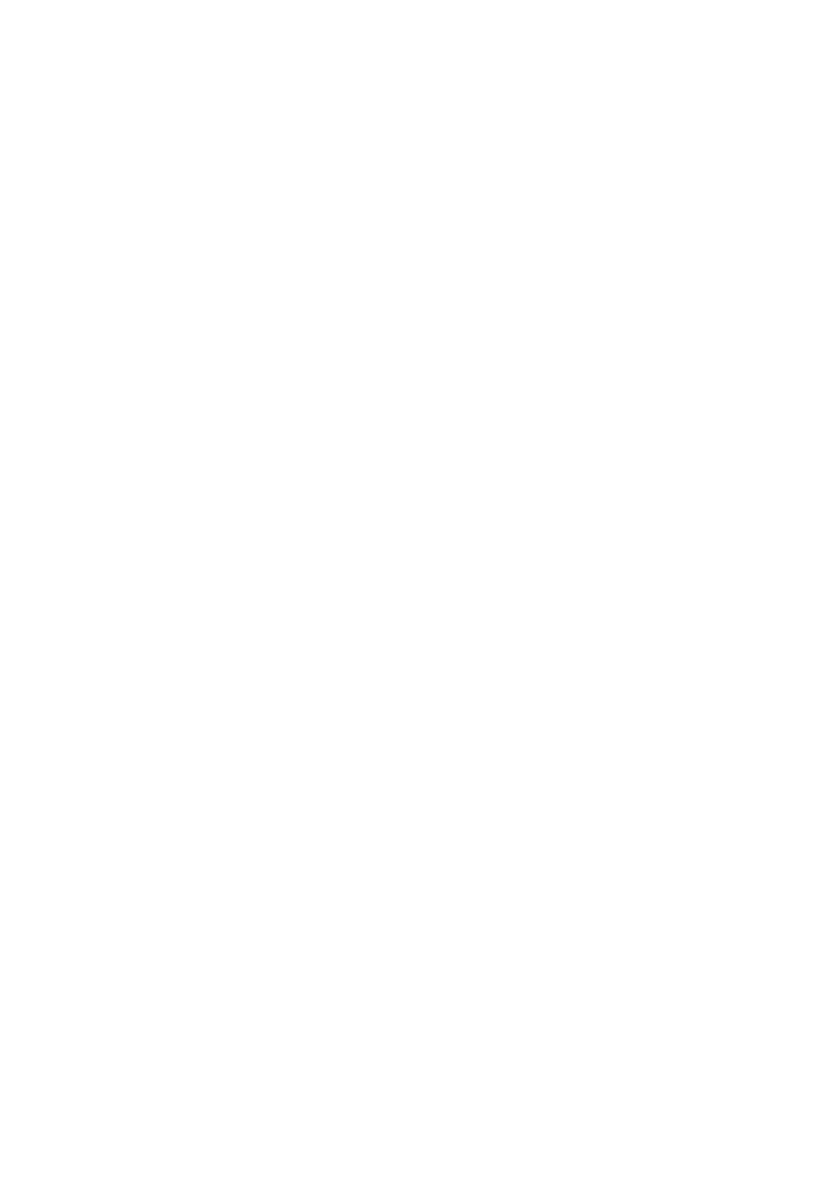
ii
Sound settings .............................................. 23
Key tone ................................................................23
Ringer volume .....................................................23
Ringer tone ......................................................... 24
Temporary ringer silencing .............................. 24
Quiet mode......................................................... 24
Retrieve voicemail from
telephone service ....................................24
Retrieve voicemail .............................................. 24
Set your voicemail number ................................25
Turn off the new voicemail indicators ..............25
Cell phone voicemail .................................... 25
Expand your telephone system .................... 25
Screen messages ........................................... 26
Frequently asked questions ...........................27
ECO mode ..................................................... 29
General product care .................................... 29
The RBRC
®
seal ..............................................30
FCC, ACTA and IC regulations .......................30
California Energy Commission
battery charging testing instructions ...... 32
For C-UL compliance only ............................. 33
Limited warranty ........................................... 36
Technical specifications ................................ 39

1
What’s in the box
Your telephone package contains the
following items. Save your sales receipt
and original packaging in the event
warranty service is necessary.
• To purchase a replacement battery or power
adapter, visit our website at
www.vtechphones.com or call
1 (800) 595-9511. In Canada, go to
www.vtechcanada.com or call
1 (800) 267-7377.
Quick
start
guide
Important
safety
instructions
READ BEFORE USE
Note: This handset MUST
before use, otherwise the phone will not
charge or work properly.
Vuelta por et otro lado para obtener
instrucciones in espanol.
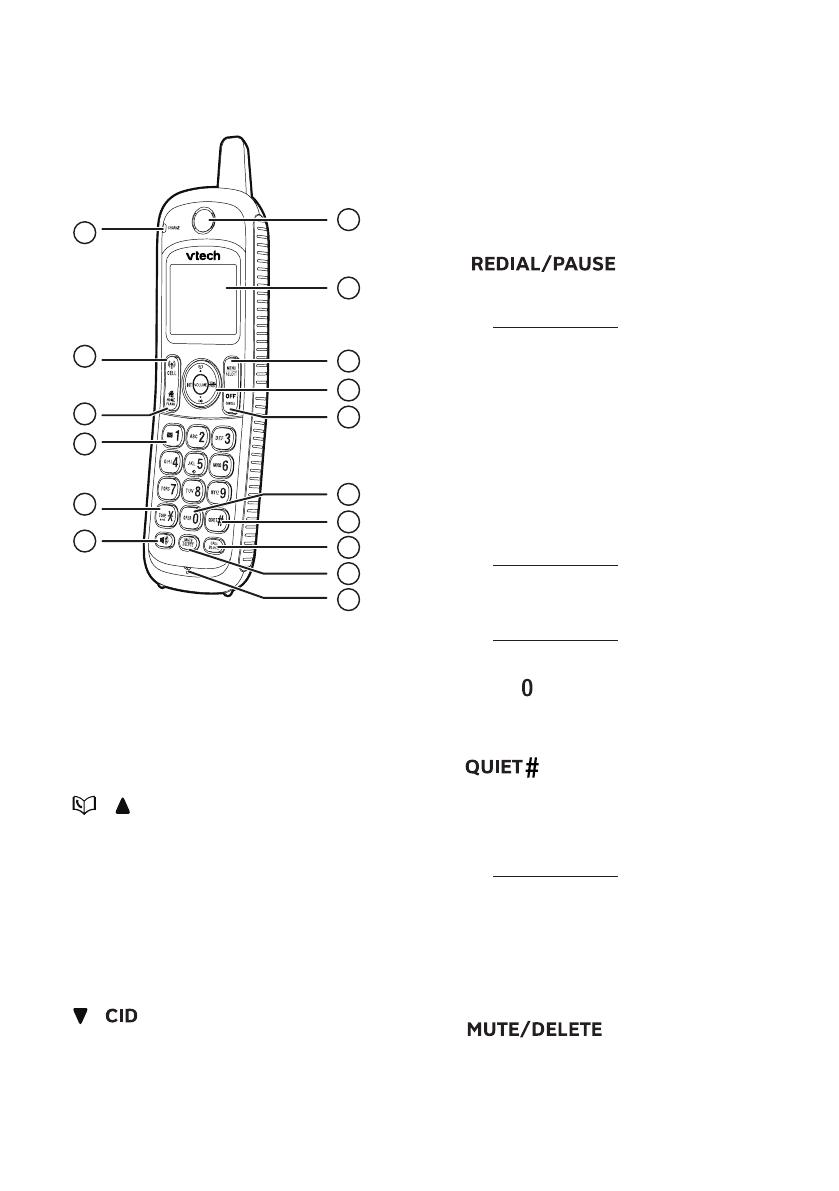
2
Overview
Handset overview
1 – Receiver
2 – LCD display
3 – MENU/SELECT
• Press to show the menu.
• While in a menu, press to select an
item, or save an entry or setting.
4 – /
• Press to show directory entries
when the telephone is not in use.
• Press to increase the listening
volume when on a call.
• Press to scroll up while in a menu.
• While entering names or numbers,
press to move the cursor to the right.
/
• Press to show the caller ID log when
the telephone is not in use.
• Press to decrease the listening
volume when on a call.
• Press to scroll down while in a
menu.
• While entering names or numbers,
press to move the cursor to the left.
INT
• Press to start an intercom
conversation or transfer a call (for
multi-handset models only).
• Press to review the redial list.
• Press and hold to insert a dialing
pause while entering numbers.
5 – OFF / CANCEL
• Press to hang up a call.
• While in a menu, press to cancel an
operation, return to the previous
menu, or exit the menu display.
• When the handset is ringing, press
to mute the ringer temporarily.
• Press and hold to erase the missed
call indicator while the phone is not
in use.
• Press and hold to return to idle
mode, without making changes.
6 – OPER
• Press to add a space when entering
names.
7 –
• Press repeatedly to show other
dialing options when reviewing a
caller ID log entry.
• Press and hold to enter the
quiet mode setting screen, or to
deactivate quiet mode.
8 – CALL BLOCK
• When the handset is not in use,
press to show the call block menu.
9 –
• During a call, press to mute the
microphone.
• When the handset is ringing, press
to mute the ringer temporarily.
1
2
4
7
8
3
5
16
11
12
14
13
15
10
6
9
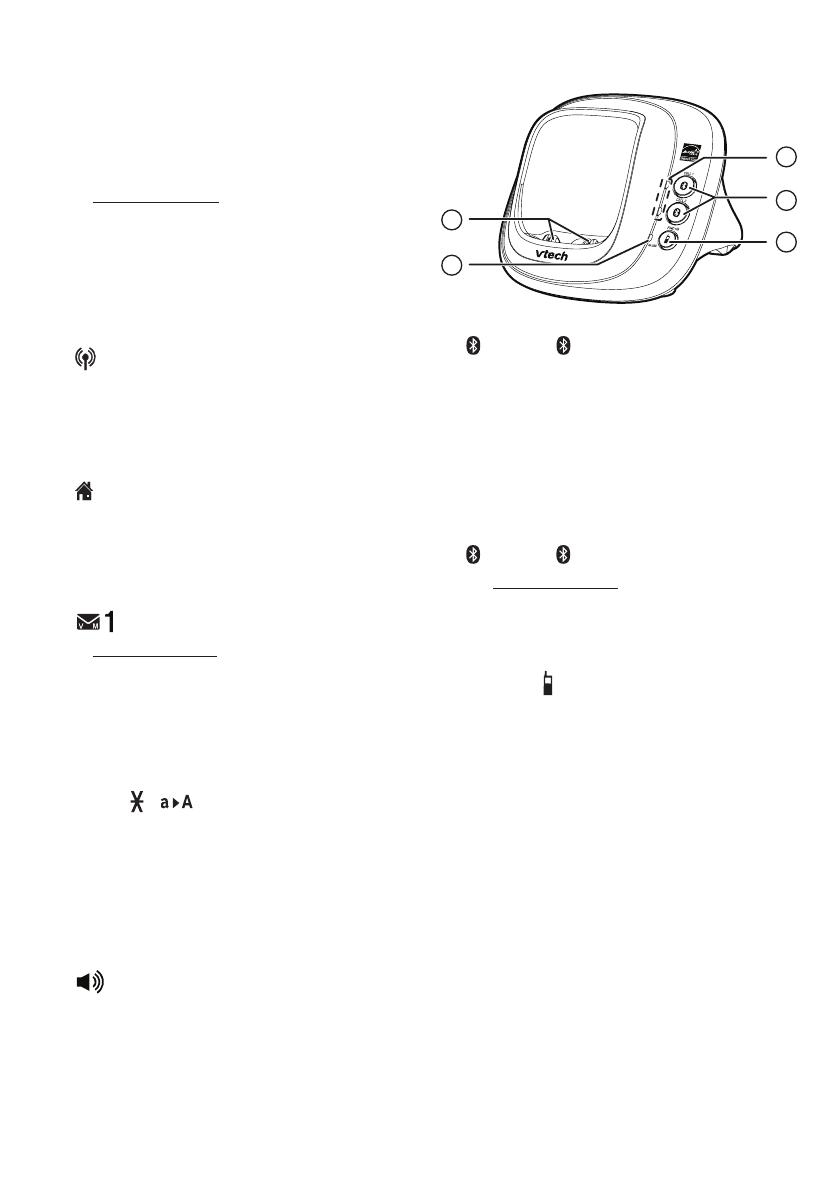
3
• While reviewing the redial list,
directory, caller ID log or block list,
press to delete an individual entry.
• While entering names or numbers,
press to delete a digit or character.
• While entering names or numbers,
press and hold to delete all digits or
characters.
10 – Microphone
11 – CHARGE light
• On when the handset is charging in
the telephone base.
12 – CELL
• Press to make or answer a cell call.
• During a call, press to answer an
incoming cell call when you receive
a call waiting alert.
13 – HOME / FLASH
• Press to make or answer a home call.
• During a call, press to answer an
incoming home call when you
receive a call waiting alert.
14 –
• Press and hold to set or dial your
voicemail number.
• Press repeatedly to add or remove
1 in front of the caller ID log entry
before dialing or saving it to the
directory.
15 – TONE /
• Press to switch to tone dialing
temporarily during a call if you have
set the dial mode to pulse.
• While entering names, press to
change the next letter to upper or
lower case.
16 –
• Make or answer a call using the
handset speakerphone.
• Switch between the handset
speakerphone and the handset
earpiece during a call.
Telephone base overview
1 – CELL 1 / CELL 2 lights
• On steadily when the telephone
base is paired and connected with a
Bluetooth device.
• Flashes when the telephone base is
in discoverable mode.
• Flashes when there is an incoming
cell call.
2 – CELL 1 / CELL 2
• Press and hold to add or replace a
Bluetooth device.
• Press to re-connect a disconnected
cell device.
3 – FIND HS
• Press to page your handset.
4 – Charging cradle
3 – IN USE light
• On when the telephone line is in use.
• Flashes when there is an incoming
call, or another telephone sharing
the same line is in use.
1
3
2
4
5
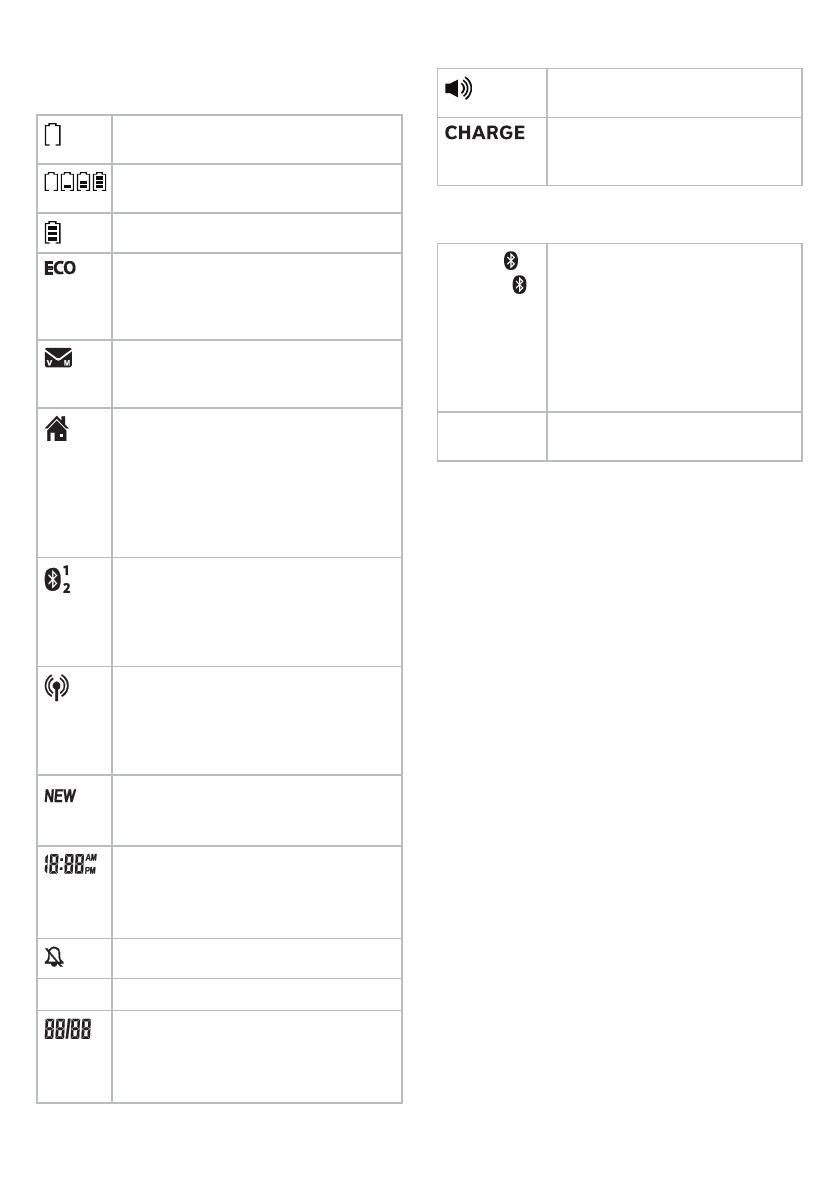
4
Display icons overview
Handset screen icons
Flashes when the battery is low and
needs charging.
Animates when the battery is
charging.
The battery is fully charged.
The ECO mode activates
automatically to reduce power
consumption when the handset is
within range of the telephone base.
There are new voicemail received
from your telephone service
provider.
• Displays when the home line is
in use.
• Flashes when there is an
incoming home call waiting or
when the call is on hold.
• Indication of a caller ID log entry
received from a home call.
• There are Bluetooth devices
connected on the cell devices
list.
• Indication of a caller ID log entry
received from a cell call.
• Displays when the cell line is in
use.
• Flashes when there is an
incoming cell call waiting or
when the call is on hold.
• There are new caller ID log
entries.
• Indication of new missed call.
In idle mode, the current time is
displayed.
In Caller ID mode, the time of the
call is displayed.
The handset ringer is turned off.
Muted The microphone is muted.
In idle mode, the current date is
displayed.
In Caller ID mode, the date of the
call is displayed.
Handset lights overview
On when the handset
speakerphone is in use.
On when the handset is
charging in the telephone
base.
Telephone base lights overview
CELL 1
/CELL 2
• On steadily when a Bluetooth
device is connected to the
telephone base.
• Flashes when the telephone
base is in discoverable
mode.
• Flashes when there is an
incoming cell call.
IN USE
• On when the telephone line
is in use.
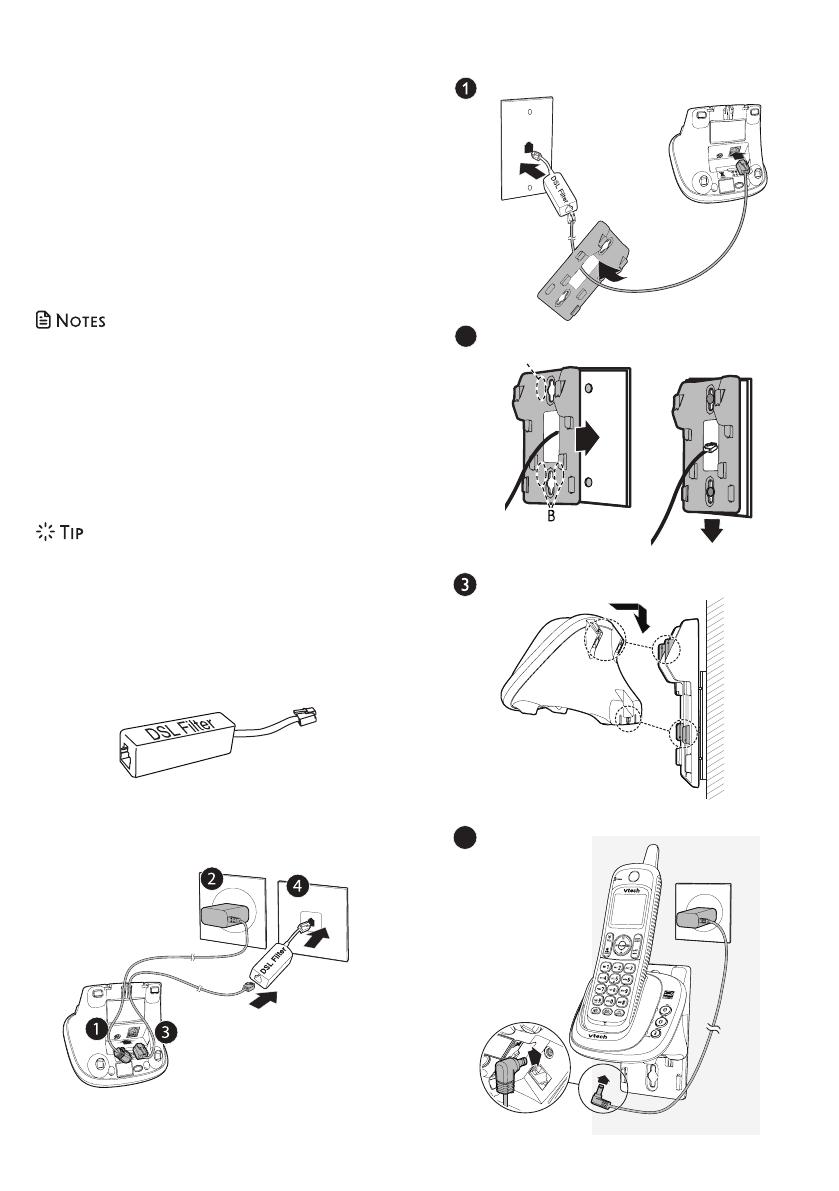
5
Warning
The DS6161 handset is waterproof, but the
telephone base is not. Do not place the
telephone base in the bathroom or other
humid areas.
Connect
You can choose to connect the telephone
base for desktop usage or wall mounting.
• Use only the adapters provided.
• Make sure the electrical outlets are not
controlled by wall switches.
• The adapters are intended to be correctly
oriented in a vertical or floor mount position.
The prongs are not designed to hold the
plug in place if it is plugged into a ceiling,
under-the-table or cabinet outlet.
• If you subscribe to digital subscriber line
(DSL) high-speed Internet service through
your telephone line, make sure you install
a DSL filter (not included) between the
telephone line cord and telephone wall jack.
Contact your DSL service provider for more
information.
Connect the telephone base
Mount the telephone base
4
A
2
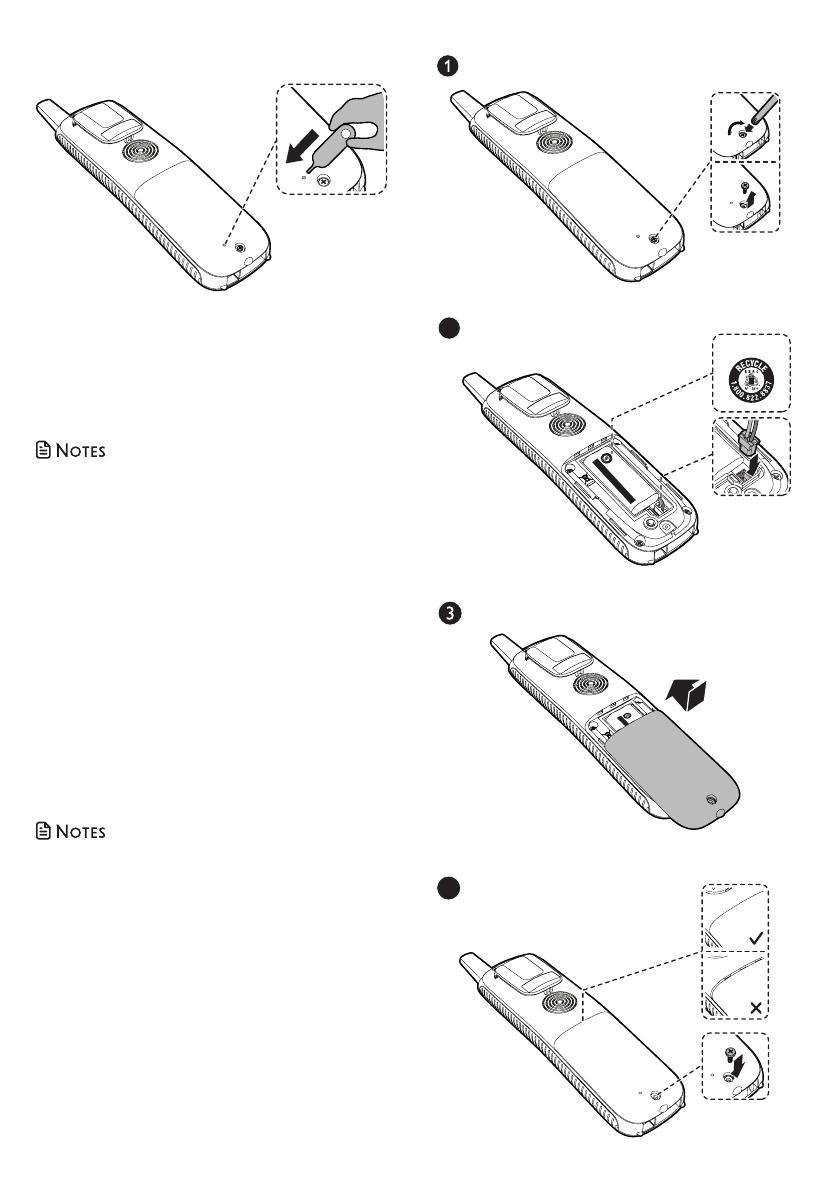
6
Activate the handset
1. Remove the wrapper and take the nail
pin from it. Insert the nail pin into the
hole on the back of the handset, and
press the button inside.
2. Keep the nail pin for future use.
• The handset battery is pre-installed.
• Make sure the handset is activated before
charging.
• When you dock the handset on the base,
and the LCD displays To power on HS, see
manual, then you have to repeat step 1
to properly activate the handset before
charging.
Replace the battery
With average use, your phone’s battery
should last approximately one year. To
order a replacement battery pack, visit our
website at www.vtechphones.com or call
1 (800) 595-9511
• Use a T6 Torx screwdriver to unscrew the
battery door.
• Charge the battery provided with this
product only in accordance with the
instructions and limitations specified in this
manual.
• If the handset will not be used for a long
time, disconnect and remove the battery to
prevent possible leakage.
ÔTÉ VERS LE HAUT
00mAh Ni-MH)
NT:
BATTERIES.
ESPILES.
C
R13
49
THIS SIDE UP
THIS SIDE UP / CE CÔTÉ V
ERS LE HAUT
Batt
e
ry Pack / Bloc-piles :
BT183342/BT28334
2 (2.4V 400mAh Ni-MH)
WARNING / AVER
TISSE
MENT
:
DO NOT BURN O
R P
UNCTURE BATTERIES
.
NE PAS INCI
NÉRER OU PER
C
E
R LES PILES.
Made in China / Fabriqué en chine
C
R
1349
2
4

7
Charge the battery
After you have activated the handset,
place it in the telephone base to charge
for at least 12 hours. While charging, the
CHARGE light turns on.
Once you have activated the handset, the
LCD display indicates the battery status (see
the table below).
• For best performance, keep the handset in
the telephone base when not in use.
• The battery is fully charged after 12 hours of
continuous charging.
Battery
indicators
Battery
status
Action
The screen
is blank, or
displays Place
in charger and
flashes.
The battery
has no or very
little charge.
The handset
cannot be
used.
Charge without
interruption
(at least 30
minutes).
The screen
displays
Low battery
and flashes.
The battery
has enough
charge to be
used for a
short time.
Charge without
interruption
(about 30
minutes).
The screen
displays
HANDSET X.
The battery is
charged.
To keep
the battery
charged,
place it in the
telephone
base when not
in use.
When the battery is fully charged, you can
expect the following performance:
Operation
Operating
time
While in use (talking*) Seven hours
While in speakerphone
mode (talking*)
Three and a
half hours
While not in use (standby**) Five days
* Operating times vary depending on your
actual use and the age of the battery.
** Handset is not charging nor in use.
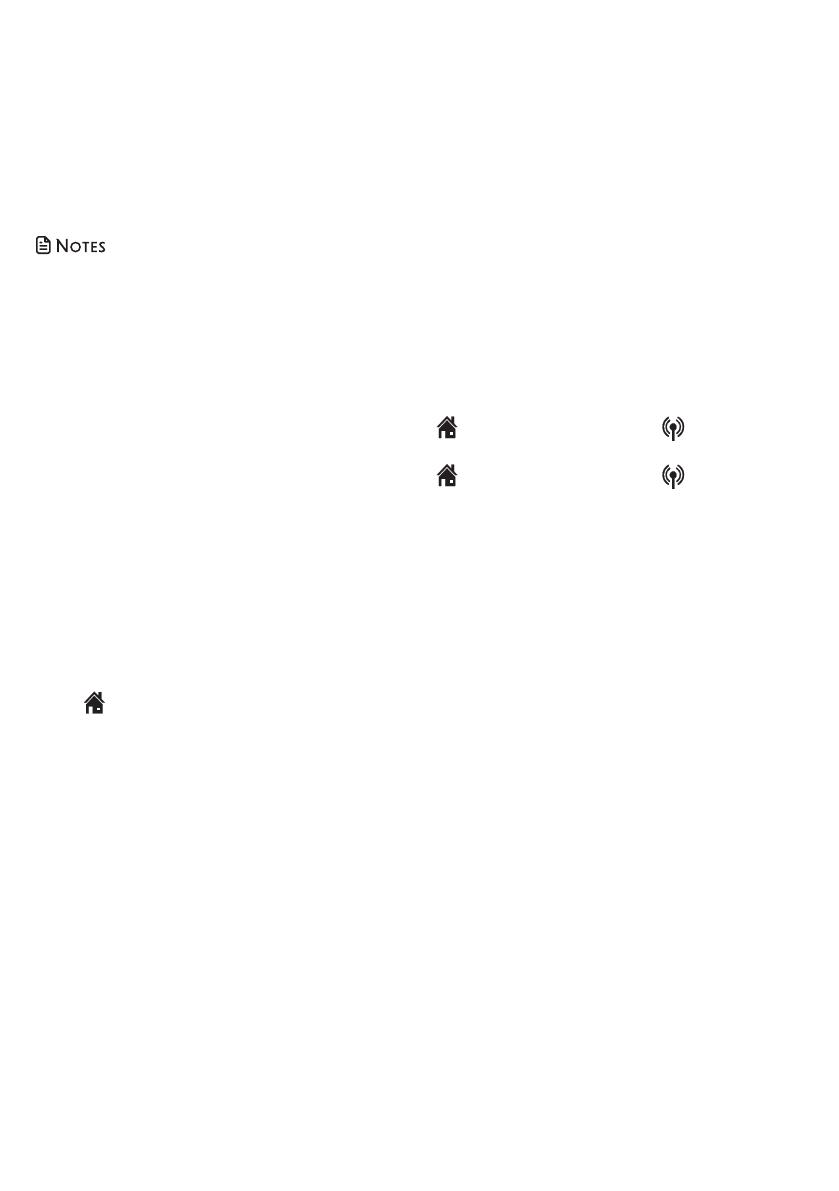
8
Before use
After you install your telephone or power
returns following a power outage, the
handset will prompt you to set the date
and time.
Set date and time
• Make sure you set the date and time
including the year correctly; otherwise the
answering system does not announce the
correct day of the week for your recorded
messages time stamp.
• To skip setting the date and time, press OFF
on the handset.
• To manually set the date and time, refer to
Configure your telephone.
1. Use the dialing keys (0-9) to enter the
month (MM), date (DD) and year (YY).
Then press SELECT.
2. Use the dialing keys (0-9) to enter the
hour (HH) and minute (MM). Then
press q or p to choose AM or PM.
3. Press SELECT to save.
Check for dial tone
Press HOME / FLASH. If you hear a dial
tone, the installation is successful.
If you do not hear a dial tone:
• Make sure the installation procedures
described above are properly done.
• It may be a wiring problem. If you have
changed your telephone service to
digital service from a cable company or
a VoIP service provider, the telephone
line may need to be rewired to allow
all existing telephone jacks to work.
Contact your cable/VoIP service
provider for more information.
Operating range
This cordless telephone operates with the
maximum power allowed by the Federal
Communications Commission (FCC). Even
so, this handset and telephone base can
communicate over only a certain distance
- which can vary with the locations of the
telephone base and handset, the weather,
and the layout of your home or office.
When the handset is out of range, the
handset displays Out of range or no pwr
at base.
If there is a call while the handset is out of
range, it may not ring, or if it does ring, the
call may not connect well when you press
HOME / FLASH and/or CELL. Move
closer to the telephone base, then press
HOME / FLASH and/or CELL to
answer the call.
If the handset moves out of range during
a telephone conversation, there may be
interference. To improve reception, move
closer to the telephone base.
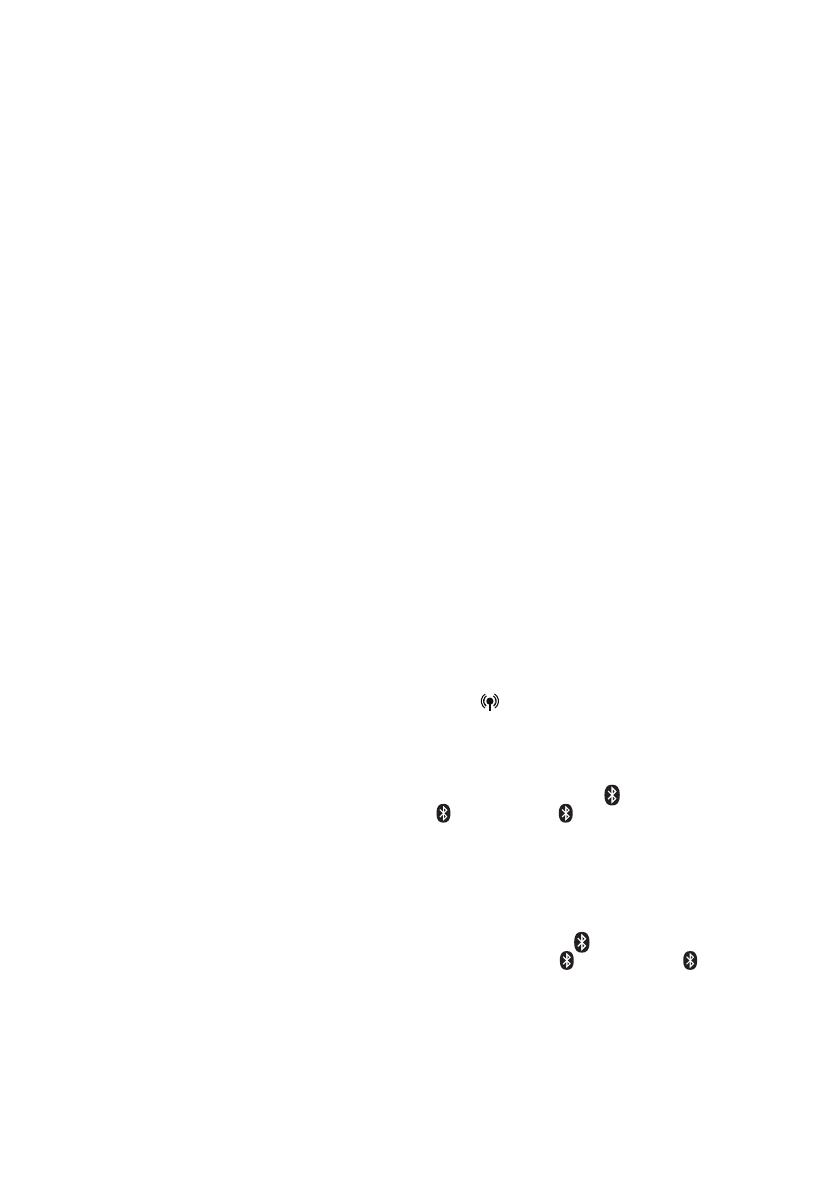
9
Bluetooth
Your new DS6161 telephone system with
Bluetooth wireless technology has the following
features:
• Pair and connect up to a maximum of
two cell phones with the telephone
base to make and receive cell calls.
Only one cell phone can be active on a
call at a time.
• Make and receive calls using your cell
phone plan while utilizing the ease
and comfort of your home telephone
system.
• Receive directory entries from your cell
phone.
IMPORTANT INFORMATION
• Refer to the user’s manual of your
Bluetooth enabled cell phone for more
information about how that device uses
Bluetooth connectivity.
• Bluetooth wireless technology operates
within a short range (a maximum
of approximately 15 feet) from the
telephone base. Keep connected cell
phones within this range. For optimal
performance, place your cell phone
next to the telephone base while using
the DS6161 cell line.
• If your cell phone has poor reception in
your home, the DS6161 cannot improve
the reception. However, if there is
a location in your house with better
reception, you can leave your cell phone
at that location while using the DS6161
cell line.
• If you experience poor sound quality,
place your cell phone closer to the
DS6161 to ensure strong Bluetooth
signal strength. Make sure there are no
physical obstacles between the DS6161
and the cell phone, such as large
furniture or thick walls.
• Charge your cell phone while it is
connected to the telephone base. Your
cell phone’s battery will discharge
faster while it is connected to the
telephone base via Bluetooth wireless
technology.
• Monitor your cell phone’s usage
because minutes are deducted from
your cellular plan for the duration of all
cell calls.
Refer to Bluetooth setup to learn how to set up
and manage your Bluetooth enabled devices.
Refer to Telephone operation on how to operate
your Bluetooth devices with your new DS6161
telephone system with Bluetooth wireless
technology. Refer to Frequently asked questions
if you experience difficulty using the telephone
system.
Glossary of terms
Below are some terms used in this user’s manual
to help you become familiar with using your
Bluetooth enabled cell phone and your new
DS6161 telephone system.
Bluetooth cell phone - refers to a Bluetooth
enabled cellular telephone.
Cell line - the telephone line associated with your
cell phone service. On your DS6161 handset,
press /CELL to use the cell line.
Connected - when you pair a Bluetooth
cell phone to the DS6161, it is automatically
connected. When a cell phone is connected, 1
and/or 2 displays after on the handset and the
CELL 1 and/or CELL 2 light on the telephone
base is on. If a cell phone loses its connection
to the telephone base, it must be reconnected
before you can use the cell phone with the
DS6161.
Disconnected - when a cell phone is
disconnected, the on the handset no longer
displays and the CELL 1 and/or CELL 2 light
on the telephone base is off.
Discoverable mode - before a Bluetooth enabled
device can be paired, it must be set to this mode.
When pairing your cell phone, the telephone
base will be set to this mode. Depending on the
manufacturer, this mode is sometimes referred to
as Find Me or Visibility.

10
Home line - your conventional telephone land
line. On your DS6161 handset, press /HOME/
FLASH to use the home line.
Paired device - once a Bluetooth enabled cell
phone has been paired with the telephone base,
it appears on the cell devices list. A maximum
of two cell phones can be paired with the
telephone base.
Pairing - this refers to the process of Bluetooth
enabled cell phone registering device
information with each other. The telephone base
must be paired with the Bluetooth enabled cell
phone before it can be used. Depending on the
manufacturer, this is also referred to as Bonding.
PIN - by default, the PIN is 0000 for the
telephone base and for most Bluetooth devices.
PIN information must be exchanged between
Bluetooth devices before they can be used. This
is also known as a Passkey or Passcode.
Bluetooth setup
• Make sure your cell phone has a good cell
reception near the telephone base.
To use a Bluetooth enabled cell phone
with your DS6161, you must first pair and
connect it with the telephone base. All
DS6161 handsets can be used to make or
answer on the cell phone line.
Bluetooth wireless technology operates
within a short range (15 feet). When
you pair a Bluetooth cell phone to the
telephone base, move closer to the
telephone base to maintain sufficient
signal strength.
• For optimal performance, place your cell
phone next to the telephone base while
using the cell line.
• To avoid interference from other electronic
devices, place your telephone base
far away from devices such as baby
monitors, wireless routers, microwaves and
computers.
VTech Connect to Cell™ application
If you are using Bluetooth enabled
Android
®
phones (OS 2.3 or higher), you
can further extend the flexibility of your
telephone system with use of this
free application.
VTech Connect to Cell comprises Caller ID
manager and Alerts manager that help
you integrate your cell phone with your
new DS6161.
To learn more or download this
application via Google Play
®
Store, Scan the QR code on the
right, or go to
http://www.vtechphones.com/app_connect_to_cell.
Android
®
and Google Play
®
are registered
trademarks of Google Inc.
Add a Bluetooth enabled cell phone
Before you begin, make sure that you
have cellular coverage and your Bluetooth
enabled cell phone is not connected to
any other Bluetooth devices. Refer to your
cell phone user’s manual to learn how to
search for or add new Bluetooth devices.
All paired cell phones are shown on the
cell devices list.
Once you have paired and connected a
device with the telephone base, you do
not need to repeat the procedure again
unless you want to replace the existing
paired cell phone with a new one.
To pair and connect a cell phone:
1. Choose a slot to pair the cell phone.
Press and hold CELL 1 and/or
CELL 2 on the telephone base for
about four seconds until the CELL 1
and/or CELL 2 light flashes.
• If there is already a cell phone in the
slot, the existing cell phone will be
erased from cell devices list.
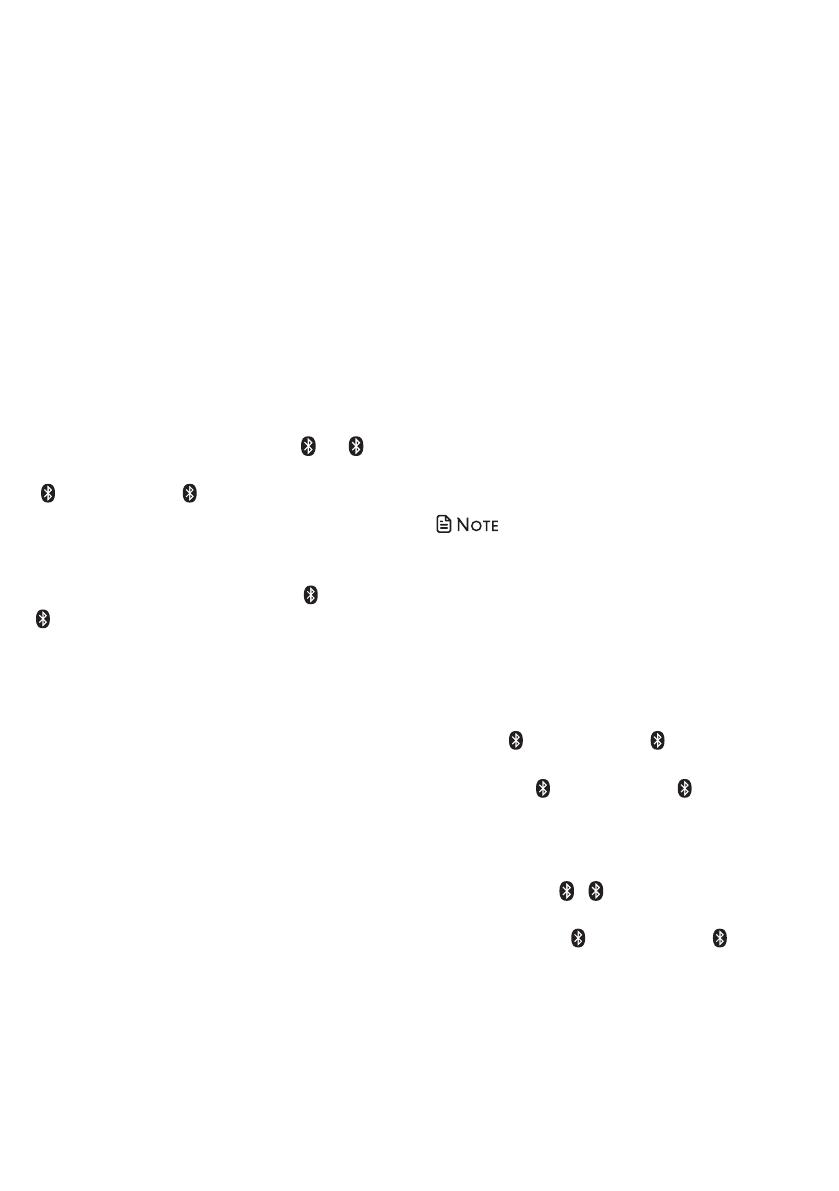
11
2. Turn on the Bluetooth feature of
your cell phone. Once your cell
phone finds your VTech phone (VTech
DS6161), press the appropriate key on
your cell phone to continue the pairing
process.
• Your cell phone may prompt you to
enter the PIN of the telephone base.
The default PIN of the telephone base
is 0000.
• All cell phones that are connected to
the telephone base are disconnected
temporarily until the pairing process is
complete.
When the cell phone is successfully paired
and connected to the telephone base,
the corresponding status icon (
1
or
2
)
displays. The corresponding device light
( CELL 1 and/or CELL 2) turns on.
The pairing process may take up to one
minute. If the pairing process fails, turn off
the Bluetooth feature on your cell phone
and on the DS6161 by pressing CELL 1/
CELL 2. Then repeat the steps above to
pair and connect again. In some cases, it
may take you a few attempts to complete
the pairing process.
The steps for the pairing process may vary
for different cell phones. If this happens,
follow the prompts on your cell phone
and your DS6161 to complete the pairing
process.
If you have trouble pairing your cell phone, it
may not be compatible with your DS6161. Check
the Bluetooth compatibility list at
www.vtechphones.com.
Auto connection
A cell device may be disconnected from
the telephone base when:
• The Bluetooth feature of your
connected cell device is turned off.
• The power of your cell device is turned
off.
• Your cell device is not within range of
the telephone base.
After the cell device is disconnected, wait
for about 1 minute. Then, power on the
cell device, turn on the Bluetooth feature,
or move it within range of the base, the
base will try to reconnect to the cell device.
If you disconnect the cell device from the
cell devices list, the base will not attempt to
reconnect unless your cell device is moved
out of range and back in range again.
• If your cell device does not reconnect to
the base automatically, follow the section
below to connect it manually.
Connect a paired cell phone
If you need to connect your paired cell
phone to the telephone base manually:
1. Press CELL 1 and/or CELL 2 on the
telephone base when it is not in
use. The CELL 1 and/or CELL 2 light
flashes.
2. When the cell phone is connected to
the telephone base, the corresponding
status icon (
1
/
2
) displays on the
handset screen. The corresponding
device light ( CELL 1 and/or CELL 2 )
turns on.
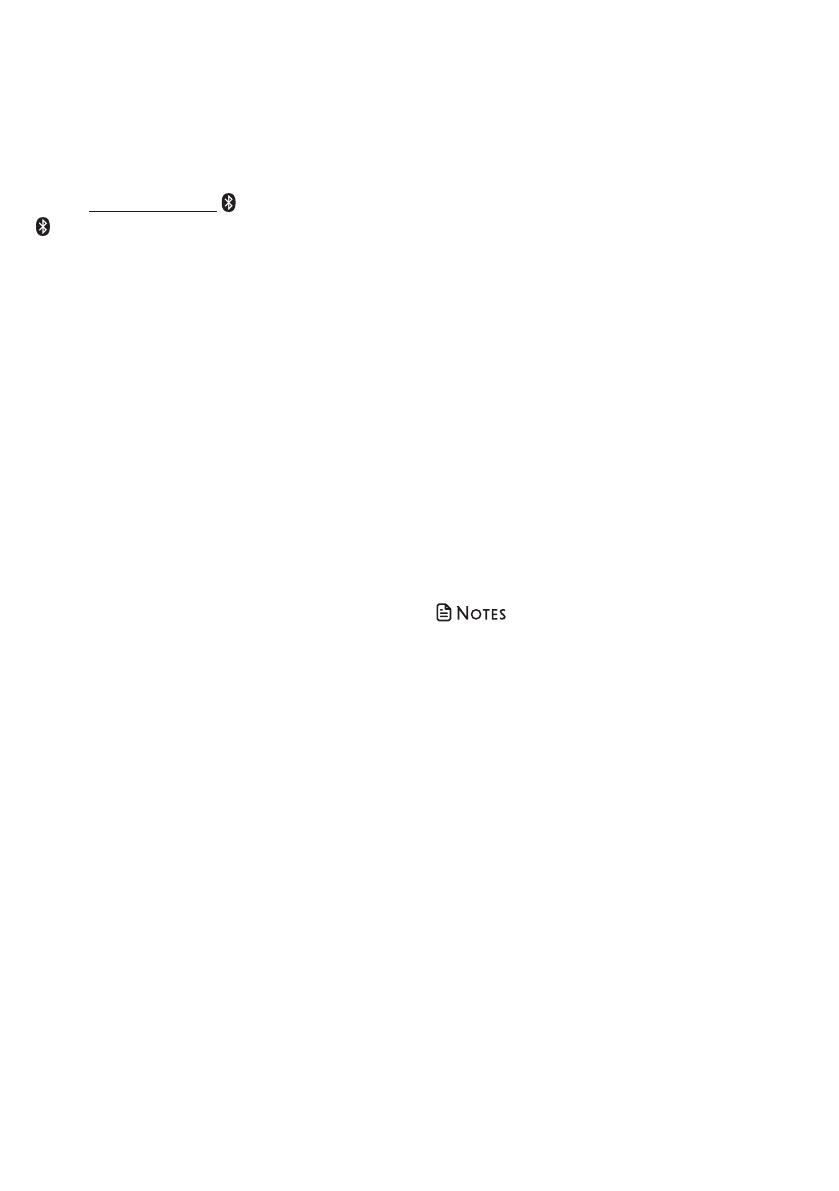
12
Disconnect a paired cell phone
If you need to disconnect a paired cell
phone from the telephone base, refer
to the user’s manuals of your cell phone
for instructions to disconnect a Bluetooth
device.
If you press and hold CELL 1 and/or
CELL 2 on the telephone base, the
existing paired cell phone in that slot will
be erased. See Add a Bluetooth enabled
cell phone on how to pair and connect a
new cell phone.
Review the cell device list
1. Press MENU on the handset when it is
not in use.
2. Press q or p to choose Bluetooth, and
then press SELECT.
3. Press q or p to choose Device list, and
then press SELECT.
4. Press q or p to browse.
Download directory contacts
You can download directory entries to your
DS6161 telephone system via Bluetooth
wireless technology. Each downloaded
directory are stored in the handset directory
with up to 24 digits for each phone number
and 15 characters for each name.
Before downloading the directory, make
sure the cell phone is paired and connected
to the DS6161. Make sure the handset
battery is charged for at least 10 minutes.
Place your cell phone next to the
telephone base while downloading.
To download contacts from your
Bluetooth cell phone:
1. Press MENU on the phone when it is
not in use.
2. Press q or p to choose Bluetooth, and
then press SELECT.
3. Press q or p to choose Download dir,
and then press SELECT. The handset
displays Select a device briefly.
• If there is no cell phone paired to the
system, the handset displays Pair cell
first and then returns to the previous
menu.
4. Press q or p to choose a desired
device when necessary, and then press
SELECT.
• If the selected device is not
available, the handset displays
DX not avail and then returns to the
previous menu.
During the download, the handset
flashes Downloading...
All other idle system handsets display
Downloading...
5. When the downloading process
completes or when the memory is full,
the handset displays Entries added:
XXX. Then the handset returns to the
Bluetooth menu.
• Certain cell phones do not support SIM card
download. If this is the case, try transferring
the contacts from your SIM card to your cell
phone memory first, and then download
from your cell phone memory. For more
information on how to transfer contacts from
your SIM card to your cell phone memory,
see the user’s manual of your cell phone.
• When downloading the directory from
your Bluetooth enabled cell phone, some
data may not transfer. For example, if you
have home, mobile and work numbers for a
particular contact, the three categories may not
transfer to your DS6161.
• For certain cell phones, you may need to
press a key on your cell phone to confirm the
directory download.
• For Android and Blackberry cell phones,
you may also download your cell phone
directory to your DS6161 via the VTech
Contact Share application. Scan the QR
code on the right, or go to
www.vtechphones.com/apps/contact_share
for application download.
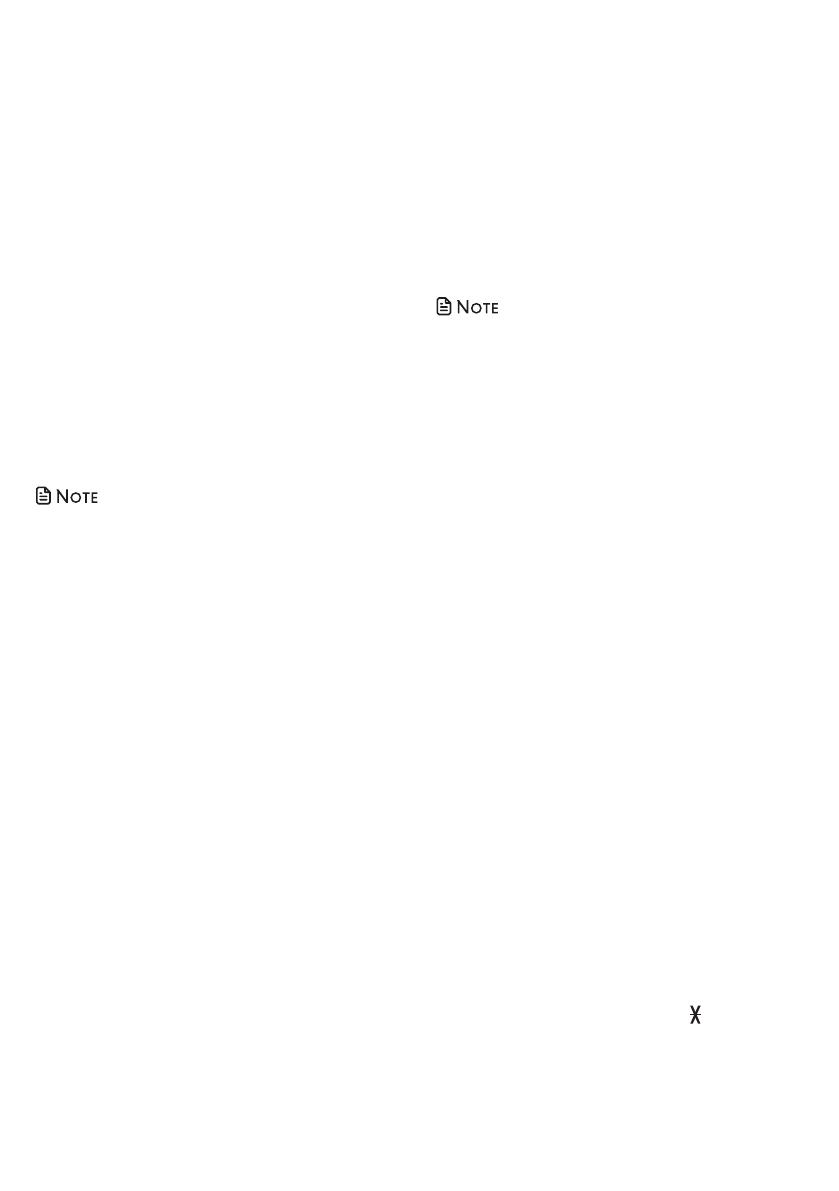
13
1. Press MENU when the handset is not
in use.
2. Press q or p to choose Settings and
then press SELECT.
3. Press q or p to choose Home area
code, and then press SELECT. The
screen displays Home area code ___ .
4. Use the dialing keys (0-9) to enter the
desired home area code.
5. Press SELECT to confirm. You hear a
confirmation tone.
• If, in the future, your telephone service
provider requires you to dial the area code
when making a local call, or, if you move to
a location that requires it, delete the home
area code you have already programmed
following the steps above. After you have
deleted the home area code, ___ appears.
Dial mode
The dial mode is preset to touch-tone
dialing. If you have pulse (rotary) service,
you need to change the dial mode to
pulse dialing before using the telephone.
1. Press MENU when the handset is not
in use.
2. Press q or p to choose Settings, and
then press SELECT.
3. Press q or p to choose Dial mode,
then press SELECT.
4. Press q or p to choose Touch-tone or
Pulse, then press SELECT. You hear a
confirmation tone.
Temporary tone dialing
If you have pulse (rotary) service only,
you can switch from pulse to touch-tone
dialing temporarily during a call. This is
useful if you need to send touch-tone
signals to access your telephone banking
or long distance services.
1. During a call, press TONE .
2. Use the dialing keys to enter the
number you wish to dial. The
telephone sends touch-tone signals. It
automatically returns to pulse dialing
mode after you end the call.
Configure your telephone
Set language
The LCD language is preset to English. You
can select English, French or Spanish to be
used in all screen displays.
1. Press MENU when the phone is not in
use.
2. Press q or p to choose Settings and
then press SELECT twice.
3. Press q or p to choose LCD language,
then press SELECT.
4. Press q or p to choose English,
Français or Español, then press SELECT
to confirm.
Set date and time
• Make sure you set the date and time
including the year correctly; otherwise the
answering system does not announce the
correct day of the week for your recorded
messages time stamp.
1. Press MENU when the phone is not in
use.
2. Press q or p to choose Set date/time
and then press SELECT.
3. Use the dialing keys (0-9) to enter the
month (MM), date (DD) and year (YY).
Then press SELECT.
4. Use the dialing keys (0-9) to enter the
hour (HH) and minute (MM). Then
press q or p to choose AM or PM.
5. Press SELECT to save your setting. You
hear a confirmation tone.
Home area code
If you dial local calls using only seven digits
(area code not required), you can program
your home area code so that when you
receive a call within your local area, the
telephone number is automatically stored
in the caller ID log without the area code.
/


