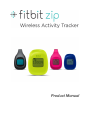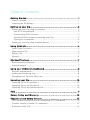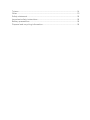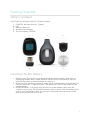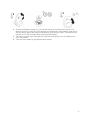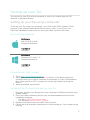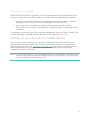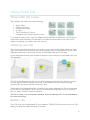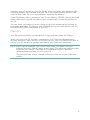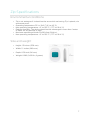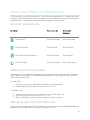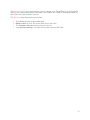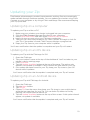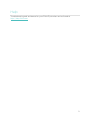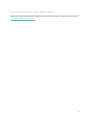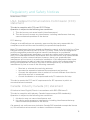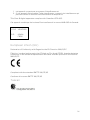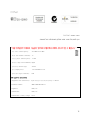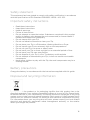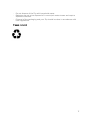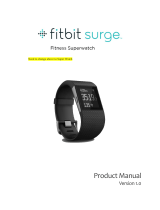Fitbit Zip Wireless Activity Tracker is a small, lightweight device that helps you track your daily activity and progress towards your fitness goals. It can track steps taken, calories burned, distance traveled, and even features a clock. With its long battery life and wireless syncing capabilities, you can easily stay motivated and on track with your fitness journey. Whether you're walking, running, or just going about your day, Fitbit Zip is the perfect companion to help you stay active and reach your fitness goals.
Fitbit Zip Wireless Activity Tracker is a small, lightweight device that helps you track your daily activity and progress towards your fitness goals. It can track steps taken, calories burned, distance traveled, and even features a clock. With its long battery life and wireless syncing capabilities, you can easily stay motivated and on track with your fitness journey. Whether you're walking, running, or just going about your day, Fitbit Zip is the perfect companion to help you stay active and reach your fitness goals.




















-
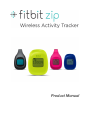 1
1
-
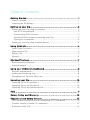 2
2
-
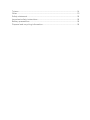 3
3
-
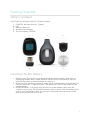 4
4
-
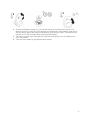 5
5
-
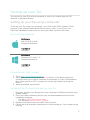 6
6
-
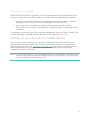 7
7
-
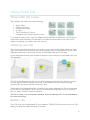 8
8
-
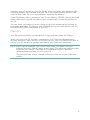 9
9
-
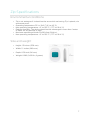 10
10
-
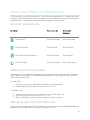 11
11
-
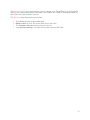 12
12
-
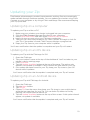 13
13
-
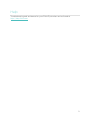 14
14
-
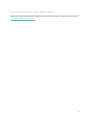 15
15
-
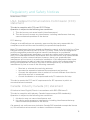 16
16
-
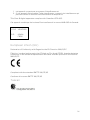 17
17
-
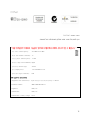 18
18
-
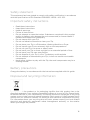 19
19
-
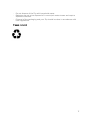 20
20
-
 21
21
Fitbit Zip Wireless Activity Tracker User manual
- Type
- User manual
- This manual is also suitable for
Fitbit Zip Wireless Activity Tracker is a small, lightweight device that helps you track your daily activity and progress towards your fitness goals. It can track steps taken, calories burned, distance traveled, and even features a clock. With its long battery life and wireless syncing capabilities, you can easily stay motivated and on track with your fitness journey. Whether you're walking, running, or just going about your day, Fitbit Zip is the perfect companion to help you stay active and reach your fitness goals.
Ask a question and I''ll find the answer in the document
Finding information in a document is now easier with AI
Related papers
-
Fitbit Zip Fitbit Zip Owner's manual
-
Fitbit ZIP User manual
-
Fitbit ONE User manual
-
Fitbit ZIP AC SLEEP TRCKR B User manual
-
Fitbit Zip ONE Owner's manual
-
Fitbit Charge HR User manual
-
Fitbit Zip CHARGE HR 4 BLACK BUNDLE User manual
-
Fitbit Zip Force User guide
-
Fitbit Zip Force Owner's manual
-
Fitbit Zip Surge User manual
Other documents
-
Fitbit Zip Fitbit Zip User manual
-
Fitbit Zip Fitbit Zip User manual
-
PRO GAMERSWARE XM2 WE User guide
-
Fitbit Zip Charge HR User manual
-
Fitbit Zip ONE User manual
-
Tile RE-42001 Operating instructions
-
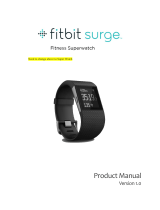 Fitbit Surge FB501 User manual
Fitbit Surge FB501 User manual
-
Fitbit Zip Blaze User manual
-
PRO GAMERSWARE XM2we User guide
-
Fitbit Zip Alta HR User manual