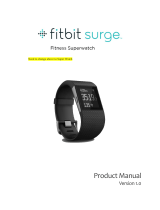3
Setting up your Fitbit Zip
To make the most of your Zip, use the free Fitbit app available for iOS®, Android™,
and Windows® 10 mobile devices. If you don’t have a compatible mobile device, you
can use a computer and fitbit.com instead.
Setting up your tracker on your mobile device
The Fitbit app is compatible with more than 200 mobile devices that support iOS,
Android, and Windows 10 operating systems.
To get started:
1. Make sure the Fitbit app is compatible with your mobile device by checking
http://www.fitbit.com/devices.
2. Find the Fitbit app in one of these locations, depending on your device:
• The Apple® App Store® for iOS devices such as an iPhone® or iPad®.
• The Google Play™ Store for Android devices such as the Samsung®
Galaxy® S5 and Motorola Droid Turbo.
• The Microsoft® Windows Store for Windows 10 mobile such as the
Lumia™ phone or Surface™ tablet.
3. Install the app. Note that you’ll need an account with the applicable store
before you can download even a free app such as Fitbit.
4. When the app is installed, open it and tap Join Fitbit to get started. You’ll be
guided through the process of creating a Fitbit account and connecting
(pairing) your Zip to your mobile device. Pairing makes sure the tracker and
mobile device can communicate with one another (sync their data).
Note that the personal information you’re asked during setup is used to
calculate your basal metabolic rate (BMR), which helps determine your
estimated calorie expenditure. This information is private unless you go into
your Privacy settings and opt to share age, height, or weight with Fitbit
friends.
After setup you’re ready to get moving.
Setting up your tracker on your PC (Windows 10
only)
If you don’t have a mobile device, you can set up and sync your tracker on your
Windows 10 PC using the same Fitbit app available for Windows mobile devices.
To get the app, click the Start button and open the Windows Store (called Store).
Search for “Fitbit app.” Note that if you’ve never downloaded an app from the store
to your computer, you’ll be prompted to create an account.
Open the app and follow the instructions to create a Fitbit account and set up your
Zip. You can set up and sync wirelessly if your computer has Bluetooth®, otherwise
you’ll need to use the wireless sync dongle that came in the box with your Fitbit Zip.