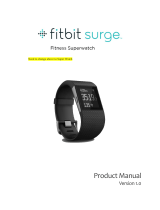Table of Contents
Getting Started ......................................................................................... 1!
What’s included ........................................................................................................................ 1!
Inserting the Zip battery ....................................................................................................... 1!
Setting up your Zip .................................................................................. 3!
Setting up your Zip using a computer ........................................................................... 3!
Mac & PC requirements .................................................................................................... 3!
Downloading Fitbit Connect .......................................................................................... 3!
Installing Fitbit Connect and pairing your Zip ......................................................... 3!
Syncing to a computer ..................................................................................................... 4!
Setting up your Zip using a mobile device ................................................................... 4!
Using Fitbit Zip ........................................................................................ 5!
What Fitbit Zip tracks ........................................................................................................... 5!
Wearing your Zip .................................................................................................................... 5!
Battery life ................................................................................................................................. 5!
Memory ....................................................................................................................................... 6!
Zip Specifications .................................................................................... 7!
Environmental conditions .................................................................................................... 7!
Size and weight ....................................................................................................................... 7!
Using your Fitbit.com Dashboard .......................................................... 8!
Browser requirements .......................................................................................................... 8!
Adding and removing tiles .................................................................................................. 8!
Managing your Zip from fitbit.com .................................................................................. 8!
Updating your Zip .................................................................................. 10!
Updating Zip on a computer ............................................................................................. 10!
Updating Zip on an iOS device ........................................................................................ 10!
Updating Zip on an Android device ............................................................................... 10!
Help ........................................................................................................... 11!
Return Policy and Warranty .................................................................. 12!
Regulatory and Safety Notices ............................................................. 13!
USA: Federal Communications Commission (FCC) statement ........................... 13!
Canada: Industry Canada (IC) statement ..................................................................... 13!
European Union (EU) ........................................................................................................... 14!