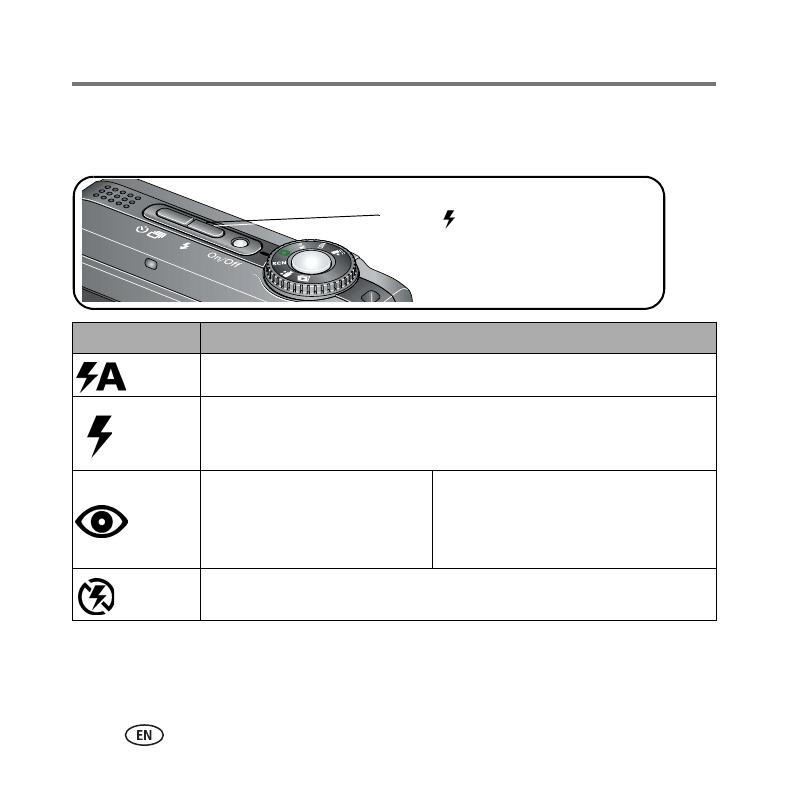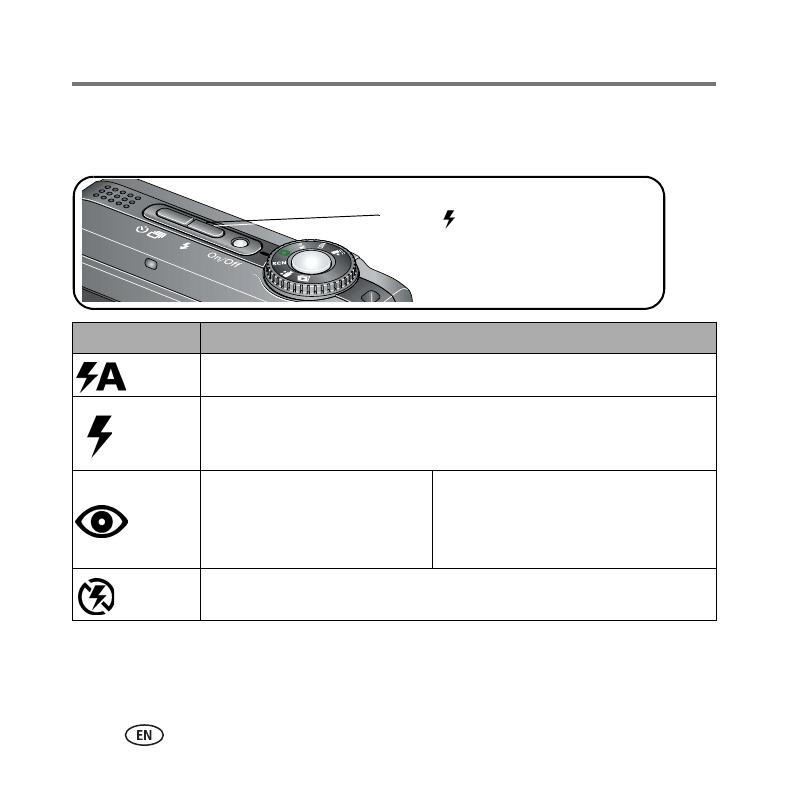
Doing more with your camera
10 www.kodak.com/go/easysharecenter
Using the flash
Use the flash when you take pictures at night, indoors, or outdoors in heavy shadows.
Flash-to-subject distance
Wide angle: 2–19.3 ft (0.6–5.9 m) @ ISO 400
Telephoto: 2–10.5 ft (0.6–3.2 m) @ ISO 400
Flash modes Flash fires
Auto When the lighting conditions require it.
Fill
Every time you take a picture, regardless of the lighting conditions. Use when
the subject is in shadow or is “backlit” (when the light is behind the subject).
In low light, hold the camera steady or use a tripod.
Red-eye
If Red-eye Pre-flash is turned off:
The flash fires once and the
camera automatically corrects
red-eye in the picture.
If Red-eye Pre-flash is turned on:
The flash fires once so the eyes become
accustomed to the flash, then fires again
when the picture is taken.
Off Never.
Press the
button repeatedly to scroll
through flash modes. (See flash modes below.)
urg_00732.book Page 10 Monday, March 26, 2007 9:13 AM