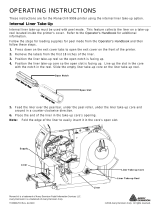Page is loading ...

TC9854OH Rev. AB 4/08 ©2007 by Avery Dennison Corp. All rights reserved.
Operator's
Handbook
Operator's
Handbook
®
Monarch
Printers
9844™
9854™

Copyright
© 1997-2008 by Avery Dennison. All rights reserved.
Monarch®, 9844, and 9854 are trademarks of Paxar Americas, Inc.
Avery Dennison® is a trademark of Avery Dennison Corp.
Reprinting and reproduction of these documents, including extracts, is only allowed
with the express permission of the manufacturer. More detailed information is
available from your supplier.
Copyright
The documentation is subject to copyright. The copyright claims include all forms
and types of material and information which may be protected by current copyright
laws. No part of the documentation may be copied, reproduced in any other
manner, processed or translated into another language, irrespective of the manner
and fashion or with which means this takes place.
Copy
Electronically stored device information (CD-ROM, Internet) supplied by the
manufacturer may be printed out by the user, provided that the print medium serves
the use or servicing of the described product.
Protected rights
Names are generally given without any mention of existing patents, registered
designs or trademarks. The absence of a corresponding remark does not give any
implication that the name can be used at will. All trademarks are recognised.
Alterations
No liability is assumed for the accuracy of the contents of this documentation. The
manufacturer reserves the right to alter technical or other specifications with no prior
notice. Deviations in the documentation from prevailing conditions do not represent
an obligation to redeliver.
Guarantee
The manufacturer does not guarantee the existence or non-existence of properties
with the description of subject contents. Nor does the manufacturer give any
express or tacit guarantee declarations whatsoever.

05/08 Rev. AB OPERATOR’S HANDBOOK Safety
Safety Information
General notes on safety are found in this section.
Special safety notes and warnings about possibly dangerous operations are
listed at the top in the user manual.
¯ Warning notes and warning symbols are also attached directly to the
printer and components. Pay attention to these safety notes as well.
Warnings in the text
Important information that must be followed is marked as follows:
WARNING!
Indicates risks that could result in death or serious personal injury!
« Follow these safety instructions.
CAUTION!
Indicates risks that could lead to material damage or bodily injury (minor
injuries).
« The instructions must be followed to prevent damage or injury.

05/08 Rev. AB OPERATOR’S HANDBOOK Safety
General safety notes
« Keep these operating instructions in a safe place and make sure they are
read.
« The printer must be operated, adjusted and serviced by instructed and
authorized personnel.
« Carefully follow all procedures listed in this manual.
Service Special servicing, error searching and error correction are to be performed by
authorized personnel.
CAUTION! - The printer operates safely when you observe all necessary
information.
« Proper operation of the product requires the user to read and follow these
operating instructions. The warranty does not cover service required as a
result of operator error and/or failure to read and follow the documentation.
WARNING! - Any changes or modifications not expressly approved by us
could void the user's authority to operate the equipment.
« Only operate the printer using the system voltage indicated on the
nameplate!
« Only connect the printer to a grounded power outlet.
« Only use the printer within specified environmental conditions!
« Only operate the printer when the cover is closed!
« Only trained and authorized personnel should operate the printer!
« During operation, the printhead can become hot! Be careful when touching
the printhead!
« Do not make any modifications to the printer!
« Do not spill any liquids into the printer!
« Repairs to the device must be performed by authorized specialists!
« Before cleaning the printer, turn off the printer and disconnect the power
supply!
« Only use original accessories!
« Connect the printer only to other devices that fulfil SELV (safety extra-low
voltage) circuit requirements to EN 60950!
Keep long hair, loose jewelry, long sleeves, etc. away from the printer
during operation.
« Wear sufficient personal protection gear.
The printer can only be disconnected completely by removing the power
supply cable. For this reason:
« Make sure that the printer’s power supply socket is readily accessible!
« In case of emergency, turn off the printer and disconnect the power supply
cable!

05/08 Rev. AB OPERATOR’S HANDBOOK Safety
Equipment safety
Thermotransfer label printers are designed for printing label material, using
the thermal direct or thermal transfer printing process. It is possible to use a
wide range of label materials and thermal transfer ribbons. See
“Specifications” for more information.
Avery Dennison assumes no liability for damage due to improper use of the
printer and/or material.
Protect against injuries that can result from electrical
current
Protect against injuries that can result from mechanical
actions
WARNING!
The printer is connected to a power supply! Contact with live electrical
components can result in life-threatening currents through the body and
burns.
« Only use the printer with the cover closed.
« Do not remove the cover.
« If liquids penetrate the printer, immediately turn off the printer and
disconnect the power supply.
WARNING!
Risk of injury during operation due to moving or rapidly rotating parts! Keep
long hair, loose jewelry, long sleeves, etc. away from the printer during
operation.
« Wear sufficient personal protection gear.
« Turn off the printer before making any mechanical adjustments.

05/08 Rev. AB OPERATOR’S HANDBOOK Safety
Disposal Procedures
Waste Electrical and Electronic Equipment (WEEE) for
European Union (EU) customers
Avery Dennison is fully committed to achieving the EU mandated WEEE
directives.
This product, its components, and accessories must be sent to a designated
collection facility for proper disassembly and disposal in accordance with the
WEEE directives. Any product or accessory marked with the WEEE symbol
must be returned to a designated collection facility.
For proper disposal of the printer outside the U.S., send the printer and its
accessories to:
Paxar EMEA, 4 Awberry Court
Croxley Business Park, Hatters Lane
Watford WD18 8PD
U.S. Battery Disposal Information
Do not throw in trash. Dispose to your local regulations.
Batteries can also be returned postage-paid to:
ERC
200 Monarch Lane
Door #39
Miamisburg, OH 45342
WEEE Symbol

05/08 Rev. AB OPERATOR’S HANDBOOK Safety
FCC Regulations - Class B
WARNING
This equipment has been tested and found to comply with the limits for a
Class B digital device, pursuant to Part 15 of the FCC Rules. These limits are
designed to provide reasonable protection against harmful interference when
the equipment is operated in a commercial environment. This equipment
generates, uses, and can radiate radio frequency energy and, if not installed
and used in accordance with the instruction manual, may cause harmful
interference to local radio communications. Operation of this equipment in a
residential area is likely to cause harmful interference, in which case the user
will be required to correct the interference at his own expense.
CANADIAN D.O.C. WARNING
This digital apparatus does not exceed the Class B limits for radio noise
emissions from digital apparatus set out in the Radio Interference
Regulations of the Canadian Department of Communications.
Le présent appareil numérique n'émet pas de bruits radioélectriques
dépassant les limites applicables aux appareils numériques de la classe B
prescrites dans le Réglement sur le brouillage radioélectrique édicte par le
ministère des Communications du Canada.

05/08 Rev. AB OPERATOR’S HANDBOOK Table of Contents
Table of Contents
GETTING STARTED ......................................................................................................1-1
Installing the Printer............................................................................................................1-2
Unpacking the printer .........................................................................................................1-2
Carrying the Printer.............................................................................................................1-2
Printer Contents ..................................................................................................................1-3
Removing the Transportation Lock ....................................................................................1-3
Terms to Know ...................................................................................................................1-4
About the Printer.................................................................................................................1-5
About the 9854 Dispenser (Peel) and Internal Liner Takeup .............................................1-7
Identifying Printer Connections..........................................................................................1-8
Safety Information ..............................................................................................................1-9
Using the Control Panel (Display)....................................................................................1-10
Operating Modes...............................................................................................................1-11
Using the Printer ...............................................................................................................1-13
Connecting the Printer ......................................................................................................1-13
Setting the Interface ..........................................................................................................1-14
Using the 9854 Printer with Internal Liner Takeup ..........................................................1-14
Using the 9854 Printer with Dispenser .............................................................................1-15
Offline Operation ..............................................................................................................1-16
Online Operation...............................................................................................................1-17
Creating a Print job ...........................................................................................................1-18
Sending a Print Job ...........................................................................................................1-18
Using Compact Flash Cards..............................................................................................1-19
Setting the Realtime Clock (9854 only)............................................................................1-20
SETUP................................................................................................................................2-1
Loading Diagrams...............................................................................................................2-2
Selecting Ribbon/Material ..................................................................................................2-5
Loading Material.................................................................................................................2-6
Loading a Ribbon..............................................................................................................2-11
Material/Ribbon End.........................................................................................................2-13
Setting Printhead Support .................................................................................................2-14
Setting the Material Parameters ........................................................................................2-15
CARE & MAINTENANCE .............................................................................................3-1
Safety ..................................................................................................................................3-2
Troubleshooting ..................................................................................................................3-2
Note on Cleaning ................................................................................................................3-2
Cleaning the Printhead........................................................................................................3-3
Replacing the Printhead ......................................................................................................3-4
Cleaning the Print Roller ....................................................................................................3-5
Cleaning the Punch (Die Cut) Sensor .................................................................................3-6
SPECIFICATIONS..........................................................................................................A-1
Printers ...............................................................................................................................A-2
Supplies (Material).............................................................................................................A-3
Ribbon (Foil)......................................................................................................................A-3

05/08 Rev. AB OPERATOR’S HANDBOOK
9844/9854
1-1
Getting Started
Installing the Printer
About the Printer
Using the Printer

05/08 Rev. AB OPERATOR’S HANDBOOK Getting Started
9844/9854
1-2
Installing the Printer
Information in this document supercedes information in previous versions.
Check our Web site (www.monarch.com) for the latest documentation and
release information.
Unpacking the printer
Keep the box and packaging materials in case the printer ever needs repair.
1. Remove all loose objects from the packaging.
2. Carefully lift the printer and packaging out of the box.
¯ CAUTION! - Do not lift the printer by holding the plastic parts on the front
and back! This could damage the printer.
¯ CAUTION! - Do not grip the front cover to carry the printer! This could
damage the printer.
Fig. 1: 9854 in the original packaging.
3. Remove the packaging and plastic wrap from the printer.
4. Place the printer on an even surface.
Carrying the Printer
The printer weighs 31 lbs (14 kg).
« To carry the printer, grip the baseplate from the front and back (see Fig. 2).
Fig. 2: When lifting the printer, grip under the baseplate!
Packaging ¯ Always use the original packaging to move the printer.

05/08 Rev. AB OPERATOR’S HANDBOOK Getting Started
9844/9854
1-3
Printer Contents
After you unpack your printer, make sure you have all the necessary
components and that the printer was not damaged during shipping.
• Printer
• Power supply cable
The plug for the power supply is different depending on the country of
delivery.
• Data cable
Centronics IEEE 1284 CA Cable 2 m.
• Core adapters
There are two core adapters each for the material rolls with a internal core
diameter of 3 inches (76mm) and 4 inches (101 mm). The core adapters are
placed on the printer material dispenser.
• Empty foil core
For rewinding the ribbon (foil). The backing paper is placed on foil rewind
reel.
• Operator’s Handbook
• Size 10 Torx screwdriver
Used to replace the print roller and add a dispensing (peel) edge.
9854 with
Internal Liner
Takeup Reel
• 9854 printer with installed deflector
• Housing front part, bottom side with screw (Fig. 3 right side)
¯ Use the housing parts if the printer does not have the internal liner takeup
reel (rewinder).
Fig. 3: These housing parts are shipped loose with the printer with internal liner takeup.
Removing the Transportation Lock
1. Open the cover.
2. Remove the two foam pads holding the printhead in place.
9854 with
Dispenser
« Remove the connector from its transport position at the printer bottom and
connect it to the front of the printer.

05/08 Rev. AB OPERATOR’S HANDBOOK Getting Started
9844/9854
1-4
Terms to Know
Review these terms before you continue.
Dispenser Peel mode. The printer separates the
backing paper from the label as it prints.
The printer stops after each label to allow
you to remove it.
Material Supply (labels, tags, etc.)
Self-adhesive material Labels
Light barrier Material (supply) sensor
Transmission sensor Die cut sensor
Reflex sensor Black mark/aperture sensor
Punched material Die cut supply.
Reflex mark material Black mark or aperture supply.
Rewinder Internal liner takeup reel. Winds the
backing paper up as it is separated from
the labels in dispense (peel) mode.
External rewinder Optional device that rewinds printed
labels or backing paper after they exit the
printer.
Endless print quantity Continuous mode. The printer prints
labels without stopping.
Foil Ribbon

05/08 Rev. AB OPERATOR’S HANDBOOK Getting Started
9844/9854
1-5
About the Printer
Fig. 4: Exterior view of the printer.
Fig. 5: Operating parts.
Cover
Open to insert material
and foil (ribbon).
Window
Allows material/foil check
without opening the
cover.
Control panel
LCD graphics display, 4 buttons;
displays printer operating status,
enables parameter menu
settings.
Connection for additional
devices
Connection for
optional cutter.
Foil unwinding reel
Holds the new foil roll.
Material rewinder
Labelling material roller inserted
here.
Adapter rings
To set the core to the material
roll’s diameter.
Guide plate
Prevents the material roll from
slipping sideways.
Material tension roller
Ensures even feed of the
labelling material.
Foil takeup roll reel
Holds the used foil.
Flange mount for additional
devices
Optional cutter may be
connected here.
Pressure lever
Opening the pressure lever raises the
printhead. Open when loading the
material or foil or to clean the printhead
or printing roller.

05/08 Rev. AB OPERATOR’S HANDBOOK Getting Started
9844/9854
1-6
9854 with
Dispenser
(Peel) and Liner
Takeup
Fig. 6: Additional operating parts of the printer with dispenser.
Fig. 7: Additional operating parts of the printer with internal liner takeup.
Dispensing edge
Removes the labels
from the backing
paper.
Dispensing roller
Holds the material
tight over the
dispensing edge.
Dispensing roller release button
Press the button to release the
dispensing roller.
Connector
Connection of the
dispensing edge
sensor.
Takeup Reel
Wraps up the
backing paper.
Deflector
Deflects the
backing paper.
Takeup Reel
Wraps up the
labels.
Deflector
Deflects the labels.
Deflector
Deflects the printed label
without dispensing any
labels.

05/08 Rev. AB OPERATOR’S HANDBOOK Getting Started
9844/9854
1-7
About the 9854 Dispenser (Peel) and Internal Liner
Takeup
The 9854 printer has an internal liner takeup reel, which allows labels to be
dispensed (using the dispensing edge) or rewound inside the printer (using
the deflector) after printing.
After the printer is turned on, the takeup reel is initialized and the label
material is stretched.
If an error occurs, the takeup reel turns off automatically.
When the maximum diameter of the takeup roll is reached, a message
appears and the takeup reel turns off automatically.
The following modes of operation are available with the dispenser:
• Dispenser Mode with Dispensing Edge Sensor:
The printed label sticks to the dispensing edge (set dispensing position).
Once the label is removed, the next label prints.
• Dispenser Mode with Foot Switch:
Pressing the foot switch triggers the printing and dispensing of one label.
The next unprinted label is immediately positioned under the printhead.
P See “Using the Dispenser” for more information.

05/08 Rev. AB OPERATOR’S HANDBOOK Getting Started
9844/9854
1-8
Identifying Printer Connections
¯ CAUTION! - Only use approved add-on devices or damage to the printer
may occur.
« Only connect devices that fulfill SELV (Safety Extra-Low Voltage) circuit
requirements to EN 60950.
« Connect only original accessories.
P Refer to the “Advanced Applications” section on your CD-ROM for more
information about the 9854 network connection.
Fig. 8: Back view of the 9854 printer.
Start/stop signal input
Connection for a foot switch
(signal starts the printer) or a
stacker (signal stops the
printer).
Keyboard connection
In offline mode, the keyboard
can be used for data input and
print job selection.
Centronics connection
For parallel data transfer.
USB connection
For USB data transfer.
Card insert (9854 only)
For Compact Flash cards,
which can be used to save
fonts, logos or graphics.
RS232 interface
For serial data transfer.
Status LED/Ethernet
(9854 only)
Power supply
Connection to the power supply
using the supply cable provided.
Network connection
(9854 only)
Connection for an Ethernet 10/
100 BaseT network.
Power switch
Turns printer on/off.
Serial Interface
RS232 or RS422/485, on the
optional I/O board.
Signal interface
4 inputs / 3 outputs, belongs to
the optional I/O board.

05/08 Rev. AB OPERATOR’S HANDBOOK Getting Started
9844/9854
1-9
Safety Information
Fig. 9: Warning signs of the printer.
The warning sign shown in Fig. 9 explains the risk of getting hands, fingers,
loose clothing, jewelry, etc. caught between rotating parts of the printer.
The warning sign shown in Fig. 9 warns of the risk of getting hands or fingers
burned at hot surfaces close to the printhead.
Plug the power supply into a grounded electrical outlet.
WARNING
!
Keep hands clear
of rollers.
A
53
4
6

05/08 Rev. AB OPERATOR’S HANDBOOK Getting Started
9844/9854
1-10
Using the Control Panel (Display)
Fig. 10: Control panel
Display With 32 digits and two lines, the display shows the operating conditions
(modes) for parameters, values, status and errors. You can select the display
language. Backlighting ensures good legibility.
Button
Functions
The buttons offer a multitude of operating functions. A logical menu structure
is used for operation. The meaning of each button varies according to the
operating mode and the menu item. Additionally, special functions have been
programmed for certain button combinations.
Online Button
• Switches between online and offline mode.
• Confirms entries, menu items, and messages.
• Selects print jobs and enters values in standalone mode.
Cut Button
• Triggers a cut. Requirements:
– Cutter installed and enabled
– Printer offline
• Scrolls down through the menu and selects menu items
• Decreases values
Feed Button
• Feeds material when the printer is offline
• Starts the printing process once feed has been stopped (in online mode)
• Scrolls up through the menu and selects menu items
• Increases values
Prog Button
• Accesses the parameters menu when offline
• Returns to the previous menu item and/or exits the menu.
P For more detailed descriptions of the button functions, see
– “Offline Mode” and “Online Mode” in this manual
– or refer to the “Info-Printouts and Parameters” section on your CD-ROM.
Display
Cut button Online button Feed button Prog button

05/08 Rev. AB OPERATOR’S HANDBOOK Getting Started
9844/9854
1-11
Operating Modes
Offline Mode
Settings can be made when the printer is offline. The offline mode is normally
active when the printer is turned on. Print jobs are received with the selected
interface, but not processed.
¯ To configure the printer so it goes online when turned on, set the following
parameter to Online:
SYSTEM PARAMETER > Turn-on mode
Online Mode In online mode, print jobs are received and processed immediately.
¯ To stop printing, press Online.
Message Mode The printer uses the message mode to signal an error or a particular
operating status. Message mode indicates that the printer is waiting to quit or
for a fault to be corrected. When exiting, the printer switches from message
mode to offline mode (depending on the error and the progress of the
previous process).
The messages shown in Table 3 occur when the printer is set for using
labelling material with perforation, but continuous form material without
perforation is loaded. The printer continues to feed the material for a few
seconds before it generates an error message.
P Refer to the “Error Messages” section on your CD-ROM for more information
on message reports and a detailed list of all messages.
Display Meaning
OFFLINE 0 JOBS No jobs are waiting to be processed.
Tab. 1:Display in offline mode.
Display Meaning
ONLINE 0 JOBS No jobs are waiting to be processed.
ONLINE 0. JOBS Current data transfer to the printer is shown on
the display by the dot on the bottom right, next to
the number of loaded jobs.
ONLINE 13 JOBS
Restcount: 25
During printing, the display also shows the
number of print jobs read (13) and the remaining
number of labels (25) to be printed in the current
job.
ONLINE 13 JOBS
Restcount: endless
If a print job recognizes an endless (continuous)
number of labels to be printed, then the remaining
number for this job is also shown as endless.
Tab. 2: Possible messages in online mode.
Display Meaning
Status 5001
No punch detected
Messages are made up of the status number and
a brief descriptive text.
Tab. 3: Example of a message.

05/08 Rev. AB OPERATOR’S HANDBOOK Getting Started
9844/9854
1-12
Standalone
Mode
(9854 only)
In standalone mode, the print jobs are not transferred with a data cable, but
are stored on a Compact Flash card. They are selected from the printer’s
display or a keyboard connected to the printer.
P Refer to the “Advanced Applications” section on your CD-ROM for more
information on using standalone mode for the 9854 printer.
/