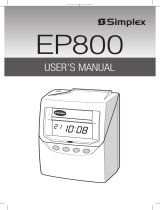10
Symptom Possible Problem Solution
Punches print
on wrong row
The End of Day set incorrectly
Time Card Format set incorrectly
Pay period type is set incorrectly
Set End of Day correctly
Set Time Card Format correctly
Set Pay Period type correctly
Display is in
AM/PM hours
but clock
prints in 24Hr
format
The clock display format and print
format are independent. You must
make sure each is set correctly.
Set the display format correctly
Set the print format correctly
Clock is
printing in
wrong color
Ink Color Change Time set
incorrectly
Set the Ink Color Change Time correctly
Clock print
location is a
little off
Clock printing position needs to be
adjusted.
Adjust the clock print position
Print
registration is
faint or not
visible at all
Ribbon cassette not firmly seated.
Ribbon is stuck.
Press down firmly on ribbon cassette until it
clicks into place.
Turn ribbon advance knob clockwise. If
ribbon will not advance remove cassette and
try advancing again. If ribbon won’t advance
replace ribbon.
Frequently Asked Questions
1. Q: The display does not work or parts of it do not work.
A: Possible Causes:
a. Motherboard is defective
b. The LCD display is defective.
Correction: Contact your local dealer or Acroprint for repair.
2. Q: Can my clock calculate the pay period total?
A: No. The ATR240 does not offer time total calculation.
3. Q: Why does the clock keep rejecting the time card?
A: Check to see if the correct side of the Time Card is inserted. If Time Card
Recognition is turned on your Monthly Time Card must be inserted with the
current date on the front side. If you are using a Weekly Time Card make
sure Time Card Recognition is turned off.
4. Q: Why didn’t the time recorder setting I changed not work?
A: Make sure you press [P6] after you enter your setting.