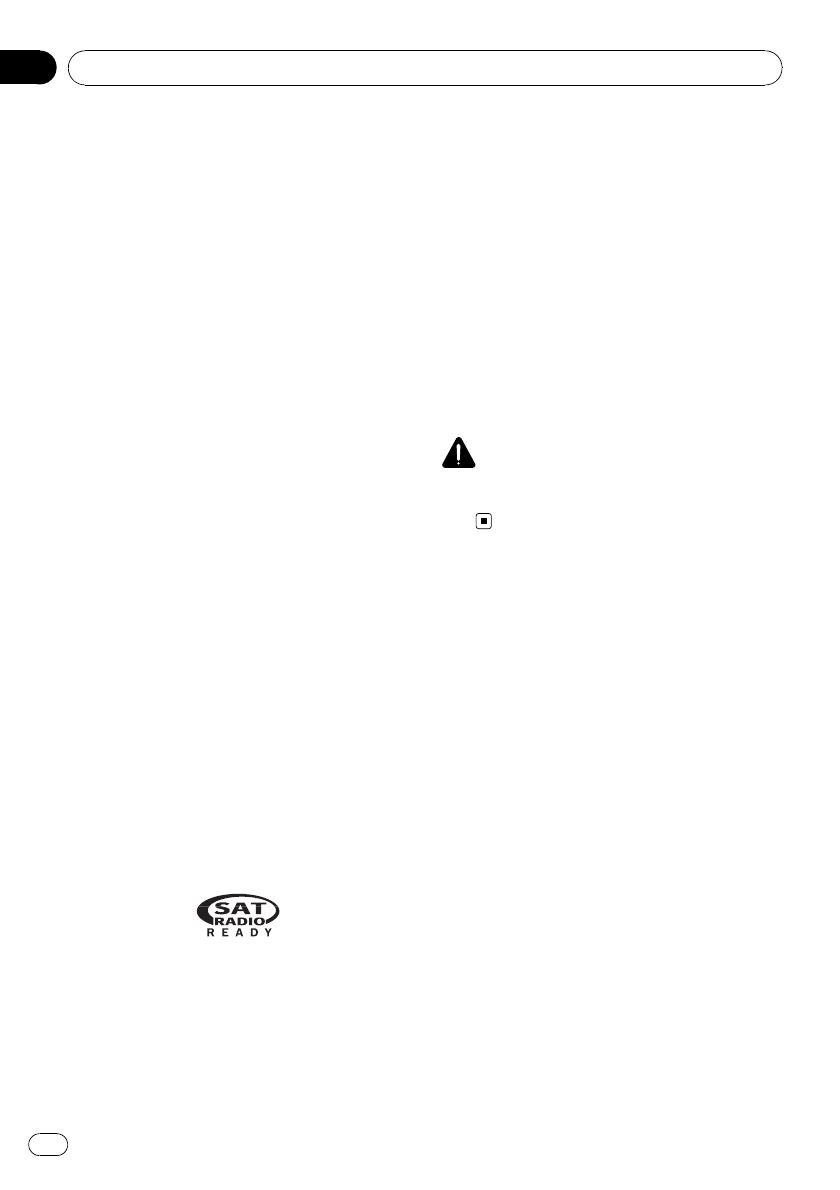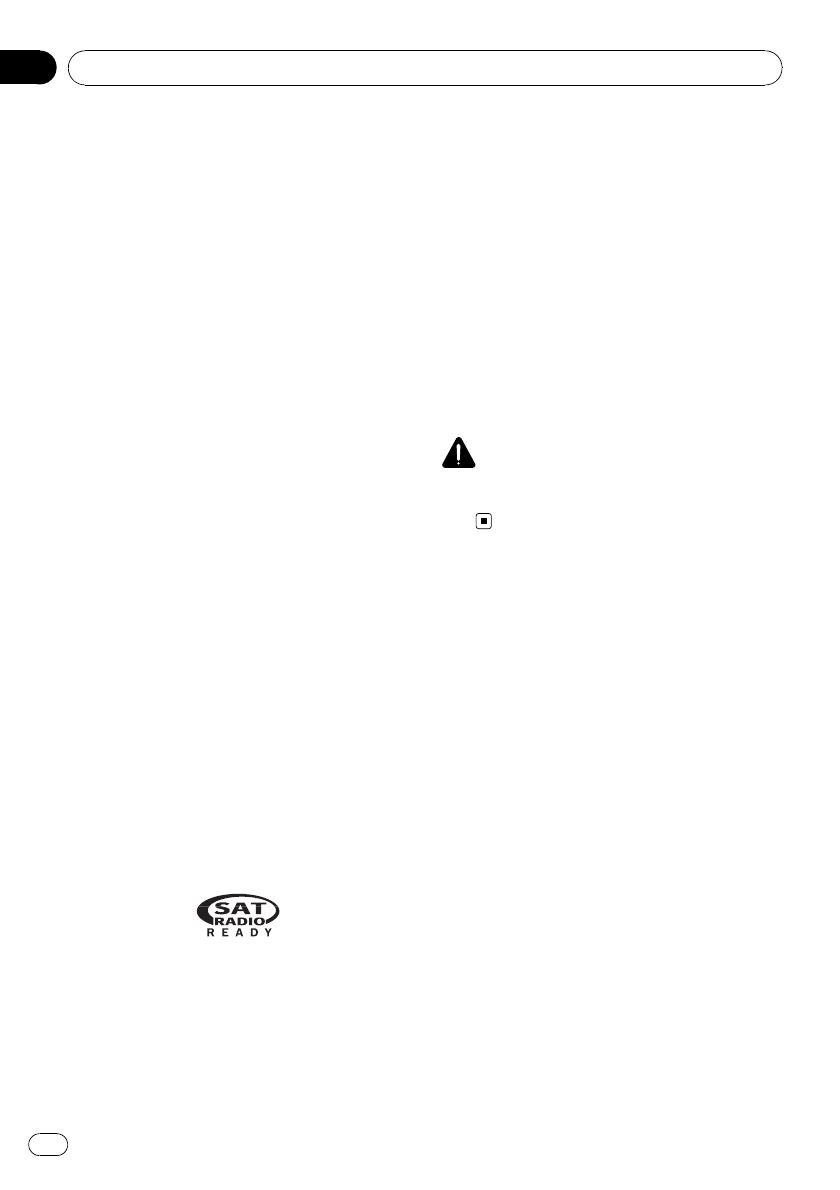
About MP3
Supply of this product only conveys a license
for private, non-commercial use and does not
convey a license nor imply any right to use
this product in any commercial (i.e. revenue-
generating) real time broadcasting (terrestrial,
satellite, cable and/or any other media), broad-
casting/streaming via internet, intranets and/
or other networks or in other electronic con-
tent distribution systems, such as pay-audio or
audio-on-demand applications. An indepen-
dent license for such use is required. For de-
tails, please visit
http://www.mp3licensing.com.
About AAC
This unit plays back AAC files encoded by
iTunes
®
.
iTunes is a registered trademark of Apple Inc.
iPod
®
compatibility
This unit can control and listen to songs on an
iPod.
! iPod is a trademark of Apple Inc., regis-
tered in the U.S. and other countries.
iPod is a registered trademark of Apple Inc.
! This unit supports only an iPod with Dock
Connector.
! When using an iPod, Interface Cable for
iPod (e.g., CD-I200) is required.
! For maximum performance, we recom-
mend that you use the latest version of the
iPod software.
! Operations may vary depending on the soft-
ware version of iPod.
About the SAT RADIO READY mark
The SAT RADIO READY mark printed on the
front panel indicates that the Satellite Radio
Tuner for Pioneer (i.e., XM tuner and Sirius sa-
tellite tuner which are sold separately) can be
controlled by this unit. Please inquire to your
dealer or nearest authorized Pioneer service
station regarding the satellite radio tuner that
can be connected to this unit. For satellite
radio tuner operation, please refer to the satel-
lite radio tuner owner’s manual.
! The system will use direct satellite-to-recei-
ver broadcasting technology to provide lis-
teners in their cars and at home with
crystal-clear sound seamlessly from coast
to coast. Satellite radio will create and
package over 100 channels of digital-quality
music, news, sports, talk and children’s
programming.
! “SAT Radio”, the SAT Radio logo and all re-
lated marks are trademarks of Sirius Satel-
lite Radio inc., and XM Satellite Radio Inc.
CAUTION
Pioneer accepts no responsibility for data lost on
the iPod even if that data is lost while using this
unit.
After-sales service for
Pioneer products
Please contact the dealer or distributor from
where you purchased this unit for after-sales
service (including warranty conditions) or any
other information. In case the necessary infor-
mation is not available, please contact the
companies listed below:
Please do not ship your unit to the companies
at the addresses listed below for repair without
advance contact.
Before You Start
En
6
Section
01