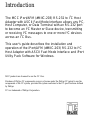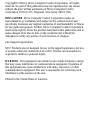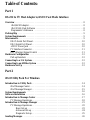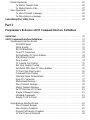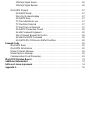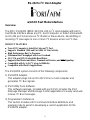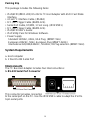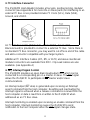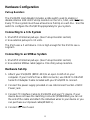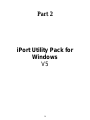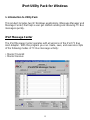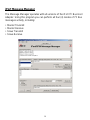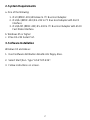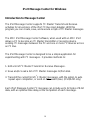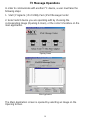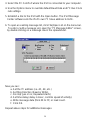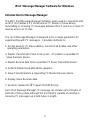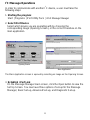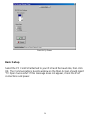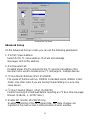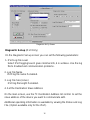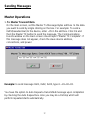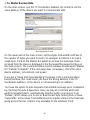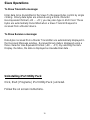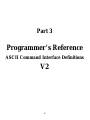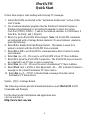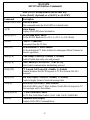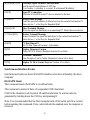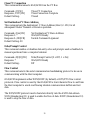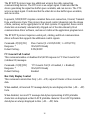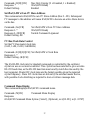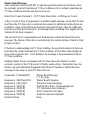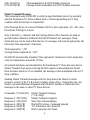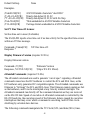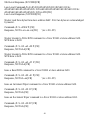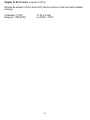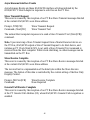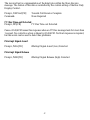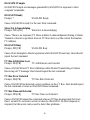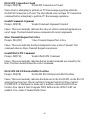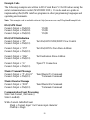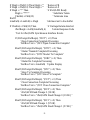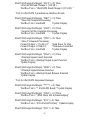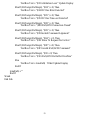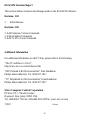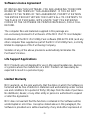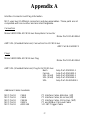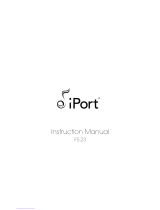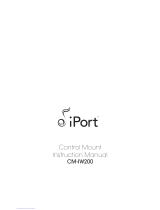TM
!479,12
User’s Guide
RS-232 to I
2
C Host Adapter
with ASCII Fast Mode Interface
with iPort Utility Pack for Windows
www.mcc-us.com

Introduction
The MCC iPort/AFM (#MIIC-203) RS-232 to I
2
C Host
Adapter with ASCII Fast Mode Interface allows any PC,
Host Computer, or Data Terminal with an RS-232 port
to become an I
2
C Master or Slave device, transmitting
or receiving I
2
C messages to one or more I
2
C devices
across an I
2
C Bus.
This user’s guide describes the installation and
operation of the iPort/AFM (#MIIC-203) RS-232 to I
2
C
Host Adapter with ASCII Fast Mode Interface and iPort
Utility Pack Software for Windows.
MCC products are licensed to use the I²C Bus.
Purchase of Philips I²C components conveys a license under the Philips I²C patent to use the
components of the I²C system, provided the system conforms to the I²C specifications defined
by Philips.
I²C is a trademark of Philips Corporation.

Copyright© 2002 by Micro Computer Control Corporation. All rights
reserved. No part of this publication may be reproduced by any means
without the prior written permission of Micro Computer Control
Corporation, PO Box 275, Hopewell, New Jersey 08525 USA.
DISCLAIMER
: Micro Computer Control Corporation makes no
representations or warranties with respect to the contents hereof and
specifically disclaims any implied warranties of merchantability or fitness
for any particular purpose. Further, Micro Computer Control Corporation
reserves the right to revise the product described in this publication and to
make changes from time to time in the content hereof without the
obligation to notify any person of such revisions or changes.
Life Support Applications
MCC Products are not designed for use in life support appliances, devices,
or systems where the malfunction of a MCC Product can reasonably be
expected to result in a personal injury.
WARNING
: This equipment can radiate levels of radio frequency energy
that may cause interference to communications equipment. Operation of
this equipment may cause interference with radio, television, or other
communications equipment. The user is responsible for correcting such
interference at the expense of the user.
Printed in the United States of America

Table of Contents:
Part 1
RS-232 to I
2
C Host Adapter w/ASCII Fast Mode Interface
Overview
.............................................................. 8
iPort/AFM Adapter................................................. 8
iPort Utility Pack Software ........................................... 8
Programmer’s Reference ............................................ 8
Packing Slip
........................................................... 9
System Requirements
................................................... 9
Interconnects
.......................................................... 9
DB-25 Serial Port Pinout ............................................ 10
DB-9 Serial Port Pinout ............................................. 10
+5VDC Power Jack ................................................ 10
I
2
C Interface Connector ............................................. 11
INT, iNterrupt Signal Control ........................................ 11
Hardware Configuration
............................................... 12
Pull-up Resistors .................................................. 12
Connecting to a 3.3v System
............................................. 12
Connecting to an SMBus System
......................................... 12
Hardware Set-Up
...................................................... 12
Part 2
iPort Utility Pack For Windows
Introduction to Utility Pack
............................................. 14
iPort Message Center............................................... 14
iPort Message Manager ............................................. 15
System Requirements
.................................................. 16
Software Installation
................................................... 16
Introduction to Message Center
.......................................... 17
I
2
C Message Operations............................................. 18
Introduction to Message Manager
........................................ 21
I
2
C Message Operations............................................. 22
Basic Set-up ................................................. 23
Advanced Set-up ............................................. 24
Diagnostic Set-up ............................................. 25
Sending Messages
..................................................... 26

Master Operations ................................................. 26
To Master Transmit Data ....................................... 26
To Master Receive Data ........................................ 27
Slave Operations .................................................. 28
To Slave Transmit a message.................................... 28
To Slave Receive a message .................................... 28
Uninstalling iPort Utility Pack ........................................... 28
Part 3
Programmer’s Reference ASCII Command Interface Definitions
Quick Start ........................................................... 30
ASCII Command Interface Definitions .................................... 31
Synchronous Interface Events ........................................ 32
iPort/AFM Reset ............................................. 32
Status Display ............................................... 33
RS-232 Baud Rate ............................................ 33
Close I
2
C Connection ......................................... 34
Set Destination I
2
C Slave Address................................ 34
Echo/Prompt Control ......................................... 34
Flow Control ................................................ 34
I
2
C General Call Control ....................................... 35
Hex Only Display Control ...................................... 35
Set iPort/AFM’s Own I
2
C Slave Address .......................... 36
I
2
C Bus Clock Rate Control ..................................... 36
Command Menu Display ....................................... 36
iNterrupt Signal Control/Status .................................. 37
Open I
2
C Connection .......................................... 37
Master Read Message.......................................... 38
Slave Transmit Message........................................ 39
Master Transmit Message ...................................... 40
Set I
2
C Bus time oUt in msec ................................... 41
Display Firmware Version...................................... 41
eXtended Commands .......................................... 41
Display Tx bYte Count ........................................ 44
Asynchronous Interface Events ....................................... 45
Slave Transmit Request ........................................ 45
Slave Receive Complete ........................................ 45
General Call Receive Complete .................................. 45
I
2
C Bus Time-out Detected ..................................... 46

iNterrupt Signal Assert......................................... 46
iNterrupt Signal Release ....................................... 46
iPort/AFM Prompts ................................................ 47
iPort/AFM Ready............................................. 47
Slave Not Acknowledging ...................................... 47
iPort/AFM Busy ............................................. 47
I
2
C Bus Arbitration Loss ....................................... 47
I
2
C Bus Error Detected ........................................ 47
I
2
C Bus Time-out Detected ..................................... 47
iPort/AFM Connection Closed................................... 48
Invalid Command Argument .................................... 48
Slave Transmit Request Not Active .............................. 48
Invalid iPort/AFM Command ................................... 48
iPort/AFM RS-232 Receive Buffer Overflow ...................... 48
Example Code ........................................................ 49
iPort/AFM Reset .................................................. 49
iPort/AFM Initialization ............................................ 49
Master Transmit Message ........................................... 49
Master Receive Message ............................................ 49
Communication Event Processing..................................... 49
iPort/AFM Revision Report ............................................. 53
Additional Information ................................................. 53
Software License Agreement ............................................ 54
Appendix A ........................................................... 56

8
Part 1
Model MIIC-203
RS-232 to I
2
C Host Adapter
w/ASCII Fast Mode Interface
Model MIIC-203

9
RS-232 to I
2
C Host Adapter
w/ASCII Fast Mode Interface
Overview
The MCC iPort/AFM (#MIIC-203) RS-232 to I
2
C Host Adapter with ASCII
Fast Mode Interface allows any PC, Host Computer, or Data Terminal with
an RS-232 port to become an I
2
C Master or Slave device, transmitting or
receiving I
2
C messages to one or more I
2
C devices across an I
2
C Bus.
PRODUCT FEATURES
Turn
ANY
Computer’s Serial Port into an I
2
C Port.
Supports Standard (100) and Fast (400) I
2
C Bus Activity.
High Performance Bus Co-Processor
Maximum Bus Throughput with Low Overhead.
19.2, 57.6, and 115.2 k selectable Baud Rates.
Supports Bus Master and Slave, Transmit and Receive, and INT Signaling .
Compatible with 3v to 5v I
2
C at up to 400kbit/s.
Compatible with iPort/AI applications.
The iPort/AFM system consists of the following components:
1) iPort/AFM Adapter
This adapter plugs into an RS-232 Port on a host computer and
generates I
2
C Bus signals.
2) iPort Utility Pack Software
This software package, included with each iPort, includes the iPort
Message Manager and Message Center applications to easily send and
receive I
2
C Bus messages.
3) Programmer’s Reference
This section includes ASCII command interface definitions and
example code to assist in developing a custom application for the
iPort/AFM adapter.

10
RS-232 Serial Port Connector
Packing Slip
This package includes the following items:
• iPort/AFM (#MIIC-203) RS-232 to I
2
C Host Adapter with ASCII Fast Mode
Interface.
• 4 Foot I
2
C Interface Cable. (#CAB4)
• 1Ft. /INT-Trigger Cable (#AXM-12G)
• Serial Port Cable, 9F/25M, 1 Foot Long. (#C9F25M1)
• 1Ft. /INT-Trigger Cable (#AXM-12G)
• iPort/AFM User’s Guide.
• iPort Utility Pack for Windows Software.
• Power Supply
Standard 120VAC, 60Hz, USA Plug (#MWT-5VA)
European 220VAC, 50Hz, European Plug (#MWT-5VAE)
International 120/220/240VAC, 50-60Hz, Int.Plug selection (#MWT-5VAI)
System Requirements
a. Host computer
b. 1 free RS-232 Serial Port
Interconnects
The I
2
C Bus Host Adapter includes four interconnections:
1. RS-232 Serial Port Connector
This connector provides connection
to the serial port on the PC. Use the #C9F25M1 cable to adapt the iPort to
9-pin serial ports.

11
DB-25 Serial Port Pinout
DB-25 Pin 2, Transmit Data from the Host Computer to the iPort
DB-25 Pin 3, Receive Data from the iPort to the Host Computer.
DB-25 Pin 4, Request to Send from the Host Computer to iPort.
DB-25 Pin 5, Clear to Send from the iPort to the Host Computer.
DB-25 Pin 7, Ground between Host Computer and iPort
DB-9 Serial Port Pinout
DB-9 Pin 3, Transmit Data from the Host Computer to the iPort
DB-9 Pin 2, Receive Data from the iPort to the Host Computer.
DB-9 Pin 7, Request to Send from the Host Computer to iPort.
DB-9 Pin 8, Clear to Send from the iPort to the Host Computer.
DB-9 Pin 5, Ground between Host Computer and iPort
Transmit Data, Receive Data, and Ground are required in all cases.
Request to Send and Clear to Send are required if RTS/CTS communication
handshaking protocol is selected. See the iPort/AFM Flow Control
command.
Communication Handshaking Protocol
iPort/AFM implements either XON/XOFF (by default) or RTS/CTS flow
control protocols. Either protocol can be selected with the iPort/AFM Flow
Control command. Flow control is used by the iPort/AFM to limit character
flow to and from the Host computer to avoid overflowing internal
communication buffers and lost data.
Communication Parameters
19,200, 57.6k, or 115.2k Baud, No Parity, 8 Data Bits, 1 Stop Bit
The default baud rate is 19,200 until the iPort/AFM receives a Baud Change
command from the host computer.
2. +5VDC Power Jack
The iPort/AFM Host Adapter can be powered in one of two ways, from the
power jack, or from the I
2
C interface connector. If the unit is powered from
the provided +5VDC Wall Transformer, approximately 250ma of regulated
+5VDC is available at the I
2
C interface connector to power external devices.
If the iPort/AFM is powered from the I
2
C connector, the unit requires 50ma
of regulated +5VDC.

12
3. I
2
C Interface Connector
The iPort/AFM Host Adapter includes a four wire, positive locking, modular
connector (see Appendix A for more info on these parts) for interfacing to an
external I
2
C Bus. Lines provided include I
2
C Clock (SCL), Data (SDA),
Ground, and +5VDC.
Receptacle Connector
An I
2
C Interface Cable (White=SCL, Red=+5VDC, Green=SDA,
Black=Ground) is provided to connect to a external I
2
C Bus. Since there is
no standard I
2
C Bus connector, you may want to cut off one end of the cable
and add a connector compatible with your target system.
Additional I
2
C Interface Cables (4 ft., 8ft., or 16 ft.) and above mentioned
modular connectors are available from MCC. Clip Lead cables are also
available. (see Appendix A)
4. INT, Interrupt Signal Control
The iPort/AFM provides an open drain input/output (INT) which can be
connected to a corresponding pin on a master or slave. The INT Signal
allows the iPort/AFM to participate in INT master and/or slave
communications.
___
An interrupt output (INT=low) is generated upon receiving an iNterrupt
assert command from the host computer. Resetting and reactivating the
interrupt signal is achieved when a release command is received from the
host computer or data is read from or written to the iPort/AFM when
addressed as an I
2
C Bus slave.
Interrupt monitoring is enabled upon receiving an enable command from the
host computer. Interrupt monitoring causes the iPort/AFM to send
notification to the host computer when the INT signal changes state.

13
Hardware Configuration
Pull-up Resistors
The
iPort/AFM Host Adapter includes a slide switch used to enable or
disable internal 1.8K ohm Pull-Up resistors on the SCL, SDA, and INT lines.
Every I
2
C Bus system must have at least one Pull-Up on each line. Use this
switch to configure the iPort/AFM appropriately for your system.
Connecting to a 3.3v System
1. Shut off iPort internal pull-ups. (See Pull-up Resistor section)
2. Use external pull-ups to 3.3 volts.
The iPort uses a 5 volt device. 3.3v is high enough for the iPort to see a
Logical 1.
Connecting to an SMBus System
1. Shut off iPort internal pull-ups. (See Pull-up Resistor section)
2. Use external SMBus rated (approx. 15k ohm) pull-up resistors.
Hardware Set-Up
1. Attach your iPort/AFM (#MIIC-203) to an open ComPort on your
computer. If your ComPort has a DB9 connector, use DB-9F to DB-25M
Serial Port Adapter Cable included with your iPort/AFM to connect.
2. Connect the power supply provided or see Interconnect Section +5VDC
Power Jack.
3. Connect I
2
C Interface Cable to iPort/AFM and your I
2
C device. If your
device does not have the matching connector (#15830064) you can cut
the end of the cable and attach the individual wires to your device or you
can purchase our clip-lead cable(#CABCL).
4. Connect INT line if used.

14
Part 2
iPort Utility Pack for
Windows
V5

15
iPort Utility Pack for Windows
1. Introduction to Utility Pack
This product includes two (2) Windows applications (Message Manager and
Message Center) that help a user get started sending and receiving I
2
C Bus
messages quickly.
iPort Message Center
The iPort Message Center operates with all versions of the iPort I
2
C Bus
Host Adapter. With this program you can create, save, and execute scripts
of the following modes of I
2
C Bus message activity:
• Master Transmit
• Master Receive

16
iPort Message Manager
The Message Manager operates with all versions of the iPort I
2
C Bus Host
Adapter. Using this program you can perform all four (4) modes of I
2
C Bus
messages activity, including:
• Master Transmit
• Master Receive
• Slave Transmit
• Slave Receive

17
2. System Requirements
a. One of the following:
1. iPort (#MIIC-201) Windows to I
2
C Bus Host Adapter.
2. iPort/AI (#MIIC-202) RS-232 to I
2
C Bus Host Adapter with ASCII
Interface
3. iPort/AFM (#MIIC-203) RS-232 to I
2
C Bus Host Adapter with ASCII
Fast Mode Interface.
b. Windows 95 or higher
c. 1 free RS-232 Serial Port.
3. Software Installation
Windows 95 and Above:
1. Insert software distribution diskette into floppy drive.
2. Select Start
Run. Type “A:SETUP.EXE”.
3. Follow instructions on screen.

18
iPort Message Center for Windows
Introduction to Message Center
The iPort Message Center supports I
2
C Master Transmit and Receive
activities for all versions of the iPort I
2
C Bus Host Adapter. With this
program you can create, save, and execute scripts of I
2
C Master messages.
The MCC iPort Message Center Software, when used with an MCC iPort
allows a PC to become an I
2
C Master transmitter or receiving device,
sending I
2
C messages between the PC and one or more I
2
C devices across
an I
2
C Bus.
The iPort Message Center is designed to be a simple application for
experimenting with I
2
C messages. It provides methods to:
1. Edit a list of I
2
C Master Transmit or Receive Messages.
2. Save and/or Load a list of I
2
C Master messages to/from disk.
3. Transmit the current list of I
2
C Master messages, with the option to auto
repeat upon completion, or send on INT assert (low). (iPort/AFM only)
Each iPort Message Center I
2
C message can include up to 32 bytes of 8-bit
data, with an optional time delay at the completion of each message.

19
Opening Screen
Main Application
I
2
C Message Operations
In order to communicate with another I
2
C device, a user must take the
following steps:
1. Start
Programs
iPort Utility Pack
iPort Message Center
2. Select which device you are operating with by choosing the
corresponding image (Opening Screen), or the correct checkbox on the
main application.
The Main Application screen is opened by selecting an image on the
Opening Screen.

20
3. Select the PC ComPort where the iPort is connected to your computer.
4. Use the Options menu to override default Baud Rate and I
2
C Bus Clock
rate settings.
5. Establish a link to the iPort with the Open button. The iPort Message
Center software sets the iPort’s own I
2
C Slave address to 0xFE.
6. To open an existing message list, click File|Open List on the menu bar.
To enter or edit a message List, open the “I
2
C Message Editor” screen,
by double clicking on a message row in the spreadsheet.
Now you can:
a. Set the I
2
C address (i.e. 4C, 4E, etc.)
b. Set Msg Direction (Read or Write)
c. Do stop (yes or no, Repeated starts)
d. Set time delay (delay in msec, controls speed of activity).
e. Write message data (from 00 to FF) or read count.
f. Click OK.
Repeat above steps for additional messages.

21
You can insert a new message between existing messages by clicking once
on message below where you want to insert, press the “Insert” button on
your keyboard, this will bring up the I
2
C Message Editor screen, set all
information and click OK.
7. On the main screen, click on Send to transmit the current list of I
2
C
Master messages, with the option to auto repeat upon completion, or send
on INT assert (low).
Once the link has opened successfully, you are now an active I
2
C node.
Messages are entered into the message spreadsheet and are transmitted
upon clicking the Send button. Data received as part of a Master Receive
message replaces the 0xFF placeholders in the message spreadsheet
control.
If you get a “Slave Not Acknowledging” message in the Communications
Events window, this could mean you have the wrong address in the I
2
C
Destination Address, or the device is not answering to its address.
Page is loading ...
Page is loading ...
Page is loading ...
Page is loading ...
Page is loading ...
Page is loading ...
Page is loading ...
Page is loading ...
Page is loading ...
Page is loading ...
Page is loading ...
Page is loading ...
Page is loading ...
Page is loading ...
Page is loading ...
Page is loading ...
Page is loading ...
Page is loading ...
Page is loading ...
Page is loading ...
Page is loading ...
Page is loading ...
Page is loading ...
Page is loading ...
Page is loading ...
Page is loading ...
Page is loading ...
Page is loading ...
Page is loading ...
Page is loading ...
Page is loading ...
Page is loading ...
Page is loading ...
Page is loading ...
Page is loading ...
Page is loading ...
-
 1
1
-
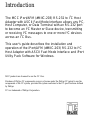 2
2
-
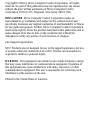 3
3
-
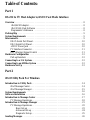 4
4
-
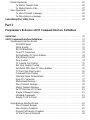 5
5
-
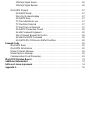 6
6
-
 7
7
-
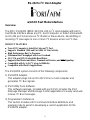 8
8
-
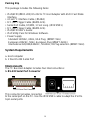 9
9
-
 10
10
-
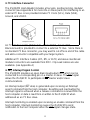 11
11
-
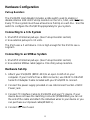 12
12
-
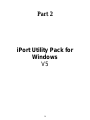 13
13
-
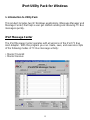 14
14
-
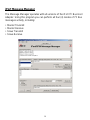 15
15
-
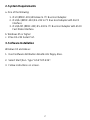 16
16
-
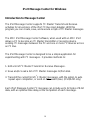 17
17
-
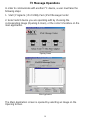 18
18
-
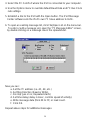 19
19
-
 20
20
-
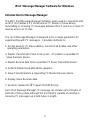 21
21
-
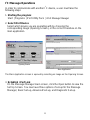 22
22
-
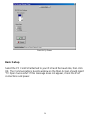 23
23
-
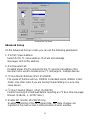 24
24
-
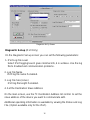 25
25
-
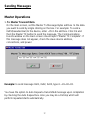 26
26
-
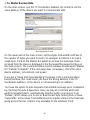 27
27
-
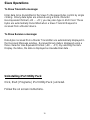 28
28
-
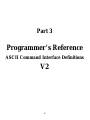 29
29
-
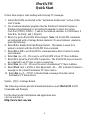 30
30
-
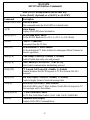 31
31
-
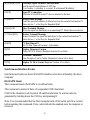 32
32
-
 33
33
-
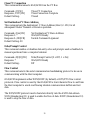 34
34
-
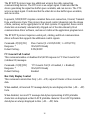 35
35
-
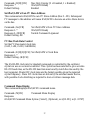 36
36
-
 37
37
-
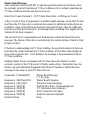 38
38
-
 39
39
-
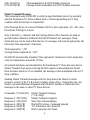 40
40
-
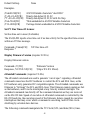 41
41
-
 42
42
-
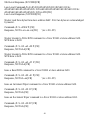 43
43
-
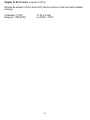 44
44
-
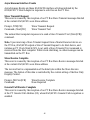 45
45
-
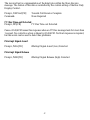 46
46
-
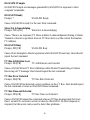 47
47
-
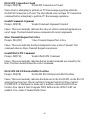 48
48
-
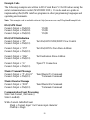 49
49
-
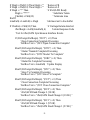 50
50
-
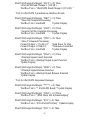 51
51
-
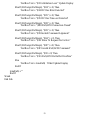 52
52
-
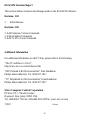 53
53
-
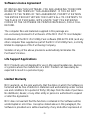 54
54
-
 55
55
-
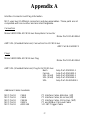 56
56
Ask a question and I''ll find the answer in the document
Finding information in a document is now easier with AI
Other documents
-
Philips MIIC-201D/U User manual
-
NXP MCF527X User guide
-
iPort 72385 Owner's manual
-
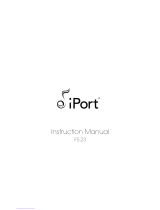 iPort FS-23 User manual
iPort FS-23 User manual
-
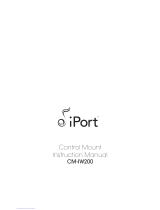 iPort CM-IW200 User manual
iPort CM-IW200 User manual
-
Omega -C4EIT/-EIT User manual
-
Omega EIS-2B and EIS-W iServer Owner's manual
-
Omega EIS-PCB Series EIS-PCB, EIS-PCB-ET, and EIS-PCB-TTL Series Owner's manual
-
Omega EIT-D, EIT-W, EIT-PCB Owner's manual
-
 Avago AFBR-800EVK User manual
Avago AFBR-800EVK User manual