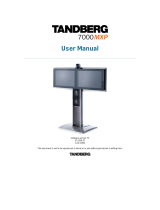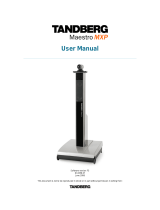Page is loading ...

User Manual
Software version F4
D13834.02
This document is not to be reproduced in whole or in part without permission in writing from:

TANDBERG 3000 MXP
ii
Trademarks and Copyright
All rights reserved. This document contains information that is proprietary to TANDBERG. No part
of this publication may be reproduced, stored in a retrieval system, or transmitted, in any form, or
by any means, electronically, mechanically, by photocopying, or otherwise, without the prior
written permission of TANDBERG. Nationally and internationally recognized trademarks and
trade names are the property of their respective holders and are hereby acknowledged.
This product includes software developed by the OpenSSL Project for use in the OpenSSL
Toolkit. Copyright © 1998-2002 The OpenSSL Project. All rights reserved.
This product includes cryptographic software written by Eric Young. Copyright © 1995-1998 Eric
Young. All rights reserved.
Contains iType™ from Agfa Monotype Corporation.
ICU License - ICU 1.8.1 and later COPYRIGHT AND PERMISSION NOTICE Copyright (c) 1995-
2003 International Business Machines Corporation and others All rights reserved.
Disclaimer
The information in this document is furnished for informational purposes only, is subject to
change without prior notice, and should not be construed as a commitment by TANDBERG. The
information in this document is believed to be accurate and reliable; however TANDBERG
assumes no responsibility or liability for any errors or inaccuracies that may appear in this
document, nor for any infringements of patents or other rights of third parties resulting from its
use. No license is granted under any patents or patent rights of TANDBERG.
This document was written by the Research and Development Department of TANDBERG,
Norway. We are committed to maintain a high level of quality in all our documentation. Towards
this effort, we welcome you to Contact us with comments and suggestions regarding the content
and structure of this document.
COPYRIGHT © 2005, TANDBERG

User Manual
iii
Environmental Issues
TANDBERG visual communication products significantly reduce the need for travel and thereby
help reduce various types of pollution. TANDBERG recommends the use of low energy
peripherals, such as EnergyStar™ monitors. Thank you for buying a TANDBERG product.
Battery handling
The batteries for the Remote Control are Long Life Alkaline batteries, which means you will need
fewer batteries, further benefiting the environment. Please follow the guidelines on the packing
material for handling and disposal instructions for the batteries.
Waste handling
This TANDBERG product contains no consumables that require disposal. You should retain the
packaging materials in case future shipment is necessary. Please contact your local authorities
for information on waste handling and recycling regulations for electronic products.
Production of products
Our factories employ the most efficient environmental methods for reducing waste and pollution.
Our designers do their best to ensure TANDBERG products are highly recyclable.
Digital User Manuals
TANDBERG is pleased to announce that it has replaced the printed versions of its User Manuals
with a digital CD version. Instead of a range of different user manuals, there is now one CD which
can be used with all TANDBERG MXP products. The CD contains a variety of supported
languages. The environmental benefits of digital manuals are significant, from saving paper, to
reduced weight for shipping. Even the CD itself is recyclable. Not only are they more ecological,
digital manuals are more user friendly. A simple web-based search feature helps users directly
access the information they need. In addition, this TANDBERG video system now has an intuitive
on-screen help function, which provides a range of useful features and tips. If desired, the user
manuals on the CD can still be printed locally.

TANDBERG 3000 MXP
iv
Operator Safety Summary
For your protection, please read these safety instructions completely before operating the
equipment and keep this manual for future reference. The information in this summary is intended
for operators. Carefully observe all warnings, precautions and instructions both on the apparatus
and in the operating instructions.
Equipment Markings
The lightning flash symbol within an
equilateral triangle is intended to alert the
user to the presence of uninsulated
“dangerous voltages” within the product’s
enclosure that may be of sufficient
magnitude to constitute a risk of electrical
shock.
The exclamation mark within an equilateral
triangle is intended to alert the user to the
presence of important operating and
maintenance (servicing) instructions
accompanying the equipment.
Warnings
Water and moisture - Do not operate the equipment under or near water - for example
near a bathtub, kitchen sink, or laundry tub, in a wet basement, or near a swimming pool
or in areas with high humidity.
Cleaning - Unplug the apparatus from the wall outlet before cleaning or polishing. Do not
use liquid cleaners or aerosol cleaners. Use a lint-free cloth lightly moistened with water
for cleaning the exterior of the apparatus.
Ventilation - Do not block any of the ventilation openings of the apparatus. Install in
accordance with the installation instructions. Never cover the slots and openings with a
cloth or other material. Never install the apparatus near heat sources such as radiators,
heat registers, stoves, or other apparatus (including amplifiers) that produce heat.
Grounding or Polarization - Do not defeat the safety purpose of the polarized or
grounding-type plug. A polarized plug has two blades with one wider than the other. A
grounding type plug has two blades and a third grounding prong. The wide blade or third
prong is provided for your safety. If the provided plug does not fit into your outlet, consult
an electrician.
Power-Cord Protection - Route the power cord so as to avoid it being walked on or
pinched by items placed upon or against it, paying particular attention to the plugs,
receptacles, and the point where the cord exits from the apparatus.
Attachments - Only use attachments as recommended by the manufacturer.
Accessories - Most systems should only be used with a cart, stand, tripod, bracket, or
table specified by the manufacturer, or sold with the apparatus. When a cart is used, use
caution when moving the cart/apparatus combination to avoid injury from tip-over.
Lightning - Unplug this apparatus during lightning storms or when unused for long periods
of time.

User Manual
v
ISDN cables - CAUTION - To reduce the risk of fire, use only No. 26 AWG or larger
telecommunication line cord.
Servicing - Do not attempt to service the apparatus yourself as opening or removing
covers may expose you to dangerous voltages or other hazards, and will void the
warranty. Refer all servicing to qualified service personnel.
Damaged Equipment - Unplug the apparatus from the outlet and refer servicing to
qualified personnel under the following conditions:
When the power cord or plug is damaged or frayed
If liquid has been spilled or objects have fallen into the apparatus
If the apparatus has been exposed to rain or moisture
If the apparatus has been subjected to excessive shock by being dropped, or the
cabinet has been damaged
If the apparatus fails to operate in accordance with the operating instructions

TANDBERG 3000 MXP
vi
Contact us
If you have any questions, comments or suggestions, please see the Online Support section at
www.tandberg.net.
It is also possible to send a fax or mail to the attention of:
Product and Sales Support
TANDBERG
P.O. Box 92
1325 Lysaker
Norway
Tel: +47 67 125 125
Fax: +47 67 125 234

User Manual
vii
Table of Contents
1 Introduction............................................................................................................................... 1
1.1 At a Glance ............................................................................................................................ 4
1.2 Menu Structure ...................................................................................................................... 6
2 Installation ................................................................................................................................ 8
2.1 Unpacking and Mounting....................................................................................................... 9
2.2 Connecting Cables............................................................................................................... 11
2.3 Monitor Configuration........................................................................................................... 12
2.4 System Configuration........................................................................................................... 13
3 General Use ........................................................................................................................... 16
3.1 The Welcome Screen .......................................................................................................... 17
3.2 Using the Remote Control.................................................................................................... 18
3.2.1 Navigation................................................................................................................ 22
3.2.2 Selfview.................................................................................................................... 23
3.2.3 Layout ...................................................................................................................... 25
3.2.4 Mic Off...................................................................................................................... 26
3.2.5 Volume + and - ........................................................................................................ 27
3.2.6 Number and Letter keys........................................................................................... 28
3.2.7 Touch Tones............................................................................................................ 29
3.3 On-screen Indicators............................................................................................................ 30
3.4 Using the Menu.................................................................................................................... 32
3.5 Make a Call.......................................................................................................................... 34
3.5.1 Place Video Call....................................................................................................... 35
3.5.2 Place Telephone Call............................................................................................... 36
3.5.3 Add Call ................................................................................................................... 37
3.5.4 Call Settings............................................................................................................. 39
3.5.5 Streaming................................................................................................................. 40
3.6 Answer an incoming call...................................................................................................... 42
3.7 End Call................................................................................................................................ 43
3.8 Standby................................................................................................................................ 44
3.8.1 Delay Standby for 1 hour......................................................................................... 45
3.8.2 Delay Standby for 3 hours ....................................................................................... 46
3.8.3 Do Not Disturb ......................................................................................................... 47
3.9 Phone Book.......................................................................................................................... 48
3.9.1 Call Log.................................................................................................................... 49
3.9.2 My Contacts............................................................................................................. 50
3.9.3 Global Contacts ....................................................................................................... 57
3.10 Camera Control.................................................................................................................. 61
3.10.1 Move Camera .......................................................................................................... 62
3.10.2 Far End Control........................................................................................................ 63
3.10.3 Camera Presets....................................................................................................... 64
3.10.4 TANDBERG Tracker................................................................................................ 65
3.10.5 Picture Control ......................................................................................................... 66
3.10.6 Camera Tracking ..................................................................................................... 67
3.11 Presentation....................................................................................................................... 68
3.11.1 Presentation Key...................................................................................................... 69
3.11.2 Presentation Menu................................................................................................... 70
3.11.3 PC Presenter (DVI/XGA Input) ................................................................................ 71
3.11.4 PC Soft Presenter and VNC .................................................................................... 72
3.11.5 Dual Stream (DuoVideoTF/H.239)........................................................................... 73
3.11.6 Take New Snapshot................................................................................................. 74
3.11.7 Display Snapshot..................................................................................................... 75

TANDBERG 3000 MXP
viii
3.12 Conference Services.......................................................................................................... 76
3.12.1 Request Floor and Release Floor............................................................................ 79
3.12.2 Conference Layout................................................................................................... 80
3.12.3 Terminal Names....................................................................................................... 81
3.12.4 Chair Control............................................................................................................ 82
3.12.5 Assign Floor and Release Floor from Participant.................................................... 83
3.12.6 View Site and End View........................................................................................... 84
3.12.7 Disconnect Participant............................................................................................. 85
3.12.8 Terminate Meeting................................................................................................... 86
3.12.9 More about MultiSite (embedded MCU).................................................................. 87
3.13 Control Panel ..................................................................................................................... 88
3.13.1 Diagnostics .............................................................................................................. 89
3.13.2 System Information.................................................................................................. 90
3.13.3 Channel Status ........................................................................................................ 91
3.13.4 Call Status................................................................................................................ 92
3.13.5 System Selftest........................................................................................................ 93
3.13.6 View Administrator Settings..................................................................................... 94
3.13.7 IP Address Conflict Check....................................................................................... 98
3.13.8 Warnings.................................................................................................................. 99
3.13.9 Text Chat ............................................................................................................... 101
3.13.10 Audio Demo....................................................................................................... 102
3.13.11 Administrator Settings ....................................................................................... 103
3.13.12 Restart............................................................................................................... 104
3.13.13 User Guide ........................................................................................................ 105
4 Administrator Settings.......................................................................................................... 106
4.1 General Settings ................................................................................................................ 107
4.1.1 Language............................................................................................................... 108
4.1.2 System Name ........................................................................................................ 109
4.1.3 International Name................................................................................................. 110
4.1.4 Auto Answer........................................................................................................... 111
4.1.5 Phone Book Settings ............................................................................................. 112
4.1.6 External Services Settings..................................................................................... 113
4.1.7 Permissions ........................................................................................................... 114
4.1.8 Screen Settings...................................................................................................... 116
4.1.9 Software Options ................................................................................................... 122
4.1.10 Date and Time Settings ......................................................................................... 123
4.2 Menu Settings.................................................................................................................... 124
4.2.1 Input Editor Language............................................................................................ 125
4.2.2 Menu Timeout In Call............................................................................................. 126
4.2.3 Menu on TV ........................................................................................................... 127
4.2.4 Menu on PC........................................................................................................... 128
4.2.5 Balloon Help........................................................................................................... 129
4.2.6 Administrator Password......................................................................................... 130
4.2.7 Kiosk Mode Settings.............................................................................................. 131
4.2.8 Startup ................................................................................................................... 134
4.2.9 Icons....................................................................................................................... 136
4.3 Presentation Settings......................................................................................................... 137
4.3.1 Presentation Start .................................................................................................. 138
4.3.2 H.239...................................................................................................................... 139
4.3.3 Startup Video Source............................................................................................. 140
4.3.4 Presentation Source .............................................................................................. 141
4.3.5 Snapshot Source ................................................................................................... 142
4.3.6 Auto-Display Snapshot .......................................................................................... 143
4.3.7 PIP Appearance..................................................................................................... 144
4.3.8 PIP Placing ............................................................................................................ 145
4.3.9 VNC Settings ......................................................................................................... 146

User Manual
ix
4.4 Call Quality......................................................................................................................... 147
4.4.1 Video Algorithm...................................................................................................... 148
4.4.2 Audio Algorithm...................................................................................................... 149
4.4.3 AAC-LD 128kbps (stereo audio)............................................................................ 150
4.4.4 Natural Video ......................................................................................................... 151
4.4.5 Max Upstream Rate (kbps).................................................................................... 152
4.4.6 Video Quality..............................................................Error! Bookmark not defined.
4.4.7 Default Call Settings .............................................................................................. 156
4.5 Audio.................................................................................................................................. 159
4.5.1 Inputs ..................................................................................................................... 160
4.5.2 Outputs .................................................................................................................. 164
4.5.3 Echo Control .......................................................................................................... 166
4.5.4 Stereo Settings ...................................................................................................... 167
4.5.5 Audio Levelling (AGC) ........................................................................................... 169
4.5.6 Alert Tones and Volume ........................................................................................ 170
4.6 Video.................................................................................................................................. 171
4.6.1 Camera Tracking Mode ......................................................................................... 172
4.6.2 MCU Status Line.................................................................................................... 173
4.6.3 Floor to Full Screen................................................................................................ 174
4.6.4 Web Snapshots...................................................................................................... 175
4.6.5 MultiSite Picture Mode........................................................................................... 176
4.6.6 Video Name........................................................................................................... 178
4.7 Security.............................................................................................................................. 179
4.7.1 Encryption.............................................................................................................. 180
4.7.2 Encryption Mode.................................................................................................... 181
4.7.3 Passwords ............................................................................................................. 182
4.8 Network.............................................................................................................................. 183
4.8.1 ISDN-BRI Settings ................................................................................................. 184
4.8.2 LAN Settings.......................................................................................................... 186
4.8.3 Network Profiles..................................................................................................... 205
4.8.4 Data Port................................................................................................................ 206
4.8.5 Camera Port Settings............................................................................................. 207
4.8.6 Restore Default Settings........................................................................................ 208
5 Peripheral Equipment........................................................................................................... 209
5.1 Interfaces ........................................................................................................................... 210
5.1.1 Video...................................................................................................................... 210
5.1.2 Audio...................................................................................................................... 214
5.1.3 Network.................................................................................................................. 216
5.1.4 Data port ................................................................................................................ 216
5.1.5 Camera Port........................................................................................................... 218
5.2 Document Camera............................................................................................................. 220
5.3 DVD / VCR......................................................................................................................... 221
5.4 Additional Cameras............................................................................................................ 223
5.5 Additional Microphones...................................................................................................... 224
5.6 The TANDBERG DNAM and Speakers............................................................................. 225
5.7 Stereo Speaker Kit............................................................................................................. 229
5.8 Telephone Add-On............................................................................................................. 231
5.9 Dual Monitor....................................................................................................................... 232
5.10 XGA Monitors and Projectors .......................................................................................... 233
5.11 VESA Display Power Management ................................................................................. 234
5.12 Digital Monitor Power Management................................................................................. 235
5.13 Extended Display Identification Data (EDID)................................................................... 236
6 Appendices........................................................................................................................... 238
6.1 Appendix 1......................................................................................................................... 239
6.2 Appendix 2......................................................................................................................... 242
6.3 Appendix 3......................................................................................................................... 245

TANDBERG 3000 MXP
x
6.4 Appendix 4......................................................................................................................... 246
6.5 Appendix 5......................................................................................................................... 248
6.6 Appendix 6......................................................................................................................... 251
6.7 Appendix 7......................................................................................................................... 252
6.8 Appendix 8......................................................................................................................... 253
6.9 Appendix 9......................................................................................................................... 254
6.10 Appendix 10..................................................................................................................... 255
6.11 Appendix 11..................................................................................................................... 256
6.12 Appendix 12..................................................................................................................... 258
6.13 Appendix 13..................................................................................................................... 260
6.14 Appendix 14..................................................................................................................... 261
6.15 Appendix 15..................................................................................................................... 263
6.16 Appendix 16..................................................................................................................... 269
Appendix 17............................................................................................................................. 270
6.17 Appendix 18..................................................................................................................... 275
7 Glossary ............................................................................................................................... 277
8 Index..................................................................................................................................... 287

1
1 Introduction
Audio Quality
High-performance audio provides a richer, more complete visual communication experience. The
MPEG4 AAC-LD standard is used to provide true standards-based CD-quality, stereo audio.
Users can record and send stereo audio from stereo presentation and playback sources using
PCs, DVDs and VCRs using the proper cables.
NEW Eliminate disturbance from GSM mobile phones and Blackberry devices
Video Quality
Features which ensure high quality video includes:
Natural Video
TF
which provides a 60 fields per second true interlaced picture.
Support for H.264 in MultiSite, DuoVideo/H.239 and encryption.
SXGA input and XGA output through DVI-I (analog or digital).
H.264 video compression up to 2Mbps.
Support for native 16:9 Wide XGA monitors by increasing the resolution to 1280x768
(WXGA).
Automatic use of WXGA format when ”VGA Monitor Format” is set to Wide.
NEW HD Support on all TANDBERG MXP systems with a DVI input and output
NEW High quality video and native 16:9 formats
Network
The system supports videoconferencing via both IP and ISDN networks. The bandwidth
capabilities are:
up to 2Mbps* per call
up to 2.3Mbps* total for a MultiSite conference.
SIP support, for both point-to-point and MultiSite*.
If channels are dropped during a videoconferencing session, downspeeding
TF
automatically
maintains connections without interruption.
Security
Secure Conference
TF
provides embedded encryption for both Point-to-Point and MultiSite call and
ensures both privacy and security.
The system is delivered with integrated Expressway™ firewall traversal technology. When used
together with a TANDBERG Border Controller it enables:
Secure and seamless traversal of ANY firewall.
No missing features when traversing the firewall – works with H.264, MPEG4 audio,
encryption.

TANDBERG 3000 MXP
2
Outside systems, such as home offices, to be part of the enterprise dial plan.
Dialing to systems by URI, e.g. user@company.com.
NEW
H.460, ITU Standardized firewall traversal, support
NEW
High security network authentication (802.1x)
MultiSite*
The embedded MultiSite
TF
functionality can cater for up to 4 video sites and 3 audio sites and
supports screen layouts such as VoiceSwitched, AutoSplit, 4 Split and 5+1 Split. The optional
embedded MultiSite functionality supports any combination of ISDN and IP participants in a
conference (up to the total).
Superior quality and reliability in MultiSite calls is ensured by the systems support for:
DuoVideo/H.239 to provide for presenting full PC resolution information
AES and DES encryption to provide security
H.264 video algorithm to provide the best video at all bandwidths
Rate matching
TF
to support different call rates for all sites in a MultiSite
Transcoding
TF
to support different protocols for all sites in a MultiSite.
The TANDBERG videoconferencing system can also be used as an audio telephone bridge
(assuming ISDN connection(s)).
Presentations
The Natural Presenter Package* (NPP) makes it possible to include PC presentations in
videoconferences and comprises:
Digital Clarity
TF
which transmits exceptionally high-quality, native resolution video.
Duo Video
TF
/H.239 which allows participants at the far end to simultaneously watch a
presenter on one screen and a live PC presentation in native resolution on a second
monitor (up to SXGA on compatible monitors).
PC Presenter
TF
which allows a PC connection via standard DVI/VGA cable supporting up
to SXGA resolution.
PC SoftPresenter
TF
which shows PC images via a LAN connection supporting XGA
resolution.
Auto Layout to automatically choose the best layout for the call.
PC Zoom which allows the native resolution PC image to be zoomed in/out with the
remote control to get SXGA resolution.
Users can display video and presentations in the best layout based on the situation. Supported
screen layouts are:
Picture in Picture (PiP)
Picture outside Picture (PoP)
Side by Side
User interfaces
A web-interface to the codec provides:
System management, diagnostics and software uploads.
Text chat/closed captioning.

Introduction
3
Unicast Streaming – which allows broadcasting of audio/video via an IP network to a
single compatible client (RealMedia™ or Apple Quicktime™) or streaming server.
The On-Screen Menu:
Provides an easy interface for first-time users with symbols and descriptions.
Builds upon the familiar current interface.
NEW
Enhanced language support with Asian and non-Latin character text input in the
menu for local language system names
NEW
Support for new optional remote control
improved usability
separate ordering
NEW Simplified on-screen menu, Kiosk Mode, for special purposes
The remote control has a simplified look and feel, an auto system wake-up when picked up, and
large, easy-to-read keys.
Interoperability
The TANDBERG 3000 MXP Profile is worldwide compatible with other standards-based
videoconferencing systems.
* - optional feature. To check which options are installed, select Control Panel - System Information in the menu.
TF
- TANDBERG First

TANDBERG 3000 MXP
4
1.1 At a Glance
TANDBERG 3000 MXP Profile Wall
Mount
TANDBERG 3000 MXP Profile Roll About
Camera
The camera cables are put through the camera bracket, which is then mounted on top of the
monitor. The main camera is fastened to the camera bracket. The main camera includes a high
quality color camera with a fast pan/tilt/zoom action. The main camera is controlled by the
system’s infra-red remote control and operates pan/tilt, focus and zoom.
Monitors
The monitor displays the far-end and near-end videoconferencing sites in addition to the menus,
video from connected video sources and high-resolution images.
Note that the TANDBERG 3000 MXP Profile is shipped with different monitors depending on
which configuration is ordered. There are two
different configurations of the system: 32”, which has a 32” LCD monitor and the 43”
configuration, which has a 43” plasma monitor. Hence, the
pictures/drawings used in this manual might differ from the actual monitor model shipped with the
system.
Codec
The codec is the heart of the system. Its main task is the compression of outgoing video, audio
and data, the transmission of this information to the far end, and the decompression of the

Introduction
5
incoming information. The name codec comes from a combination of the two words compression
and decompression.
Column and Base
The Roll About system is easily movable due to large wheels and handles, at the back of the
monitor. The codec is located inside the bracket assembly behind the monitor. Inside the column
assembly, there is room for additional equipment, e.g. a VCR or a DVD player.
Remote Control
The remote control is used to control all functions of the system. The remote control uses 4 AAA
batteries. The system will tell you when batteries are running low. Change the batteries at the
back of the remote control.
The reach of the remote control signal is 20 meters (65 feet). The remote control IR receiver is
located on the WAVE II camera. For users working in an open environment with multiple systems
deployed, this can cause other systems to respond to your remote control. Use the little white
switch placed under the batteries to change the reach of the signal from 20 meters (65 feet) to 2
meters (6.5 feet). This will prevent you from unintentionally controlling another video system when
you control your own system.
If the screen saver is activated (black monitor), wake up the system by picking up the remote
control.
Microphone
The high quality table microphone is designed to be placed on a table during a videoconference.
Up to three microphones can be connected. The ideal location for the microphone is on a flat
surface at least 2m (6.5 ft) from the front of the system. The microphone cable should always
point towards the system. The system will automatically equalize sound levels. Loud and soft
voices are picked up and transmitted to the far end at approximately the same level.

TANDBERG 3000 MXP
6
1.2 Menu Structure
The menu structure is divided into two parts. The Main Menu is available for all users and
contains all the functionality of the system. The Administrator Menu contains all the settings of the
system. The Administrator Settings are accessible from the Main Menu by selecting Control
Panel and Administrator Settings. Making changes to the Administrator Settings will change the
behavior of the system. The menu structure for Main Menu and Administrator Settings is shown
below.

Introduction
7
Note that the system features and menu settings may vary depending on network selection
and software package.

8
2 Installation
Precautions:
Never install communication wiring during a lightning storm.
Never install jacks for communication cables in wet locations unless the jack is
specifically designed for wet locations.
Never touch uninstalled communication wires or terminals unless the telephone line has
been disconnected at the network interface.
Use caution when installing or modifying communication lines.
Avoid using communication equipment (other than a cordless type) during an electrical
storm. There may be a remote risk of electrical shock from lightning.
Do not use the communication equipment to report a gas leak in the vicinity of the leak.
Always connect the product to an earthed socket outlet.
The socket outlet shall be installed near to the equipment and shall be easily accessible.
Never install cables without first switching the power OFF.
1TR6 network type is not approved for connection directly to the telecommunications
network. This network type is only to be used behind a PABX.
This product complies with directives: LVD 73/23/EC, EMC 89/366/EEC, R&TTE 99/5/EEC

Installation
9
2.1 Unpacking and Mounting
Unpacking
To avoid damage to the unit during transportation the system is delivered as separate
components:
System
Column and Foot
Base, optional
High quality monitor
Wall Brackets
Camera
Camera stand
The Accessories box contains the following:
Screws
ISDN cables
Table Microphone
Remote Control
Documentation
Mounting
Please refer to the Installation sheet provided with the system for details on how to mount the
TANDBERG 3000 MXP Profile.

TANDBERG 3000 MXP
10
Note! The camera should be aligned with the front edge of the monitor to ensure that the IR-
sensor in the camera can pick up the signals from the remote control.
/