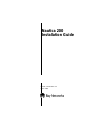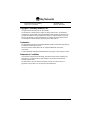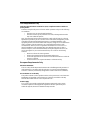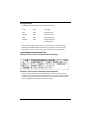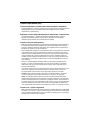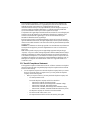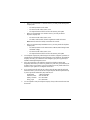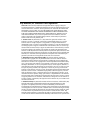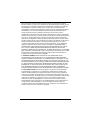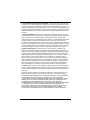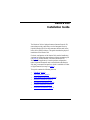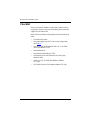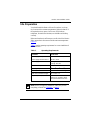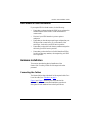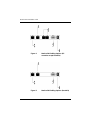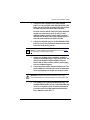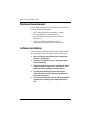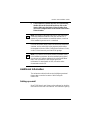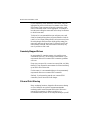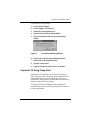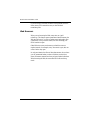Nortel Networks Nautica 200 User manual
- Category
- Networking
- Type
- User manual
This manual is also suitable for

Part No. 117236-B Rev. 00
March 1998
Nautica 200
Installation Guide

4401 Great America Parkway 8 Federal Street
Santa Clara, CA 95054 Billerica, MA 01821
ii 117236-B Rev. 00
Copyright © 1998 Bay Networks, Inc.
All rights reserved. Printed in the UK. March 1998.
The information in this document is subject to change without notice. The statements,
configurations, technical data, and recommendations in this document are believed to be
accurate and reliable, but are presented without express or implied warranty. Users must
take full responsibility for their applications of any products specified in this document.
The information in this document is proprietary to Bay Networks, Inc.
Trademarks
Bay Networks and Nautica are registered trademarks and BCC and the Bay Networks logo
are trademarks of Bay Networks, Inc.
Microsoft, Windows, and Windows NT are registered trademarks of Microsoft
Corporation.
All other trademarks and registered trademarks are the property of their respective owners.
Statement of Conditions
In the interest of improving internal design, operational function, and/or reliability, Bay
Networks, Inc. reserves the right to make changes to the products described in this
document without notice.
Bay Networks, Inc. does not assume any liability that may occur due to the use or
application of the product(s) or circuit layout(s) described herein.

117236-B Rev. 00 iii
USA Requirements Only
Federal Communications Commission (FCC) Compliance Notice: Radio Fre-
quency Notice
This device complies with part 15 of the FCC Rules. Operation is subject to the following
two conditions:
• This device may not cause harmful interference.
• This device must accept any interference received, including interference that
may cause undesired operation.
Note: This equipment has been tested and found to comply with the limits for a Class B
digital device, pursuant to part 15 of the FCC Rules. These limits are designed to provide
reasonable protection against harmful interference in a residential installation. This
equipment generates, uses and can radiate radio frequency energy and, if not installed and
used in accordance with the instructions, may cause harmful interference to radio
communications. However, there is no guarantee that interference will not occur in a
particular installation. If this equipment does cause harmful interference to radio or
television reception, which can be determined by turning the equipment off and on, the
user is encouraged to try to correct the interference by one or more of the following
measures:
• Reorient or relocate the receiving antenna.
• Increase the separation between the equipment and receiver.
• Connect the equipment into an outlet on a circuit different from that to which the
receiver is connected.
• Consult the dealer or an experienced radio/TV technician for help.
European Requirements Only
EN 55 022 Statement
This is to certify that the Bay Networks Nautica 200 is shielded against the generation of
radio interference in accordance with the application of Council Directive 89/336/EEC,
Article 4a. Conformity is declared by the application of EN 55 022 Class B (CISPR 22).
EC Declaration of Conformity
This product conforms (or these products conform) to the provisions of Council Directive
89/336/EEC and 73/23/EEC. The Declaration of Conformity is available on the Bay
Networks World Wide Web site at www.baynetworks.com.
Power Supply
The “in-wall” power module supplied with the Nautica 200 must be used to ensure
continued compliance with the applicable regulations. Should a replacement power
module be required, this must be obtained from Bay Networks.

iv 117236-B Rev. 00
Port Specifications
The Nautica 200 has five ports, which are classified as follows:
Interconnection circuits shall be selected to provide continued conformance with the
requirements of EN60950:1992/A3:1995 clause 2.3 for SELV circuits and with the
requirements of clause 6 for TNV circuits, after connections between equipments.
Japan/Nippon Requirements Only
Voluntary Control Council for Interference (VCCI) Statement
Voluntary Control Council for Interference (VCCI) Statement
This is a Class B product based on the standard of the Voluntary Control Council for
Interference from Information Technology Equipment (VCCI). If this is used near a radio
or television receiver in a domestic environment, it may cause radio interference. Install
and use the equipment according to the instruction manual.
9V DC SELV PSU supply
LAN SELV 10BASE-T LAN
Manager SELV RS-232 serial port
ISDN TNV ISDN line interface
Telephone SELV Analog interfaces to
telephony devices

117236-B Rev. 00 v
Canada Requirements Only
Canadian Department of Communications Radio Interference Regulations
This digital apparatus ( ) does not exceed the Class B limits for radio-noise emissions from
digital apparatus as set out in the Radio Interference Regulations of the Canadian
Department of Communications.
Règlement sur le brouillage radioélectrique du ministère des Communications
Cet appareil numérique ( ) respecte les limites de bruits radioélectriques visant les
appareils numériques de classe B prescrites dans le Règlement sur le brouillage
radioélectrique du ministère des Communications du Canada.
Canada CS-03 Rules and Regulations
Note: The Canadian Department of Communications label identifies certified equipment.
The certification means that the equipment meets certain telecommunications network
protective, operational and safety requirements. The Department does not guarantee the
equipment will operate to the user’s satisfaction.
Before installing this equipment, users should ensure that it is permissible to be connected
to the facilities of the local telecommunications company. The equipment must also be
installed using an acceptable method of connection. In some cases, the company’s inside
wiring associated with a single line individual service may be extended by means of a
certified connector assembly (telephone extension cord). The customer should be aware
that compliance with the above conditions may not prevent the degradation of service in
some situations.
Repairs to certified equipment should be made by a representative designated by the
supplier. Any repairs or alterations made by the user to this equipment, or equipment
malfunctions, may give the telecommunications company cause to request the user to
disconnect the equipment.
Users should ensure for their own protection that the electrical ground connections of the
power utility, telephone lines and internal metallic water pipe system, if present, are
connected together. This precaution may be particularly important in rural areas.
Caution: Users should not attempt to make such connections themselves, but should
contact the appropriate electric inspection authority, or electrician, as appropriate.
Notice: For equipment using loopstart lines, please note that the Ringer Equivalence
Number (REN) assigned to each terminal device provides an indication of the maximum
number of terminals allowed to be connected to a telephone interface. The termination on
an interface may consist of any combination of devices subject only to the requirement that
the sum of the RENs of all the devices does not exceed 5.0. The REN is located on the
“FCC Rules Part 68” label located on the bracket of the module, or on the back of the unit.
Canada CS-03 -- Règles et règlements
Note: L’étiquette du ministère des Communications du Canada indique que l’appareillage
est certifié, c’est-à-dire qu’il respecte certaines exigences de sécurité et de fonctionnement
visant les réseaux de télécommunications. Le ministère ne garantit pas que l’appareillage
fonctionnera à la satisfaction de l’utilisateur.

vi 117236-B Rev. 00
Avant d’installer l’appareillage, s’assurer qu’il peut être branché aux installations du
service de télécommunications local. L’appareillage doit aussi être raccordé selon des
méthodes acceptées. Dans certains cas, le câblage interne du service de
télécommunications utilisé pour une ligne individuelle peut être allongé au moyen d’un
connecteur certifié (prolongateur téléphonique). Le client doit toutefois prendre note
qu’une telle installation n’assure pas un service parfait en tout temps.
Les réparations de l’appareillage certifié devraient être confiées à un service désigné par le
fournisseur. En cas de réparation ou de modification effectuées par l’utilisateur ou de
mauvais fonctionnement de l’appareillage, le service de télécommunications peut
demander le débranchement de l’appareillage.
Pour leur propre sécurité, les utilisateurs devraient s’assurer que les mises à la terre des
lignes de distribution d’électricité, des lignes téléphoniques et de la tuyauterie métallique
interne sont raccordées ensemble. Cette mesure de sécurité est particulièrement importante
en milieu rural.
Attention: Les utilisateurs ne doivent pas procéder à ces raccordements eux-mêmes mais
doivent plutôt faire appel aux pouvoirs de réglementation en cause ou à un électricien,
selon le cas.
Avis : Veuillez prendre note que pour tout appareillage supportant des lignes de type
“loopstart,” vous pouvez utiliser le Ringer Equivalence Number (REN) attribué à chaque
terminal pour déterminer le nombre maximal de terminaux qui peuvent être branchés à
votre interface de téléphones. Le raccordement à l’interface pourra se composer de toute
combinaison de terminaux, pour autant que la somme des RENs ne dépasse pas cinq. Le
REN figure sur l’étiquette “FCC Rules Part 68” située sur le support du module ou à
l’arrière de l’unité.
FCC Part 68 Compliance Statement
This equipment complies with Part 68 of FCC Rules. All direct connections to telephone
network lines must be made using standard plugs and jacks compliant with FCC Part 68.
Please note the following:
1. You are required to request service from the telephone company before you connect
the unit to a network. When you request service, you must provide the telephone
company with the following data:
• When you request T1 Service, you must provide the telephone company with
-- The Facility Interface Code
Provide the telephone company with all the codes below:
- 04DU9-BN (1.544 MB, D4 framing format)
- 04DU9-DN (1.544 MB, D4 framing format with B8ZF coding)
- 04DU9-1KN (1.544 MB, ESF framing format)
- 04DU9-1SN (1.544 MB, ESF framing format with B8ZF coding)
- 04DU9-1ZN (1.544 MB, ANSI ESF and ZBTSI without line power)
The telephone company will select the code it has available.
-- The Service Order Code(s) (SOC): 6.0Y
-- The required Universal Service Order Code (USOC) jack: RJ48C

117236-B Rev. 00 vii
• When you request ISDN “U” Interface Service, you must provide the telephone
company with
-- The Facility Interface Code: 02IS5
-- The Service Order Code(s) (SOC): 6.0F
-- The required Universal Service Order Code (USOC) jack: RJ49C
• When you request ISDN “S/T” Interface Service, you must provide the
telephone company with
-- The Service Order Code(s) (SOC): 6.0P
-- The make, model number, and FCC Registration number of the NT1
Note: ISDN S/T cannot be directly connected to the network.
• When you request Primary Rate ISDN Service, you must provide the telephone
company with
-- The Facility Interface Code: 04DU9-1SN (1.544 MB, ESF framing format
with B8ZF coding)
-- The Service Order Code(s) (SOC): 6.0Y
-- The required Universal Service Order Code (USOC) jack: RJ48C
2. Your telephone company may make changes to its facilities, equipment, operations, or
procedures that could affect the proper functioning of your equipment. The telephone
company will notify you in advance of such changes to give you an opportunity to
maintain uninterrupted telephone service.
3. If the unit causes harm to the telephone network, the telephone company may
temporarily discontinue your service. If possible, they will notify you in advance, but
if advance notice is not practical, you will be notified as soon as possible and will be
informed of your right to file a complaint with the FCC.
4. If you experience trouble with the unit, please contact the Bay Networks Technical
Solutions Center in your area for service or repairs. Repairs should be performed only
by service personnel authorized by Bay Networks, Inc.
United States 1-800-2LAN-WAN
Valbonne, France 33-4-92-96-69-68
Sydney, Australia 61-2-9927-8800
Tokyo, Japan 81-3-5402-0180
5. You are required to notify the telephone company when you disconnect the unit from
the network.

viii 117236-B Rev. 00
Bay Networks, Inc. Software License Agreement
NOTICE: Please carefully read this license agreement before copying or using the
accompanying software or installing the hardware unit with pre-enabled software (each of
which is referred to as “Software” in this Agreement). BY COPYING OR USING THE
SOFTWARE, YOU ACCEPT ALL OF THE TERMS AND CONDITIONS OF THIS
LICENSE AGREEMENT. THE TERMS EXPRESSED IN THIS AGREEMENT ARE
THE ONLY TERMS UNDER WHICH BAY NETWORKS WILL PERMIT YOU TO
USE THE SOFTWARE. If you do not accept these terms and conditions, return the
product, unused and in the original shipping container, within 30 days of purchase to
obtain a credit for the full purchase price
1. License Grant. Bay Networks, Inc. (“Bay Networks”) grants the end user of the
Software (“Licensee”) a personal, nonexclusive, nontransferable license: a) to use the
Software either on a single computer or, if applicable, on a single authorized device
identified by host ID, for which it was originally acquired; b) to copy the Software solely
for backup purposes in support of authorized use of the Software; and c) to use and copy
the associated user manual solely in support of authorized use of the Software by Licensee.
This license applies to the Software only and does not extend to Bay Networks Agent
software or other Bay Networks software products. Bay Networks Agent software or other
Bay Networks software products are licensed for use under the terms of the applicable Bay
Networks, Inc. Software License Agreement that accompanies such software and upon
payment by the end user of the applicable license fees for such software.
2. Restrictions on use; reservation of rights. The Software and user manuals are
protected under copyright laws. Bay Networks and/or its licensors retain all title and
ownership in both the Software and user manuals, including any revisions made by Bay
Networks or its licensors. The copyright notice must be reproduced and included with any
copy of any portion of the Software or user manuals. Licensee may not modify, translate,
decompile, disassemble, use for any competitive analysis, reverse engineer, distribute, or
create derivative works from the Software or user manuals or any copy, in whole or in part.
Except as expressly provided in this Agreement, Licensee may not copy or transfer the
Software or user manuals, in whole or in part. The Software and user manuals embody Bay
Networks’ and its licensors’ confidential and proprietary intellectual property. Licensee
shall not sublicense, assign, or otherwise disclose to any third party the Software, or any
information about the operation, design, performance, or implementation of the Software
and user manuals that is confidential to Bay Networks and its licensors; however, Licensee
may grant permission to its consultants, subcontractors, and agents to use the Software at
Licensee’s facility, provided they have agreed to use the Software only in accordance with
the terms of this license.
3. Limited warranty. Bay Networks warrants each item of Software, as delivered by Bay
Networks and properly installed and operated on Bay Networks hardware or other
equipment it is originally licensed for, to function substantially as described in its
accompanying user manual during its warranty period, which begins on the date Software
is first shipped to Licensee. If any item of Software fails to so function during its warranty
period, as the sole remedy Bay Networks will at its discretion provide a suitable fix, patch,
or workaround for the problem that may be included in a future Software release. Bay
Networks further warrants to Licensee that the media on which the Software is provided
will be free from defects in materials and workmanship under normal use for a period of 90

117236-B Rev. 00 ix
days from the date Software is first shipped to Licensee. Bay Networks will replace
defective media at no charge if it is returned to Bay Networks during the warranty period
along with proof of the date of shipment. This warranty does not apply if the media has
been damaged as a result of accident, misuse, or abuse. The Licensee assumes all
responsibility for selection of the Software to achieve Licensee’s intended results and for
the installation, use, and results obtained from the Software. Bay Networks does not
warrant a) that the functions contained in the software will meet the Licensee’s
requirements, b) that the Software will operate in the hardware or software combinations
that the Licensee may select, c) that the operation of the Software will be uninterrupted or
error free, or d) that all defects in the operation of the Software will be corrected. Bay
Networks is not obligated to remedy any Software defect that cannot be reproduced with
the latest Software release. These warranties do not apply to the Software if it has been (i)
altered, except by Bay Networks or in accordance with its instructions; (ii) used in
conjunction with another vendor’s product, resulting in the defect; or (iii) damaged by
improper environment, abuse, misuse, accident, or negligence. THE FOREGOING
WARRANTIES AND LIMITATIONS ARE EXCLUSIVE REMEDIES AND ARE IN
LIEU OF ALL OTHER WARRANTIES EXPRESS OR IMPLIED, INCLUDING
WITHOUT LIMITATION ANY WARRANTY OF MERCHANTABILITY OR FITNESS
FOR A PARTICULAR PURPOSE. Licensee is responsible for the security of its own data
and information and for maintaining adequate procedures apart from the Software to
reconstruct lost or altered files, data, or programs.
4. Limitation of liability. IN NO EVENT WILL BAY NETWORKS OR ITS
LICENSORS BE LIABLE FOR ANY COST OF SUBSTITUTE PROCUREMENT;
SPECIAL, INDIRECT, INCIDENTAL, OR CONSEQUENTIAL DAMAGES; OR ANY
DAMAGES RESULTING FROM INACCURATE OR LOST DATA OR LOSS OF USE
OR PROFITS ARISING OUT OF OR IN CONNECTION WITH THE PERFORMANCE
OF THE SOFTWARE, EVEN IF BAY NETWORKS HAS BEEN ADVISED OF THE
POSSIBILITY OF SUCH DAMAGES. IN NO EVENT SHALL THE LIABILITY OF
BAY NETWORKS RELATING TO THE SOFTWARE OR THIS AGREEMENT
EXCEED THE PRICE PAID TO BAY NETWORKS FOR THE SOFTWARE LICENSE.
5. Government Licensees. This provision applies to all Software and documentation
acquired directly or indirectly by or on behalf of the United States Government. The
Software and documentation are commercial products, licensed on the open market at
market prices, and were developed entirely at private expense and without the use of any
U.S. Government funds. The license to the U.S. Government is granted only with restricted
rights, and use, duplication, or disclosure by the U.S. Government is subject to the
restrictions set forth in subparagraph (c)(1) of the Commercial Computer Software––
Restricted Rights clause of FAR 52.227-19 and the limitations set out in this license for
civilian agencies, and subparagraph (c)(1)(ii) of the Rights in Technical Data and
Computer Software clause of DFARS 252.227-7013, for agencies of the Department of
Defense or their successors, whichever is applicable.

x 117236-B Rev. 00
6. Use of Software in the European Community. This provision applies to all Software
acquired for use within the European Community. If Licensee uses the Software within a
country in the European Community, the Software Directive enacted by the Council of
European Communities Directive dated 14 May, 1991, will apply to the examination of the
Software to facilitate interoperability. Licensee agrees to notify Bay Networks of any such
intended examination of the Software and may procure support and assistance from Bay
Networks.
7. Term and termination. This license is effective until terminated; however, all of the
restrictions with respect to Bay Networks’ copyright in the Software and user manuals will
cease being effective at the date of expiration of the Bay Networks copyright; those
restrictions relating to use and disclosure of Bay Networks’ confidential information shall
continue in effect. Licensee may terminate this license at any time. The license will
automatically terminate if Licensee fails to comply with any of the terms and conditions of
the license. Upon termination for any reason, Licensee will immediately destroy or return
to Bay Networks the Software, user manuals, and all copies. Bay Networks is not liable to
Licensee for damages in any form solely by reason of the termination of this license.
8. Export and Re-export. Licensee agrees not to export, directly or indirectly, the
Software or related technical data or information without first obtaining any required
export licenses or other governmental approvals. Without limiting the foregoing, Licensee,
on behalf of itself and its subsidiaries and affiliates, agrees that it will not, without first
obtaining all export licenses and approvals required by the U.S. Government: (i) export, re-
export, transfer, or divert any such Software or technical data, or any direct product
thereof, to any country to which such exports or re-exports are restricted or embargoed
under United States export control laws and regulations, or to any national or resident of
such restricted or embargoed countries; or (ii) provide the Software or related technical
data or information to any military end user or for any military end use, including the
design, development, or production of any chemical, nuclear, or biological weapons.
9. General. If any provision of this Agreement is held to be invalid or unenforceable by a
court of competent jurisdiction, the remainder of the provisions of this Agreement shall
remain in full force and effect. This Agreement will be governed by the laws of the state of
California.
Should you have any questions concerning this Agreement, contact Bay Networks, Inc.,
4401 Great America Parkway, P.O. Box 58185, Santa Clara, California 95054-8185.
LICENSEE ACKNOWLEDGES THAT LICENSEE HAS READ THIS AGREEMENT,
UNDERSTANDS IT, AND AGREES TO BE BOUND BY ITS TERMS AND
CONDITIONS. LICENSEE FURTHER AGREES THAT THIS AGREEMENT IS THE
ENTIRE AND EXCLUSIVE AGREEMENT BETWEEN BAY NETWORKS AND
LICENSEE, WHICH SUPERSEDES ALL PRIOR ORAL AND WRITTEN
AGREEMENTS AND COMMUNICATIONS BETWEEN THE PARTIES PERTAINING
TO THE SUBJECT MATTER OF THIS AGREEMENT. NO DIFFERENT OR
ADDITIONAL TERMS WILL BE ENFORCEABLE AGAINST BAY NETWORKS
UNLESS BAY NETWORKS GIVES ITS EXPRESS WRITTEN CONSENT,
INCLUDING AN EXPRESS WAIVER OF THE TERMS OF THIS AGREEMENT.

117236-B Rev. 00 1
Nautica 200
Installation Guide
The Nautica
®
200 is a high performance Internet Protocol (IP)
router that provides connectivity over the Integrated Services
Digital Network (ISDN) for telecommuters and the small office,
home office (SOHO) workers. This guide describes the physical
installation of the Nautica 200.
For basic configuration of the Nautica 200, start the Installation
Assistant by loading the setup software on the accompanying CD
(see page 8
). Nautica Wizard, a Microsoft Windows
®
95/
Windows NT
®
application, is used to perform configuration
tasks. Experienced network users can troubleshoot the Nautica
200 using a command line interface, which is available via Telnet
or HyperTerminal (see step 5 on page 7
).
This guide contains the following sections:
• "Checklist"
(page 2)
• "
Site Preparation" (page 3)
• "
ISDN Ordering Information" (page 4)
• "
Hardware Installation" (page 5)
• "
Minimum Requirements" (page 8)
• "
Software Installation" (page 8)
• "
Additional Information" (page 9)

2 117236-B Rev. 00
Nautica 200 Installation Guide
Checklist
Before you begin the installation, ensure that you have received
everything you need. If any items are missing, please contact the
supplier of your Nautica 200.
Make sure that your Nautica 200 package includes the following
items:
• The Nautica 200 router
• One power supply unit (PSU) of the correct voltage rating
(See Table 1
)
• One ISDN cable (black) labelled 119071-A, or one ISDN
cable (red) labelled 117238
• One Installation CD
• One Manager cable labelled 117239
• One Ethernet Local Area Network (LAN) cable (gray)
labelled 118314
• One RJ-45 to RJ-11 ISDN cable labelled 119068-A
(U.S. only)
• Two British Telecom (BT) telephone adapters (UK only)

Nautica 200 Installation Guide
117236-B Rev. 00 3
Site Preparation
You should install the Nautica 200 on a flat surface, in a clean,
dry location with no extreme temperatures. Make sure that all of
the required services (power, LAN access, ISDN and any
telephones, facsimiles and modems) are available and working
correctly.
Make sure that there is sufficient space on all sides of the Nautica
200 to ensure that it does not exceed the maximum temperature
(Table 1
).
Table 1
lists the operating requirements for correct installation of
the Nautica 200.
Table 1. Operating Requirements
Parameter Specification
Power supply: Europe 220 to 240 VAC, 50 Hz (nominal)
Power supply: North America 110 VAC, 60 Hz
Power supply current 41 mA @ 240 VAC
90 mA @ 110 VAC
Power consumption 10 W (nominal)
Operating temperature 10
o
to 40
o
C (50
o
to 104
o
F)
Humidity 5% to 95% (nonconducting)
LAN cable (maximum length) 100 m Cat 3 or 5
Telephone ports (two) You can connect a facsimile,
telephone or modem to these
ports.(Not Australian Version)
Note:
Before you begin the installation, make sure you have
everything you need. See "
Checklist" on page 2.

4 117236-B Rev. 00
Nautica 200 Installation Guide
ISDN Ordering Information
Use of an ISDN router over a public ISDN network is usually on
a pay-as-you-go basis. You pay for the time that your ISDN link
is connected, although some suppliers also charge for every call
attempt.
Your ISDN router makes calls when there is one or more packets
to send to a remote network. In order to reduce the number of
ISDN calls this can generate, it is important that you read the
“Additional Information” section (page 9
). The options outlined
here can dramatically reduce the number of automatic ISDN calls
made by your router.
Your Nautica router comes with a software package called
Nautica Watch. Nautica Watch allows you to monitor the activity
on your router. The green LED will flash continuously when the
router is in use. If this happens when you are not actively using
your PC, then the PC or an application on the PC is connecting to
a remote network resource.
If you are in any doubt at all about any of the following points or
the operation of your router, contact your local ISDN supplier for
advice.
The remainder of this section describes the ordering information
you need if you plan to use ISDN to connect your Nautica 200 to
other devices.
European ISDN Information
If you require ISDN in Europe, do the following:
• If you require calling line identification (CLI) for additional
security, order the CLI option from your ISDN provider.
• If possible, order both B channels with the same ISDN
number. This is known as auxiliary working and can speed
up connection times, particularly if you are using both ISDN
channels.

Nautica 200 Installation Guide
117236-B Rev. 00 5
North American ISDN Information
If you require ISDN in North America, do the following:
• Ensure that you know whether the ISDN line is configured in
standard national ISDN mode or in the manufacturer’s
custom mode.
• Find out if your ISDN interface is point-to-point or
multipoint.
• Ensure that you have the same switch type configured as your
ISDN provider’s central office. If you are unsure of the
switch type, check with your ISDN service provider.
• Ensure that you have the local directory numbers assigned to
the line by your ISDN service provider.
• Ensure that you have the Service Profile Identifiers (SPIDs)
for the local directory numbers, also assigned by your ISDN
service provider.
Hardware Installation
This section describes the physical installation of the
Nautica 200. For safety, follow all of the steps in the order
presented.
Connecting the Cables
The Nautica 200 package includes all of the required cables. For a
list of the cables, see "
Checklist" on page 2.
Figure 1
and Figure 2 show the ports on the back of the
Nautica 200 and the recommended installation procedure. A
description of each numbered item in the figure follows.

6 117236-B Rev. 00
Nautica 200 Installation Guide
Figure 1. Nautica 200 Cabling Options (All
countries except Australia)
Figure 2. Nautica 200 Cabling Options (Australia)

Nautica 200 Installation Guide
117236-B Rev. 00 7
1. Connect one end of the black ISDN cable (labelled
119071-A) or the red ISDN cable (labelled 117238) to the
ISDN port on the back of the Nautica 200. Then, connect
the other end of the cable to the ISDN wall outlet.
In North America, instead of the ISDN cables mentioned
in point one, you may have an RJ-45 to RJ-11 cable
(labelled 119068-A) instead. Connect the RJ-45 end of
this cable into the back of the Nautica 200 and the RJ-11
end of the same cable into the ISDN wall outlet.
2. Connect one end of the gray LAN cable (labelled 118314)
to the LAN port. Then, connect the other end of the cable
to the NIC on the back of your PC.
3. Connect one telephony device (telephone, facsimile or
modem) to each telephone port. If you are in the UK, you
must use the telephone adapters supplied with your
Nautica 200. In other countries, you may need to supply
your own telephone adapters.
4. Connect the power cable to the port labelled 9v DC. The
Nautica 200 has no on/off switch; it turns on immediately
when you plug the power adapter into the power outlet.
5. The Manager port is used for troubleshooting only. The
Manager cable is labelled 117239. Connect this cable only
if you are an experienced user of Nautica products and
you want to start a local management session with the
Bay Command Console (BCC
™
).
Note:
If you are iunstalling the Australian version (see Figure
2), ignore step 3 and proceed to step 4.
Warning:
Disconnect the ISDN cable from the wall outlet
before connecting it to or disconnecting it from the Nautica 200.

8 117236-B Rev. 00
Nautica 200 Installation Guide
Minimum Requirements
Before installing Nautica Wizard, ensure that your PC meets the
following minimum requirements:
• 486 33 Mhz or higher IBM-compatible PC running
Microsoft Windows 95 or Windows NT 4.0.
• 2X CD-ROM drive (if installing software from the
supplied CD).
• 256-color VGA display (640x480). An SVGA
display (800x600) is required for advanced options.
Software Installation
Once the cables are connected and the Nautica 200 has powered
up, load the Nautica 200 configuration software onto your PC.
1. Insert the CD that came with the Nautica 200 package
into your CD-ROM drive.
2. If auto-start is enabled on your PC, the setup program
starts automatically.
3. If the setup program does not start automatically, launch
Windows Explorer, change to the CD-ROM drive, then
double-click on the program icon called setup.exe.
4. First time users should agree to place the icons for
Nautica Wizard and Nautica Watch on the desktop for
easy access in the future.
5. The software is loaded onto your PC and the Installation
Assistant starts, allowing you to configure the Nautica
200.

Nautica 200 Installation Guide
117236-B Rev. 00 9
6. If the Installation Assistant does not start automatically,
double-click on the Nautica Wizard icon, click on the
Nautica 200 icon in the Nautica Wizard window, then
click on the Configure button at the bottom of the Nautica
Wizard window.
For more information about Nautica Wizard and the Installation
Assistant, see the online Help in the programs and the online
documentation (Nautica Wizard Configuration Reference Guide)
on the CD that came with your Nautica 200 package.
Additional Information
The information outlined in this section highlights operational
features that you need to be aware of before using the
Nautica 200.
Setting up e-mail
Most TCP/IP based e-mail clients can be configured to check the
mail server for new mail at set intervals. This is known as polling.
Note:
The Nautica Configuration Wizard CD auto-run feature
causes the installation software to run every time the CD is
inserted. If you do not want to re-install the software, cancel out
of the installation process once it is initialized.
Note:
If you intend to use Network Address Translation (NAT),
in the Installation Assistant, select the standard routing option,
give the unit an IP address and then click on the Finish button.
Next, click on Advanced > NAT and set up the NAT
information. For more details on NAT, refer to the online
documentation on the CD.

10 117236-B Rev. 00
Nautica 200 Installation Guide
If your computer is locally attached to a mail server, it may be
appropriate to poll for e-mail every five minutes or less. These
rules change if your computer is remotely connected to a mail
server via an ISDN router. It is not appropriate, for example, to
have the router calling the remote mail server every five minutes
to check for new mail.
To this end, it is recommended that you configure your e-mail
client for manual polling (where you press a button to check for
e-mail), or for a longer polling interval, such as once every hour.
Be aware though, that even with an hourly polling setting, the
router will make one call every hour. If you leave your PC and
router running overnight, this would mean 24 calls every day,
even if you have no new e-mail.
Remotely Mapped Drives
In most popular PC operating systems, it is possible to map
virtual drives (such as J:) to file servers on the network. If you
map network drives over a remote ISDN connection, problems
can occur.
Every time you open a file, or move into a new folder, it is likely
that the PC may request the current status of all drives and bring
up an ISDN call to achieve this.
For this reason, it is recommended that you do not permanently
map network drives over a remote ISDN connection.
Similarly, if you browse the network over a remote ISDN
connection you will incur ISDN call charges.
File and Print Sharing
Many workgroup functions, designed to allow resource sharing
on a local network, use a periodic announcement/update
mechanism which causes frequent ISDN calls if used over a
remote ISDN connection. In order to avoid this, it is
recommended that you turn off file and print sharing on your PC.
Page is loading ...
Page is loading ...
-
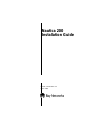 1
1
-
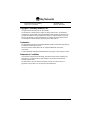 2
2
-
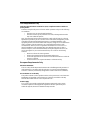 3
3
-
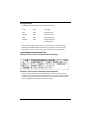 4
4
-
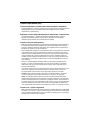 5
5
-
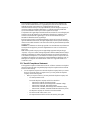 6
6
-
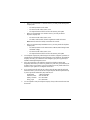 7
7
-
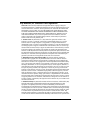 8
8
-
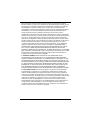 9
9
-
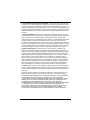 10
10
-
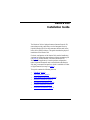 11
11
-
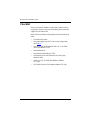 12
12
-
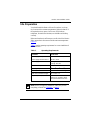 13
13
-
 14
14
-
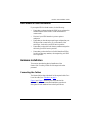 15
15
-
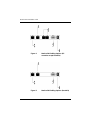 16
16
-
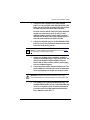 17
17
-
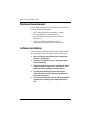 18
18
-
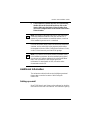 19
19
-
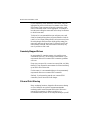 20
20
-
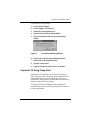 21
21
-
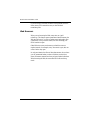 22
22
Nortel Networks Nautica 200 User manual
- Category
- Networking
- Type
- User manual
- This manual is also suitable for
Ask a question and I''ll find the answer in the document
Finding information in a document is now easier with AI
Related papers
Other documents
-
Bay Networks 4000 Release note
-
Nortel 250 Installation guide
-
Bay Networks CLAM Installation guide
-
Avaya Synchronous Net Modules in an ASN Platform User manual
-
Bay Networks 4000 Reference guide
-
Universal Hardware UH40029 User guide
-
Bay Networks 4000 Installation guide
-
Avaya Configuring Remote Access User manual
-
Avaya E7S/7S User manual
-
Avaya (109352-E, User manual