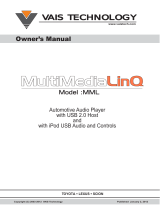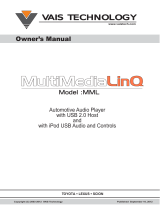Page is loading ...

OSCAR
MP3-Player
EJECT MENU
STOP UP
SELECT
BayCom
User Manual
Version A6, June 2002
BayCom

BayCom OSCAR-MP3
2
Important Note:
Ideas, texts, figures and circuits in this manual and design, hard- and software of the OSCAR
MP-3 player are copyright protected. Distribution, in whole or parts of it, publication and
manufacturing of copies of the OSCAR MP-3 player or the copying or modifying of the manual
is prohibted. Licences may be obtained from the copyright holders.
All copyrights are held by Alexander Kurpiers, Vladimir Pantelic and Johannes Kneip.
Copying and distributing music is also liable to copyrights of third part in most cases. As a user
of OSCAR, you must obey to these copyrights. The OSCAR manufacturers can not be held
liable for copyright violations caused by OSCAR users.
Copyright holders address:
BayCom Hard- und Software GmbH
Bert-Brecht-Weg 28
30890 Barsinghausen
This manual describes the software version 2.5.5
Table of Content:
Table of Content:.........................................................................................................................2
Introduction..................................................................................................................................3
Delivered items:...........................................................................................................................4
Connectors..................................................................................................................................4
Controls.......................................................................................................................................5
Getting started in a minute..........................................................................................................6
Operating OSCAR.......................................................................................................................7
Advanced Operation of OSCAR ...............................................................................................16
RS-232 Interface.......................................................................................................................18
Adding a hard disk....................................................................................................................19

BayCom OSCAR-MP3
3
Introduction
Conventional Audio CDs may store and play up to 72 Minutes of Music. By compressing
music with the MPEG-1, layer 3 (in short: MP3) audio coding standard, a storage volume of
up to 12 hours per CD is feasible. OSCAR has been designed as a standalone player for
MP3 compressed audio data. These data can either be stored on a CD-ROM, which can be
played via the built-in CD-Rom drive or on a hard-disk, which can be optionally mounted into
the player’s case. OSCAR is a pure player, it does not contain upload- or recording functions.
The main features are:
• Plays all MPEG-Audio bit rates and sampling (8-48 kHz, 8-320 kbit/s), incl. variable bit
rates, and normal, uncompressed audio CDs.
• Line-out and head phone output.
• Remote control (Infrared)
• RS-232 Interface for activity monitoring and software update
• Built in high quality CD-ROM drive (Toshiba)
• Space for optional 3.5“ hard disk drive
• Supports ISO9660/Joliet und FAT16/32 Filesystem on CD-ROM and hard-disk
• 32 bit RISC-Processor for control and Micronas MAS3570D MPEG-Decoder
• Fast forward and fast reverse, variable playing speeds
• Fast access to titels via rotary encoder, title list stored in internal RAM
• Silent 240V power supply, no fan
• Universal usage for home and hobby, background music.
• Shufflemode possible via directories or whole CD-ROM / Hard disk
• Simple preselection of a number of titles (radio mode)
This manual describes set up and operation of the OSCAR player.
Important note:
Unregulated, illegal distribution of MP3-coded, copyright protected music art, especially via
the internet, has become a serious trouble for the music industry. We strongly advice you to
respect the copyright of the artists when using OSCAR to prevent future countermeasures
like copy protection on these data.

BayCom OSCAR-MP3
4
Delivered items:
Please check the box with the delivered items before setting up OSCAR. The box should
contain:
• OSCAR unit in metal case
• Remote control
• Power cable (not for all foreign coun tries)
• Audio cable (Stereo-cable with Cynch-connectors)
• This manual
Connectors
The following diagram shows the rear side of OSCAR, carrying the following connectors:
- Power connector, 240V
- Line-Out, left and right channel (Cynch connector)
- Head phone connector (6.3mm jack)
- RS-232 interface for connection to PC
0
1
Serial Number
Power Supply
Line-Out
Right
Channel
Left
Channel
Headphones
RS-232 Interfae
Space for future
USB extension
Connect the OSCAR via the power cable to a 240V power outlet. The metal case is
connected to ground.
The decoded audio can be delivered to headphones via the headphone connector or fed into
an external power amplifier via the line-out connectors. Active speakers (with built-in
amplifier) may also be connected directly to the line-out connectors. Passive speakers
(without amplifier) may never be directly connected to the line-out outputs.
The RS-232 interface is used for monitoring the activities of OSCAR on an external terminal
or PC. This is mainly intended for diagnosis purposes, a steady connection of a PC to this
interface is not neccessary.
A USB extension is planned as an add-on, your player is already prepared for the USB
extension

BayCom OSCAR-MP3
5
Controls
The following drawing shows an overview of the OSCAR controls. They are pretty similar to a
conventional CD-player. All operations are performed via 5 switch buttons and a rotary
encoder with integrated push-down button.
EJECT MENU
STOP UP
SELECT
BayCom
Power switch
CD-ROM-Tray
Display
IR-Sensor EJECT-button
MENU-button
SELECT encoder/button
STOP-buttonHOTKEY
UP-button
The human interface was designed in an intuitive way, if you read the following basic
functions of the buttons, you should be able to control OSCAR without further need of the
manual:
HOTKEY: The function of the button is software controlled and may change in context. The
actual function is displayed in the lower right corner of the display.
MENU: By pressing MENU,enters the menu mode, which controls all settings and functions of
the player.
UP: Data on CD and directory may be arranged in a hierarchical subdirectory structure. The
UP-button moves you to the next upper subdirectory. On the uppermost level, you can select
via CD-ROM and Hard disk (if available) with the rotary encoder. The corresponding DOWN –
function (enter subdirectory) is available by pressing the SELECT button. Changing
directories on a selected level is achieved by rotating SELECT.
EJECT: Opens and closes CD-tray
STOP: Stops actual playing.
SELECT:
Rotate: Select song, directory or menu function
Push: "Play" for songs, "Enter" für Menu or subdirectories

BayCom OSCAR-MP3
6
Getting started in a minute
This page is intended for all these fellows, who do not like to read manuals:
- Connect OSCAR (see previous pages), switch it on and wait for boot-up
- Open tray by pressing EJECT and insert MP3 CD-ROM
- Close tray by pressing EJECT again.
OSCAR searches the CDs for directories and mp3-files (ending with .mp3)
Press the rotary encoder („SELECT“) to enter a directory or to start playing the first song.
Rotating the encoder selects the next song available.
Have fun with OSCAR!

BayCom OSCAR-MP3
7
Operating OSCAR
Hierarchical File Structure and Playlists
As an introduction, we will explain the file and directory structure in comparison with a normal
CD. This will help you to understand the way OSCAR works.
A conventional audio CD-ROM has a flat directory structure. This means, there are no
subdirectories, all audio data files are arranged sequentially in the main directory and are
accessed by a track number.
OSCAR supports a hierarchical file structure with several levels of subdirectories, that allow
an arrangement of the titles according to artist, album title or other criteria. Additional, OSCAr
supports playlists, normal textfiles that are used to compose individual music programs.
The following table shows an example for a directory structure, as it is created while writing
the CD-ROM. .mp3 are the coded MPEG-files, .m3u are playlists.
root
→ John
Singer
→ My First –Album
→ I sing all Day.mp3
→ I sing at Night.mp3
→ Do you sing too.mp3
→ John's First.m3u
→ Second Try
→ Let's Start Now.mp3
→ I need More.mp3
→ The End is here.mp3
→ Jane Doe
→ Best Of
→ I Love You.mp3
→ Do You Love Me.mp3
→ Best of Jane.m3u
When a new CD is inserted into OSCAR, all subdirectories are scanned for .mp3 and .3u
files, all other files are ignored. A list of songs and playlists is stored in OSCARs internal
RAM with path and filename. CD-Audio tracks are scanned also, but since they do not have
a name assigned, a symbolic name and the track number is used for storage.
Playlists are stored in a list, which allows the selection of one of them with a menu function.
The directory structure of the CD-ROM is shown on the OSCAR display:

BayCom OSCAR-MP3
8
Songname
This is an MP3-Audio-File that can be played
= Listname This is a playlist (Suffix .m3u)
? Directory
This is a directory that may contain further
files or subdirectories
? CD Audio
This is a sub directory containing CD audio
tracks
? --- CD-Drive --- This is the CD root directory
? --- Hard Disk --- This is the HD root directory
→ Tracks
This is a list of all tracks
→ Playlists
This is the list of all playlists (if available)
→ No Tracks Found
OSCAR could not find any .mp3 files
Since OSCAR administrates tracks and playlist separately, the physical file structure in the
example on the previous page is translated into the following logical filestructure.
→ Tracks
→ John Singer
→ My First Album
I sing all Day
I sing at Night
Do you sing too
→ Second Try
Let's Start Now
I need More
The End is here
→ Jane Doe
→ Best Of
I Love You
Do You Love Me
→
Playlists
→ John's First
→ Best of Jane

BayCom OSCAR-MP3
9
Controls and Display
Keyboard
The keyboard consists of five keys and a rotary encoder with additional pushbutton
functionality:
• SELECT(rotary encoder )
This knob has two functions:
− Turning the SELECT button selects songs or menus and navigates you through the
directories. The knob can be programmed with other functions via the menu, e.g.
for control of playing speed or cue mode.
− Pushing down the SELECT button selects a song and starts playing. It also selects
a menu or enters a subdirectory (ENTER/DOWN-function).
• EJECT
To open the tray, press EJECT. When the tray is open, EJECT again to close the tray. CD
and hard disk are then scanned for files and playlists.
• PAUSE
Stops actually played song.
• MENU
Activates the menu mode, where all configurations can be set and information on the
player and played song can be displayed.
• UP
Moves one layer higher in a hierarchical directory structure. The opposite function
(DOWN) is achieved by pushing the SELECT-button.
• SOFTKEY
The function of this key depends on the actual mode of the player. The actual function is
displayed in the lower right corner of the display. The most common functions are:
• NXT• Skips to the next song during playing
• PRG• Adds actual song to the playlist, when programming mode is selected.
• ESC• Leaves menu without action (in menu mode).

BayCom OSCAR-MP3
10
Remote Control
OSCAR is delivered with an infrared control. The functionality is similar to the front keyboard,
see the following figure:
EJECT
MENU
UP
ENTER
LEFT
RIGHT
DOWN/ENTER
VOLUME UP
VOLUME DOWN
PLAY
FAST REVERSE
STOP
PREVIOUS
MENU
NEXT
MPEG-Info
ON/OFF
MUTE ON/OFF
PLAYMODE
next mode SHUFFLEMODE
next mode
Copy title or directory
on hard disk

BayCom OSCAR-MP3
11
DISPLAY
There are three different display modes:
CUEMODE, SELECTMODE und MENUMODE.
• CUEMODE
This is the mode for the normal playing operation. The display shows the name of the song in
the third line and the lowest levels of the directory path in the two upper lines The fourth line
of the display shows the actual play mode, the time of the song already played, the
remaining time and the actual function of the softkey.
John Singer
My First Album
I sing all day
> AN 00:05 03:05
NXT•
For this example, the actual song title is “ I sing all day”, it is stored in the subdirectory /John
Singer/My first Album/. The > sign before the song title indicates that OSCAR is playing and
continuous play mode is selected (see next chapter). 5 seconds are already played, 3:05
minutes playing time are remaining. The next title can be selected via hotkey.
The Select button is used for a linear search of the actual directory during cuemode, but
can be programmed with other functions via the menu.
• SELECTMODE
By pushing the SELECT-button when a song is playing switches between cuemode and
selectmode. The selectmode is very similar to the cuemode, but when the SELECT button is
turned during selectmode, the filestructure is scanned hierarchically (UP moves you up and
pushing SELECT enters a subdirectory) and simultaneously to the playing song (in the
cuemode, OSCAR skips the actual playing song immediately). A new song is startet by
pushing SELECT. Subdirectories and .MP3 files are designated by special symbols in the
selectmode: → is a subdirectory, ? is an MP3 title. After 10 seconds without action, OSCAR
goes back to the cuemode.
→John Singer
→My First Album
?I sing all day
> AN 00:05 03:05
NXT•
Display in selectmode.
• MENUMODE
By pushing the MENU-button the menumode is entered. Detailed information on the
menumode are provided in the next chapter. The display shows the selected menus. The
system escapes to the cuemode automatically after 10 seconds without action or by
pushing the HOTKEY.
PLAY AND SHUFFLE MODES
The order of songs played by OSCAR from CD or hard disk is controled by the Play- and
Shuffle Mode settings.

BayCom OSCAR-MP3
12
Playmode selects which Songs are played. There are five alternatives:
(A) All songs on CD / HD
(D) All songs in actual directory
(S) Only one song (single)
(P) Program, songs are played according to a previously selected playlist
(R) Radio-Mode, i.e. all songs with preselection possibility
Shufflemode selects the the order in which the songs are played.
(N) Normal, i.e. the order in which the songs are in the directory, stops at the end
(S) Shuffle, i.e. random selection
(R) Repeat, i.e. all songs selected by the playmode are played, at the end OSCAR starts
again.
Selected modes are marked in the display by the letters listed above.
AN means that all Songs of the CD are played. At the end, OSCAR stops.
DR means that only the actual directory is played. When this is done, OSCAr starts again at
the begin of the directory.
Modes are selected via the menu, described in the next chapter.
MENU
The menu is entered by pushing MENU. Leave the menu by pushing MENU or the HOTKEY.
The menu contains a list of submenus, which allow a number of settings.
>Volume
Playlists on CD
? HD-Operations
? Modes
ESC•
>?Settings
?Program
?Sound
?Information
ESC•
Rotating the SELECT-button selects an entry (marked by an > in the display). Pushing the
SELECT button activates an entry or enters a submenu. A submenu is marked by an → as
prefix. Use MENU to move one level up in the menu structure.

BayCom OSCAR-MP3
13
Menu Structure
• Volume
Adjusts volume of the head phone output (6.3 mm jack). Use SELECT to adjust value,
push SELECT or MENU to enter new value. The main output has a fixed output level,
volume control should be done via the external amplifier.
• Playlists on CD
Selects a playlist on CD (.M3U files). If there are any playlists on CD, they are listed
on selection of this sub menu. Starting of a playlist via SELECT.
• HD Operation
Menu for formatiing hard disk, creating and deleting files or subdirectories. This menu
is only active when a hard disk is built in. A detailed description can be found in the
chapter "Hard disk operations" at the end of this manual.
• →MODE
Selects playmode, usage of the SELECT wheel and other configuration paramteres:
• Playmode
Sets OSCAR playmode (for a detailed description of modes see previous chapter
(A) All songs on CD / HD
(D) All songs in actual directory
(S) Only one song (single)
(P) Program, songs are played according to a previously selected playlist
(R) Radio-Mode, i.e. all songs with preselection possibility
• Shufflemode
Sets shuffle mode of the player (see previous section)
(N) Normal, i.e. the order in which the songs are in the directory, stops at the end
(S) Shuffle, i.e. random selection
(R) Repeat, i.e. all songs selected by the playmode are played, at the end OSCAR
starts again.
• Wheelmode
Sets function of the SELECT wheel in cuemode:
− Select Turn SELECT to choose next song, while actual song is playing,
push Select to start new song.
− Cue Turn SELECT to pace fast forward through actual playing song.
− Speed Turn SELECT to speed up or slow down playing speed.
• Save Settings
Saves actual configuration permanently. OSCAR will play with the same settings
when switching it on next time.
• Create HD Index
(only if when hard disk is built in): To enable the shuffle mode over the whole hard
disk, an index file has to be created. Detailed informations on this functions can be
found in the section "Hard Disk Operations" at the end of this manual.

BayCom OSCAR-MP3
14
• →SETTINGS
Sets detail functions and other configuration paramteres:
• Set Sleeptimer
Sets a timer to listen music while going to bed. OSCAR stops playing after a
selectable time of 30, 60 or 90 minutes and sets CD-ROM and hard disk to low-
power mode.
• Scrollmode
If a titel name is longer than 20 characters (up to 32 are allowed), OSCAR scrolls
the title name in the display. Via this setting you can switch the the scrolling mode
on or off. (Press SELECT to enter)
• Sortmode
Controls the playing order of the titels on the (optional) hard disk. ON: Play
alphabetically, OFF: Play in order of files on hard disk.
• Splitmode
If you use long file names, consisting of title and interpret a "carriage return" can
be inserted on the display at a preknown seperation letter. This seperates title and
interpret on the display and breaks it into two lines. The seperation letter is
selected in this menu. Possible alternatives are:
'-'
'_'
' - '
' --- '
'('
'['
or break after 20 characters. The seperation letter itself is not displayed.
• ID3 Tagmode
Controls display mode of possible ID3-tags instead of filenames during playing. If
an ID3 tag (a standardized descriptor for title and interpret) is present, it is
displayed instead of the filename when a song is played. If ID3 Tagmode is set to
OFF, only filenames are displayed.
• Resume
If RESUME is set to "ON", OSCAR starts playing after power up at the same
position where it was switched off. Otherwise it starts at the starting position of
hard disk or CD/ROM
• Autoplay
If AUTOPLAY is set ON, OSCAR starts playing immediately after power-up.
OSCAR starts playing from hard-disk, if one is present. If there is only a CD-ROM,
it starts from CD-ROM. IMPORTANT: Save Settings (see below) after setting
AUTOPLAY ON; otherwise the parameter change is lost after power down.
• Keep Selection
This is a special functions for DJ's. When selecting a new song while OSCAR is
playing, OSCAR usually returns to the actual title in display after 10 seconds of
inactivity. Setting "Keep Selection" to on prevents this.
• Stop'n'Go
This is a special function for DJ's. When this mode is set to "ON", OSCAR stops

BayCom OSCAR-MP3
15
after every song selected and waits for a new start by pushing the "SELECTION"
wheel.
• Save Settings
Saves actual configuration permanently. OSCAR will play with the same settings
when switching it on next time.
• → PROGRAM Programming / Playlist settings of OSCAR
• View program
Shows the titles of actual program (playlist). For a detailed description see next
chapter “Programming a Playlist”.
• Save Program
Saves a program entered via the program mode as a playlist on hard disk (see
next chapter)
• Clear program
Deletes actual program (playlist) from memory.
• → SOUND Sound adjustment of the player
− Bass Adjust bass volume between -5 to +5 (MP3 only)
− Treble Adjust treble volume between -5 to +5 (MP3 only)
− Mute Mutes output without stopping to play (MP3 and audio files)
• →INFORMATION
Shows system information
− MPEG Info Shows MPEG information of the actual track
− Time & Date shows time and date of internal clock. Shows also internal
board ID number
− Set Time & Date Sets time and date (turn SELECT wheel, push SELECT
to enter).
− About OSCAR Developers information.
• BIOS
Special development settings
− Reset OSCAR Software-Reset
− Flash Update Software-Update. A CD-Rom containing new firmware has to be
inserted into the drive before. The firmware is read from CD and programmed into
the players internal FLASH ROM

BayCom OSCAR-MP3
16
Advanced Operation of OSCAR
Find and play a song
In the normal selectmode, navigate through the file hierarchiy by pushing the SELECT and UP
buttons. Turning the SELECT wheel moves between the files and directories on each level.
SELECT enters a subdirectory, UP moves one step up in the hierarchy. .MP3 files are
displayed for each hierarchy. To play a selected song, push SELECT. If you do not use a
playlist, OSCAR plays the songs according to their order on the CD or hard disk. When one
directory is finished, OSCAR automatically jumps into the next directory and continues
playing there.
Programming a playing order
There are three different mechanism to control the order of songs to be played.
- Programming a playlist in OSCAR via program mode
- Selection of a playlist stored on CD-ROM or hard disk.
- Selecting the radio mode and preselect some titles while others are playing.
Programming a playlist
By entering the PROGRAM mode (via MENU – MODE – PLAYMODE) a sequence of songs to
be played can be programmed. When you have entered the PROGRAM mode, songs can be
selected from the file hierarchy with the UP/SELECT buttons. By pushing the HOTKEY (PRG),
the currently selected song is added to the playlist. As soon as a program exists, OSCAR
plays the programmed titles only (push SELECT to start playing). To play other songs, you
can either select a different play mode or delete the program by CLEAR PROGRAM (to be
found in MENU-MODE).
When switching OSCAR off the mains, any playlist is deleted. If you have a hard disk in your
OSCAR, a programmed playlist can be saved as an .M3U file permanently to hard disk. This
is done by pressing MENU - MODE – SAVE PROGRAM. OSCAR then asks for a name for
the playlist, this can be entered by turning (select letter, UP toggles between Uppercase and
lowercase) and pushing SELECT (enter next letter). Save by pressing the HOTKEY. If you
want to save the playlist into a specific directory, a target directory must be selected before
storing the playlist via MENU – HD-OPERATIONS-SET DESTINATION.
Playlist on hard disk are directly visible in the display when you are scrolling through the file
structure. They are marked by an = before the playlist name. If you click on such a playlist
symbol when it is in the display by pushing SELECT, OSCAR goes to program mode and
starts playing the playlist.
The content of the actual play list can be displayed via MENU – MODE – VIEW PLAYLIST.
Playlists on CD ROM or hard disk (.M3U-Files)
OSCAR is able to process the wide spread WINAMP playlists (format .m3u). A playlist is a
simple text file with the suffix .m3u, which lists the exact path of the .MP3 file to be played.
Only relevant paths without drive-prefix should be used.
Examples for valid entries are:
My_Song.mp3 (same directory)
Demos\son1.mp3 (in subdirectory Demos)
\mp3\disk1\nice_song.mp3 (absolute path beginning with drive root)

BayCom OSCAR-MP3
17
..\mp3\disk1\nice_song.mp3 (relative path beginning with actual directory)
The following is an invalid entry:
E:\mp3\disk\mist.mp3
By navigating with SELECT/UP or by selecting the sub menu Auswahl des PLAYLISTS from
the OSCAR MENÜ a list of all playlists found on the media can be accessed. You can select
a specific playlist via the SELECT wheel and button. This moves OSCAR into the program
mode described above. It is possible to add additional titles to the playlist with the
programming mechanism described above, but these are not stored on CD or HD. Start
playing with SELECT as usual.
The Radio Mode
By selecting MENU-MODES-PLAYMODE-RADIO MODE the radio mode is selected. After
starting a first title (by pushing SELECT) a preselection of up to 10 further titles is possible.
Selection is done by pushing SELECT, navigating is done using SELECT and UP. Selected
titles are marked by a small +. Simultaneously, a kind of "filling indicator" is diplayed between
playing time and remaining time in the display: For each preselected title a small bar is
displayed, for more than three titles three bars and "..." above it are displayed. The activated
radio mode is displayed by an "R" in the lower left corner of the display.
Use of CUEMODE and SELECT-button
The SELECT wheel can be programmed with different function with the help of the
CUEMODE-Function in OSCARs menu. By default, turning the wheel while OSCAR is
playing skips to the next track.
If you enter the CUEMODE menu and select CUE from the list of options (rotate and push
SELECT to choose and enter) the function of the SELECT wheel changes. Rotating the button
moves fast forward or fast reverse through the song. If you reach the end of a song in the
fast forward mode, the next song starts to play normally. In fast reverse mode, OSCAR starts
to play normally as soon as you reach the start of the song.
If you select the SPEED option in the CUEMODE menu, the SELECT button can be used to
increas and decrease the playing speed of the track from 50% to 200% of normal speed.
This is achieved by a special processing of the MPEG bit stream. The actual speed is shown
in the lower right corner of the display.
→John Singer
→My First Album
I sing all day
> AN 00:05 03:05 108%
When a normal Audio- CD is played, the SELECT button is used as fast forward or fast
reverse , when CUE or SPEED mode are selected.

BayCom OSCAR-MP3
18
RS-232 Interface
OSCAR provides an RS-232 interface to monitor ist activities and to upload new firmware.
The RS-232 can be connected to a PC. The following pins of the 9 pin Sub-D connector on
OSCARs rear panel should be connected:
OSCAR-Pin PC-Pin
2 2
3 3
4 5
You can monitor the operation of OSCAR via a terminal program. The correct settings are:
Baudrate: 115 kbit/s
8 bit
1 Stopbit
no parity
We plan to implement some control features via RS-232 in the future. Please refer to the
OSCAR website for further informations.
There is no possibility to load MP3 files via the interface on OSCAR.

BayCom OSCAR-MP3
19
Adding a hard disk
OSCAR provides the option to add a 3.5 inch AT-Bus hard disk as second storage media
into OSCAR. Unfortunately, there are several differences between the hard disks of different
vendors. We have mainly used IBM hard disks of the DJNA or DTTA series up to 20GB and
would like to recommend the use of these hard disks.
Caution: The hard disk may not exceed a maximum power consumption of 10 watts.
Otherwise damage may occur to the internal power supply. Please care also for
appropriate cooling (some hard disks require active cooling, please refer to hard disk
data sheet).
The following steps are necessary to add the hard disk to OSCAR:
- The hard disk need not be formatted and can be used as delivered from the
manufacturer. The hard disk must be jumpered as a AT bus master, the CD-ROM should
be jumpered as a slave (Note: This is new and different to earlier firmware versions of
OSCAR!). If you intend to use a hard disk only (without CD-ROM), tha hard disk must be
jumpered as master. In this case, the hard disk must be already formatted (FAT32) and
the MP3 files should be already stored on the hard disk. For corrct jumper setting, please
refer to hard disk data sheet.
- Disconnect the mains and remove the cover. Remove the eight black screws on the rear
and both sides. Remove the upper three screws on the front panel and screw the lower
three screws a bit loose.
- There is a mounting space for the hard disk in the center of the case. The hard disk can
be mounted with four screws.
- Connect the spare power connector to the hard disk and connect the hard disk also to the
40 pin AT bus. To minimize packet errors, we have use a very short AT bus cable to
connect the CD-ROM, you will probably find it necessary to replace the standard cable
with a longer one. However, the total length of the cable should not exceed 75cm.
- Close cover
CD-ROM
Power supply
Decoder-
PCB
Front panel
Hard disk
Front
Rear panel
Connect the mains and power up OSCAR. In the menu, a new option „HD operations“ should
appear when the hard disk is recognised. Refer to next chapter on the operation of the hard
disk in OSCAR.
Note: The FAT32 filesystem formatted by OSCAR is not PC compatible. If you intend to
swap the hard disk between your PC and OSCAR lateron, you should format the hard disk
within your PC. Writing and Reading from a PC formatted hard disk is PC compatible.

BayCom OSCAR-MP3
20
If a message should appear "No space left on HD" when copying a file after formatting the
hard disk for the first time, please repeat the formatting process.
Harddisk Operations
If an internal harddisk is installed in OSCAR, some additional operations are available.
It is possible to change between the CDROM an HD directory structures by pressing the UP
key while in the root directory.
The hard disk must be formatted before any data can be stored on it. See sub menu Format
HD below.
The menu will show a new entry HD Operations:
• HD Operations
• Make Directory
This will create a new directory entry at the current position on the harddisk.
Characters may be entered using the SELECT key. By turing the key all the
possible choices are displayed. Pressing SELECT will accept the character. The
STOP key removes the last entered character. UP changes between lowercase and
uppercase letters.
To create the directory, the SELECT key has to be pressed for a longer time.
OSCAR will ask for a confirmation and then create the desired directory entry.
If the current selected directory is not on the harddisk an error is reported.
• Remove File/Dir
The file or directory currently selected is removed.
• Select Destination
To copy files from the CD ROM to the harddrive this option selects the destination
directory on the harddrive for subsequent copy operations. If the selected directory
is not on the harddrive, an error is reported.
• Free Space on HD
Displays the available free space on the harddrive.
• Format HD
If a new harddrive is installed into OSCAR or the hardrive should be completely
erased, it can be formated with this option.
Copy files from CDROM to Harddisk
To copy files from CDROM to harddisk first the destination directory on the harddisk should
be selected using the Select Destination option from the HD Operations menu. Now files can
be copied using the usual way to select files or directories. Instead of pressing the SELECT
key to play a file this key has to be pressed for a longer time to start the copy operation.
OSCAR will now start to copy the file or directory selected. As this may take a longer time a
progress indicator is shown.
/