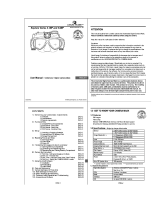Page is loading ...

Before connecting, operating or adjusting this product, please read
the instructions completely.
More detailed instructions
on the operation of this
camera are contained in
“Owner’s Manual for advanced features
(PDF format)” in the supplied CD-ROM.
Install it on your PC to read it.
PP
For USA and Puerto Rico assistance, please call: 1-800-211-PANA(7262) or,
contact us via the web at: http://www.panasonic.com/contactinfo
Basic Owner’s Manual
Digital Camera/
Lens Kit/Body
Model No. DMC-GF5X/DMC-GF5K
DMC-GF5
until
2012/4/26
VQT4F82
F0412KD0
DMC-GF5X&GF5K&GF5PP-VQT4F82_eng.book 1 ページ 2012年4月4日 水曜日 午後2時37分

VQT4F82 (ENG)
2
Dear Customer,
Thank you for choosing Panasonic!
You have purchased one of the most sophisticated and reliable products on the market
today. Used properly, we’re sure it will bring you and your family years of enjoyment.
Please take time to fill in the information on the below. The serial number is on the tag
located on the underside of your camera. Be sure to retain this manual as your
convenient camera information source.
Please note that the actual controls and components, menu items, etc. of your Digital
Camera may look somewhat different from those shown in the illustrations in this Owner’s
Manual.
Carefully observe copyright laws.
•
Recording of pre-recorded tapes or discs or other published or broadcast material for purposes
other than your own private use may infringe copyright laws. Even for the purpose of private
use, recording of certain material may be restricted.
Information for Your Safety
A lithium ion battery that is recyclable powers the product you have
purchased. Please call 1-800-8-BATTERY for information on how to
recycle this battery.
WARNING:
To reduce the risk of fire, electric shock or product damage,
•
Do not expose this unit to rain, moisture, dripping or splashing.
•Use only the recommended accessories.
•Do not remove covers.
•Do not repair this unit by yourself. Refer servicing to qualified service personnel.
The socket outlet shall be installed near the equipment and shall be easily accessible.
Date of Purchase
Dealer Purchased From
Dealer Address
Dealer Phone No.
Model No.
Serial No.
DMC-GF5X&GF5K&GF5PP-VQT4F82_eng.book 2 ページ 2012年4月4日 水曜日 午後2時37分

3
(ENG) VQT4F82
∫ Product identification marking
THE FOLLOWING APPLIES ONLY IN THE U.S.A.
Product Location
Digital Camera Bottom
Battery charger Bottom
FCC Note:
This equipment has been tested and found to comply with the limits for a Class B digital
device, pursuant to Part 15 of the FCC Rules. These limits are designed to provide
reasonable protection against harmful interference in a residential installation. This
equipment generates, uses, and can radiate radio frequency energy and, if not installed
and used in accordance with the instructions, may cause harmful interference to radio
communications. However, there is no guarantee that interference will not occur in a
particular installation. If this equipment does cause harmful interference to radio or
television reception, which can be determined by turning the equipment off and on, the
user is encouraged to try to correct the interference by one or more of the following
measures:
•
Reorient or relocate the receiving antenna.
•Increase the separation between the equipment and receiver.
•Connect the equipment into an outlet on a circuit different from that to which the receiver is
connected.
•Consult the dealer or an experienced radio/TV technician for help.
FCC Caution: To assure continued compliance, follow the attached installation
instructions and use only shielded interface cables with ferrite core when
connecting to computer or peripheral devices.
Any changes or modifications not expressly approved by the party responsible for
compliance could void the user’s authority to operate this equipment.
Declaration of Conformity
Trade Name: Panasonic
Model No.: DMC-GF5
Responsible party: Panasonic Corporation of North America
One Panasonic Way, Secaucus, NJ 07094
Support Contact: Panasonic Consumer Marketing Company of North America
1-800-211-PANA (7262)
This device complies with Part 15 of the FCC Rules. Operation is subject to the
following two conditions: (1) This device may not cause harmful interference, and (2)
this device must accept any interference received, including interference that may
cause undesired operation.
DMC-GF5
DMC-GF5X&GF5K&GF5PP-VQT4F82_eng.book 3 ページ 2012年4月4日 水曜日 午後2時37分

VQT4F82 (ENG)
4
∫ About the battery pack
•
Do not heat or expose to flame.
•Do not leave the battery(ies) in a car exposed to direct sunlight for a long period of time with
doors and windows closed.
∫ About the battery charger
CAUTION
Battery pack (Lithium ion battery pack)
•
Use the specified unit to recharge the battery pack.
•Do not use the battery pack with equipment other than the specified unit.
•Do not get dirt, sand, liquids, or other foreign matter on the terminals.
•Do not touch the plug terminals (i and j) with metal objects.
•Do not disassemble, remodel, heat or throw into fire.
If any electrolyte should come into contact with your hands or clothes, wash it off
thoroughly with water.
If any electrolyte should come into contact with your eyes, never rub the eyes. Rinse
eyes thoroughly with water, and then consult a doctor.
CAUTION
•
Danger of explosion if battery is incorrectly replaced. Replace only with the type
recommended by the manufacturer.
•When disposing the batteries, please contact your local authorities or dealer and ask for the
correct method of disposal.
Warning
Risk of fire, explosion and burns. Do not disassemble, heat above 60 xC (140 oF) or
incinerate.
CAUTION!
To reduce the risk of fire, electric shock or product damage,
•
Do not install or place this unit in a bookcase, built-in cabinet or in another confined
space. Ensure this unit is well ventilated.
Battery charger
This battery charger operates on AC between 110 V and 240 V.
But
•
In the U.S.A. and Canada, the battery charger must be connected to a 120 V AC power
supply only.
•When connecting to an AC supply outside of the U.S.A. or Canada, use a plug adaptor to
suit the AC outlet configuration.
DMC-GF5X&GF5K&GF5PP-VQT4F82_eng.book 4 ページ 2012年4月4日 水曜日 午後2時37分

5
(ENG) VQT4F82
∫ Cautions for Use
•
Do not use any other USB connection cables except the supplied one.
•Always use a genuine Panasonic HDMI mini cable (RP-CDHM15, RP-CDHM30: optional).
Part numbers: RP-CDHM15 (1.5 m) (5 feet), RP-CDHM30 (3.0 m) (10 feet)
•Always use a genuine Panasonic AV cable (DMW-AVC1: optional).
Keep this unit as far away as possible from electromagnetic equipment (such as
microwave ovens, TVs, video games etc.).
•
If you use this unit on top of or near a TV, the pictures and/or sound on this unit may be
disrupted by electromagnetic wave radiation.
•Do not use this unit near cell phones because doing so may result in noise adversely affecting
the pictures and/or sound.
•Recorded data may be damaged, or pictures may be distorted, by strong magnetic fields
created by speakers or large motors.
•Electromagnetic wave radiation generated by microprocessors may adversely affect this unit,
disturbing the pictures and/or sound.
•If this unit is adversely affected by electromagnetic equipment and stops functioning properly,
turn this unit off and remove the battery or disconnect AC adaptor (DMW-AC8PP: optional).
Then reinsert the battery or reconnect AC adaptor and turn this unit on.
Do not use this unit near radio transmitters or high-voltage lines.
•
If you record near radio transmitters or high-voltage lines, the recorded pictures and/or sound
may be adversely affected.
-If you see this symbol-
Information about the software used by this product can be viewed by pressing
[MENU/SET], selecting [Setup] > [Version Disp.], and then pressing [MENU/SET].
Information on Disposal in other Countries outside the European Union
This symbol is only valid in the European Union.
If you wish to discard this product, please contact your local
authorities or dealer and ask for the correct method of disposal.
DMC-GF5X&GF5K&GF5PP-VQT4F82_eng.book 5 ページ 2012年4月4日 水曜日 午後2時37分

VQT4F82 (ENG)
6
Contents
Information for Your Safety...............................................................................................2
Care of the camera...........................................................................................................7
Standard Accessories.......................................................................................................8
Names and Functions of Components ...........................................................................10
Changing the Lens..........................................................................................................13
Attaching the Shoulder Strap..........................................................................................14
Charging the Battery.......................................................................................................15
• Charging...................................................................................................................15
Inserting and Removing the Card (optional)/the Battery.................................................16
About the Card................................................................................................................17
• About cards that can be used with this unit..............................................................17
Setting Date/Time (Clock Set) ........................................................................................18
• Changing the Clock Setting......................................................................................18
Selecting the Recording Mode........................................................................................19
Taking a Still picture .......................................................................................................20
• Taking pictures using the Touch Shutter function ....................................................20
Taking Pictures using the Automatic Function (Intelligent Auto Mode) ..........................21
Easily adjust and record (Intelligent Auto Plus Mode)....................................................22
Taking Pictures with Defocus Control Function..............................................................23
Recording Motion Picture ...............................................................................................24
• Recording still pictures while recording motion pictures...........................................24
Compensating the Exposure ..........................................................................................25
Using the function button................................................................................................26
Taking Pictures that match the Scene being recorded (Scene Guide Mode).................27
Taking Pictures with different image effects (Creative Control Mode)............................28
Playing Back Pictures/Motion Pictures...........................................................................29
• Playing Back Pictures...............................................................................................29
• Playing Back Motion Pictures...................................................................................30
Deleting Pictures.............................................................................................................31
Switching the display of the LCD Monitor.......................................................................32
Setting the Menu.............................................................................................................33
Setting the Quick Menu ..................................................................................................34
Types of menus..............................................................................................................35
Reading the Owner’s Manual (PDF format)....................................................................40
About the supplied software ...........................................................................................41
• Installing supplied software ......................................................................................42
Specifications..................................................................................................................43
Digital Camera Accessory System .................................................................................49
Digital Camera Accessory Order Form (For USA and Puerto Rico Customers) ............51
Limited Warranty (ONLY FOR U.S.A. AND PUERTO RICO).........................................52
Useful Information...........................................................................................................55
DMC-GF5X&GF5K&GF5PP-VQT4F82_eng.book 6 ページ 2012年4月4日 水曜日 午後2時37分

7
(ENG) VQT4F82
Care of the camera
Do not subject to strong vibration, shock, or pressure.
•
The lens, LCD monitor, or external case may be damaged if used in
the following conditions.
It may also malfunction or image may not record if you:
–Drop or hit the camera.
–Press hard on the lens or the LCD monitor.
This camera is not dust/drip/water proof.
Avoid using the camera in places with a lot of dust, water,
sand, etc.
•
Liquid, sand and other foreign material may get into the space
around the lens, buttons, etc. Be particularly careful since it may
not just cause malfunctions, but it may also become irreparable.
–Places with a lot of sand or dust.
–Places where water can come into contact with this unit, such as
when using it on a rainy day or at the beach.
Do not place your hands inside the mount of the digital
camera body. Since the sensor unit is a precision
apparatus, it may cause a malfunction or damage.
∫ About Condensation (When the lens or the LCD monitor
is fogged up)
•
Condensation occurs when the ambient temperature or humidity
changes. Be careful of condensation since it causes lens and LCD
monitor stains, fungus and camera malfunction.
•If condensation occurs, turn the camera off and leave it for about
2 hours. The fog will disappear naturally when the temperature of
the camera becomes close to the ambient temperature.
DMC-GF5X&GF5K&GF5PP-VQT4F82_eng.book 7 ページ 2012年4月4日 水曜日 午後2時37分

VQT4F82 (ENG)
8
Standard Accessories
Check that all the accessories are supplied before using the camera.
Product numbers correct as of April 2012. These may be subject to change.
1 Digital Camera Body
(This is referred to as camera body in this Owner’s Manual.)
2 Interchangeable Lens
“LUMIX G X VARIO PZ 14–42 mm/F3.5–5.6 ASPH./POWER O.I.S.”
(This is referred to as lens in this Owner’s Manual. This is attached to the camera
body at the time of purchase.)
3 Lens Cap
(This is attached to the interchangeable lens at the time of purchase.)
4 Interchangeable Lens
“LUMIX G VARIO 14–42 mm/F3.5–5.6 ASPH./MEGA O.I.S.”
(This is referred to as lens in this Owner’s Manual.)
5 Lens Hood
6 Lens Cap
(This is attached to the interchangeable lens at the time of purchase.)
7 Lens Rear Cap
(This is attached to the interchangeable lens at the time of purchase.)
8 Body Cap
(This is attached to the camera body at the time of purchase.)
9Battery Pack
(Indicated as battery pack or battery in the text)
Charge the battery before use.
10 Battery Charger
(Indicated as battery charger or charger in the text)
11 USB Connection Cable
12 CD-ROM
•
Software:
Use it to install the software to your PC.
13 CD-ROM
•
Owner’s Manual for advanced features:
Use it to install to your PC.
14 Shoulder Strap
•
SD Memory Card, SDHC Memory Card and SDXC Memory Card are indicated as card in the
text.
•The card is optional.
•Description in this owner’s manual is based on the interchangeable lens (H-PS14042).
•If any accessories are lost, customers in the USA and Puerto Rico should contact Panasonic’s
parts department at 1-800-833-9626 for further information about obtaining replacement parts.
DMC-GF5X&GF5K&GF5PP-VQT4F82_eng.book 8 ページ 2012年4月4日 水曜日 午後2時37分

9
(ENG) VQT4F82
¢1 Supplied in DMC-GF5X only
¢2 Supplied in DMC-GF5K only
¢3 Supplied in DMC-GF5 only
11
DMW-BLE9PP
VFF1008
14
VFC4765
9
12 13
45
6 7
H-FS014042 VYC1009 VYF3201 VFC4315
DMC-GF5K
2
2
H-PS14042 VYF3443
DMC-GF5X
1
1
3
8
VKF4385
DMC-GF5K /DMC-GF5
32
DE-A99B
10
K1HY08YY0025
DMC-GF5X&GF5K&GF5PP-VQT4F82_eng.book 9 ページ 2012年4月4日 水曜日 午後2時37分

VQT4F82 (ENG)
10
Names and Functions of Components
∫ Camera body
1 Sensor
2Flash
3 Self-timer indicator/
AF Assist Lamp
4 Lens fitting mark
5 Mount
6 Lens lock pin
7 Lens release button
8 Flash open button
9 Touch screen/LCD monitor
10 Playback button
11 [Q.MENU/Fn1] button/
Delete/Return button
12 [MENU/SET] button
13 Control dial
14 Cursor buttons
3/Exposure Compensation button
1/WB (White Balance)
2/AF Mode button
4/[Drive Mode] button
This button in picture record mode will allow the
user to select between the following options.
Single/Burst/Auto bracket/Self-timer
15 [DISP.] button
1
2 3
4567
8
910 1511
1213 14
DMC-GF5X&GF5K&GF5PP-VQT4F82_eng.book 10 ページ 2012年4月4日 水曜日 午後2時37分

11
(ENG) VQT4F82
16 Shoulder strap eyelet
•
Be sure to attach the shoulder strap when
using the camera to ensure that you will not
drop it.
17 [HDMI] socket
18 [AV OUT/DIGITAL] socket
19 Stereo microphone
•
Be careful not to cover the microphone with
your finger. Doing so may make it difficult to
record sound.
20 Shutter button
21 Motion picture button
22 Speaker
•
Be careful not to cover the speaker with your
finger. Doing so may make it difficult to hear
sound.
23 Focus distance reference mark
24 Intelligent Auto button
25 Camera ON/OFF switch
26 Status indicator
27 Tripod receptacle
28 Card/Battery door
29 DC coupler cover
•
When using an AC adaptor, ensure that the
Panasonic DC coupler (DMW-DCC11:
optional) and AC adaptor (DMW-AC8PP:
optional) are used.
Do not attempt to use the AC adaptor in
other devices.
• Always use a genuine Panasonic AC
adaptor (DMW-AC8PP: optional).
• It is recommended to use a fully charged battery or AC adaptor when recording motion
pictures.
• If while recording motion pictures using the AC adaptor and the power supply is cut off
due to a power outage or if the AC adaptor is disconnected etc., the motion picture being
recorded will not be recorded.
30 Release lever
16
17
18
2322 24 25
2120
19
26
LOCKOPEN
28 29 3027
DMC-GF5X&GF5K&GF5PP-VQT4F82_eng.book 11 ページ 2012年4月4日 水曜日 午後2時37分

VQT4F82 (ENG)
12
∫ Lens
This touch screen is a type that detects pressure.
H-PS14042
(LUMIX G X VARIO PZ 14–42 mm/
F3.5–5.6 ASPH./POWER O.I.S.)
H-FS014042
(LUMIX G VARIO 14–42 mm/F3.5–5.6
ASPH./MEGA O.I.S.)
31 Lens surface
32 Zoom lever
33 Focus lever
34 Contact point
35 Lens fitting mark
36 Focus ring
37 Tele
38 Wide
39 Zoom ring
Touch screen
Touch the screen
To touch and release the touch screen.
Drag
A movement without releasing the touch
screen.
Use this to perform tasks such as selecting
icons or images displayed on the touch
screen.
•
When selecting features using the touch
screen, be sure to touch the center of the
desired icon.
This is used to move the AF area, operate
the slide bar, etc.
This can also be used to move to the next
image during playback, etc.
34 35333231
3637 38 39 34 3531
VQT4F82~Body1_eng.fm 12 ページ 2012年4月10日 火曜日 午後5時9分

13
(ENG) VQT4F82
Changing the Lens
By changing the lens, you will increase your picture taking-options and further your
enjoyment of the camera. Change the lens using the following procedure.
•
Check that the camera is turned off.
While pressing on the lens release button A, rotate
the lens toward the arrow until it stops and then
remove.
Align the lens fitting marks A (red marks) and then rotate the lens in the
direction of the arrow until it clicks.
•Do not press the lens release button B when you attach a lens.
Detaching the lens
Preparations: Attach the lens cap.
Attaching the lens
Preparations: Remove the rear lens cap from the lens.
•
If the body cap is fitted to the camera, remove it.
VQT4F82~Body1_eng.fm 13 ページ 2012年4月10日 火曜日 午後5時9分

VQT4F82 (ENG)
14
Attaching the Shoulder Strap
•We recommend attaching the shoulder strap when using the camera to prevent it from
dropping.
Pass the shoulder strap through the shoulder
strap eyelet on the camera body.
A:Shoulder strap eyelet
Pass the end of the shoulder strap through the
ring in the direction of the arrow and then pass it
through the stopper.
Pass the end of the shoulder strap through the
hole on the other side of the stopper.
Pull the other side of the shoulder
strap and then check that it will
not come out.
• Perform steps 1 to 4 and then attach the
other side of the shoulder strap.
DMC-GF5X&GF5K&GF5PP-VQT4F82_eng.book 14 ページ 2012年4月4日 水曜日 午後2時37分

15
(ENG) VQT4F82
Charging the Battery
∫ About batteries that you can use with this unit
The battery that can be used with this unit is DMW-BLE9PP.
•
The battery is not charged when the camera is shipped. Charge the battery before use.
•Charge the battery with the charger indoors.
∫ About the [CHARGE] indicator
The [CHARGE] indicator turns on:
The [CHARGE] indicator is turned on during charging.
The [CHARGE] indicator turns off:
The [CHARGE] indicator will turn off once the charging has completed without any
problem. (Disconnect the charger from the electrical socket and detach the battery after
charging is completed.)
∫ Charging time
•
The indicated charging time is for when the battery has been discharged completely.
The charging time may vary depending on how the battery has been used. The charging
time for the battery in hot/cold environments or a battery that has not been used for a
long time may be longer than normal.
Charging
Attach the battery paying
attention to the direction of
the battery.
Connect the charger to the
electrical outlet.
• The [CHARGE] indicator A lights
up and charging begins.
Charging time Approx. 180 min
DMC-GF5X&GF5K&GF5PP-VQT4F82_eng.book 15 ページ 2012年4月4日 水曜日 午後2時37分

VQT4F82 (ENG)
16
Inserting and Removing the Card (optional)/
the Battery
•Check that this unit is turned off.
•We recommend using a Panasonic card.
Slide the release lever in the direction of
the arrow and open the card/battery
door.
• Always use genuine Panasonic batteries
(DMW-BLE9PP).
• If you use other batteries, we cannot guarantee
the quality of this product.
Battery: Being careful about the battery
orientation, insert all the way until you
hear a locking sound and then check that
it is locked by lever A.
Pull the lever A in the direction of the
arrow to remove the battery.
Card: Push it securely all the way until
you hear a “click” while being careful
about the direction in which you insert it.
To remove the card, push the card until it
clicks, then pull the card out upright.
B:Do not touch the connection terminals of the
card.
1:Close the card/battery door.
2:Slide the release lever in the direction
of the arrow.
LOCKOPEN
LOCKOPEN
DMC-GF5X&GF5K&GF5PP-VQT4F82_eng.book 16 ページ 2012年4月4日 水曜日 午後2時37分

17
(ENG) VQT4F82
About the Card
The following cards which conform to the SD video standard can be used with this unit.
(These cards are indicated as card in the text.)
¢ SD Speed Class is the speed standard regarding continuous writing. Check via the label on
the card, etc.
•Please confirm the latest information on the following website.
http://panasonic.jp/support/global/cs/dsc/
(This Site is English only.)
Note
•
Keep the Memory Card out of reach of children to prevent swallowing.
About cards that can be used with this unit
Remarks
SD Memory Card
(8 MB to 2 GB)
•Use a card with SD Speed Class
¢
with “Class 4” or
higher when recording motion pictures.
•SDHC Memory Card can be used with SDHC Memory Card
or SDXC Memory Card compatible equipment.
•SDXC Memory Card can only be used with SDXC Memory
Card compatible equipment.
•Check that the PC and other equipment are compatible when
using the SDXC Memory Cards.
http://panasonic.net/avc/sdcard/information/SDXC.html
•This unit is compatible with UHS-I standard SDHC/SDXC
memory cards.
•Only the cards with capacity listed left can be used.
SDHC Memory Card
(4 GB to 32 GB)
SDXC Memory Card
(48 GB, 64 GB)
e.g.:
DMC-GF5X&GF5K&GF5PP-VQT4F82_eng.book 17 ページ 2012年4月4日 水曜日 午後2時37分

VQT4F82 (ENG)
18
Setting Date/Time (Clock Set)
•The clock is not set when the camera is shipped.
Turn the camera on.
• The status indicator 1 lights when you turn this unit on.
Touch [Clock Set].
Touch the items you wish to set (Year/Month/
Day/Hours/Minutes), and set using [ ]/[ ].
• You can continue to switch the settings by continuously
touching [ ]/[ ].
• Touch [ ] to cancel the date and time settings without
setting a date and time.
To set the display order and the time display format.
•
Touch [Style] to display the settings screen for setting
display order/time display format.
Touch [Set] to set.
Touch [Set] in the confirmation screen.
Select [Clock Set] in the [Setup] menu.
•
The clock can be reset as shown in steps 3 and 4.
Changing the Clock Setting
DMC-GF5X&GF5K&GF5PP-VQT4F82_eng.book 18 ページ 2012年4月4日 水曜日 午後2時37分

19
(ENG) VQT4F82
Selecting the Recording Mode
Press [MENU/SET].
Touch [Rec Mode].
• A screen listing the Recording Mode is displayed.
• It is also possible to display the screen
listing the Recording Mode by touching
the Recording Mode icon in Recording
Mode.
Touch the Recording Mode to select.
• The explanation A for the touched Recording Mode is
displayed.
• If you release your finger, the mode will be selected. If you
hold your finger on the screen, move it to an area with no
icons and then release, the mode will not be selected.
Intelligent Auto Mode
The subjects are recorded using settings automatically selected by the camera.
Intelligent Auto Plus Mode
Easily match settings selected by the camera to your preferences and record.
Program AE Mode
The subjects are recorded using your own settings.
Aperture-Priority AE Mode
The shutter speed is automatically determined by the aperture value you set.
Shutter-Priority AE Mode
The aperture value is automatically determined by the shutter speed you set.
Manual Exposure Mode
The exposure is adjusted by the aperture value and the shutter speed which are
manually adjusted.
Custom Mode
Use this mode to take pictures with previously registered settings.
Scene Guide Mode
This allows you to take pictures that match the scene being recorded.
Creative Control Mode
Record while checking the image effect.
A
DMC-GF5X&GF5K&GF5PP-VQT4F82_eng.book 19 ページ 2012年4月4日 水曜日 午後2時37分

VQT4F82 (ENG)
20
Applicable modes:
Taking a Still picture
Selecting the Recording Mode.
Just by touching the subject to focus, it will focus on the subject and take the picture
automatically.
∫ To cancel the Touch Shutter function
Touch [ ].
Press the shutter button halfway to focus.
A Aperture value
B Shutter speed
• Aperture value and shutter speed are displayed. (It
will flash in red if the correct exposure is not achieved,
except when set to flash.)
• When the image is correctly focused, the picture
will be taken, since the [Focus Priority] is set
initially to [ON].
Press the shutter button fully (push it in
further), and take the picture.
Taking pictures using the Touch Shutter function
Touch [ ].
Touch [ ].
• Icon will change to [ ], and taking a picture with the
Touch Shutter function becomes possible.
Touch the subject you wish to focus on, and then take a picture.
• AF area with same function as [Ø] in AF mode is displayed at the position you touch, and
picture is taken when it is focused when the AF mode is set to [š], [ ], [ ] or [Ø].
AB
DMC-GF5X&GF5K&GF5PP-VQT4F82_eng.book 20 ページ 2012年4月4日 水曜日 午後2時37分
/