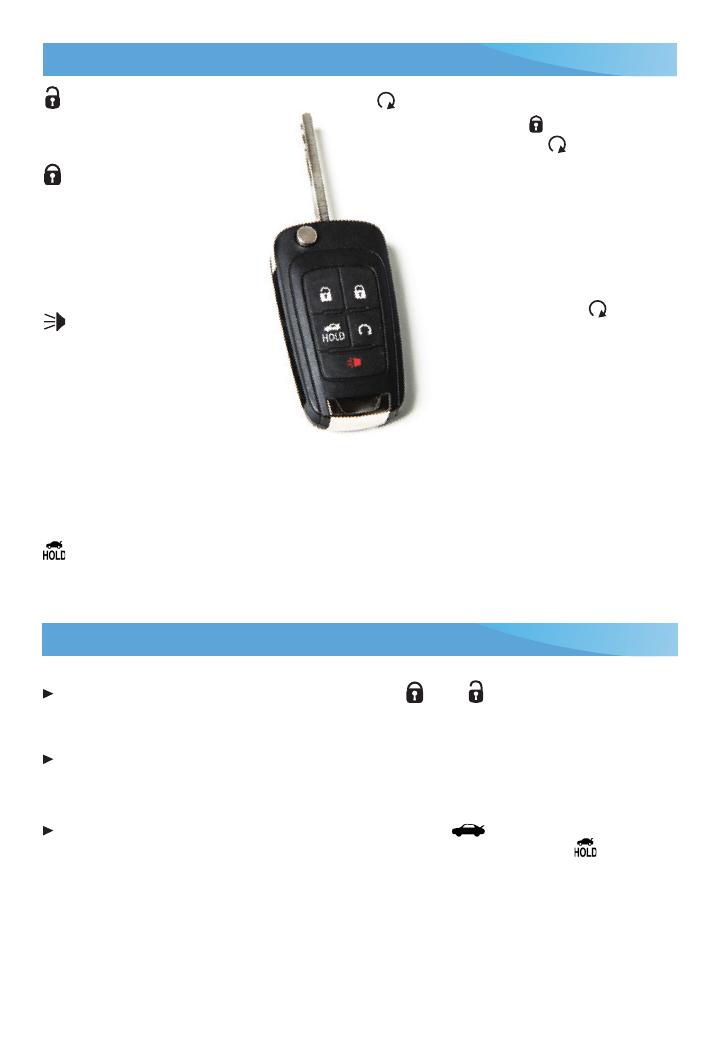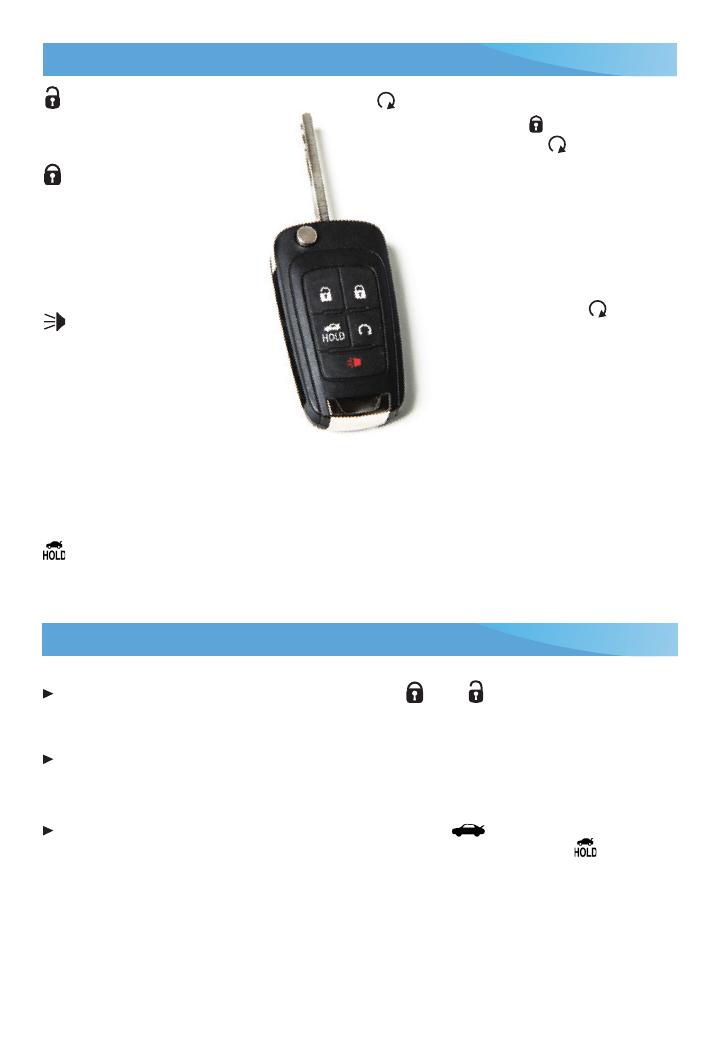
4
Remote Keyless Entry Transmitter (Key Fob)
Unlock
Press to unlock the driver’s door.
Press again to unlock all doors.
Lock
Press to lock all doors. The
driver’s door will not lock
when open if the Unlocked
Door Anti Lock Out feature
is turned on. See the Vehicle
Settings menu.
Vehicle Locator/
Panic Alarm
Press and release to locate
your vehicle. The turn signal
lamps will ash and the horn
will sound.
Press and hold to activate the
alarm. The turn signal lamps will
ash and the horn will sound until the
button is pressed again or the ignition is
turned on.
Trunk Release
Press and hold to unlock the trunk.
Remote Vehicle Start
F
Press and release the Lock button and
then press and hold the button until
the turn signal lamps ash to start the
engine from outside the vehicle. After
entering the vehicle, turn on the
ignition using the key or ENGINE
STOP/START button
F
.
• During a remote start, the
engine will run for 10 minutes.
• Press and hold the button
until the parking lamps turn
off to cancel a remote start.
Note: To change the remote lock,
unlock, and remote start settings, go
to Remote Lock, Unlock, Start in the
Vehicle Settings menu.
If the remote start heated seat option
is selected, the heated seat button
indicators will not illuminate and the
temperature of the unoccupied heated seat may
be reduced during the remote start. The heated
seat turns off when the ignition is turned on.
See Keys, Doors and Windows in your Owner Manual.
Door Locks/Trunk Release
Door Locks
To lock or unlock all doors, press the power door Lock/ Unlock button, located on
the interior panels of the front doors.
Note: To change the lock and unlock setting, go to Power Door Locks in the Vehicle Settings menu.
To open a locked door from inside, pull the inside door handle to unlock the door and
then pull the door handle again to open the door.
Trunk Release
To open the trunk, with the vehicle unlocked, press the Trunk Release button on
the driver’s door, press the touchpad
F
above the license plate or use the Trunk
Release button on the key fob.
See Keys, Doors and Windows in your Owner Manual.
F
Optional equipment