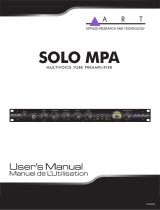TASCAM DR-44WL
3
Owner’s Manual
IMPORTANT SAFETY
INSTRUCTIONS
1 Read these instructions.
2 Keep these instructions.
3 Heed all warnings.
4 Follow all instructions.
5 Do not use this apparatus near water.
6 Clean only with dry cloth.
7 Do not block any ventilation openings. Install in
accordance with the manufacturer’s instruc-
tions.
8 Do not install near any heat sources such
as radiators, heat registers, stoves, or other
apparatus (including amplifiers) that produce
heat.
9 Do not defeat the safety purpose of the
polarized or grounding-type plug. A polarized
plug has two blades with one wider than the
other. A grounding type plug has two blades
and a third grounding prong. The wide blade or
the third prong are provided for your safety. If
the provided plug does not fit into your outlet,
consult an electrician for replacement of the
obsolete outlet.
10 Protect the power cord from being walked on
or pinched particularly at plugs, convenience
receptacles, and the point where they exit from
the apparatus.
11 Only use attachments/accessories specified by
the manufacturer.
12 Use only with the cart,
stand, tripod, bracket, or
table specified by the
manufacturer, or sold
with the apparatus.
When a cart is used, use
caution when moving the cart/apparatus
combination to avoid injury from tip-over.
13 Unplug this apparatus during lightning storms
or when unused for long periods of time.
14 Refer all servicing to qualified service personnel.
Servicing is required when the apparatus has
been damaged in any way, such as power-
supply cord or plug is damaged, liquid has
been spilled or objects have fallen into the
apparatus, the apparatus has been exposed to
rain or moisture, does not operate normally, or
has been dropped.
•
The apparatus draws nominal non-operating
power from the AC outlet with its POWER or
STANDBY/ON switch not in the ON position.
•
The mains plug is used as the disconnect device,
the disconnect device shall remain readily
operable.
•
Caution should be taken when using earphones
or headphones with the product because
excessive sound pressure (volume) from
earphones or headphones can cause hearing loss.
•
If you are experiencing problems with this
product, contact TEAC for a service referral. Do
not use the product until it has been repaired.
WARNING
To prevent possible hearing damage, do not
listen at high volume levels for long periods.
CAUTION
•
Do not expose this apparatus to drips or splashes.
•
Do not place any objects filled with liquids, such
as vases, on the apparatus.
•
Do not install this apparatus in a confined space
such as a book case or similar unit.
•
The apparatus should be located close enough
to the AC outlet so that you can easily grasp the
power cord plug at any time.
•
If the product uses batteries (including a battery
pack or installed batteries), they should not be
exposed to sunshine, fire or excessive heat.
•
CAUTION for products that use replaceable
lithium batteries: there is danger of explosion if
a battery is replaced with an incorrect type of
battery. Replace only with the same or equivalent
type.
CAUTIONS ABOUT BATTERIES
This product uses batteries. Misuse of batteries could
cause a leak, rupture or other trouble. Always abide
by the following precautions when using batteries.
•
Never recharge non-rechargeable batteries. The
batteries could rupture or leak, causing fire or injury.
•
When installing batteries, pay attention to
the polarity indications (plus/minus (¥/^)
orientation), and install them correctly in the
battery compartment as indicated. Putting them
in backward could make the batteries rupture or
leak, causing fire, injury or stains around them.
•
When you store or dispose batteries, isolate their
terminals with insulation tape or something
like that to prevent them from contacting other
batteries or metallic objects.
•
When throwing used batteries away, follow the
disposal instructions indicated on the batteries
and the local disposal laws.
•
Do not use batteries other than those specified.
Do not mix and use new and old batteries or
different types of batteries together. The batteries
could rupture or leak, causing fire, injury or stains
around them.
•
Do not carry or store batteries together with small
metal objects. The batteries could short, causing
leak, rupture or other trouble.
•
Do not heat or disassemble batteries. Do not put
them in fire or water. Batteries could rupture or
leak, causing fire, injury or stains around them.
•
If the battery fluid leaks, wipe away any fluid on
the battery case before inserting new batteries. If
the battery fluid gets in an eye, it could cause loss
of eyesight. If fluid does enter an eye, wash it out
thoroughly with clean water without rubbing the
eye and then consult a doctor immediately. If the
fluid gets on a person’s body or clothing, it could
cause skin injuries or burns. If this should happen,
wash it off with clean water and then consult a
doctor immediately.
•
The unit power should be off when you install
and replace batteries.
•
Remove the batteries if you do not plan to use
the unit for a long time. Batteries could rupture
or leak, causing fire, injury or stains around them.
If the battery fluid leaks, wipe away any fluid on
the battery compartment before inserting new
batteries.
•
Do not disassemble a battery. The acid inside the
battery could harm skin or clothing.
8
For European Customers
Disposal of electrical and electronic
equipment
(a) All electrical and electronic equipment should
be disposed of separately from the municipal
waste stream via designated collection facilities
appointed by the government or the local
authorities.
(b) By disposing of the electrical and electronic
equipment correctly, you will help save valuable
resources and prevent any potential negative
effects on human health and the environment.
(c) Improper disposal of waste equipment can
have serious effects on the environment and
human health as a result of the presence
of hazardous substances in electrical and
electronic equipment.
(d) The crossed out wheeled dust bin
symbol indicates that electrical and
electronic equipment must be
collected and disposed of separately
from household waste.
(e) The return and collection systems
are available to the end users. For more detailed
information about disposal of old electrical and
electronic equipment, please contact your city
office, waste disposal service or the shop where
you purchased the equipment.
Disposal of batteries and/or
accumulators
(a) Waste batteries and/or accumulators should
be disposed of separately from the municipal
waste stream via designated collection facilities
appointed by the government or the local
authorities.
(b) By disposing of waste batteries and/or accumu-
lators correctly, you will help save valuable
resources and prevent any potential negative
effects on human health and the environment.
(c) Improper disposal of waste batteries and/or
accumulators can have serious effects on the
environment and human health as a result
of the presence of hazardous substances in
batteries and/or accumulators.
(d) The crossed out wheeled dust bin
symbol indicates that batteries and/
or accumulators must be collected
and disposed of separately from
household waste.
If the battery or accumulator
contains more than the specified values of lead
(Pb), mercury (Hg), and/or cadmium (Cd)
defined in the Battery Directive (2006/66/EC),
then the chemical symbols for lead (Pb),
mercury (Hg) and/or cadmium (Cd) will be
indicated beneath the crossed out wheeled
dust bin symbol.
(e) The return and collection systems are available
to the end users. For more detailed information
about disposal of waste batteries and/or
accumulators, please contact your city office,
waste disposal service or the shop where you
purchased them.
Wireless equipment
precautions
Compliance of radio transmitter
and interference
Model for USA
This device complies with Part.15 of FCC Rules.
Operation is subject to the following two conditions:
1) This device may not cause interference, and
2) This device must accept any interference,
including interference that may cause undesired
operation.
Labeling of authorization
FCC ID: YOPGS2100MIP
Model for Canada
Compliance of radio transmitter
This device complies with Industry Canada licence-
exempt RSS standard(s). Operation is subject to the
following two conditions: (1) this device may not
cause interference, and (2) this device must accept
any interference, including interference that may
cause undesired operation of the device.
Labeling of authorization
IC ID: 9154A-GS2100MIP
Compliance of interference
This ClassB digital apparatus complies with Canadian
ICES-003.