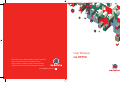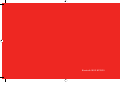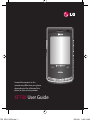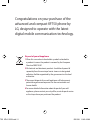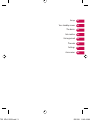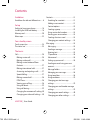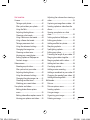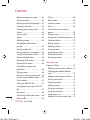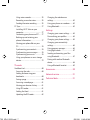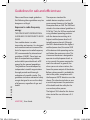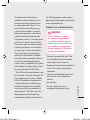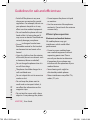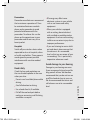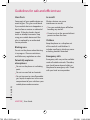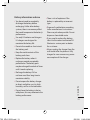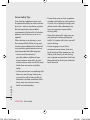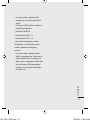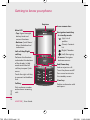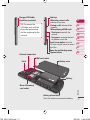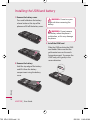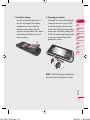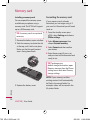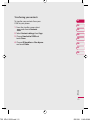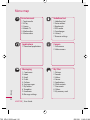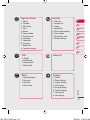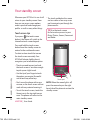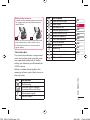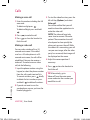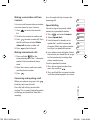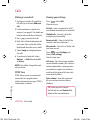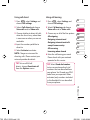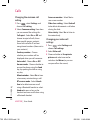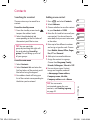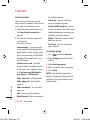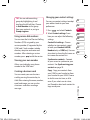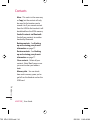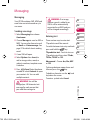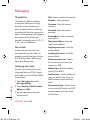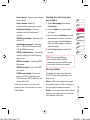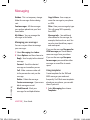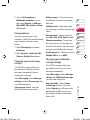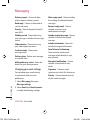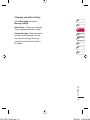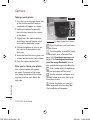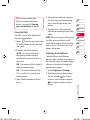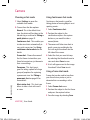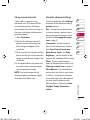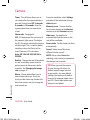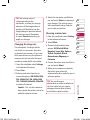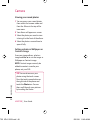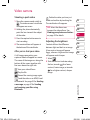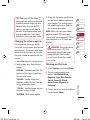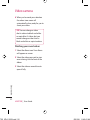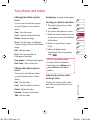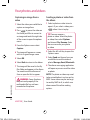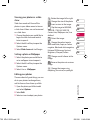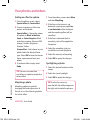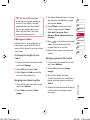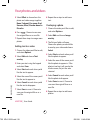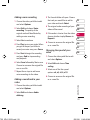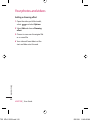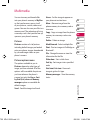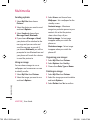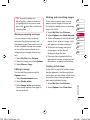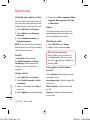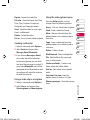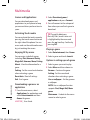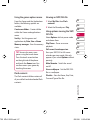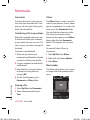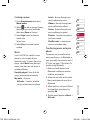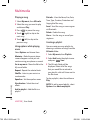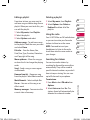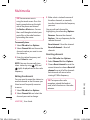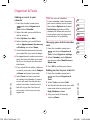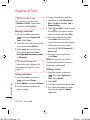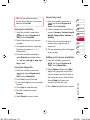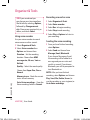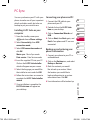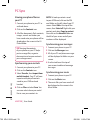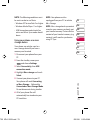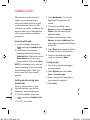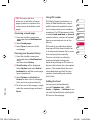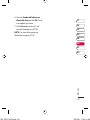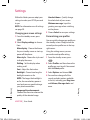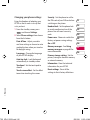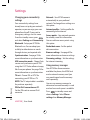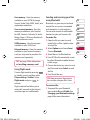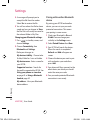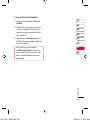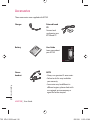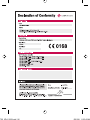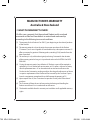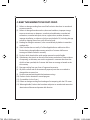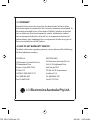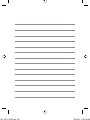ENGLISH
User Manual
LG KF750
© Vodafone Group 2008. Vodafone and the Vodafone
logos are trade marks of the Vodafone Group.
Any product or company names mentioned herein
may be the trade marks of their respective owners.
P/N : MMBB0274819 (1.0)
G
English
English

Bluetooth QD ID B013855

KF750 User Guide
Some of the contents in this
manual may differ from your phone
depending on the software of the
phone or your service provider.
KF750_VDA_0520.indd 1F750 VDA 0520 indd 1 5/21/08 11:49:14 AM5/21/08 11:49:14 AM

Congratulations on your purchase of the
advanced and compact KF750 phone by
LG, designed to operate with the latest
digital mobile communication technology.
Disposal of your old appliance
1
When this crossed-out wheeled bin symbol is attached to
a product it means the product is covered by the European
Directive 2002/96/EC.
2 All electrical and electronic products should be disposed of
separately from the municipal waste stream via designated
collection facilities appointed by the government or the local
authorities.
3 The correct disposal of your old appliance will help prevent
potential negative consequences for the environment and
human health.
4 For more detailed information about disposal of your old
appliance, please contact your city office, waste disposal service
or the shop where you purchased the product.
KF750_VDA_0520.indd 2F750 VDA 0520 indd 2 5/21/08 11:49:18 AM5/21/08 11:49:18 AM

Set up
Your standby screen
The basics
Get creative
Get organised
The web
Settings
Accessories
01
02
03
04
05
06
07
08
KF750_VDA_0520.indd 3F750 VDA 0520 indd 3 5/21/08 11:49:18 AM5/21/08 11:49:18 AM

4
LG KF750 | User Guide
Contents
Guidelines
Guidelines for safe and e cient use ...... 8
Set up
Getting to know your phone ..................16
Installing the USIM and battery .............18
Memory card .................................................20
Menu map ......................................................22
Your standby screen
Touch screen tips .........................................24
The status bar ...............................................25
The basics
Calls ..................................................................26
Making a voice call .................................26
Making a video call ................................26
Making a voice/video call from
Contacts .....................................................27
Making international calls ...................27
Answering and rejecting a call ...........27
Speed dialling ..........................................27
Making a second call .............................28
DTMF Tone .................................................28
Viewing your call logs ...........................28
Using call divert .......................................29
Using call barring ....................................29
Changing the common call setting..30
Changing your video call settings ....30
Contacts .......................................................... 31
Searching for a contact .........................31
Adding a new contact ...........................31
Contact options .......................................32
Creating a group .....................................32
Using service dial numbers .................33
Viewing your own number..................33
Creating a business card ......................33
Changing your contact settings ........33
Messaging ...................................................... 35
Messaging .................................................35
Sending a message ................................35
Entering text .............................................35
T9 predictive .............................................36
Abc manual ...............................................36
Setting up your email ............................36
Sending an email using your new
account .......................................................37
Message folders.......................................37
Managing your messages ....................38
Using templates ......................................38
Using emoticons .....................................39
Changing your text message
settings .......................................................39
Changing your multimedia message
settings .......................................................39
Changing your email settings ............40
Changing your other settings ............41
KF750_VDA_0520.indd 4F750 VDA 0520 indd 4 5/21/08 11:49:18 AM5/21/08 11:49:18 AM
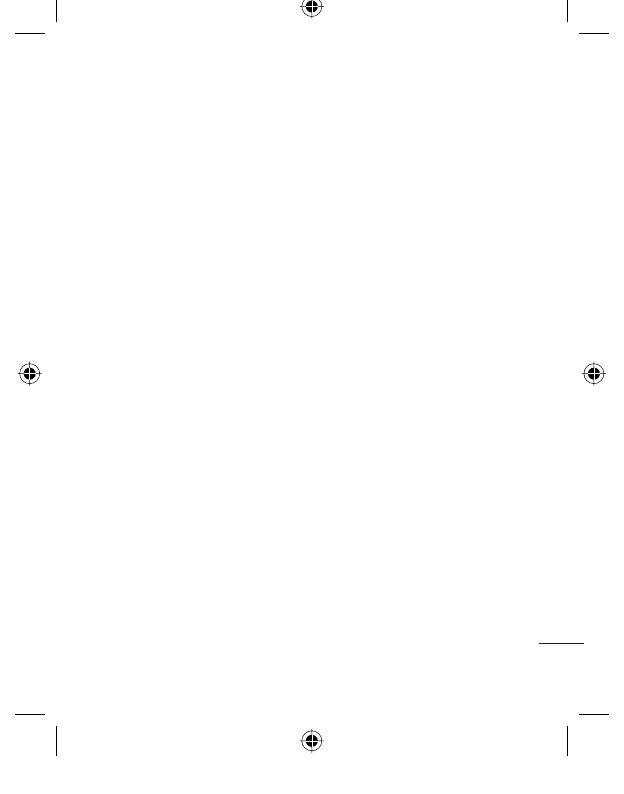
5
Get creative
Camera ............................................................42
Taking a quick photo ............................42
After you’ve taken your photo ...........42
Using the ash .........................................43
Adjusting the brightness .....................43
Choosing a shot mode ..........................44
Using Continuous shot mode ............44
Using a frame shot mode .....................44
Taking a panoramic shot ......................45
Using the advanced settings ..............45
Changing the image size .....................47
Choosing a colour tone ........................47
Viewing your saved photos .................48
Setting a photo as Wallpaper or
Contacts image ........................................48
Video camera ................................................49
Shooting a quick video .........................49
After you’ve shot your video ...............49
Adjusting the brightness .....................49
Using the advanced settings ..............50
Changing the video image size .........51
Choosing an e ect tone .......................51
Watching your saved videos ...............52
Your photos and videos ............................53
Editing photo album options
menu ..........................................................53
Editing video album options menu .53
Viewing your photos and videos ......53
Adjusting the volume when viewing a
video ............................................................53
Capturing an image from a video .....54
Sending a photo or video from the
album ..........................................................54
Viewing your photos as a slide
show ............................................................55
Setting a photo as Wallpaper .............55
Editing your photos ...............................55
Adding an e ect to a photo ................56
Morphing a photo ..................................56
Spotlighting a photo .............................56
Editing your videos ................................57
Trimming the length of your video ..57
Merging two videos together ............57
Merging a photo with a video ............57
Adding text to a video ..........................58
Overlaying a photo ................................58
Adding a voice recording .....................59
Adding a soundtrack to your video..59
Changing the speed of your video ...59
Adding a dimming e ect .....................60
Multimedia.....................................................61
Pictures .......................................................61
Pictures options menu ..........................61
Sending a photo......................................62
Using an image ........................................62
Organising your images .......................62
Deleting an image ..................................62
KF750_VDA_0520.indd 5F750 VDA 0520 indd 5 5/21/08 11:49:19 AM5/21/08 11:49:19 AM

6
LG KF750 | User Guide
Contents
Moving or copying an image .............63
Editing an image .....................................63
Marking and unmarking images .......63
Creating a slide show ............................63
Checking your memory status ...........64
Sounds ........................................................ 64
Using a sound ..........................................64
Videos..........................................................64
Watching a video ....................................64
Using options while video is
paused ........................................................64
Sending a video clip ..............................65
Using a video clip as a ringtone.........65
Using the video options menu ..........65
Games and Applications ......................66
Activating Touch media .......................66
Enjoying M-Toy menu ...........................66
Downloading a game or an
application ................................................66
Playing a game ........................................66
Options in setting up each game .....66
Using the games options menu ........67
Flash contents ..........................................67
Viewing an SWF/SVG le ......................67
Using options viewing the SWF/SVG
le .................................................................67
Documents ................................................ 68
Transferring a le to your phone .......68
Viewing a le ............................................68
Others .........................................................68
Movie maker .............................................68
Creating a movie .....................................69
Music ...........................................................69
Transferring music onto your
phone ..........................................................69
Playing a song ..........................................70
Using options while playing music ..70
Creating a playlist ...................................70
Editing a playlist ......................................71
Deleting a playlist ...................................71
Using the radio ........................................71
Searching for stations............................71
Editing the channels ..............................72
Resetting channels .................................72
Get organised
Organiser & Tools .........................................73
Adding an event to your calendar ....73
Changing your default calendar
view..............................................................73
Adding an item to your to do list ......73
Sharing a to do item ..............................74
Setting your alarm ..................................74
Adding a memo .......................................74
Using your calculator.............................75
Using the stopwatch ..............................75
Converting a unit ....................................75
Adding a city to your world time ......75
KF750_VDA_0520.indd 6F750 VDA 0520 indd 6 5/21/08 11:49:19 AM5/21/08 11:49:19 AM

7
Using voice recorder ..............................76
Recording a sound or voice ................76
Sending the voice recording ..............76
PC Sync ............................................................77
Installing LG PC Suite on your
computer ...................................................77
Connecting your phone and PC ........77
Backing up and restoring your
phone’s information...............................77
Viewing your phone les on your
PC ..................................................................78
Synchronising your contacts ..............78
Synchronising your messages ............78
Synchronising your music ...................78
Using your phone as a mass storage
device ..........................................................79
The web
Vodafone live! ...............................................80
Accessing the web ..................................80
Adding and accessing your
bookmarks ................................................80
Saving a page ...........................................80
Accessing a saved page ........................81
Viewing your browser history ............81
Using RSS reader .....................................81
Adding the Feed ......................................81
Updating the RSS reader ......................82
Changing the web browser
settings .......................................................82
Using your phone as a modem ..........82
Using Bluetooth ......................................82
Settings
Changing your screen settings ..........84
Personalising your pro les ..................84
Changing your phone settings ..........85
Changing your connectivity
settings .......................................................86
Using memory manager ......................86
Using ight mode ...................................87
Sending and receiving your les
using Bluetooth .......................................87
Pairing with another Bluetooth
device ..........................................................88
Using a Bluetooth headset ..................89
Accessories ..........................................90
Network service .................................91
Technical data .....................................91
KF750_VDA_0520.indd 7F750 VDA 0520 indd 7 5/21/08 11:49:20 AM5/21/08 11:49:20 AM

8
LG KF750 | User Guide
Please read these simple guidelines.
Not following these guidelines may be
dangerous or illegal.
Exposure to radio frequency
energy
THIS DEVICE MEETS INTERNATIONAL
GUIDELINES FOR EXPOSURE TO RADIO
WAVES
Your mobile device is a radio
transmitter and receiver. It is designed
and manufactured not to exceed the
limits for exposure to radio frequency
(RF) recommended by international
guidelines (ICNIRP). These limits are
part of comprehensive guidelines
and establish permitted levels of RF
energy for the general population.
The guidelines were developed by
independent scientific organisations
through periodic and thorough
evaluation of scientific studies. The
guidelines include a substantial safety
margin designed to assure the safety
of all persons, regardless of age and
health.
The exposure standard for
mobile devices employs a unit of
measurement known as the Specific
Absorption Rate, or SAR. The SAR limit
stated in the international guidelines is
2.0 W/kg*. Tests for SAR are conducted
using standard operating positions
with the device transmitting at its
highest certified power level in all
tested frequency bands. Although
the SAR is determined at the highest
certified power level, the actual SAR
of the device while operating can be
well below the maximum value. This
is because the device is designed to
operate at multiple power levels so
as to use only the power required to
reach the network. In general, the
closer you are to a base station, the
lower the power output of the device.
Before a phone model is available for
sale to the public, compliance with
the European R&TTE directive must be
shown. This directive includes as one
essential requirement the protection
of the health and the safety for the
user and any other person.
The highest SAR value for this device
when tested for use at the ear is 0.5
W/kg.
Guidelines for safe and e cient use
Guidelines
KF750_VDA_0520.indd 8F750 VDA 0520 indd 8 5/21/08 11:49:20 AM5/21/08 11:49:20 AM

9
Guidelines
This device meets RF exposure
guidelines when used either in the
normal use position against the ear
or when positioned at least 1.5 cm
away from the body. When a carry
case, belt clip or holder is used for
body-worn operation, it should not
contain metal and should position
the product at least 1.5 cm away from
your body. In order to transmit data
files or messages, this device requires
a quality connection to the network.
In some cases, transmission of data
files or messages may be delayed
until such a connection is available.
Ensure the above separation distance
instructions are followed until the
transmission is completed. The highest
SAR value for this device when tested
for use at the body is 0.755 W/kg.
* The SAR limit for mobile devices used
by the public is 2.0 watts/kilogram (W/
kg) averaged over ten grams of body
tissue. The guidelines incorporate a
substantial margin of safety to give
additional protection for the public
and to account for any variations in
measurements. SAR values may vary
depending on national reporting
requirements and the network band.
For SAR information in other regions
please look under product information
at www. lgmobile.com.
Product care and maintenance
WARNING
Only use batteries, chargers
and accessories approved for
use with this particular phone
model. The use of any other types
may invalidate any approval or
warranty applying to the phone,
and may be dangerous.
•
Do not disassemble this unit. Take
it to a qualified service technician
when repair work is required.
•
Keep away from electrical appliances
such as TVs, radios, and personal
computers.
•
The unit should be kept away from
heat sources such as radiators or
cookers.
•
Do not drop.
•
Do not subject this unit to
mechanical vibration or shock.
KF750_VDA_0520.indd 9F750 VDA 0520 indd 9 5/21/08 11:49:21 AM5/21/08 11:49:21 AM

10
LG KF750 | User Guide
Guidelines
•
Switch off the phone in any area
where you are required by special
regulations. For example, do not use
your phone in hospitals as it may
affect sensitive medical equipment.
•
Do not handle the phone with wet
hands while it is being charged. It
may cause an electric shock and can
seriously damage your phone.
• Do not
to charge a handset near
flammable material as the handset
can become hot and create a fire
hazard.
•
Use a dry cloth to clean the exterior
of the unit (do not use solvents such
as benzene, thinner or alcohol).
•
Do not charge the phone when it is
on soft furnishings.
•
The phone should be charged in a
well ventilated area.
•
Do not subject this unit to excessive
smoke or dust.
•
Do not keep the phone next to
credit cards or transport tickets; it
can affect the information on the
magnetic strips.
•
Do not tap the screen with a sharp
object as it may damage the phone.
•
Do not expose the phone to liquid
or moisture.
•
Use the accessories like earphones
cautiously. Do not touch the antenna
unnecessarily.
Efficient phone operation
Electronic and medical devices
All mobile phones may get
interference, which could affect
performance.
•
Do not use your mobile phone
near medical equipment without
requesting permission. Please
consult your doctor to determine
if operation of your phone may
interfere with the operation of your
medical device.
•
Some hearing aids might be
disturbed by mobile phones.
•
Minor interference may affect TVs,
radios, PCs, etc.
Guidelines for safe and e cient use
KF750_VDA_0520.indd 10F750 VDA 0520 indd 10 5/21/08 11:49:21 AM5/21/08 11:49:21 AM

11
Guidelines
Pacemakers
Pacemaker manufacturers recommend
that a minimum separation of 15cm
be maintained between a mobile
phone and a pacemaker to avoid
potential interference with the
pacemaker. To achieve this use the
phone on the opposite ear to your
pacemaker and do not carry it in a
breast pocket.
Hospitals
Switch off your wireless device when
requested to do so in hospitals, clinics
or health care facilities. These requests
are designed to prevent possible
interference with sensitive medical
equipment.
Road safety
Check the laws and regulations on
the use of mobile phones in the area
when you drive.
•
Do not use a hand-held phone while
driving.
•
Give full attention to driving.
•
Use a hands-free kit, if available.
•
Pull off the road and park before
making or answering a call if driving
conditions so require.
•
RF energy may affect some
electronic systems in your vehicle
such as car stereos and safety
equipment.
•
When your vehicle is equipped
with an air bag, do not obstruct
with installed or portable wireless
equipment. It can cause the air bag
to fail or cause serious injury due to
improper performance.
• If you are listening to music whilst
out and about, please ensure that
the volume is at a reasonable
level so that you are aware of your
surroundings. This is particularly
imperative when near roads.
Avoid damage to your hearing
Damage to your hearing can occur
if you are exposed to loud sound for
long periods of time. We therefore
recommend that you do not turn on
or off the handset close to your ear.
We also recommend that music and
call volumes are set to a reasonable
level.
KF750_VDA_0520.indd 11F750 VDA 0520 indd 11 5/21/08 11:49:22 AM5/21/08 11:49:22 AM

12
LG KF750 | User Guide
Guidelines
Glass Parts
Some parts of your mobile device are
made of glass. This glass could break
if your mobile device is dropped on a
hard surface or receives a substantial
impact. If the glass breaks, do not
touch or attempt to remove. Stop
using your mobile device until the
glass is replaced by an authorized
service provider.
Blasting area
Do not use the phone where blasting
is in progress. Observe restrictions,
and follow any regulations or rules.
Potentially explosive
atmospheres
•
Do not use the phone at a refueling
point.
•
Do not use near fuel or chemicals.
•
Do not transport or store flammable
gas, liquid, or explosives in the same
compartment of your vehicle as your
mobile phone and accessories.
In aircraft
Wireless devices can cause
interference in aircraft.
•
Turn your mobile phone off before
boarding any aircraft.
•
Do not use it on the ground without
permission from the crew.
Children
Keep the phone in a safe place out
of the reach of small children. It
includes small parts which may cause
a choking hazard if detached.
Emergency calls
Emergency calls may not be available
under all mobile networks. Therefore,
you should never depend solely on
the phone for emergency calls. Check
with your local service provider.
Guidelines for safe and e cient use
KF750_VDA_0520.indd 12F750 VDA 0520 indd 12 5/21/08 11:49:22 AM5/21/08 11:49:22 AM

13
Guidelines
Battery information and care
•
You do not need to completely
discharge the battery before
recharging. Unlike other battery
systems, there is no memory effect
that could compromise the battery’s
performance.
•
Use only LG batteries and chargers.
LG chargers are designed to
maximize the battery life.
•
Do not disassemble or short-circuit
the battery pack.
•
Keep the metal contacts of the
battery pack clean.
•
Replace the battery when it
no longer provides acceptable
performance. The battery pack
maybe recharged hundreds of times
until it needs replacing.
•
Recharge the battery if it has
not been used for a long time to
maximize usability.
•
Do not expose the battery charger
to direct sunlight or use it in high
humidity, such as in the bathroom.
•
Do not leave the battery in hot or
cold places, this may deteriorate the
battery performance.
•
There is risk of explosion if the
battery is replaced by an incorrect
type.
•
Dispose of used batteries according
to the manufacturer’s instructions.
Please recycle when possible. Do not
dispose as household waste.
• If you need to replace the battery,
take it to the nearest authorized LG
Electronics service point or dealer
for assistance.
• Always unplug the charger from the
wall socket after the phone is fully
charged to save unnecessary power
consumption of the charger.
KF750_VDA_0520.indd 13F750 VDA 0520 indd 13 5/21/08 11:49:23 AM5/21/08 11:49:23 AM

14
LG KF750 | User Guide
Guidelines
Driver Safety Tips
Your wireless telephone gives you
the powerful ability to communicate
by voice - almost anywhere, anytime.
But an important responsibility
accompanies the benefits of wireless
phones, one that every user must
uphold
.
When driving a car, driving is your
first responsibility. When using your
wireless phone behind the wheel of
a car, practice good common sense
and remember the following tips:
•
Use a hands free device. If
possible, add an additional layer
of convenience and safety to your
wireless phone with one of the many
hands free accessories available
today.
•
Let the person you are speaking with
know you are driving; if necessary,
suspend the call in heavy traffic or
hazardous weather conditions. Rain,
sleet, snow, ice and even heavy
traffic can be hazardous.
•
Do not take notes or look up phone
numbers while driving. Jotting down
a “to do” list or flipping through your
address book takes attention away
from your primary responsibility,
driving safely.
•
If possible, place calls when you are
not moving or before pulling into
traffic. Try to plan calls when you will
not be driving.
•
Do not engage in stressful or
emotional conversations that may
be distracting. Make people you are
talking with aware you are driving
and suspend conversations that have
the potential to divert your attention
from the road.
KF750_VDA_0520.indd 14F750 VDA 0520 indd 14 5/21/08 11:49:23 AM5/21/08 11:49:23 AM

15
Guidelines
] Use your wireless phone to call
emergency services for yourself or
others.
In the case of fire, traffic accident or
medical emergencies;
• Australia: Dial 0-0-0,
• New Zealand: Dial 1-1-1,
• International: Dial 1-1-2,
• other local emergency number.
Remember, it is a free call on your
wireless phone for emergency
services.
] Use your wireless phone to help
others in emergencies, if you see an
auto accident crime in progress or
other serious emergency where lives
are in danger, call the emergency
number, as you would want others
to do for you.
KF750_VDA_0520.indd 15F750 VDA 0520 indd 15 5/21/08 11:49:23 AM5/21/08 11:49:23 AM

16
LG KF750 | User Guide
Getting to know your phone
Main LCD
• Top: Signal strength,
battery level and
various functions.
• Bottom: Quick Menu/
Menu/Vodafone live!
indications.
Left soft key/Right
soft key
Performs the function
indicated at the bottom
of the display. In Idle
mode touch the left
soft key to open Quick
menu.
Touch the right soft key
to connect to Vodafone
live!.
Call key
Dials a phone number
and answers incoming
calls.
Inner camera lens
Navigation touch key
• In standby mode:
(Up) List of
profiles
(Down) Contacts
list
(Right) Calendar
(Left) Messaging
• In menu: Navigates
between menus.
End/Power key
Ends or rejects a call.
Turns the phone on/off.
Press once to return to
the standby screen.
Clear key
Deletes a character with
each press.
Earpiece
Set up
KF750_VDA_0520.indd 16F750 VDA 0520 indd 16 5/21/08 11:49:24 AM5/21/08 11:49:24 AM

17
01
02
03
04
05
06
07
08
Set up
Charger, USB Cable,
Handsfree connector
TIP: To connect the
USB cable, wait until the
phone has powered up
and has registered to the
network.
Side keys
• When the screen is idle:
volume of key tone.
• During a call: volume of the
earpiece.
• When playing a BGM track
- Short press: controls the
volume.
- Long press: move to the next
or previous music file.
Touch Screen button
: turn the
LCD into a touch screen to access
your files.
Opens the multitasking menu
Capture button
Battery cover
Battery
USIM card socket
External camera lens
Flash
Micro SD memory
card socket
Battery release latch
Press this button to remove the battery.
KF750_VDA_0520.indd 17F750 VDA 0520 indd 17 5/21/08 11:49:25 AM5/21/08 11:49:25 AM

18
LG KF750 | User Guide
Set up
Installing the USIM and battery
1 Remove the battery cover
Press and hold down the battery
release button at the top of the
phone and lift off the battery cover.
2 Remove the battery
Hold the top edge of the battery
and lift it from the battery
compartment using the battery
cover.
WARNING: Do not use your
ngernail when removing the
battery.
WARNING: Do not remove
the battery when the phone is
switched on, as this may damage
the phone.
3 Install the USIM card
Slide the USIM card into the USIM
card holder. Make sure that the
gold contact area on the card is
facing downwards. To remove the
USIM card, pull it gently in the
reverse direction.
KF750_VDA_0520.indd 18F750 VDA 0520 indd 18 5/21/08 11:49:26 AM5/21/08 11:49:26 AM
Page is loading ...
Page is loading ...
Page is loading ...
Page is loading ...
Page is loading ...
Page is loading ...
Page is loading ...
Page is loading ...
Page is loading ...
Page is loading ...
Page is loading ...
Page is loading ...
Page is loading ...
Page is loading ...
Page is loading ...
Page is loading ...
Page is loading ...
Page is loading ...
Page is loading ...
Page is loading ...
Page is loading ...
Page is loading ...
Page is loading ...
Page is loading ...
Page is loading ...
Page is loading ...
Page is loading ...
Page is loading ...
Page is loading ...
Page is loading ...
Page is loading ...
Page is loading ...
Page is loading ...
Page is loading ...
Page is loading ...
Page is loading ...
Page is loading ...
Page is loading ...
Page is loading ...
Page is loading ...
Page is loading ...
Page is loading ...
Page is loading ...
Page is loading ...
Page is loading ...
Page is loading ...
Page is loading ...
Page is loading ...
Page is loading ...
Page is loading ...
Page is loading ...
Page is loading ...
Page is loading ...
Page is loading ...
Page is loading ...
Page is loading ...
Page is loading ...
Page is loading ...
Page is loading ...
Page is loading ...
Page is loading ...
Page is loading ...
Page is loading ...
Page is loading ...
Page is loading ...
Page is loading ...
Page is loading ...
Page is loading ...
Page is loading ...
Page is loading ...
Page is loading ...
Page is loading ...
Page is loading ...
Page is loading ...
Page is loading ...
Page is loading ...
Page is loading ...
Page is loading ...
-
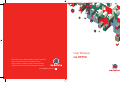 1
1
-
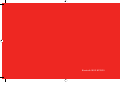 2
2
-
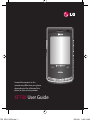 3
3
-
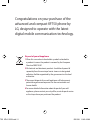 4
4
-
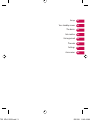 5
5
-
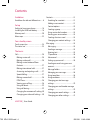 6
6
-
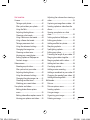 7
7
-
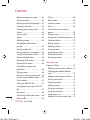 8
8
-
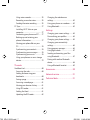 9
9
-
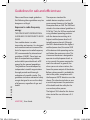 10
10
-
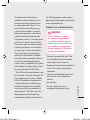 11
11
-
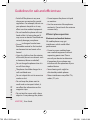 12
12
-
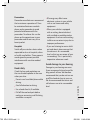 13
13
-
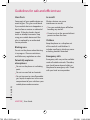 14
14
-
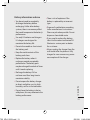 15
15
-
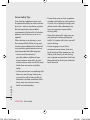 16
16
-
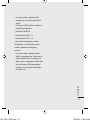 17
17
-
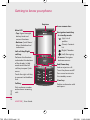 18
18
-
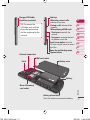 19
19
-
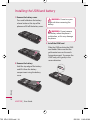 20
20
-
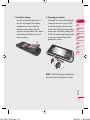 21
21
-
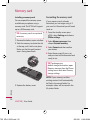 22
22
-
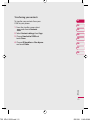 23
23
-
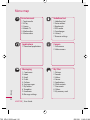 24
24
-
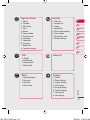 25
25
-
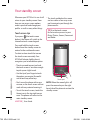 26
26
-
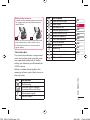 27
27
-
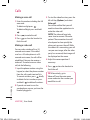 28
28
-
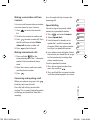 29
29
-
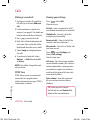 30
30
-
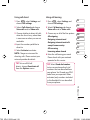 31
31
-
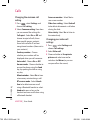 32
32
-
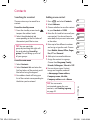 33
33
-
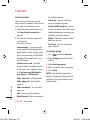 34
34
-
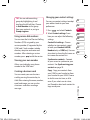 35
35
-
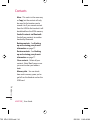 36
36
-
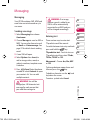 37
37
-
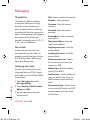 38
38
-
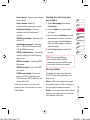 39
39
-
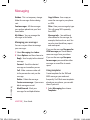 40
40
-
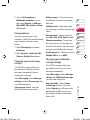 41
41
-
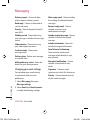 42
42
-
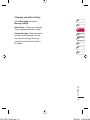 43
43
-
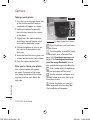 44
44
-
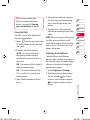 45
45
-
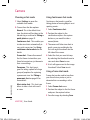 46
46
-
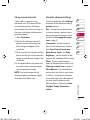 47
47
-
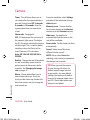 48
48
-
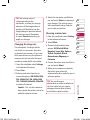 49
49
-
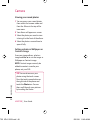 50
50
-
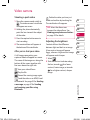 51
51
-
 52
52
-
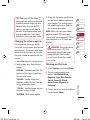 53
53
-
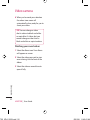 54
54
-
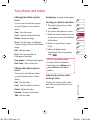 55
55
-
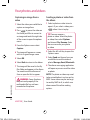 56
56
-
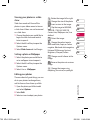 57
57
-
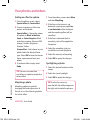 58
58
-
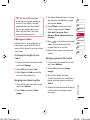 59
59
-
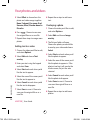 60
60
-
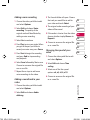 61
61
-
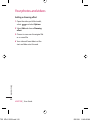 62
62
-
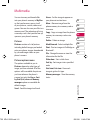 63
63
-
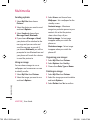 64
64
-
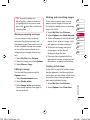 65
65
-
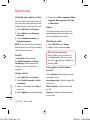 66
66
-
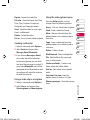 67
67
-
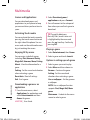 68
68
-
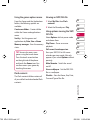 69
69
-
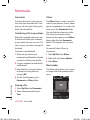 70
70
-
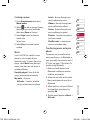 71
71
-
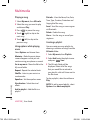 72
72
-
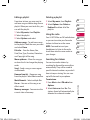 73
73
-
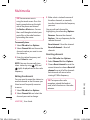 74
74
-
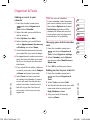 75
75
-
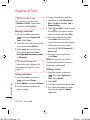 76
76
-
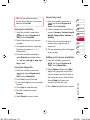 77
77
-
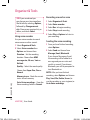 78
78
-
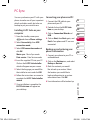 79
79
-
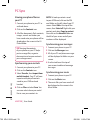 80
80
-
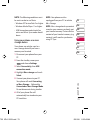 81
81
-
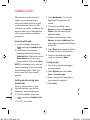 82
82
-
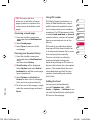 83
83
-
 84
84
-
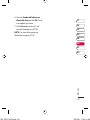 85
85
-
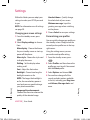 86
86
-
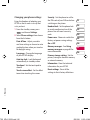 87
87
-
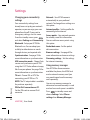 88
88
-
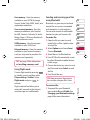 89
89
-
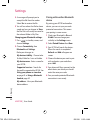 90
90
-
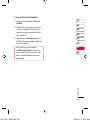 91
91
-
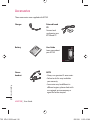 92
92
-
 93
93
-
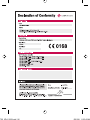 94
94
-
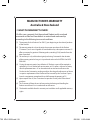 95
95
-
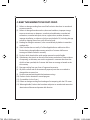 96
96
-
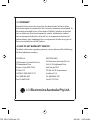 97
97
-
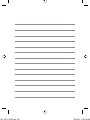 98
98