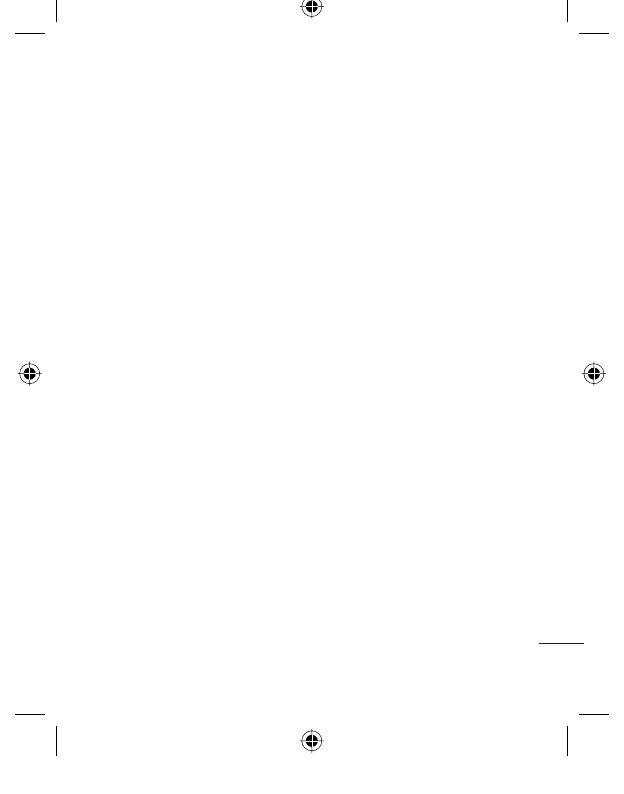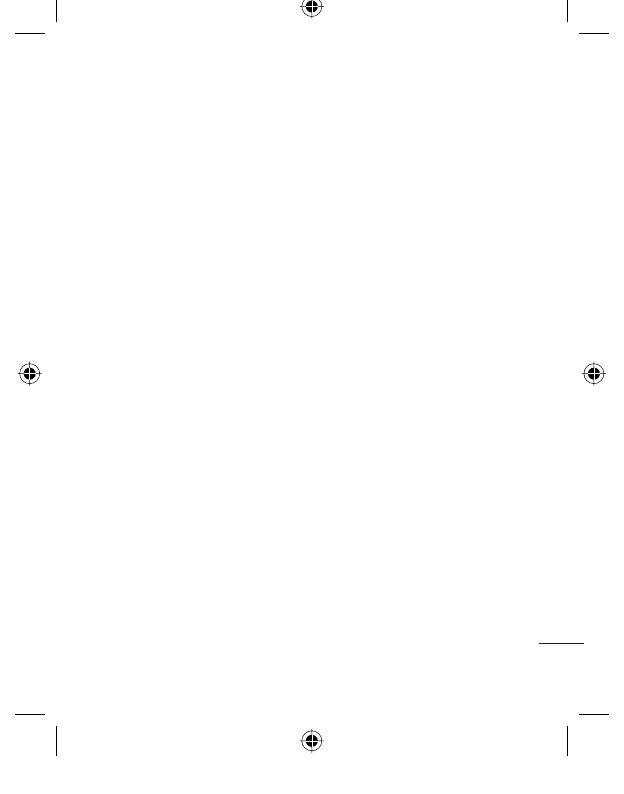
5
Get creative
Camera ............................................................42
Taking a quick photo ............................42
After you’ve taken your photo ...........42
Using the ash .........................................43
Adjusting the brightness .....................43
Choosing a shot mode ..........................44
Using Continuous shot mode ............44
Using a frame shot mode .....................44
Taking a panoramic shot ......................45
Using the advanced settings ..............45
Changing the image size .....................47
Choosing a colour tone ........................47
Viewing your saved photos .................48
Setting a photo as Wallpaper or
Contacts image ........................................48
Video camera ................................................49
Shooting a quick video .........................49
After you’ve shot your video ...............49
Adjusting the brightness .....................49
Using the advanced settings ..............50
Changing the video image size .........51
Choosing an e ect tone .......................51
Watching your saved videos ...............52
Your photos and videos ............................53
Editing photo album options
menu ..........................................................53
Editing video album options menu .53
Viewing your photos and videos ......53
Adjusting the volume when viewing a
video ............................................................53
Capturing an image from a video .....54
Sending a photo or video from the
album ..........................................................54
Viewing your photos as a slide
show ............................................................55
Setting a photo as Wallpaper .............55
Editing your photos ...............................55
Adding an e ect to a photo ................56
Morphing a photo ..................................56
Spotlighting a photo .............................56
Editing your videos ................................57
Trimming the length of your video ..57
Merging two videos together ............57
Merging a photo with a video ............57
Adding text to a video ..........................58
Overlaying a photo ................................58
Adding a voice recording .....................59
Adding a soundtrack to your video..59
Changing the speed of your video ...59
Adding a dimming e ect .....................60
Multimedia.....................................................61
Pictures .......................................................61
Pictures options menu ..........................61
Sending a photo......................................62
Using an image ........................................62
Organising your images .......................62
Deleting an image ..................................62
KF750_VDA_0520.indd 5F750 VDA 0520 indd 5 5/21/08 11:49:19 AM5/21/08 11:49:19 AM