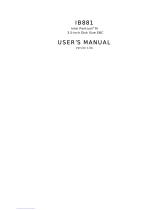Page is loading ...

AR-1790 User’s Guide
1
AR-B1790
INDUSTRIAL GRADE
CPU BOARD
User’ s Guide
Edition: 1.01
Book Number: AR-B1790-03.1121

AR-B1790 User’s Guide
2
Table of Contents
0.
PREFACE………………………………………………………………………………………………………………………….3
0.1 COPYRIGHT NOTICE AND DISCLAIMER.....................................................................................................................................3
0.2 WELCOME TO THE AR-B1790 CPU BOARD................................................................................................................................3
0.3 BEFORE YOU USE THIS GUIDE...................................................................................................................................................3
0.4 RETURNING YOUR BOARD FOR SERVICE.................................................................................................................................3
0.5 TECHNICAL SUPPORT AND USER COMMENTS........................................................................................................................3
0.6 STATIC ELECTRICITY PRECAUTIONS ........................................................................................................................................4
1. INTRODUCTION.......................................................................................................................................................... 5
1.1.SPECIFICATIONS...........................................................................................................................................................................5
1.2 PACKING LIST................................................................................................................................................................................6
2. INSTALLATION...........................................................................................................................................................7
2.1 AR-B1790'S LAYOUT .....................................................................................................................................................................7
2.2 CPU INSTALLATION ......................................................................................................................................................................9
2.3 CLEAR CMOS (JP6).....................................................................................................................................................................10
2.4 INSTALL DDR SDRAM SYSTEM MEMORY................................................................................................................................10
3. CONNECTION........................................................................................................................................................... 11
3.1 IDE DISK DRIVE CONNECTOR (IDE1, IDE2)..............................................................................................................................11
3.2 SERIAL PORTS (COM2, COM3, COM4)......................................................................................................................................12
3.3 COM3 RS-232/RS-485 SELECT (JP19, JP20).............................................................................................................................13
3.4 COM4 RS-232/RS-485 SELECT (JP21, JP22).............................................................................................................................14
3.5 PS2 KEYBOARD & MOUSE (PS/1)..............................................................................................................................................14
3.6 USB CONNECTOR (USB1, USB2, USB3) ...................................................................................................................................15
3.7 FAN POWER CONNECTOR.........................................................................................................................................................15
3.8 DUAL ETHERNET PORT (PT3)....................................................................................................................................................15
3.9 PARALLEL & COM1 & VGA PORT (PT1) ....................................................................................................................................16
3.10 FLOPPY DRIVE CONNECTOR (FDD1) .....................................................................................................................................16
3.11 GPIO PORT (GPIO1)..................................................................................................................................................................17
3.12 ATX POWER CONNECTOR (PWR1).........................................................................................................................................17
3.13 POWER CONNECTOR (PWR2).................................................................................................................................................17
3.14 DUAL LVDS CONNECTOR (LVDS1, LVDS2)............................................................................................................................18
3.15 LVDS PANEL VOLTAGE SELECT (JP8)....................................................................................................................................19
3.16 CONTROL LVDS PANEL BACK-LIGHT (JP9)............................................................................................................................19
3.17 COM VOLTAGE SELECT (JP11, JP12, JP13)...........................................................................................................................19
3.18 MINI PCI SLOT (PCI1)................................................................................................................................................................19
3.19 PCI SLOT (PCI2).........................................................................................................................................................................19
3.20 IRDA HEADER (IR1)...................................................................................................................................................................19
3.21 CLEAR CMOS (JP6)...................................................................................................................................................................20
3.22 FRONT PANEL (JP7)..................................................................................................................................................................20
3.23 COMPACT FLASH (CF1)............................................................................................................................................................21
3.24 GAME/MINI PORT AND AUDIO CONNECT...............................................................................................................................21
3.25 CD-IN CONNECTOR (CD-IN).....................................................................................................................................................22
3.26 CPU SPEED SELECT (JP5).......................................................................................................................................................22
3.27 CF VOLTAGE SELECT (JP23)...................................................................................................................................................22
3.28 KB/MS VOLTAGE SELECT (JP2)...............................................................................................................................................22
4. WATCHDOG TIMER ................................................................................................................................................. 23
4.1 WATCHDOG TIMER SETTING ....................................................................................................................................................23
5. BIOS CONSOLE........................................................................................................................................................ 24
5.1 BIOS SETUP OVERVIEW.............................................................................................................................................................24
5.2 STANDARD CMOS SETUP..........................................................................................................................................................25
5.3 ADVANCED CMOS SETUP..........................................................................................................................................................26
5.4 ADVANCED CHIPSET SETUP.....................................................................................................................................................28
5.5 POWER MANAGEMENT..............................................................................................................................................................30
5.6 PCI/PLUG AND PLAY...................................................................................................................................................................31
5.7 PERIPHERAL SETUP...................................................................................................................................................................32
5.8 AUTO-DETECT HARD DISKS......................................................................................................................................................34
5.9 PASSWORD SETTING.................................................................................................................................................................34
5.10 LOAD DEFAULT SETTING.........................................................................................................................................................34
5.10.1 Auto Configuration with Optimal Setting.......................................................................................................... 34
5.10.2 Auto Configuration with Fail Safe Setting ........................................................................................................34
5.11 BIOS EXIT...................................................................................................................................................................................34
5.12 BIOS UPDATE ............................................................................................................................................................................35
APPENDIX A. ADDRESS MAPPING............................................................................................................................ 37
APPENDIX B. INTERRUPT REQUEST (IRQ)............................................................................................................... 39

AR-1790 User’s Guide
3
0. PREFACE
0.1 COPYRIGHT NOTICE AND DISCLAIMER
This document is copyrighted, 2002, by Acrosser Technology Co., Ltd. All rights are reserved. No part of this
manual may be reproduced, copied, transcribed, stored in a retrieval system, or translated into any language or
computer language in any form or by any means, such as electronic, mechanical, magnetic, optical, chemical,
manual or other means without the prior written permission or original manufacturer.
Acrosser Technology assumes no responsibility or warranty with respect to the content in this manual and
specifically disclaims any implied warranty of merchantability or fitness for any particular purpose. Furthermore,
Acrosser Technology reserves the right to make improvements to the products described in this manual at any
times without notice. Such revisions will be posted on the Internet (WWW.ACROSSER.COM)
as soon as possible.
Possession, use, or copy of the software described in this publication is authorized only pursuant to valid written
license from Acrosser or an authorized sub licensor.
ACKNOWLEDGEMENTS
Acrosser, AMI, IBM PC/AT, ALI, Windows 3.1, MS-DOS…are registered trademarks.
All other trademarks and registered trademarks are the property of their respective owners.
0.2 WELCOME TO THE AR-B1790 CPU BOARD
This guide introduces the Acrosser AR-B1790 CPU Board.
Use information provided in this manual describes this card’s functions and features. It also helps you start, set up
and operate your AR-B1790. General system information can also be found in this publication.
0.3 BEFORE YOU USE THIS GUIDE
Please refer to the Chapter 3, “Setting System,” in this guide, if you have not already installed this AR-B1790.
Check the packing list before you install and make sure the accessories are completely included.
AR-B1790 CD provides the newest information regarding the CPU card. Please refer to the files of the enclosed
utility CD. It contains the modification and hardware & software information, and adding the description or
modification of product function after manual printed.
0.4 RETURNING YOUR BOARD FOR SERVICE
If your board requires any services, contact the distributor or sales representative from whom you purchased the
product for service information. If you need to ship your board to us for service, be sure it is packed in a protective
carton. We recommend that you keep the original shipping container for this purpose.
You can help assure efficient servicing for your product by following these guidelines:
1. Include your name, address, daytime telephone, facsimile number and E-mail.
2. A description of the system configuration and/or software at the time of malfunction.
3. A brief description of the problem occurred.
0.5 TECHNICAL SUPPORT AND USER COMMENTS
Users comments are always welcome as they assist us in improving the quality of our products and the readability
of our publications. They create a very important part of the input used for product enhancement and revision.
We may use and distribute any of the information you provide in any way appropriate without incurring any
obligation. You may, of course, continue to use the information you provide.
If you have any suggestions for improving particular sections or if you find any errors on it, please send your
comments to Acrosser Technology Co., Ltd. or your local sales representative and indicate the manual title and
book number.
Internet electronic mail to: Sales@acrosser.com

AR-B1790 User’s Guide
4
0.6 STATIC ELECTRICITY PRECAUTIONS
Before removing the board from its anti-static bag, read this section about static electricity precautions.
Static electricity is a constant danger to computer systems. The charge that can build up in your body may be
more than sufficient to damage integrated circuits on any PC board. It is, therefore, important to observe basic
precautions whenever you use or handle computer components. Although areas with humid climates are much
less prone to static build-up, it is always best to safeguard against accidents that may result in expensive repairs.
The following measures should be sufficient to protect your equipment from static discharge:
Touch a grounded metal object to discharge the static electricity in your body (or ideally, wear a grounded
wrist strap).
When unpacking and handling the board or other system components, place all materials on an anti-static
surface.
Be careful not to touch the components on the board, especially the “golden finger” connectors on the
bottom of the board.

AR-1790 User’s Guide
5
1. INTRODUCTION
Welcome to the AR-B1790 Embedded ATX Single Board Computer. The AR-B1790 board is Embedded ATX form
factor board, which comes equipped with high performance Intel® Pentium 4 Processor with the Intel® advanced
chipset the Intel® 845GV GMCH and ICH4 (Intel® 82801DB). This product is designed for the system
manufacturers, integrators, or VARs that want to provide all the performance, reliability, and quality at a reasonable
price.
In addition, the AR-B1790 provides on chip VGA. The VGA, which provides up to 1600x1200 resolution. The VGA
memory is share main memory.
AR-B1790 have two network controller on board, uses Intel® 82551QM and Intel® 82562ET LAN controller, a fully
integrated 10/100BASE-TX solution with high performance networking functions and Alert-on-LAN features.
1.1 SPECIFICATIONS
CPU:
–Support Intel Pentium 4 Northwood Socket 478 processor
–Support 533MHz and 400MHz FSB
–Support Intel Pentium 4 CPUs up to 2.8GHz
DMA channels: 7
Interrupt levels: 15
Chipset:
–Intel® 845GV Integrated 2D / 3D graphics accelerator and support PC2100 DDR266 technology
–Intel ICH4 chipset 82801DB I/O Controller
RAM memory:
–Support two 184-pin DDR DIMM sockets
–Support PC200 266 DDR SDRAM
–Support up to 2GB DRAM Max
Display Interface: CRT D-SUB 15-pin female connecotr
Dual LVDS(2 channels) for 36/48 bit or 18/24 bit(single channel) LVDS LCD Panel
2x13x2.00mm pin-header connector
On-board IDE Interface: Two IDE Controller on Intel ICH4 PCI chipset provides IDE HDD/CD-ROM Ultra
DMA33/ATA66/ATA100 operation modes
Floppy disk drive interface: 2.88 MB, 1.44MB, 1.2MB, 720KB, or 360KB floppy disk drive.
C. F.: Supports one socket for Compact Flash Type II interface
Series ports: –On-board D-SUB 9-pin male external port for COM1 with RS-232C/Touch Screen (rear I/O
panel) uses 2.0mm 3-pin JST connector
–On-board 2x5x2.54mm pin-header for COM2 connectors with RS-232C/IrDA IrDA uses
1x5x2.54mm pin-header connector
–On-board Two 2x5x2.54mm pin-header connectors for COM3 & COM4 with RS-232C/
RS-485
Parallel Port: On-board one D-SUB 25-pin female external port for LPT1 , supports SPP/EPP/ECP modes
(rear I/O panel)
IrDA port: Supports IrDA (HPSIR) and ASK (Amplitude Shift Keyed) IR port multiplexed on COM2
USB port: –On-board two external port for 4 USB 2.0/1.1 ports (rear I/O panel)
–On-board one 2x5x2.54mm pin-header connectors for 2 additional USB 2.0/1.1 ports
Audio: onboard AC’97 Codec, On-board 2-Channel AC97 provided by 82801DB Audio Jacks: Line-in,
Line-out, Mic-in (rear I/O panel)
Watchdog timer: Software programmable 1~63sec.
VGA Controller: Built in Intel 845GV Chipset
Ethernet: –Integrated Intel Kinnereth 10/100Mbps provided by 82801DB South Bridge, with RJ-45 (90
degree) connector built-in LED (rear I/O panel)
–On-board intel 82551 with RJ-45 (90 degree) connector built-in LED (rear I/O panel)
K/B & Mouse: On-board PS/2 Keyboard and Mouse 6-pin Mini-DIN external connector
Power Connector: ATX & The Pentium 4 ATX power include another 2x2 pin+12V input connector
Power Req. : +5V@ 2A and +12V@ 5A maximum, on-board ATX12 power input connector
Operating Temperature: 0° ~ 60 (CPU needs Cooler)

AR-B1790 User’s Guide
6
1.2 PACKING LIST
In addition to this User's Manual, the AR-B1790 package includes the following items:
The quick setup manual
AR-B1790 Embedded ATX Single Board
Software utility CD x 1
FDD Cable x 1 (Optional)
5.25” IDE HDD ATA 100Cable x 1(Optional)
2.5” IDE HDD Cable x 1(Optional)
Serial port Cable x 3(Optional)
AC'97
CODEC
Serial 3
IDE Secondary
USB PORT 1-6
USB2.0
Processor
VR
478-PIN P4 PROCESSOR
Floppy
IDE Primary
Serial 2
SIO1
ADDR
CTRL
Connector
GMCH
CK_408
BLOCK DIAGRAM
BROOKDALE-GV
FirmWare Hub
DATA
Game Port
PCI ADDR/DATA
Keyboard
AGTL+ BUS
Modules
Serial 4
VGA
AC'97 LINK
2 Intel DVO
Ports
CTRL
SIO2
ADDR
PCI CONN 1
ICH4
UDMA/100
DDR266
PCI CNTRL
DATA
Mouse
Serial 1
USB
Parallel

AR-1790 User’s Guide
7
2. INSTALLATION
This chapter describes how to install the AR-B1790. At first, the layout of AR-B1790 is shown, and the unpacking
information that you should be careful is described. The jumpers and switches setting for the AR-B1790’s
configuration are as below.
2.1 AR-B1790'S LAYOUT

AR-B1790 User’s Guide
8

AR-1790 User’s Guide
9
2.2 CPU INSTALLATION
This main board supports Intel Pentium 4/Celeron, Socket 478 series CPU. Please follow the step as below:
Be careful of CPU orientation when you plug it into CPU socket.
Pull up the CPU socket lever and up to 90°
Locate Pin 1 in the socket and look for a black dot or cut edge on the CPU upper interface. Match Pin 1 and
cut edge, then insert into the CPU socket.

AR-B1790 User’s Guide
10
Press down the CPU socket lever and finish CPU installation.
The Intel Pentium 4/Celeron processor requires a set of heatsink/fan to ensure proper cooling of processor. If
heatsink/fan have not been already bundled with your CPU, you must purchase the heatsink/fan separately and
have it installed. Plug the cable through the heatsink/fan in the CPU fan power connector located nearby. Note that
there are seceral types of CPU fan connector. Normally, if your main board supports the hard ware monitoring
function, a 3-pin fan power connector should allow your system to detect the CPU fan’s speed.
2.3 CLEAR CMOS (JP6)
If want to clear the CMOS Setup (for example when you forgot the password, please clear the setup and then set
the password again.), you should close the pin 2-3 about 3 seconds, then open again, set back to normal
operation mode, close the pin 1-2.
1
3
2.4 INSTALL DDR SDRAM SYSTEM MEMORY
To install memory, insert DDR SDRAM memory module(s) in DIMM slot(s), Note that DDR SDRAM module are
directional and will not go in the DIMM slot unless properly oriented. After the module is fully inserted into the
DIMM slot, lift the chips of both sides of the DIMM slot to lock the module in place.
JP6 FUNCTION
1-2 ON
Normal Operation
(Factory Preset)
2-3 ON Clear CMOS

AR-1790 User’s Guide
11
3. CONNECTION
This chapter describes how to connect peripherals, switches and indicators to the AR-B1790 board.
3.1 IDE DISK DRIVE CONNECTOR (IDE1, IDE2)
•
IDE1: Primary IDE Connector
A 40-pin header type connector (IDE1) is provided to interface with up to two embedded hard disk drives (IDE AT
bus). This interface, through a 40-pin cable, allows the user to connect up to two drives in a “daisy chain” fashion.
To enable or disable the hard disk controller, please use the BIOS Setup program, which is explained further in
chapter 5. The following table illustrates the pin assignments of the hard disk drive’s 40-pin connector.
1 39
2 40
Pin Signal Pin Signal
1 -RESET 2 GROUND
3 DATA 7 4 DATA 8
5 DATA 6 6 DATA 9
7 DATA 5 8 DATA 10
9 DATA 4 10 DATA 11
11 DATA 3 12 DATA 12
13 DATA 2 14 DATA 13
15 DATA 1 16 DATA 14
17 DATA 0 18 DATA 15
19 GROUND 20 N.C
21 PDDREQ 22 GROUND
23 -PDIOW 24 GROUND
25 -PDIOR 26 GROUND
27 PIORDY 28 GROUND
29 -PDDACK 30 GROUND
31 IRQ14 32 N.C
33 PDA1 34 PD66/100
35 PDA0 36 PDA2
37 -PDCS1 38 -PDCS3
39 HLEDP 40 GROUND

AR-B1790 User’s Guide
12
•
IDE 2: Second IDE Connector
AR-B1790 also provides IDE interface 44-pin connector to connect with the hard disk device.
43
44
1
2
Pin Signal Pin Signal
1 -RESET 2 GROUND
3 DATA 7 4 DATA 8
5 DATA 6 6 DATA 9
7 DATA 5 8 DATA 10
9 DATA 4 10 DATA 11
11 DATA 3 12 DATA 12
13 DATA 2 14 DATA 13
15 DATA 1 16 DATA 14
17 DATA 0 18 DATA 15
19 GROUND 20 N.C
21 SDDREQ 22 GROUND
23 -SOIOW 24 GROUND
25 -SOIOR 26 GROUND
27 SIORDY 28 GROUND
29 -SDDACK 30 GROUND
31 IRQ15 32 GROUND
33 SDA1 34 SD66/100
35 SDA0 36 SDA2
37 -SDCS1 38 -SDCS3
39 HLEDS 40 GROUND
41 VCC 42 VCC
43 GROUND 44 N.C
3.2 SERIAL PORTS (COM2, COM3, COM4)
1
10 2
9
PIN Signal PIN Signal
1 /DCD 2 /DSR
3 RXD 4 /RTS
5 TXD 6 /CTS
7 /DTR 8 /RI
9 GND 10 COM VOLTAGE

AR-1790 User’s Guide
13
3.3 COM3 RS-232/RS-485 SELECT (JP19, JP20)
•
RS-485 Terminator Select (JP15)
JP15 (ON)
•
RS-485 Header (JP18)
1
2
3
JUMPER FUNCTION
JP19
1
3
5
1
2
3
JP20
RS-232
FACTORY PRESET
JP19
1
3
5
1
2
3
JP20
RS-485
PIN Signal
1 N485+
2 N485-
3 GND
FACTORY PRESET
* When there is only one line the setting should be left off (please
take off the jumper), if multiple blocks are used on a single line this
should be set to “ON”(place a jumper) in order to properly terminate
the connection for better transmission

AR-B1790 User’s Guide
14
3.4 COM4 RS-232/RS-485 SELECT (JP21, JP22)
•
RS-485 Terminator Select (JP16)
JP16 (ON)
•
RS-485 Header (JP17)
1
2
3
3.5 PS2 KEYBOARD & MOUSE (PS/1)
The AR-B1790 provides 6-PIN JST Header and 6-PIN MINI-DIN keyboard/mouse connector.
PS2 Mouse
PS2 KeyBoard
PS/1
7
8
9
10
11
12
1
2
3
4
5
6
JUMPER FUNCTION
JP21
1
3
5
1
2
3
JP22
RS-485
JP21
1
3
5
1
2
3
JP22
RS-232
FACTORY PRESET
PIN Signal
1 N485+
2 N485-
3 GND
PIN Signal
1 KBDATA
2 NC
3 GND
4 VCC
5 KBCLK
6 NC
7 MSDATA
8 NC
9 GND
10 VCC
11 MSCLK
12 NC
FACTORY PRESET
* When there is only one line the setting should be left off (please
take off the jumper), if multiple blocks are used on a single line this
should be set to “ON”(place a jumper) in order to properly terminate
the connection for better transmission

AR-1790 User’s Guide
15
3.6 USB CONNECTOR (USB1, USB2, USB3)
1 2 3 4
5 6 7 8 1.VCC
2.DATA0+
3.DATA0-
4.GND
5.VCC
6.DATA1+
7.DATA1-
8.GND
USB1&USB2
USB 3
1 9
2 10
1.VCC 6.DATA3+
2.GND 7.GND
3.DATA2- 8.DATA3-
4.GND 9.GND
5.DATA2+ 10.VCC
3.7 FAN POWER CONNECTOR
The AR-B1790 provides CPU cooling Fan connector. CPU connectors can supply 12V/500mA to the cooling fan.
3 2 1
FAN1 FOR CPU FAN
FAN2 FOR SYSTEM FAN
FAN3 FOR CASE FAN
3.8 DUAL ETHERNET PORT (PT3)
The Ethernet RJ-45 connectors are the standard network headers. The following table is the pin assignment.
PIN Signal
1 GND
2 +12V
3 SENSE
Pin Signal Pin Signal
1 TX+ 5 Not Used
2 TX- 6 RX-
3 RX+ 7 Not Used
4 Not Used 8 Not Used
1
8

AR-B1790 User’s Guide
16
3.9 PARALLEL & COM1 & VGA PORT (PT1)
AR-B1790 built-in a 9-pin standard COM port, a 15-pin VGA port and 1 LPT port. Device like printer can de
connected to LPT port . Mouse and modem etc can de connected to COM port. CRT monitor can be connected to
VGA port.
3.10 FLOPPY DRIVE CONNECTOR (FDD1)
The AR-B1790 provides a 34-pin header type connector for supporting up to two floppy disk drives.
To enable or disable the floppy disk controller, please use the BIOS Setup program.
33
34
1
2
COM1
Pin Signal Pin Signal
1 /DCD1 2 RXD1
3 TXD1 4 DTR1
5 GND 6 DSR1
7 /RTS1 8 CTS1
9 /RI1
VGA1
PRINT
Pin Signal Pin Signal
1 -STB 2 -AFD
3 PD0 4 -ERROR
5 PD1 6 -INIT
7 PD2 8 -SLIN
9 PD3 10 GND
11 PD4 12 GND
13 PD5 14 GND
15 PD6 16 GND
17 PD7 18 GND
19 -ACK 20 GND
21 BUSY 22 GND
23 PE 24 GND
25 SLCT 26 N.C
Pin Signal Pin Signal Pin Signal
1 RED 6 GND 11 N.C
2 GREEN 7 GND 12 SDA
3 BLUE 8 GND 13 HSYNC
4 N.C 9 VCC 14 VSYNC
5 GND 10 GND 15 SCL
PIN Signal PIN Signal
1-33(odd) GROUND 18 DIRECTION
2 DRVEN 0 20 -STEP OUTPUT PULSE
4 NOT USED 22 -WRITE DATA
6 DRVEN 1 24 -WRITE GATE
8 -INDEX 26 -TRACK 0
10 -MOTOR ENABLE 0 28 -WRITE PROTECT
12 -DRIVE SELECT 1 30 -READ DATA
14 -DRIVE SELECT 0 32 -SIDE 1 SELECT
16 -MOTOR ENABLE 1 34 DISK CHANGE
LPT1
PRINT (25 pin Female)
COM1 VGA
VGA1
Serial port VGA port
(9 pin Male) (15 pin Female)

AR-1790 User’s Guide
17
3.11 GPIO PORT (GPIO1)
17
18
1
2
3.12 ATX POWER CONNECTOR (PWR1)
11
1
10
20
Pin Signal Pin Signal
1 3.3V 11 3.3V
2 3.3V 12 -12V
3 GND 13 GND
4 5V 14 PSON
5 GND 15 GND
6 5V 16 GND
7 GND 17 GND
8 PW-OK 18 -5V
9 5VSB 19 5V
10 12V 20 5V
3.13 POWER CONNECTOR (PWR2)
3
4
2
1
PIN DEFINE PIN DEFINE
1 GPI0 2 GPO0
3 GPI1 4 GPO1
5 GPI2 6 GPO2
7 GPI3 8 GPO3
9 GPI4 10 GPO4
11 GPI5 12 GPO5
13 GPI6 14 GPO6
15 GPI7 16 GPO7
17 VCC5V 18 GND
Pin Signal Pin Signal
1 GND 3 +12V
2 GND 4 +12V

AR-B1790 User’s Guide
18
3.14 DUAL LVDS CONNECTOR (LVDS1, LVDS2)
1 25
2 26
LVDS1
PIN Signal PIN Signal
1 TXOUT0- 14 GND
2 GND 15 TXCLK1+
3 TXOUT0+ 16 VTX12
4 GND 17 TXOUT3-
5 TXOUT1- 18 VTX12
6 LVDSVCC 19 TXOUT3+
7 TXOUT1+ 20 GND
8 LVDSVCC 21 VTKBP
9 TXOUT2- 22 N.C
10 N.C 23 LVDSVCC
11 TXOUT2+ 24 N.C
12 GND 25 LVDSVCC
13 TXCLK1- 26 N.C
LVDS2
PIN Signal PIN Signal
1 TXOUT4- 14 GND
2 GND 15 TXCLK2+
3 TXOUT4+ 16 VTX12
4 GND 17 TXOUT7-
5 TXOUT5- 18 VTX12
6 LVDSVCC 19 TXOUT7+
7 TXOUT5+ 20 GND
8 LVDSVCC 21 VTKBP
9 TXOUT6- 22 N.C
10 N.C 23 LVDSVCC
11 TXOUT6+ 24 N.C
12 GND 25 LVDSVCC
13 TXCLK2- 26 N.C

AR-1790 User’s Guide
19
3.15 LVDS PANEL VOLTAGE SELECT (JP8)
1 2
6 5
3.16 CONTROL LVDS PANEL BACK-LIGHT (JP9)
3 2 1
3.17 COM VOLTAGE SELECT (JP11, JP12, JP13)
1 2
6 5
3.18 MINI PCI SLOT (PCI1)
On board one mini PCI slot (PCI1)
3.19 PCI SLOT (PCI2)
On board one PCI slot (PCI2)
3.20 IRDA HEADER (IR1)
1
5
JP8 VOLTAGE
1-3 2-4
ON
+5V
3-5 4-6
ON
+3.3V
(Factory Preset)
PIN Signal
1 +12V
2 GND
3 EBLT
PIN Signal PIN Signal
1 COM VOLTAGE 2 +12V
3 COM VOLTAGE 4 +5V
5 COM VOLTAGE 6
GND
(Factory Preset)
PIN Signal
1 VCC
2 NC
3 IRRX
4 GND
5 IRTX
JP11 SELECT COM1 PIN 10 VOLTAGE
JP12 SELECT COM2 PIN 10 VOLTAGE
JP13 SELECT COM3 PIN 10 VOLTAGE

AR-B1790 User’s Guide
20
3.21 CLEAR CMOS (JP6)
1
3
3.22 FRONT PANEL (JP7)
2 22
1 21
PIN FUNCTION
1-3 POWER BUTTON
7-9 GREEN BUTTON
13-15 PRIMARY HDD ACT LED
17-19 SECONDARY HDD ACT LED
2-4 POWER LED
8-10 SUSPEND LED
14-16 SPEAKER
20-22 RESET
JP6 FUNCTION
1-2 ON
Normal Operation
(Factory Preset)
2-3 ON Clear CMOS
PIN Signal PIN Signal
1 5VSUS 2 VCC
3 POWER BUTTON 4 POWER LED
5 N.C 6 N.C
7 GREEN BUTTON 8 5VSB
9 GND 10 SUSPEND LED
11 N.C 12 N.C
13 VCC 14 5V
15 PRIMARY HDD ACT LED 16 EXTERNAL SPEAKER
17 VCC 18 N.C
19 SECONDARY 20 RESET
21 N.C 22 GND
/