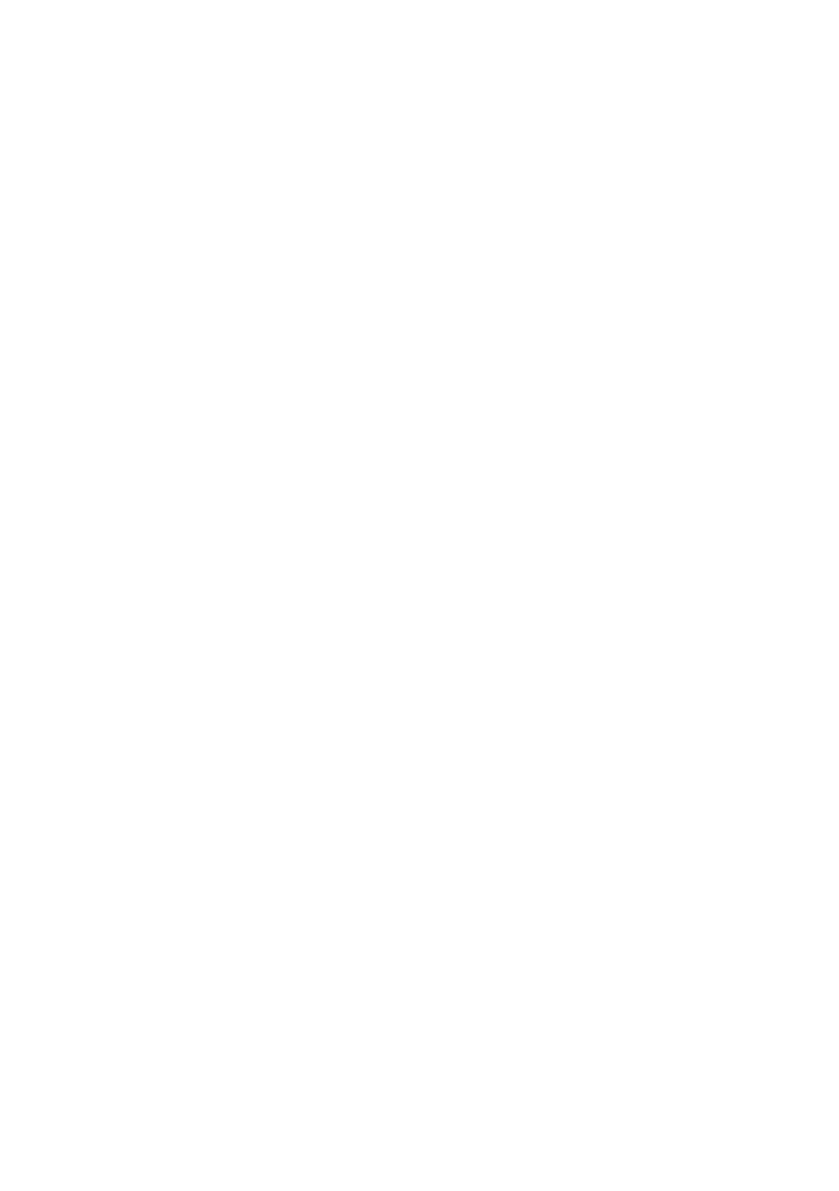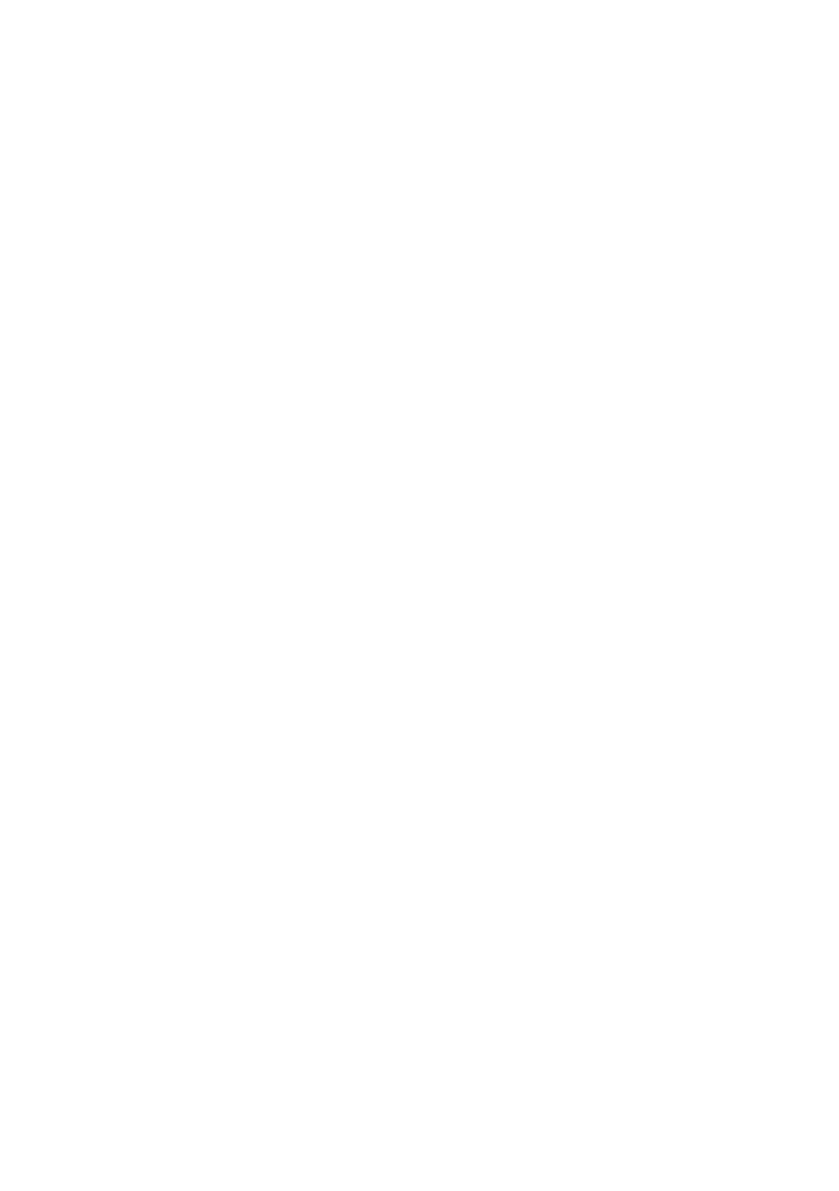
ii
Replying to a Message ................................................................................................. 21
Copying a Text Message to ToDo or Calendar ............................................................. 21
Customizing Message Settings .................................................................................... 21
Email ........................................................................................................... 22
Adding an Email Account ............................................................................................ 22
Adding Other Email Accounts ...................................................................................... 22
Viewing an Email Message .......................................................................................... 22
Saving an Email Attachment ........................................................................................ 23
Creating and Sending an Email Message ..................................................................... 23
Replying to an Email Message ..................................................................................... 23
Deleting an Email Account ........................................................................................... 23
Customizing Email Account Settings ............................................................................ 24
Getting Connected....................................................................................... 25
Mobile Networks ......................................................................................................... 25
Wi-Fi ............................................................................................................................ 25
Sharing Your Phone’s Data Connection ....................................................................... 26
Bluetooth ..................................................................................................................... 27
Browser ....................................................................................................... 29
Opening the Browser ................................................................................................... 29
Opening a Webpage .................................................................................................... 29
Setting a Home Page ................................................................................................... 30
Managing Bookmarks .................................................................................................. 30
Customizing Browser Settings ..................................................................................... 30
Entertainment ............................................................................................. 31
Taking Photos and Recording Videos ........................................................................... 31
Using the Gallery ......................................................................................................... 32
Enjoying Music ............................................................................................................ 33
Listening to the FM Radio ............................................................................................ 35
Google Services ........................................................................................... 36
Creating a Google Account ......................................................................................... 36
Gmail ........................................................................................................................... 36
Maps ........................................................................................................................... 38
YouTube ...................................................................................................................... 38
Play Store..................................................................................................................... 39
Synchronizing Information .......................................................................... 41
Managing Your Accounts ............................................................................................ 41