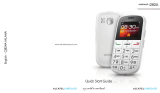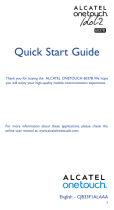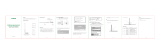Page is loading ...

ONE TOUCH Y600A0
Quick Start Guide
CJB17K0ALAAA

1
Safety and use __________
We recommend that you read this chapter carefully before using this device. The manufacturer disclaims any liability for damage, which may
result as a consequence of improper use of this device or of use contrary to the instructions contained herein.
Do not switch on your device when its use is prohibited or when using the device may cause interference or danger.
Follow rules or regulations in hospitals and health care facilities. Switch off your device near medical apparatus.
Switch off your device in an aircraft. The device may cause interference to aircraft control signals.
Switch off your device near high-precision electronic devices. The device may affect the performance of these devices.
Do not attempt to disassemble your device or its accessories. Only qualified personnel are allowed to service or repair
the device.

2
Do not place your device or its accessories in containers with a strong electromagnetic field.
Do not place magnetic storage media near your device. Radiation from the device may erase the information stored on
them.
Do not subject your device to high temperatures or use it in a place with flammable gas such as a petrol station.
Keep your device and its accessories away from children. Do not allow children to use your device without guidance.
Only use approved batteries and chargers to avoid the risk of explosion.
Observe the laws or regulations on device use. Respect others’ privacy and legal rights when using your device.
It is recommended that the equipment only be used in an environment where the temperature is between -10℃ and 50℃ and humidity is
between 10% to 90%.

3
1. Overview
ONE TOUCH Y600 is a portable wireless router, providing a simple way to share 3G with any Wi-Fi embedded device.
1.1 Package contents
●ONE TOUCH Y600 ● USB cable ● Quick start guide
● USB Wall charger
● Car Charger* ● USB Adapter*
● USB Cradle charger
*
Note: *depending on your region and market.

4
1.2 Application

5
1.3 Device overview
Number Description
① Power on/off Key
② WPS Key
③
Reboot Button
④
Charging Pin
①
②
③
④
⑤
⑥
⑦

6
⑤ SIM Card Cover
⑥ OLED screen
⑦ Micro USB Interface
Use the device’s 3 buttons as follows:
Button Description
① Power On/Off
Long press to turn on/off the device
Short press to put the OLED screen in either active or sleep mode.
②WPS
Long press to turn on WPS
Short press to display SSID and password
③Reboot
Long press to reboot the device if the system freezes.

7
1.4 Turning on the device
Step 1: Push down on the SIM Card cover and install your SIM card as indicated on the device.
Step 2: Press the Power On/Off button

8
1.5 Screen display
The screen display is interpreted as follows:
1
Network Signal (dynamic graphic symbol )
2 Network type (3G+/3G/2G)
3
SMS status (full, unread, incoming)
4
Connection status(connected and disconnected )
5
Wi-Fi (number of user connected/WPS connection)
6
Battery level (dynamic graphic symbol when charging)
7 Name of the network registered

9
Screen description:
Category Icon Display
Signal Strength
From 1 bar to excellent signal strength
Network type
: EDGE/GPRS : UMTS/HSDPA/HSUPA : HSPA+
SMS status
: SMS is available
: Unread SMS
: SMS full
Connection Status
connected

10
Note: the information is displayed for 20 seconds, then the display powers off. You can reactivate the
display with a short press on the Power key.
1.6 Connecting in Wi-Fi mode
SSID:locate the SSID information on the sticker on the SIM card cover.
Wi-Fi status
: Wi-Fi is active
: Number of Wi-Fi users
: WPS is active
: WPS connected successfully
: WPS connection failed
Battery
: From 1 level to level 4
: Low power

11
Step 1: Use the Wi-Fi manager on the Wi-Fi embedded device to select network name (SSID).
◆From a Windows PC: Right-click Wireless network connection on the task bar, and select:
View Available Networks.
Choose Y600*_XXXX from the list of available networks.
◆From a Mac computer: Select System Preferences -> Network->Airport. Click “Advanced” to choose Y600*_XXXX from the list of available
networks.
◆From an iOS device: Settings->Wi-Fi. Choose Y600*_XXXX from the available networks.
◆From an android device: Settings->Wireless controls->Wi-Fi settings. Choose Y600*_XXXX from the available networks.
Step 2: Enter the Wi-Fi key when prompted for a security key.

12
2. Quick Setup ________________
Open your browser, and input the address http://192.168.1.1 to access the login page.
Default login password: admin
Login and click "Quick Setup" to configure the basic settings.
Admin Password:
Login Password: Set the password for login.
Wi-Fi Settings:
SSID: Set the network name of this device.
Security: Configure the security mode for Wi-Fi connection.

13
3. Charging the device ____________
You have many ways to charge your device - the magnetic attraction of the device ensures that the ONE TOUCH Y600 maintains close
contact with your Wall Charger/Cradle
*/Adapter*.
Wall Charger charging:
Option1: Plug Wall Charger into power socket and put the ONE TOUCH Y600 on wall charger. Lightly rotate the device to ensure it is securely
located in the slot. Charging will then begin.
Option 2: Plug Wall Charger into power socket, plug the USB cable into the USB charging port on the Wall Charger, then connect the ONE
Magnetic Charging Pin
USB charging port

14
TOUCH Y600 by USB cable. Charging will then begin.
When the device is powered off, charging will take a maximum of 3 hours.
USB Cable charging
You can also charge the device by connecting it to a PC with the USB cable.
When the device is powered off, charging will take a maximum of 4 hours.
Cradle charging
*
Connect the USB cable with the Cradle and put the ONE TOUCH Y600 on the Cradle. Lightly rotate the device to ensure it is securely located
in the slot. Charging will then begin.

15
Car charging
*
Assemble Car Charger and Adapter as below, and plug into the cigarette lighter port of the Car. Place the ONE TOUCH Y600 on the Adapter
and lightly rotate the device to ensure it is securely located in the slot. Charging will then begin.
Note1: *depending on your region and market.
Note2: In order to protect the battery, when low power
is indicated, please charge the device.

16
4. Certification
WEEE Approval
This device is in compliance with the essential requirements and other relevant provisions of the Waste Electrical and Electronic Equipment
Directive 2002/96/EC (WEEE Directive).
RoHs Approval
This device is in compliance with the restriction of the use of certain hazardous substances in electrical and electronic equipment Directive
2002/95/EC (RoHs Directive).
Radio Waves
Proof of compliance with international standards (ICNIRP) or with European Directive 1999/5/EC (R&TTE) is required of all modem models
before they can be put on the market. The protection of the health and safety for the user and any other person is an essential requirement of
these standards or this directive.

17
FCC statement:
This device complies with part 15 of the FCC rules. Operation is subject to the
following two conditions: (1) this device may not cause harmful interference, and (2)
this device must accept any interference received, including interference that may
cause undesired operation.
NOTE: The manufacturer is not responsible for any radio or TV interference caused
by unauthorized modifications or changes to this equipment. Such modifications or changes could void the user’s
authority to operate the equipment.

18
NOTE: This equipment has been tested and found to comply with the limits for a Class B digital device, pursuant to
part 15 of the FCC Rules.
These limits are designed to provide reasonable protection against harmful interference in a residential installation.
This equipment generates uses and can radiate radio frequency energy and, if not installed and used in accordance
with the instructions, may cause harmful interference to radio communications. However, there is no guarantee
that interference will not occur in a particular installation. If this equipment does cause harmful interference to
radio or television reception, which can be determined by turning the equipment off and on, the user is
encouraged to try to correct the interference by one or more of the following measures:
‐ Reorient or relocate the receiving antenna.
‐ Increase the separation between the equipment and receiver.
‐ Connect the equipment into an outlet on a circuit different from that to which the receiver is connected.
‐ Consult the dealer or an experienced radio/TV technician for help.

19
The SAR limit of USA (FCC) is 1.6 W/kg averaged over one gram of tissue.
Device types ONE TOUCH Y600A0 (FCC ID: RAD435) has also been tested against this SAR limit.
The highest SAR value reported under this standard during product certification for use when properly worn on the
body is 0.998W/kg. Simultaneous RF exposure is 1.492W/Kg.
. This device was tested for typical body‐worn operations with the back of the handset kept 5mm from the body.
To maintain compliance with FCC RF exposure requirements, use accessories that maintain a 5mm separation
distance between the user's body and the back of the handset. The use of belt clips, holsters and similar
accessories should not contain metallic components in its assembly. The use of accessories that do not satisfy
these requirements may not comply with FCC RF exposure requirements, and should be avoided.
/