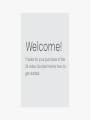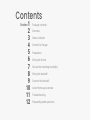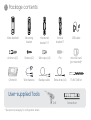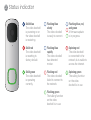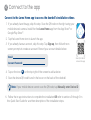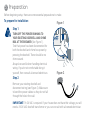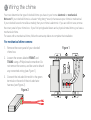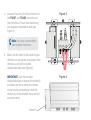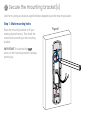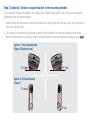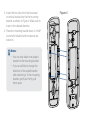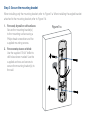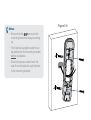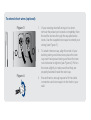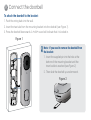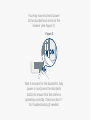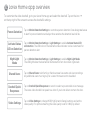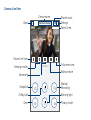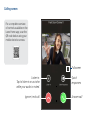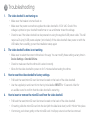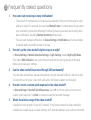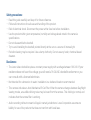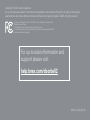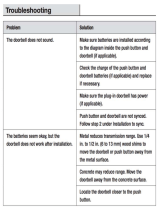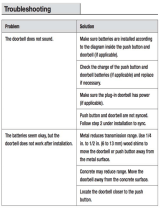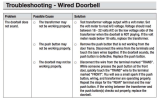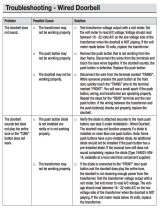2K QHD Video Doorbell
Quick Start Guide
B451AJ Series
lorex.com
EN

Thanks for your purchase of the
2K Video Doorbell. Here’s how to
get started.
Welcome!

Contents
Package contents
Section
Overview
Secure the mounting bracket(s)
Status indicator
Connect to the app
Preparation
Wiring the chime
Wiring the doorbell
Connect the doorbell
Lorex Home app overview
Troubleshooting
Frequently asked questions
1
2
3
4
5
6
7
8
9
10
11
12

Package contents
User-supplied Tools
Video doorbell
Anchors (x2)
Chime Kit
* See product packaging for conguration details.
Mounting
bracket
Screws (x2)
Wire harness
Horizontal
bracket 15°
Vertical
bracket 5°
USB cable
Wire caps (x3) Pin microSD card
(pre-inserted)*
Extra wires (x2)Backup cable
Drill
15/64” Drill bit
Screwdriver
1

Overview
Front Panel Back Panel
2
Reset hole
Micro-USB port
microSD card slot
Power ports
Bottom View
Camera
Microphone
Call button
Status indicator
Speaker
Warning / night light

Status indicator
3
Solid green
The video doorbell
is operating
correctly.
Solid blue
The video doorbell
is powering on or
the video doorbell
is restarting.
Solid red
The video doorbell
is resetting to
factory default.
Flashing blue
slowly
The video doorbell
is ready to connect.
Flashing blue
rapidly
The video doorbell
has detected
motion.
Flashing blue, red,
and green
A rmware update
is in progress.
Flashing red
The video doorbell
failed to connect to
the network.
Spinning red
The video doorbell
is connected to the
network, but unable to
access the internet.
Flashing green
The talking function
on the video
doorbell is in use.
Spinning green
The calling function
on the video
doorbell is in use.

Connect to the app
4
1. If you already have the app, skip this step. Scan the QR code on the right using your
mobile device’s camera. Install the free Lorex Home app from the App Store™ or
Google Play Store™.
2. Tap the Lorex Home icon to launch the app.
3. If you already have an account, skip this step. Tap Sign up, then follow the on
screen prompts to create an account. Record your account details below:
Connect to the Lorex Home app to access the doorbell’s installation videos.
Email:
Account Password:
4. Tap on the icon on the top right of the screen to add a device.
Note: If your mobile device cannot scan the QR code, tap Manually enter Device ID.
5. Scan the device QR code found in the box or on the back of the doorbell.
6. Follow the in-app instructions to complete the installation OR refer to sections 5 through 9 in
this Quick Start Guide for a written description of the installation steps.
+
Scan QR code for
Lorex Home app

Preparation
5
Step 1
Step 2
To prepare for installation:
Before beginning setup, there are some essential preparations to make.
TURN OFF THE POWER RUNNING TO
YOUR EXISTING DOORBELL AND CHIME
BOX AT THE BREAKER (See Figure 1).
Test that power has been disconnected for
both the doorbell and chime box power by
pressing the doorbell. There should be no
chime sound.
Always be careful when handling electrical
wiring. If you’re not comfortable doing it
yourself, then consult a licensed electrician.
Remove your existing doorbell and
disconnect wiring (see Figure 2). Make sure
to bend the power cables so they do not fall
through the hole in the wall.
IMPORTANT: 16-24 VAC is required. If your house does not have this voltage, you will
need a 16-24 VAC doorbell transformer or you can consult with a licensed electrician.
Figure 1
Figure 2

Wiring the chime
6
You must determine the type of doorbell chime you have in your home: electronic or mechanical.
Not sure? If your doorbell chime is a classic *ding-dong* sound, chances are your chime is mechanical.
If your doorbell sounds more like a melody, then your chime is electronic. If you are still not sure, remove
the cover panel of your chime box - if you nd springloaded levers and a physical metal chime, you have a
mechanical chime.
For users with a mechanical chime, follow the extra step below to complete the installation.
1. Remove the cover panel of your doorbell
chime box.
2. Loosen the screws labeled FRONT and
TRANS using a Philips head screwdriver. Do
not remove the screws, and be sure to detach
any connected wiring (see Figure 1).
3. Connect the included chime kit to the green
terminal on the end of the included wire
harness (see Figure 2).
For mechanical chime owners:
Figure 1
Figure 2

Note: You may connect either
wire to either connector.
4. Connect the wiring from the chime kit to
the FRONT and TRANS connectors in
the chime box. Ensure that the existing
wiring stays connected as well (see
Figure 3).
5. Mount the chime kit to the inside of your
chime box, or along the cover plate of the
chime box, using the included
double-sided tape (see Figure 4).
IMPORTANT: Use the included
double-sided tape to ensure the chime kit
and wires are not touching the chimes
or any moving components inside the
chime box, or the doorbell chime will not
sound correctly.
Figure 3
Figure 4
Chime kit

Secure the mounting bracket(s)
7
Use the mounting accessories specied below depending on the mounting location.
Place the mounting bracket to t your
existing doorbell wiring. Then mark the
screw holes according to the mounting
bracket.
IMPORTANT: Ensure that the
arrow on the mounting bracket is always
pointing up.
Step 1: Mark mounting holes
Figure 1

1. Select either the horizontal or vertical bracket according to the direction you want your doorbell to
face (see Figures 2&3).
2. To change the direction of the angle, simply ip the horizontal or vertical bracket upside down.
Whichever direction you choose, make sure the attached mounting bracket is always facing .
15° right
5° down
15° left
5° up
If you want to change the angle of the doorbell for a better view, attach one of the optional angled
brackets to the mounting bracket.
Step 2 (Optional): Attach an angled bracket to the mounting bracket
Option 1: Horizontal bracket
Figure 2 (bottom view)
Option 2: Vertical bracket
Figure 3
OR

3. Insert the four tabs from the horizontal
or vertical bracket into the the mounting
bracket as shown in Figure 4. Make sure to
insert in the desired direction.
4. Press the mounting bracket down. A *click*
sound will indicate that the brackets are
locked in.
Figure 4
Notes:
• You can only attach one angled
bracket to the mounting bracket.
• If you would like to change the
direction of the angled bracket
after attaching it to the mounting
bracket, gently but rmly pull
them apart.

When installing only the mounting bracket, refer to Figure 5-a. When installing the angled bracket
attached to the mounting bracket, refer to Figure 5-b.
1. For wood, drywall or soft surfaces:
Secure the mounting bracket(s)
to the mounting surface using a
Philips-head screwdriver and the
supplied mounting screws.
2. For concrete, stucco or brick:
Use the supplied 15/64” drillbit to
drill holes where marked. Use the
supplied anchors and screws to
secure the mounting bracket(s) to
the wall.
Step 3: Secure the mounting bracket
Figure 5-a

Notes:
• Ensure that the arrow on the
mounting bracket is always pointing
up.
• The (optional) angled bracket must
be attached to the mounting bracket
before installation.
• Ensure the power cables from the
wall t comfortably through the hole
in the mounting bracket.
Figure 5-b

Wiring the doorbell
8
To wire the doorbell:
1. Loosen the power port screws of the
doorbell with a Philips-head screwdriver.
Figure 2
Figure 1
2. Loop the power wires underneath the
power port screws (see Figure 1).
3. Tighten the power port screws to secure
the power wires (see Figure 2).
Note: Do not fully remove the
power port screws.

To extend short wires (optional):
1. If your existing doorbell wiring is too short,
remove the power port screws completely, then
thread the screws through the supplied extra
wires. Use the supplied wire caps to extend your
wiring (see Figure 3).
2. To attach the wire cap, align the ends of your
existing wiring and extra wires, place the wire
cap over the exposed wiring and twist the wire
nut clockwise to tighten (see Figure 4). Pull on
the wires slightly to make sure that they are
properly fastened inside the wire cap.
3. Ensure there is enough space to t the cable
connectors and wire caps into the hole in your
wall.
Figure 3
Figure 4

Connect the doorbell
9
To attach the doorbell to the bracket:
1. Push the wiring back into the wall.
2. Insert the two tabs from the mounting bracket into the doorbell (see Figure 1).
3. Press the doorbell downwards. A *click* sound will indicate that it is locked in.
1. Insert the supplied pin into the hole at the
bottom of the mounting bracket until the
inner buckle is reached (see Figure 2).
2. Then slide the doorbell up and remove it.
Figure 1
Figure 2
Note - If you need to remove the doorbell from
the bracket:

You may now reconnect power
to the doorbell and chime at the
breaker (see Figure 3).
Wait 5 minutes for the doorbell to fully
power on and press the doorbell’s
button to ensure that the chime is
operating correctly. Check section 11
for troubleshooting if needed.
Figure 3

Lorex Home app overview
10
Tap on Motion Detection Settings to customize person detection. Draw designated areas
to alert for person detection and adjust how sensitive the detection level will be.
To customize the video doorbell, go to your Lorex Home app and select the doorbell. Tap on the icon •••
on the top right of the screen to access the doorbell’s settings.
Tap on Motion Detection Settings > Light Settings to enable Activate Status LED
on Detection. The LED color on the doorbell’s status indicator can be customized for
person detection alert.
Tap on Motion Detection Settings > Light Settings to enable Night Light Mode.
The LED light below the doorbell will illuminate the front door when it gets dark.
Tap on Shared Users to let family or friends answer live events and view recordings.
Any additional users must sign up for a Lorex Home account to be added.
Tap on Doorbell Quick Responses to record or select a pre-recorded voice message.
The Lorex video doorbell can speak to a visitor if you’re not able to come to the door.
Tap on Video Settings to change HDR (High Dynamic Range) settings and set the
video quality. For optimal streaming the video quality is set to 1080p by default.
Person Detection
Activate Status
LED on Detection
Night Light
Mode
Shared Users
Doorbell Quick
Responses
Video Settings
Page is loading ...
Page is loading ...
Page is loading ...
Page is loading ...
Page is loading ...
Page is loading ...
-
 1
1
-
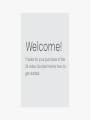 2
2
-
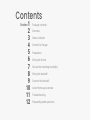 3
3
-
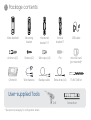 4
4
-
 5
5
-
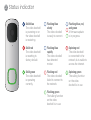 6
6
-
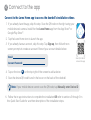 7
7
-
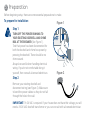 8
8
-
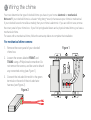 9
9
-
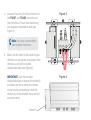 10
10
-
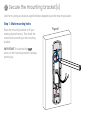 11
11
-
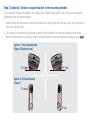 12
12
-
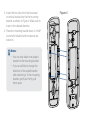 13
13
-
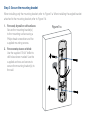 14
14
-
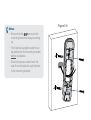 15
15
-
 16
16
-
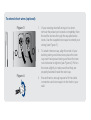 17
17
-
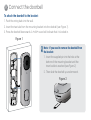 18
18
-
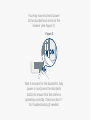 19
19
-
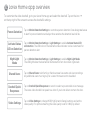 20
20
-
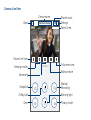 21
21
-
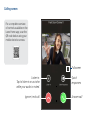 22
22
-
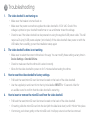 23
23
-
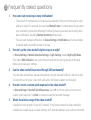 24
24
-
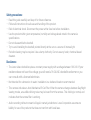 25
25
-
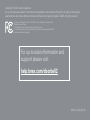 26
26
Lorex B451AJD-E Quick start guide
- Type
- Quick start guide
Ask a question and I''ll find the answer in the document
Finding information in a document is now easier with AI
Related papers
-
Lorex B862AJ User guide
-
Lorex W261AQC-4PK Quick start guide
-
Lorex W462AQC Series User guide
-
Lorex B241AJ Series User guide
-
Lorex LHC-K12 Quick start guide
-
Lorex LHC-K13 User guide
-
Lorex LHC-K14 Owner's manual
-
Lorex W462AQ-Z User guide
-
Lorex W461AS Series User guide
-
Lorex W281AA Series Smart Outdoor Wi-Fi Security Camera User manual
Other documents
-
YEELIGHT YLYD01YL User manual
-
 Hampton Bay HB-7706-02 User guide
Hampton Bay HB-7706-02 User guide
-
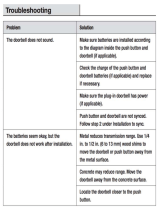 Hampton Bay HB-7705-02 User guide
Hampton Bay HB-7705-02 User guide
-
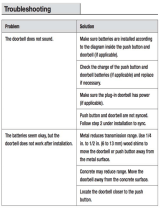 Hampton Bay HB-7797-02 User guide
Hampton Bay HB-7797-02 User guide
-
 Hampton Bay HB-7773-02 User guide
Hampton Bay HB-7773-02 User guide
-
 Hampton Bay HB-7769-02 Troubleshooting guide
Hampton Bay HB-7769-02 Troubleshooting guide
-
ALC AWF71D User manual
-
 Hampton Bay HB-7902-02 User guide
Hampton Bay HB-7902-02 User guide
-
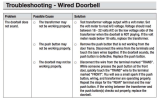 Hampton Bay HB-7612-02 User guide
Hampton Bay HB-7612-02 User guide
-
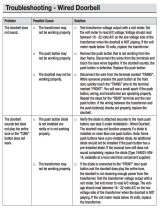 Hampton Bay HB-7619-02 User guide
Hampton Bay HB-7619-02 User guide