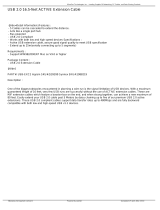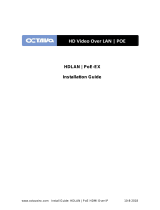13
Installation Guide
AT-OME-EX-KIT
Remedy
Atlona recommends that end-purchasers contact their authorized Atlona dealer or reseller from
whom they purchased their products. Atlona can also be contacted directly. Visit www.atlona.
com for Atlona’s contact information and hours of operation. Atlona requires that a dated sales
or delivery receipt from an authorized dealer, reseller or end-purchaser is provided before Atlona
extends its warranty services. Additionally, a return merchandise authorization (RMA) and/or case
number, is required to be obtained from Atlona in advance of returns.
Atlona requires that products returned are properly packed, preferably in the original carton, for
shipping. Cartons not bearing a return authorization or case number will be refused. Atlona, at its
sole discretion, reserves the right to reject any products received without advanced authorization.
Authorizations can be requested by calling 1-877-536-3976 (US toll free) or 1-408- 962-0515
(US/international) or via Atlona’s website at www.atlona.com.
Exclusions
This Limited Product Warranty excludes:
• Damage, deterioration or malfunction caused by any alteration, modication, improper use,
neglect, improper packaging or shipping (such claims must be presented to the carrier),
lightning, power surges, or other acts of nature.
• Damage, deterioration or malfunction resulting from the installation or removal of this
product from any installation, any unauthorized tampering with this product, any repairs
attempted by anyone unauthorized by Atlona to make such repairs, or any other cause
which does not relate directly to a defect in materials and/or workmanship of this product.
• Equipment enclosures, cables, power supplies, batteries, LCD displays, and any
accessories used in conjunction with the product(s).
• Products purchased from unauthorized distributors, dealers, resellers, auction websites and
similar unauthorized channels of distribution.
Disclaimers
This Limited Product Warranty does not imply that the electronic components contained within
Atlona’s products will not become obsolete nor does it imply Atlona products or their electronic
components will remain compatible with any other current product, technology or any future
products or technologies in which Atlona’s products may be used in conjunction with. Atlona,
at its sole discretion, reserves the right not to extend its warranty oering in instances arising
outside its normal course of business including, but not limited to, damage inicted to its
products from acts of god.
Limitation on Liability
The maximum liability of Atlona under this limited product warranty shall not exceed the
original Atlona MSRP for its products. To the maximum extent permitted by law, Atlona is not
responsible for the direct, special, incidental or consequential damages resulting from any breach
of warranty or condition, or under any other legal theory. Some countries, districts or states
do not allow the exclusion or limitation of relief, special, incidental, consequential or indirect
damages, or the limitation of liability to specied amounts, so the above limitations or exclusions
may not apply to you.