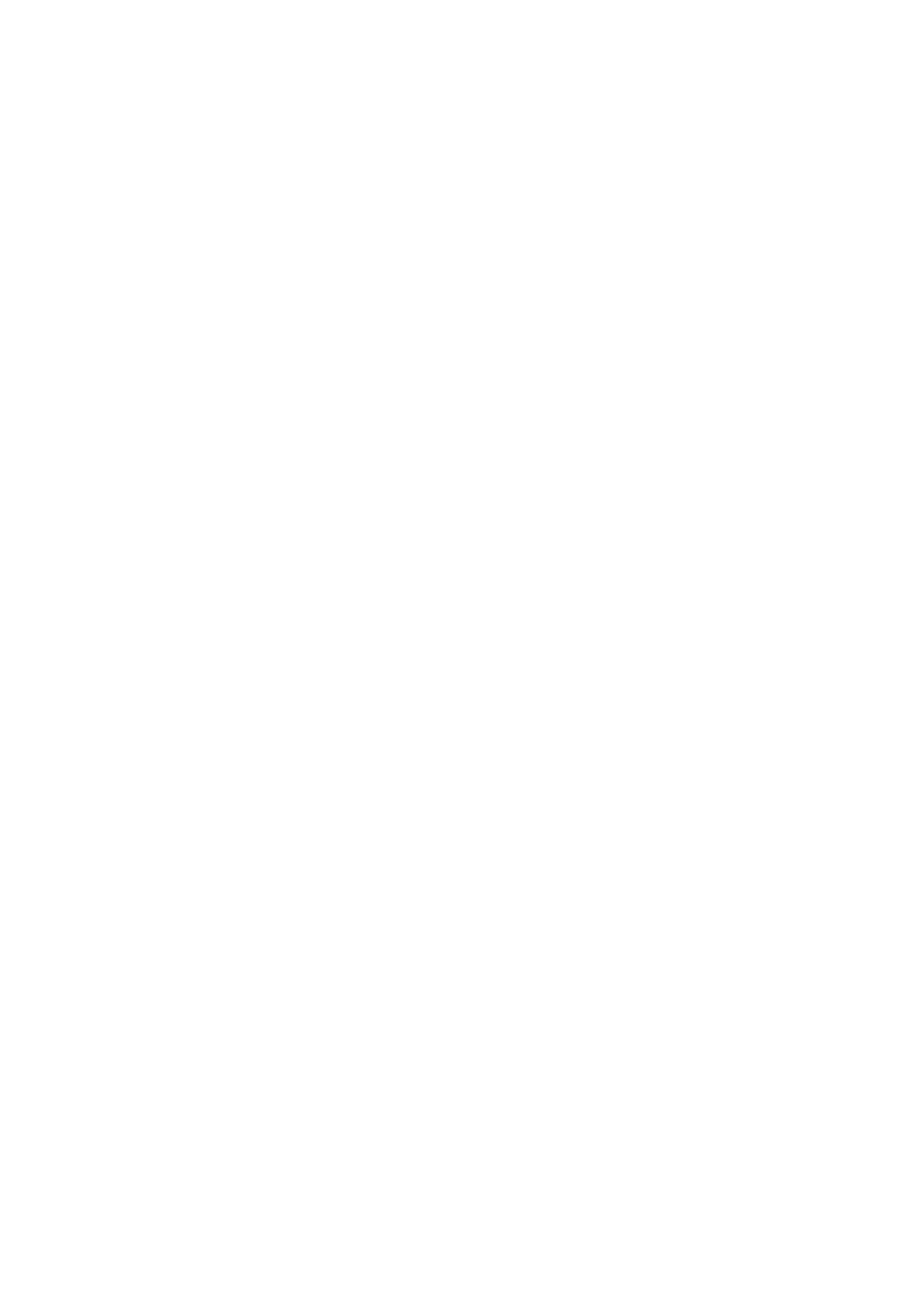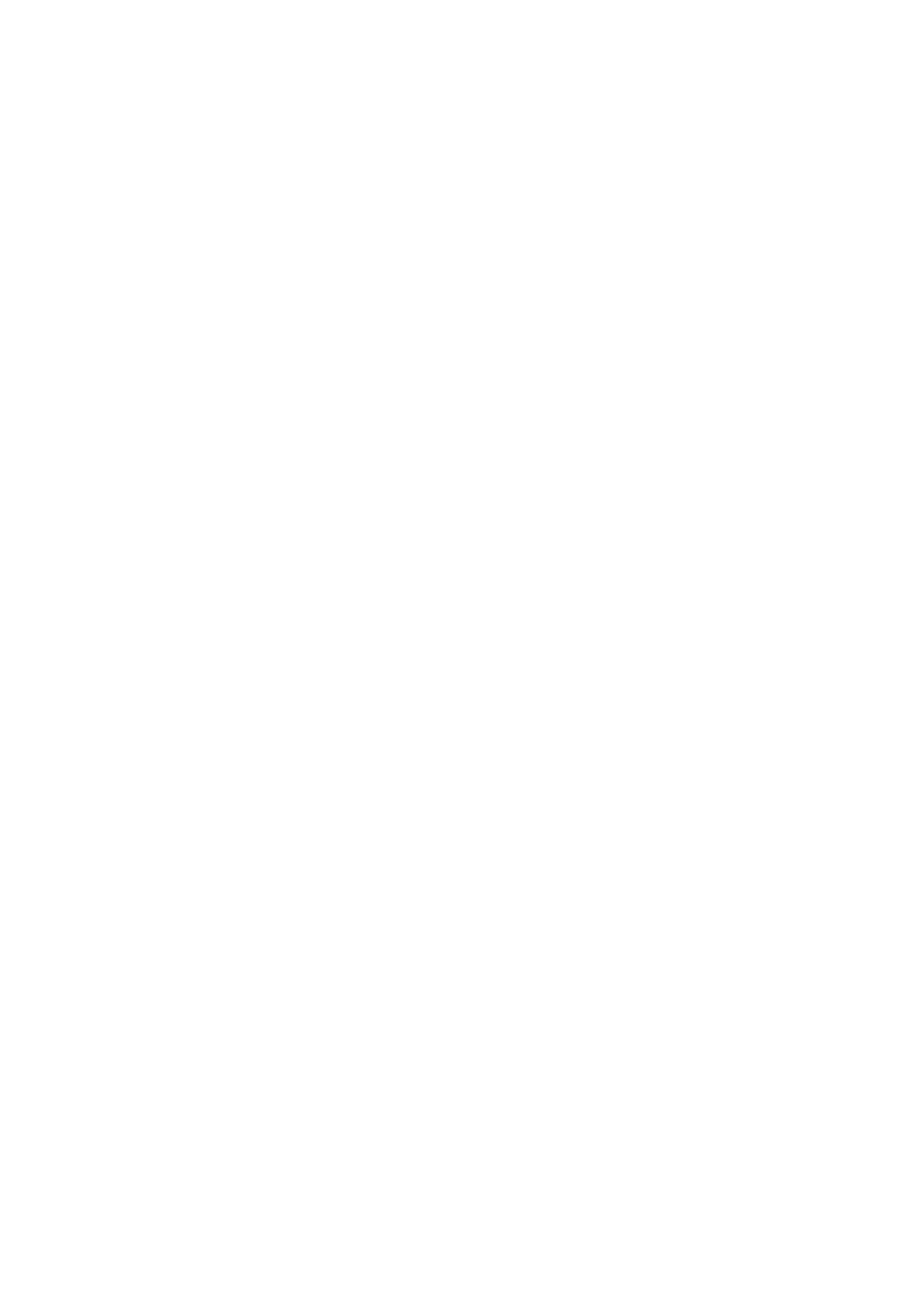
4.6 Delete files of songs
.........................................................................................................................................
- 20 -
4.7 External list
.......................................................................................................................................................
- 20 -
4.8 Shortcut operation
...........................................................................................................................................
- 20 -
4.9 Song of preference
...........................................................................................................................................
- 20 -
5 Firmware upgrade
.............................................................................................................................
- 21 -
6 Notes and precautions
......................................................................................................................
- 21 -
7 FAQs
...................................................................................................................................................
- 22 -
7.1 How may the M3 be charged?
.........................................................................................................................
- 22 -
7.2 What is the charging current of M3?
...............................................................................................................
- 22 -
7.3 How long does it take to charge the M3?
........................................................................................................
- 22 -
7.4 Can I listen to songs on the M3 while charging it?
..........................................................................................
- 22 -
7.5 Can M3 be charged with other Micro USB cable?
...........................................................................................
- 22 -
7.6 Why does the M3 charge so slowly or not at all through a front USB port on a desktop computer?
...........
- 22 -
7.7 How to judge the status of M3 charging?
........................................................................................................
- 22 -
7.8 Which operating systems does M3 support for copying songs?
.....................................................................
- 22 -
7.9 What USB ports does the M3 support?
...........................................................................................................
- 22 -
7.10 Does the M3 support file be directly dragged and deleted by the file manager on the computer?
...........
- 22 -
7.11 Does the M3 online computer need to be installed with a driver?
..............................................................
- 23 -
7.12 How to check whether my M3 has the latest firmware?
..............................................................................
- 23 -
7.13 How to upgrade the M3 firmware?
...............................................................................................................
- 23 -
7.14 What to do if the update fails? Would my M3 be bricked?
........................................................................
- 23 -
7.15 What cards do the M3 support?
....................................................................................................................
- 23 -
7.16 Is the M3 picky about cards?
.........................................................................................................................
- 23 -
7.17 What size card does the M3 support?
...........................................................................................................
- 23 -
7.18 How to format SD card into FAT32 format?
...................................................................................................
- 23 -
7.19 All files on the SD card cannot be displayed on M3.
.....................................................................................
- 23 -
7.20 Files on the SD card (FAT32) only show partial files on M3.
..........................................................................
- 24 -
7.21 How do I reset the database files in M3?
......................................................................................................
- 24 -
7.22 What formats of SD card does the M3 support for recording?
.....................................................................
- 24 -
7.23 M3 supports APE, why my APE can't play.
.....................................................................................................
- 24 -
7.24 Does M3 support CUE sheets?
.......................................................................................................................
- 24 -
7.25 The SD card have CUE files. Why M3 can’t support it?
.................................................................................
- 24 -
7.26 Why can't I see the CUE file in the browse file?
............................................................................................
- 24 -
7.27 How do you set it to play across different folders?
.......................................................................................
- 24 -
7.28 Why do my lyrics not show?
.......................................................................................................................
- 24 -