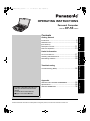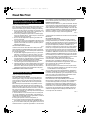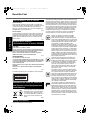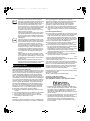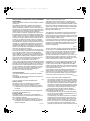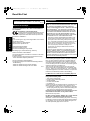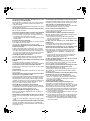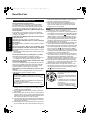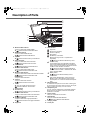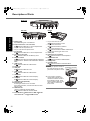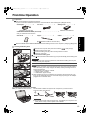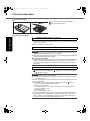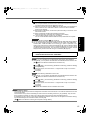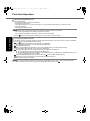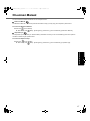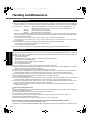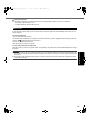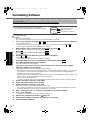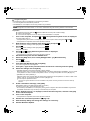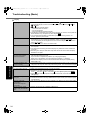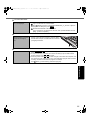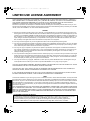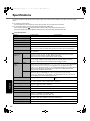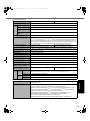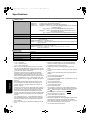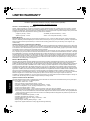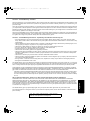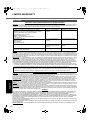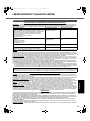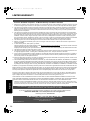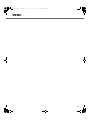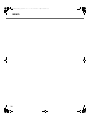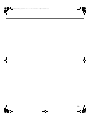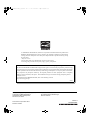Panasonic CF53JVMBV1M User manual
- Category
- Notebooks
- Type
- User manual
This manual is also suitable for

Please read these instructions carefully before using this product, and save this manual for future use.
Contents
Getting Started
Useful Information
Getting StartedUseful InformationTroubleshootingAppendix
Appendix
Troubleshooting
OPERATING INSTRUCTIONS
Personal Computer
Model No. CF-53 series
Introduction.................................................2
Read Me First ..............................................3
(Precautions)
Description of Parts .....................................11
First-time Operation .....................................13
On-screen Manual.......................................17
Handling and Maintenance.............................18
Reinstalling Software....................................20
Troubleshooting (Basic) ................................22
LIMITED USE LICENSE AGREEMENT..............26
Specifications ............................................28
LIMITED WARRANTY ..................................32
For further information about the com-
puter, you can refer to the on-screen
manual.
To access the on-screen manual
Î page 17 “On-screen Manual”
DFQW5645ZAT_CF-53mk2_7_OI_M.book 1 ページ 2012年5月8日 火曜日 午後6時11分

2
Getting StartedUseful InformationTroubleshootingAppendix
Introduction
Thank you for purchasing this Panasonic product. For optimum performance and safety, please read these instructions
carefully.
Terms and illustrations in these instructions
z Some illustrations are simplified to help your understanding and may look different from the actual unit.
z If you do not log on as an administrator, you cannot use some functions or cannot display some screens.
z Refer for the latest information about optional products to the catalogs, etc.
z In these instructions, the names and terms are referred as follows.
• “Genuine Windows
®
7 Professional 32-bit Service Pack 1” and “Genuine Windows
®
7 Professional 64-bit Service
Pack 1” as “Windows” or “Windows 7”
• DVD MULTI drive as “CD/DVD drive”
• Circular media including DVD-ROM and CD-ROM as “discs”
Disclaimer
Computer specifications and manuals are subject to change without notice. Panasonic Corporation assumes no liability
for damage incurred directly or indirectly from errors, omissions or discrepancies between the computer and the manu-
als.
Trademarks
Microsoft
®
, Windows
®
and the Windows logo are registered trademarks of Microsoft Corporation of the United States
and/or other countries.
Intel, Core, Centrino and PROSet are either registered trademarks or trademarks of Intel Corporation.
SDXC Logo is a trademark of SD-3C, LLC.
Adobe, the Adobe logo and Adobe Reader are either registered trademarks or trademarks of Adobe Systems Incorpo-
rated in the United States and/or other countries.
Bluetooth™ is a trademark owned by Bluetooth SIG, Inc., U.S.A. and licensed to Panasonic Corporation.
HDMI, the HDMI Logo and High-Definition Multimedia Interface are trademarks or registered trademarks of HDMI
Licensing LLC in the United States and other countries.
Roxio Creator is a trademark or registered trademark of Corel Corporation in the United states and/or other countries.
Names of products, brands, etc., appearing in this manual are trademarks or registered trademarks of their respective
own companies.
: Conditions that may result in minor or moderate injury.
: Useful and helpful information.
Enter
: Press [Enter] key.
Fn
+
F5
: Press and hold [Fn] key, and then press [F5] key.
(Start) - [All Programs]: Click (Start), and then click [All Programs].
Î : Page in these Operating Instructions or in the Reference Manual.
: Reference to the on-screen manuals.
CAUTION
NOTE
DFQW5645ZAT_CF-53mk2_7_OI_M.book 2 ページ 2012年5月8日 火曜日 午後6時11分

3
Getting StartedUseful InformationTroubleshootingAppendix
Read Me First
<Only for model with modem>
When using your telephone equipment, basic safety precau-
tions should always be followed to reduce the risk of fire,
electric shock and injury to persons, including the following:
1. Do not use this product near water, for example, near
a bath tub, wash bowl, kitchen sink or laundry tub, in a
wet basement or near a swimming pool.
2. Avoid using a telephone (other than a cordless type)
during an electrical storm. There may be a remote risk
of electric shock from lightning.
3. Do not use the telephone to report a gas leak in the
vicinity of the leak.
4. Use only the power cord and batteries indicated in this
manual. Do not dispose of batteries in a fire. They may
explode. Check with local codes for possible special
disposal instructions.
SAVE THESE INSTRUCTIONS
19-E-1
Certaines mesures de sécurité doivent être prises pen-
dant l’utilisation de matérial téléphonique afin de réduire
les risques d’incendie, de choc électrique et de blessures.
En voici quelquesunes:
1. Ne pas utiliser l’appareil près de l’eau, p.ex., près d’une
baignoire, d’un lavabo, d’un évier de cuisine, d’un bac à
laver, dans un sous-sol humide ou près d’une piscine.
2.
Éviter d’utiliser le téléphone (sauf s’il s’agit d’un appareil
sans fil) pendant un orage électrique. Ceci peut présenter
un risque de choc électrique causé par la foudre.
3. Ne pas utiliser l’appareil téléphonique pour signaler
une fuite de gaz s’il est situé près de la fuite.
4.
Utiliser seulement le cordon d’alimentation et le type de
piles indiqués dans ce manual. Ne pas jeter les piles
dans le feu: elles peuvent exploser. Se conformer aux
règlements pertinents quant à l’élimination des piles.
CONSERVER CES INSTRUCTIONS
19-F-1
<Only for model with wireless LAN>
This product and your Health
This product, like other radio devices, emits radio frequency
electromagnetic energy. The level of energy emitted by this
product however is far much less than the electromagnetic
energy emitted by wireless devices like for example mobile
phones.
Because this product operates within the guidelines found in
radio frequency safety standards and recommendations, we
believe this product is safe for use by consumers. These stan-
dards and recommendations reflect the consensus of the scien-
tific community and result from deliberations of panels and
committees of scientists who continually review and interpret the
extensive research literature.
In some situations or environments, the use of this prod-
uct may be restricted by the proprietor of the building or
responsible representatives of the organization. These sit-
uations may for example include:
z Using this product on board of airplanes, or
z
In any other environment where the risk of interference to
other devices or services is perceived or identified as harmful.
If you are uncertain of the policy that applies on the use of
wireless devices in a specific organization or environment
(e.g. airports), you are encouraged to ask for authoriza-
tion to use this product prior to turning on the product.
Regulatory Information
We are not responsible for any radio or television interfer-
ence caused by unauthorized modification of this product.
The correction of interference caused by such unauthor-
ized modification will be the responsibility of the user. We
and its authorized resellers or distributors are not liable for
damage or violation of government regulations that may
arise from failing to comply with these guidelines.
26-M-1
<Uniquement les modèles avec réseau local sans fil et/ou
Bluetooth>
Ce produit et votre santé
Ce produit, comme tout autre appareil radio, émet de
l’énergie radioélectrique. Toutefois, la quantité d’énergie
émise par ce produit est beaucoup moins importante que
l’énergie radioélectrique émise par des appareils sans fil
tels que les téléphones portables. L’utilisation de ce
produit ne comporte aucun risque pour le consommateur
du fait que cet appareil opère dans les limites des direc-
tives concernant les normes et les recommandations de
sécurité sur les fréquences radio. Ces normes et recom-
mandations reflètent le consensus de la communauté sci-
entifique et résultent de délibérations de jurys et comités
de scientifiques qui examinent et interprètent continuelle-
ment les nouveautés de la vaste littérature sur les recher-
ches effectuées. Dans certaines situations ou
environnements, l’utilisation de ce produit peut être
restreinte par le propriétaire du bâtiment ou par les
représentants responsables de l’organisation. Ces situa-
tions peuvent être les suivantes par exemple :
z A bord d’un avion, ou
z Dans tout autre environnement où les risques d’inter-
férence sur d’autres appareils ou services sont perçus
ou identifiables comme dangereux.
Si vous n’êtes pas sûr de la réglementation applicable à
l’utilisation d’appareils sans fil dans une organisation ou
un environnement spécifique, (par exemple dans un aéro-
port) nous vous invitons àdemander l’autorisation d’util-
iser ce produit avant sa mise en marche.
Informations concernant la réglementation
Nous déclinons toute responsabilité pour toute inter-
férence radio ou télévision causée par des modifications
non autorisées apportées à ce produit. La correction
d’interférences causées par de telles modifications non
autorisées sera la seule responsabilité de son utilisateur.
Nousmêmes, les revendeurs officiels et les distributeurs
ne sommes pas responsable de tout dégât ou de toute
violation des règlements de l’État pouvant découler du
non-respect de ces directives.
26-F-1
Important Safety Instructions
/ Importantes Mesures De Securite
Information to the User
DFQW5645ZAT_CF-53mk2_7_OI_M.book 3 ページ 2012年5月8日 火曜日 午後6時11分

4
Read Me First
Getting StartedUseful InformationTroubleshootingAppendix
Lithium Battery!
This computer contains a lithium battery to enable the
date, time, and other data to be stored. The battery should
only be exchanged by authorized service personnel.
Warning! A risk of explosion from incorrect installation or
misapplication may possibly occur.
15-E-1
Pile au lithium!
Le micro-ordinateur renferme une pile au lithium qui permet de
sauvegarder certaines données, notamment la date et l’heure.
La pile ne doit être remplacée que par un technicien qualifié.
Danger ! Risque d’explosion en cas de non respect de cette
mise en garde!
15-F-1
CAUTION!
THIS PRODUCT UTILIZES A LASER.
USE OF CONTROLS, ADJUSTMENTS OR PERFORMANCE OF
PROCEDURES OTHER THAN THOSE SPECIFIED HEREIN MAY
RESULT IN HAZARDOUS RADIATION EXPOSURE.
DO NOT OPEN COVERS AND DO NOT REPAIR YOURSELF.
REFER SERVICING TO QUALIFIED PERSONNEL.
12-E-1
AVERTISSEMENT!
CET APPAREIL UTILISE UN LASER.
L’UTILISATION DE COMMANDES OU DE RÉGLAGES OU L’EXÉ-
CUTION DE PROCÉDURES AUTRES QUE CELLES SPÉCIFIÉES
ICI PEUVENT PROVOQUER UNE EXPOSITION À DES RADIA-
TIONS DANGEREUSES.
NE PAS OUVRIR LES COUVERCLES NI ESSAYER DE RÉPARER
SOIMÊME.
CONFIER TOUT TRAVAIL D’ENTRETIEN À UN PERSONNEL
QUALIFIÉ.
12-F-1
The following label is put on the bottom of the computer.
These symbols are only valid in the
European Union. If you wish to dis-
card this product, please contact
your local authorities or dealer and
ask for the correct method of dis-
posal.
53-M-1
<Only for model with wireless WAN>
The following safety precautions must be observed during
all phases of the operation, usage, service or repair of any
Personal Computer or Handheld Computer incorporating
wireless WAN modem. Manufacturers of the cellular ter-
minal are advised to convey the following safety informa-
tion to users and operating personnel and to incorporate
these guidelines into all manuals supplied with the prod-
uct. Failure to comply with these precautions violates
safety standards of design, manufacture and intended
use of the product. Panasonic assumes no liability for
customer failure to comply with these precautions.
When in a hospital or other health care facility,
observe the restrictions on the use of mobiles.
Switch Personal Computer or Handheld Computer
incorporating wireless WAN modem off, if instructed
to do so by the guidelines posted in sensitive areas.
Medical equipment may be sensitive to RF energy.
The operation of cardiac pacemakers, other
implanted medical equipment and hearing aids can
be affected by interference from Personal Computer
or Handheld Computer incorporating wireless WAN
modem placed close to the device. If in doubt about
potential danger, contact the physician or the manu-
facturer of the device to verify that the equipment is
properly shielded. Pacemaker patients are advised
to keep their Personal Computer or Handheld Com-
puter incorporating wireless WAN modem away from
the pacemaker, while it is on.
Switch off Personal Computer or Handheld Com-
puter incorporating wireless WAN modem before
boarding an aircraft. Make sure it cannot be switched
on inadvertently. The operation of wireless appli-
ances in an aircraft is forbidden to prevent interfer-
ence with communications systems. Failure to
observe these instructions may lead to the suspen-
sion or denial of cellular services to the offender,
legal action, or both.
For details on usage of this unit in aircrafts please
consult and follow instruction provided by the airline.
Do not operate Personal Computer or Handheld
Computer incorporating wireless WAN modem in the
presence of flammable gases or fumes. Switch off
the cellular terminal when you are near petrol sta-
tions, fuel depots, chemical plants or where blasting
operations are in progress. Operation of any electri-
cal equipment in potentially explosive atmospheres
can constitute a safety hazard.
Your Personal Computer or Handheld Computer
incorporating wireless WAN modem receives and
transmits radio frequency energy while switched on.
Remember that interference can occur if it is used
close to TV sets, radios, computers or inadequately
shielded equipment. Follow any special regulations
and always switch off Personal Computer or Hand-
held Computer incorporating wireless WAN modem
wherever forbidden, or when you suspect that it may
cause interference or danger.
Lithium Battery / Pile au lithium
CD/DVD Drive Caution
/ Précautions pour le lecteur CD/DVD
Information for Users on Collection
and Disposal of Old Equipment and
used Batteries
Safety Precautions
DFQW5645ZAT_CF-53mk2_7_OI_M.book 4 ページ 2012年5月8日 火曜日 午後6時11分

5
Getting StartedUseful InformationTroubleshootingAppendix
Road safety comes fi rst! Do not use a Personal
Computer or Handheld Computer incorporating wire-
less WAN modem while driving a vehicle. Do not
place the computer with wireless WAN modem in an
area where it could cause personal injury to the
driver or passengers. It is recommended to stow the
unit in the boot or secure stowage area while driving.
Do not place the computer with wireless WAN
modem in an area over an air bag or in the vicinity
where an air bag may deploy.
Air bags infl ate with great force and if the computer
with wireless WAN modem is placed in the air bag
deployment area may be propelled with great force
and cause serious injury to occupants of the vehicle.
IMPORTANT!
Personal Computer or Handheld Computer incorpo-
rating wireless WAN modem operate using radio sig-
nals and cellular networks cannot be guaranteed to
connect in all conditions. Therefore, you should
never rely solely upon any wireless device for essen-
tial communications, for example emergency calls.
Remember, in order to make or receive calls, Per-
sonal Computer or Handheld Computer incorporat-
ing wireless WAN modem must be switched on and
in a coverage area with adequate cellular signal
strength.
Some networks do not allow for emergency calls if
certain network services or phone features are in use
(e.g. lock functions, fixed dialing etc.). You may need
to deactivate those features before you can make an
emergency call.
Some networks require that a valid SIM card be
properly inserted in Personal Computer or Handheld
Computer incorporating wireless WAN modem.
Federal Communications Commission Radio Fre-
quency Interference Statement
Note: This equipment has been tested and found to com-
ply with the limits for a Class B digital device, pursuant to
Part 15 of the FCC Rules. These limits are designed to
provide reasonable protection against harmful interfer-
ence in a residential installation. This equipment gener-
ates, uses and can radiate radio frequency energy and, if
not installed and used in accordance with the instructions,
may cause harmful interference to radio communications.
However, there is no guarantee that interference will not
occur in a particular installation. If this equipment does
cause harmful interference to radio or television recep-
tion, which can be determined by turning the equipment
off and on, the user is encouraged to try to correct the
interference by one or more of the following measures:
z Reorient or relocate the receiving antenna.
z Increase the separation between the equipment and
receiver.
z Connect the equipment into an outlet on a circuit differ-
ent from that to which the receiver is connected.
z Consult the Panasonic Service Center or an experi-
enced radio/TV technician for help.
Warning
To assure continued compliance, use only shielded inter-
face cables when connecting to a computer or peripheral.
Also, any changes or modifications not expressly
approved by the party responsible for compliance could
void the user’s authority to operate this equipment.
This device complies with Part 15 of the FCC Rules.
Operation is subject to the following two conditions:
(1) This device may not cause harmful interference, and
(2) This device must accept any interference received,
including interference that may cause undesired oper-
ation.
FCC RF Exposure Warning:
z
This equipment is provided with PC Card slot that could
be used with wireless transmitters, which will be specif-
ically recommended when they become available.
Other third-party wireless transmitters have not been
RF exposure evaluated for use with this computer and
may not comply with FCC RF exposure requirements.
<Only for model with wireless LAN/Bluetooth>
z This equipment complies with FCC radiation exposure
limits set forth for an uncontrolled environment.
z This equipment has been approved for mobile opera-
tion, and unless otherwise advised in separate supple-
mental instructions for individual wireless
transmitter(s), requires minimum 20cm spacing be pro-
vided between antenna(s) and all person’s body
(excluding extremities of hands, wrist and feet) during
wireless modes of operation.
z This equipment may not be co-located or operated
with any other antenna or transmitter.
25-M-6
<Only for model with wireless LAN>
This product is restricted to indoor use due to its operation in the
5.15 to 5.25 GHz frequency range.
FCC requires this product to be used indoors for the frequency
range 5.15 to 5.25 GHz to reduce the potential for harmful inter-
ference to co-channel Mobile Satellite systems. High power
radars are allocated as primary users of the 5.25 to 5.35 GHz
and 5.65 to 5.85 GHz bands. These radar stations can cause
interference with and/or damage this product.
25-M-W-6
Responsible Party: Panasonic Corporation of North Amer-
ica One Panasonic Way
Secaucus, NJ 07094
Tel No:1-800-LAPTOP5 (1-800-527-8675)
6-M-1
<Only for model with modem>
FCC Regulation Notice for modem
This equipment contains a FCC approved modem.
1. This equipment complies with CFR47 Part 68 rules.
On the computer is a label that contains, among other
information, the FCC registration number and ringer
equivalence number (REN) for this equipment. If
required, this information must be provided to the tele-
phone company.
2. An FCC compliant telephone cord and modular plug is
provided with this equipment. This equipment is
designed to be connected to the telephone network or
premises wiring using a compatible modular jack
which is Part 68 compliant. See Installation Instruc-
tions for details.
Models for U.S.A.
DFQW5645ZAT_CF-53mk2_7_OI_M.book 5 ページ 2012年5月8日 火曜日 午後6時11分

6
Read Me First
Getting StartedUseful InformationTroubleshootingAppendix
3.
The REN is used to determine the quantity of devices which
may be connected to the telephone line. Excessive RENs on
the telephone line may result in the devices not ringing in
response to an incoming call. In most, but not all area, the sum
of RENs should not exceed five (5.0). To be certain of the num-
ber of devices that may be connected to a line, as determined
by the total RENs, contact the local telephone company.
4.
If your telephone equipment cause harm to the telephone
network, the telephone company will notify you in advice
that temporary discontinuance of service may be
required. But if advice notice isn’t practical, the telephone
company will notify the customer as soon as possible.
Also, you will be advised of your right to file a complaint
with the FCC if you believe it is necessary.
5. The telephone company may take changes in its facili-
ties, equipment, operations or procedures that could
affect the operation of the equipment. If this happens
the telephone company will provide advance notice in
order for you to make necessary modifications to
maintain uninterrupted service.
6.
If trouble is experienced with this equipment, for repair or
warranty information, please contact Panasonic Corporation
of North America at DIAL TOLL FREE 1-800-LAPTOP5 (1-
800-527-8675). If the equipment is causing harm to the tele-
phone network, the telephone company may request that
you disconnect the equipment until the problem is resolved.
7. There are no user serviceable parts contained in this
equipment.
8. This equipment may not be used on coin service pro-
vided by the telephone company. Connection to party
lines is subject to state tariffs.
9.
The Telephone Consumer Protection Act of 1991 makes it
unlawful for any person to use a computer or other electronic
device to send any message via a telephone fax machine
unless such message clearly contains in a margin at the top
or bottom of each transmitted page or on the first page of the
transmission, the date and time it is sent and an identification
of the business or other entry, or other individual sending the
message and the telephone number of the sending machine
or such business, other entity, or individual. In order to pro-
gram this information into your fax software, you should refer
to the manual of the Fax software being used.
10.According to the FCC’s electrical safety advisory, we
recommend that you may install an AC surge arrestor
in the AC outlet to which this equipment is connected.
Telephone companies report that electrical surges, typ-
ically lightning transients, are very destructive to cus-
tomer terminal equipment connected to AC power
sources and that this is a major nationwide problem.
“Caution : To reduce the risk of fire, use only No.26 AWG
or larger (e.g., 24 AWG) UL listed or CSA certified tele-
communication line cord.”
“ATTENTION : Pour réduire le risque d’incendie, utiliser
uniquement des conducteurs de télécommunications 26
AWG ou de section supérieure (p. ex. 24 AWG) UL énu-
mérés ou CSA certifié.”
16-M-1
FCC RF Exposure Warning:
This equipment is provided with external antenna connec-
tor(s) for connection to optional Car Mounter or Port Rep-
licator for mobile external mounted antenna(s). External
antenna(s) must be professionally installed and cannot
exceed recommended maximum antenna gain as
described in individual provided supplement instructions
for wireless transmitters. The Car Mounter is provided
with Radiall/Larsen WLAN whip antenna, type
NMO5E2400BKTNC with 5 dBi antenna gain. Also, user
must maintain minimum 20 cm spacing between external
antenna(s) and all person’s body (excluding extremities of
hands, wrist and feet) during wireless modes of operation.
32-M-1
For U.S.A.-California Only
<Only for model with modem>
Industry Canada (IC) Notice for modem
This equipment contains an Industry Canada approved
modem unit.
The Industry Canada label is affixed on the modem unit.
EQUIPMENT ATTACHEMENT LIMITATIONS
“NOTICE: The Industry Canada label identifies certified
equipment.
This certification means that the equipment meets tele-
communications network protective, operational and
safety requirements as prescribed in the appropriate Ter-
minal Equipment Technical Requirements document(s).
The Department does not guarantee the equipment will
operate to the user’s satisfaction.
Before installing this equipment, users should ensure that
it is permissible to be connected to the facilities of the
local telecommunications company. The equipment must
also be installed using an acceptable method of connec-
tion. The customer should be aware that compliance with
the above conditions may not prevent degradation of ser-
vice in some situations.
Repairs to certified equipment should be coordinated by a
representative designated by the supplier. Any repairs or
alterations made by the user to this equipment, or equipment
malfunctions, may give the telecommunications company
cause to request the user to disconnect the equipment.
Users should ensure for their own protection that the elec-
trical ground connections of the power utility, telephone
lines and internal metallic water pipe system, if present,
are connected together. This precaution may be particu-
larly important in rural areas. Caution: Users should not
attempt to make such connections themselves, but should
contact the appropriate electric inspection authority, or
electrician, as appropriate.”
“NOTICE: The Ringer Equivalence Number (REN)
assigned to each terminal device provides an indication of
the maximum number of terminals allowed to be con-
nected to a telephone interface.
The termination on an interface may consist of any combi-
nation of devices subject only to the requirement that the
sum of the Ringer Equivalence Numbers of all the devices
does not exceed 5.”
REN: See bottom of the computer
USA Only: Disposal may be regulated in your commu-
nity due to environmental considerations. For disposal
or recycling information, please visit Panasonic website:
http://www.panasonic.com/environmental
or call 1-888-
769-0149
65-M-2
This product contains a CR Coin Cell Lithium Bat-
tery which contains Perchlorate Material – special
handling may apply.
See www.dtsc.ca.gov/hazardouswaste/perchlorate/
38-M-1
Models for Canada
DFQW5645ZAT_CF-53mk2_7_OI_M.book 6 ページ 2012年5月8日 火曜日 午後6時11分

7
Getting StartedUseful InformationTroubleshootingAppendix
RESTRICTIONS CONCERNANT LE RACCORDEMENT
DE MATÉRIEL
“AVIS: L’étiquette d’Industrie Canada identifie le matériel
homologué.
Cette étiquette certifie que le matériel est conforme aux
normes de protection, d’exploitation et de sécurité des
réseaux de télécommunications, comme le prescrivent les
documents concernant les exigences techniques relatives au
matériel terminal. Le Ministère n’assure toutefois pas que le
matériel fonctionnera à la satisfaction de l’utilisateur.
Avant d’installer ce matériel, l’utilisateur doit s’assurer qu’il
est permis de le raccorder aux installations de l’entreprise
locale de télécommunication. Le matériel doit également être
installé en suivant une méthode acceptée de raccordement.
L’abonné ne doit pas oublier qu’il est possible que la con-
formité aux conditions énoncées ci-dessus n’empêche
pas la dégradation du service dans certaines situations.
Les réparations de matériel homologué doivent être coor-
données par un représentant désigné par le fournisseur.
L’entreprise de télécommunications peut demander à
l’utilisateur de débrancher un appareil à la suite de répa-
rations ou de modifications effectuées par l’utilisateur ou à
cause de mauvais fonctionnement.
Pour sa propre protection, l’utilisateur doit s’assurer que
tous les fils de mise à la terre de la source d’énergie élec-
trique, des lignes téléphoniques et des canalisations
d’eau métalliques, s’il y en a, sont raccordés ensemble.
Cette précaution est particulièrement importante dans les
régions rurales. Avertissement: L’utilisateur ne doit pas
tenter de faire ces raccordements luimême; il doit avoir
recours à un service d’inspection des installations
électriques, ou à un électricien, selon le cas.”
“AVIS: L’indice d’équivalence de la sonnerie (IES) assigné
à chaque dispositif terminal indique le nombre maximal de
terminaux qui peuvent être raccordés à une interface. La
terminaison d’une interface téléphonique peut consister
en une combinaison de quelques dispositifs, à la seule
condition que la somme d’indices d’équivalence de la
sonnerie de touts les dispositifs n’excède pas 5.”
IES: Voir sous le fond de l’ordinateur
17-Ca-1
Canadian ICES-003
This Class B digital apparatus complies with Canadian
ICES-003.
Cet appareil numérique de la classe B est conforme à la
norme NMB-003 du Canada.
7-M-2
<Only for model with wireless LAN/Bluetooth>
Industry Canada
Operation is subject to the following two conditions;
(1) this device may not cause interference, and
(2) this device must accept any interference, including
interference that may cause undesired operation of
the device.
<Ne s’applique qu’aux modèles avec technologie Blue-
tooth/LAN sans fil/WAN sans fil>
Industrie Canada
Cet équipement est conforme à la norme CNR-210
d’Industrie Canada. Son fonctionnement estsoumis aux
deux conditions suivantes :
(1) ce dispositif ne peut produire de brouillage, et
(2) ce dispositif doit accepter le brouillage, y compris le
brouillage pouvant entraîner le fonctionnement non
désiré de l’appareil.
30-Ca-1-1
<Only for model with wireless LAN>
This product (local network devices) for the band 5150-
5250 MHz is only for indoor usage to reduce potential for
harmful interference to co-channel Mobile Satellite systems.
High power radars are allocated as primary users (mean-
ing they have priority) of 5250-5350 MHz and 5650-5850
MHz and these radars could cause interference and/or
damage to LELAN devices.
<Ne s’applique qu’aux modèles avec technologie LAN sans fil>
Cet appareil (pour réseaux locaux radioélectriques) dans les
bandes de fréquences 5150-5250 MHz est réservé à une utilisa-
tion à l’intérieur afin de réduire le risque d’interférence avec les
systèmes satellites mobiles bicanaux.
Les radars forte puissance sont désignés comme étant les pre-
miers utilisateurs (c’est-à-dire qu’ils ont la priorité) des bandes
de fréquences 5250-5350 MHz et 5650-5850 MHz. Ces stations
radarspeuvent provoquer des interférences et/ou des dom-
mages à ce périphérique.
30-Ca-2-1
This device has been designed to operate with the Radiall/Lar-
sen whip antenna, type NMO5E2400BKTNC WLAN antenna
having a maximum gain of 5 dBi. A WLAN Antenna having a
higher gain is strictly prohibited per regulations of Industry
Canada. The Required antenna impedance is 50 ohms.
To reduce potential radio interference to other users, the
antenna type and its gain should be so chosen that the
equivalent isotropically radiated power (EIRP) is not more
than that required for successful communication.
Cet appareil est conçu pour opérer avec l’antenne-fouet
Radiall/Larsen, type WLAN NMO5E2400BKTNC, ayant
un gain maximum de 5 dB. Les règlements d’Industrie
Canada interdisent l’utilisation d’une antenne WLAN dont
le gain serait supérieur à cette limite. L’antenne doit avoir
une impédance de 50 ohms.
Afin de réduire le risque d’interférence radioélectrique aux
autres utilisateurs des bandes de fréquences, le type
d’antenne et son gain doivent être tels que la puissance iso-
trope rayonnée équivalente (PIRE) n’est pas plus élevée
que le niveau requis pour assurer la communication.
25-Ca-1-1
<Only for model with wireless LAN/Bluetooth>
*
This equipment complies with Industry Canada radiation
exposure limits set forth for an uncontrolled environment.
*
This equipment has been approved for mobile operation,
and unless otherwise advised in separate supplemental
instructions for individual wireless transmitter(s), requires
minimum 20 cm spacing be provided between antenna(s)
and all person’s body (excluding extremities of hands,
wrist and feet) during wireless modes of operation.
<Ne s’applique qu’aux modèles avec technologie Blue-
tooth/LAN sans fil/WAN sans fil>
* Cet équipement est conforme aux limites d’exposition
aux rayonnements d’Industrie Canada établies pour un
environnement non contrôlé.
* Cet équipement a été approuvé à des fins d’opération
mobile et, sauf indication contraire, dans une notice
supplémentaire concernant les émetteurs sans fil indi-
viduels, doit être utilisé en veillant qu’il y ait une dis-
tance d’au moins 20 cm entre son(ses) antenne(s) et
le corps de l’utilisateur (sauf les extrémités : mains,
poignets et pieds) dans les modes d’opération sans fil.
DFQW5645ZAT_CF-53mk2_7_OI_M.book 7 ページ 2012年5月8日 火曜日 午後6時11分

8
Read Me First
Getting StartedUseful InformationTroubleshootingAppendix
<Only for model with a “CE” mark on the bottom of
the computer>
Declaration of Conformity (DoC)
“Hereby, Panasonic declares that this Personal
Computer is in compliance with the essential
requirements and other relevant provisions of
the Directive 1999/5/EC.”
Hint:
If you want to get a copy of the original DoC of our above
mentioned products,
please contact our web address:
http://www.doc.panasonic.de
Authorised Representative:
Panasonic Testing Centre
Panasonic Marketing Europe GmbH
Winsbergring 15, 22525 Hamburg, Germany
Network connection of Wired Modem.
The terminal equipment is intended for connection to the follow-
ing public network;
In all the countries of European Economical Area and Turkey;
- Public Switched Telephony Networks
Technical Features of Wired Modem.
The terminal equipment includes the following features;
- DTMF dialing
- Maximum bitrate receiving mode: 56 kbit/s
- Maximum bitrate sending mode: 33.6 kbit/s
18-E-1
This computer is not intended for use in medical equip-
ment including life-support systems, air traffic control sys-
tems, or other equipment, devices or systems that are
involved with ensuring human life or safety. Panasonic
cannot be held responsible in any way for any damages
or loss resulting from the use of this unit in these types of
equipment, devices or systems, etc.
This computer has been designed so as to minimize
shock to the LCD and hard disk drive, the leakage of liq-
uid (e.g., water) on to the keyboard, etc., but no warranty
is provided against such trouble. Therefore, as a precision
instrument, be extremely careful in the handling.
If a Malfunction or Trouble Occurs, Immediately Stop Use
If a Malfunction Occurs, Immediately Unplug the AC
Plug and the Battery Pack
• This product is damaged
• Foreign object inside this product
• Smoke emitted
• Unusual smell emitted
• Unusually hot
Continuing to use this product while any of the above con-
ditions are present may result in fire or electric shock.
•
If a malfunction or trouble occurs, immediately turn the power
off and unplug the AC plug, and then remove the battery pack.
Then contact your technical support office for repair.
Do Not Touch This Product In a Thunderstorm If Con-
nected with the AC Cable or Any Other Cables
Electric shock may result.
Do Not Connect the AC Adaptor to a Power Source
Other Than a Standard Household AC Outlet
Otherwise, a fire due to overheating may result. Connecting
to a DC/AC converter (inverter) may damage the AC adaptor.
On an airplane, only connect the AC adaptor/charger to an
AC outlet specifically approved for such use.
FOR USE WITH MODEL NO. : CF-AA5713A
POUR UTILISER AVEC MODÈLE : CF-AA5713A
20-Ca-1
Models for Europe
Precautions
THIS PRODUCT IS NOT INTENDED FOR USE AS, OR AS
PART OF, NUCLEAR EQUIPMENT/SYSTEMS, AIR TRAF-
FIC CONTROL EQUIPMENT/SYSTEMS, AIRCRAFT
COCKPIT EQUIPMENT/SYSTEMS
*1
, MEDICAL DEVICES
OR ACCESSORIES
*2
, LIFE SUPPORT SYSTEMS OR
OTHER EQUIPMENTS/DEVICES/SYSTEMS THAT ARE
INVOLVED WITH ENSURING HUMAN LIFE OR SAFETY.
PANASONIC WILL NOT BE RESPONSIBLE FOR ANY
LIABILITY RESULTING FROM THE USE OF THIS PROD-
UCT ARISING OUT OF THE FOREGOING USES.
*1
AIRCRAFT COCKPIT EQUIPMENT/SYSTEMS include
Class2 Electrical Flight Bag (EFB) Systems and Class1
EFB Systems when used during critical phases of flight
(e.g., during take-off and landing) and/or mounted on to the
aircraft. Class1 EFB Systems and 2 EFB Systems are
defined by FAA: AC (Advisory Circular) 120-76A or JAA:
JAA TGL (Temporary Guidance Leaflets) No.36.
*2
As defined by the European Medical Device Directive
(MDD) 93/42/EEC.
Panasonic cannot guarantee any specifications, tech-
nologies, reliability, safety (e.g. Flammability/Smoke/
Toxicity/Radio Frequency Emission, etc) requirements
related to aviation standards and medical equipment
standards that differ from the specifications of our COTS
(Commercial-Off-The-Shelf) products.
DFQW5645ZAT_CF-53mk2_7_OI_M.book 8 ページ 2012年5月8日 火曜日 午後6時11分

9
Getting StartedUseful InformationTroubleshootingAppendix
Do Not Do Anything That May Damage the AC Cord,
the AC Plug, or the AC Adaptor
Do not damage or modify the cord, place it near hot tools,
bend, twist, or pull it forcefully, place heavy objects on it,
or bundle it tightly.
Continuing to use a damaged cord may result in fire, short
circuit, or electric shock.
Do Not Pull or Insert the AC Plug If Your Hands Are Wet
Electric shock may result.
Clean Dust and Other Debris of the AC Plug Regularly
If dust or other debris accumulates on the plug, humidity, etc.
may cause a defect in the insulation, which may result in a fire.
• Pull the plug, and wipe it with a dry cloth.
Pull the plug if the computer is not being used for a long
period of time.
Insert the AC Plug Completely
If the plug is not inserted completely, fire due to overheat-
ing or electric shock may result.
• Do not use a damaged plug or loose AC outlet.
Do Not Place Containers of Liquid or Metal Objects on
Top of This Product
If water or other liquid spills, or if paper clips, coins, or foreign
matter get inside this product, fire or electric shock may result.
•
If foreign matter has found its way inside, immediately turn
the power off and unplug the AC plug and remove the bat-
tery pack. Then contact your technical support office.
Do Not Disassemble This Product
The high-voltage areas inside may give you an electric
shock, or foreign matter may enter and result in a fire.
Keep SD Memory Cards Away from Infants and Small
Children
Accidental swallowing will result in bodily injury.
•
In the event of accidental swallowing, see a doctor immediately.
Do Not Place This Product on Unstable Surfaces
If balance is lost, this product may fall over or drop, result-
ing in an injury.
Avoid Stacking
If balance is lost, this product may fall over or drop, result-
ing in an injury.
Do Not Leave This Product in High Temperature Envi-
ronment for a Long Period of Time
Leaving this product where it will be exposed to extremely
high temperatures such as near fire or in direct sunlight
may deform the cabinet and/or cause trouble in the inter-
nal parts. Continued use in such a resulting condition may
lead to short-circuiting or insulation defects, etc. which
may in turn lead to a fire or electric shocks.
Do Not Block the Ventilation Hole (Exhaust)
Using this product wrapped in cloth or on top of bedding
or a blanket can block the ventilation hole and cause heat
to build up inside, possibly resulting in a fire.
Hold the Plug When Unplugging the AC Plug
Pulling on the cord may damage the cord, resulting in a
fire or electric shock.
Do Not Move This Product While the AC Plug Is Connected
The AC cord may be damaged, resulting in fire or electric
shock.
• If the AC cord is damaged, unplug the AC plug immedi-
ately.
Use Only the Specified AC Adaptor With This Product
Using an AC adaptor other than the one supplied (sup-
plied with the unit or one sold separately as an accessory)
may result in a fire.
Do Not Subject the AC Adaptor to Any Strong Impact
Using the AC adaptor after a strong impact such as being
dropped may result in electric shock, short circuit, or fire.
Take a Break of 10-15 Minutes Every Hour
Using this product for long periods of time may have detri-
mental health effects on the eyes or hands.
Do Not Look into the CD/DVD Drive
Looking directly at the internal laser light source may
result in damage to eyesight.
Do Not Use Discs That Are Cracked or Deformed
Because the discs rotate at high speeds, damaged discs
may break apart causing injury.
• Discs that are not round and discs that have been
repaired using adhesives are similarly dangerous, and
so should not be used.
Do Not Turn the Volume Up to Loud When Using
Headphones
Listening at high volumes that overstimulate the ear for
long periods of time may result in loss of hearing.
Do Not Connect a Telephone Line, or a Network Cable
Other Than the One Specified, into the LAN Port
If the LAN port is connected to a network such as the
ones listed below, a fire or electric shock may result.
• Networks other than 1000BASE-T, 100BASE-TX or
10BASE-T
• Phone lines (IP phone (Internet Protocol Telephone),
Telephone lines, internal phone lines (on-premise
switches), digital public phones, etc.)
Do Not Use With Exposing the Skin to This Product
For a Long Period of Time
Using this product with exposing the skin to the heat
source of this product or AC adaptor for a long period of
time can cause a low-temperature burn.
Do not expose yourself to the hot wind from the venti-
lation hole (exhaust) for a long period of time.
Low-temperature burns may result.
Covering the ventilation hole (exhaust) with your hand or
other object can cause heat to build up inside, possibly
resulting in burns.
Do Not Expose the Skin To This Product When Using
the Product In A Hot Or Cold Environment.
Burns, low-temperature burns, or frostbite may result.
• When it is necessary to expose the skin to this product
such as to scan a fingerprint, perform the operation in
the shortest time possible.
<Only for model with modem>
Use the Modem With a Regular Telephone Line
Connection to an internal phone line (on-premise
switches) of a company or business office, etc. or to a dig-
ital public phone or use in a country or area not supported
by the computer may result in a fire or electric shocks.
z
Do not place the computer near a television or radio receiver.
z Keep the computer away from magnets. Data stored
on the hard disk may be lost.
z This computer is not intended for the display of images
for use in medical diagnosis.
z
This computer is not intended for a use with connection of
medical equipment for the purpose of medical diagnosis.
z Panasonic shall not be liable for loss of data or other
incidental or consequential damages resulting from the
use of this product.
DFQW5645ZAT_CF-53mk2_7_OI_M.book 9 ページ 2012年5月8日 火曜日 午後6時11分

10
Read Me First
Getting StartedUseful InformationTroubleshootingAppendix
Do Not Use With Any Other Product
The battery pack is rechargeable and was intended for
the specified product. If it is used with a product other
than the one for which it was designed, electrolyte leak-
age, generation of heat, ignition or rupture may result.
Do Not Charge the Battery Using Methods Other Than
Those Specified
If the battery is not charged using one of the specified
methods, electrolyte leakage, generation of heat, ignition
or rupture may result.
Do Not Throw the Battery Pack into a Fire or Expose It
to Excessive Heat
Generation of heat, ignition or rupture may result.
Avoid Extreme Heat (Near the Fire, in Direct Sunlight,
for Example)
Electrolyte leakage, generation of heat, ignition or rupture
may result.
Do Not Insert Sharp Objects into the Battery Pack,
Expose It to Bumps or Shocks, Disassemble, or Modify It
Electrolyte leakage, generation of heat, ignition or rupture
may result.
• If this product is subjected to a strong impact, stop using
it immediately.
Do Not Short the Positive (+) and Negative (-) Contacts
Generation of heat, ignition or rupture may result.
• Do not place the battery pack together with articles such
as necklaces or hairpins when carrying or storing.
Do Not Use This Product With a Battery Pack Other
Than the One Specified
Use only the specified battery pack (
Î
page 12
) with your
product. Use of battery packs other than those manufac-
tured and supplied by Panasonic may present a safety
hazard (generation of heat, ignition or rupture).
When battery pack has deteriorated, replace it with a
new one
Continued use of a damaged battery pack may result in
heat generation, ignition or battery rupture.
z Do not touch the terminals on the battery pack. The
battery pack may no longer function properly if the
contacts are dirty or damaged.
z Do not expose the battery pack to water, or allow it to
become wet.
z If the battery pack will not be used for a long period of
time (a month or more), charge or discharge (use) the
battery pack until the remaining battery level becomes
30% to 40% and store it in a cool, dry place.
z This computer prevents overcharging of the battery by
recharging only when the remaining power is less than
approx. 95% of capacity.
z The battery pack is not charged when the computer is
first purchased. Be sure to charge it before using it for
the first time. When the AC adaptor is connected to the
computer, charging begins automatically.
z Should the battery leak and the fluid get into your
eyes, do not rub your eyes. Immediately flush your
eyes with clear water and see a doctor for medical
treatment as soon as possible.
NOTE
z The battery pack may become warm during recharging
or normal use. This is completely normal.
z Recharging will not commence if internal temperature
of the battery pack is outside of the allowable tempera-
ture range (0
°
C to 50
°
C) (
Î
Reference Manual
“Battery Power”). Once the allowable range require-
ment is satisfied, charging begins automatically. Note
that the recharging time varies based on the usage
conditions. (Recharging takes longer than usual when
the temperature is 10
°
C or below.)
z
If the temperature is low, the operating time is shortened. Only
use the computer within the allowable temperature range.
z
This computer has a high temperature mode function that
prevents the degradation of the battery in high tempera-
ture environments. (
Î
Reference Manual “Battery
Power”) A level corresponding to a 100% charge for high
temperature mode is approximately equivalent to an 80%
charge level for normal temperature mode.
z The battery pack is a consumable item. If the amount
of time the computer can be run by using a particular
battery pack becomes dramatically shorter and
repeated recharging does not restore its performance,
the battery pack should be replaced with a new one.
z When transporting a spare battery inside a package,
briefcase, etc., it is recommended that it be placed in a
plastic bag so that its contacts are protected.
z Always power off the computer when it is not in use.
Leaving the computer on when the AC adaptor is not
connected will exhaust the remaining battery capacity
(
Î
Reference Manual “LAN”).
Precautions (Battery Pack)
CAUTION:
Risk of Explosion if Battery is replaced by an Incorrect Type.
Dispose of Used Batteries According to the Instructions.
58-E-1
ATTENTION:
Il y a risque d’explosion si la batterie est remplacée par
une batterie de type incorrect.
Mettre au rebut les batteries usagées conformément
aux instructions.
58-F-1
A lithium ion battery that is recycla-
ble powers the product you have
purchased.
Please call 1-800-8-BATTERY for
information on how to recycle this
battery.
L’appareil que vous vous êtes pro-
curé est alimenté par une batterie
au lithium-ion.
Pour des renseignements sur le
recyclage de la batterie, veuillez
composer le 1-800-8-BATTERY.
48-M-1
DFQW5645ZAT_CF-53mk2_7_OI_M.book 10 ページ 2012年5月8日 火曜日 午後6時11分

11
Getting StartedUseful InformationTroubleshootingAppendix
Description of Parts
A : Wireless WAN antenna
<Only for model with wireless WAN>
Î Reference Manual “Wireless WAN”
B : Bluetooth antenna
<Only for model with Bluetooth>
Î Reference Manual “Bluetooth”
C : Speaker
Î Reference Manual “Key Combinations”
D : Smart Card slot
<Only for model with Smart Card slot>
Î Reference Manual “Smart Card”
E : CD/DVD Drive
Î Reference Manual “CD/DVD Drive”
F : Wireless LAN antenna
<Only for model with wireless LAN>
Î Reference Manual “Wireless LAN”
G : Wireless LAN antenna
<Only for model with wireless LAN and without GPS>
Î Reference Manual “Wireless LAN”
GPS antenna
<Only for model with GPS>
H : Camera
<Only for model with Camera>
Î Reference Manual “Camera”
I : LCD
Î <Only for model with touchscreen>
Reference Manual “Touchscreen”
J : Power switch
K : Function key
Î Reference Manual “Key Combinations”
L : Wireless LAN antenna
<Only for model with wireless LAN and GPS>
Î Reference Manual “Wireless LAN”
M : Fingerprint Reader
<Only for model with Fingerprint Reader>
Î Reference Manual “Fingerprint Reader”
N : Keyboard
O : LED indicator
: Caps lock
: Numeric key (NumLk)
: Scroll lock (ScrLk)
: Drive status
: SD Memory Card status
(Blinking: During access or a password is
requested)
Î Reference Manual “SD Memory Card”
: Wireless ready
This indicator lights when Wireless LAN, Blue-
tooth, and/or Wireless WAN are connected and
ready. It does not necessarily indicate the On/Off
condition of the wireless connection.
Î Reference Manual “Disabling/Enabling
Wireless Communication” “Wireless LAN” “Blue-
tooth” “Wireless WAN”
: Battery status
Î Reference Manual “Battery Power”
: Power status
(Off: Power off/Hibernation, Green: Power on,
Blinking green: Sleep, Blinking green rapidly:
Cannot power on or resume due to low tempera-
ture.)
P : Microphone jack
A condenser microphone can be used. If other types
of microphones are used, audio input may not be pos-
sible, or malfunctions may occur as a result.
Q : Headphone jack
You can connect headphones or amplified speakers.
When they are connected, audio from the internal
speakers is not heard.
R : Stylus Holder
<Only for model with touchscreen>
S : RFID Reader
<Only for model with RFID Reader>
Î Reference Manual “RFID Reader”
T : Carrying handle
U : Touch pad
B
C
D
E
A
G
A
I
C
M
L
N
O
P
Q
R
S
T
R
U
K
J
F
H
DFQW5645ZAT_CF-53mk2_7_OI_M.book 11 ページ 2012年5月8日 火曜日 午後6時11分

12
Description of Parts
Getting StartedUseful InformationTroubleshootingAppendix
A : Battery pack
Specified Battery pack: CF-VZSU71U
B : ExpressCard slot
*1
/ PC Card slot
*2
Î Reference Manual “PC Card / ExpressCard”
*1
Only for model with ExpressCard slot
*2
Only for model without ExpressCard slot
C : PC Card slot
Î Reference Manual “PC Card / ExpressCard”
D : SD Memory Card slot
Î Reference Manual “SD Memory Card”
E : Wireless switch
Î Reference Manual “Disabling/Enabling Wireless
Communication” “Wireless LAN” “Bluetooth” “Wireless
WAN
”
F : USB 3.0 port
Î Reference Manual “USB Devices”
G : DC-IN jack
H : LAN port
Î Reference Manual “LAN”
I : USB 2.0 port
Î Reference Manual “USB Devices”
J : HDMI Port
Î Reference Manual “External Display”
K : VGA port
Î Reference Manual “External Display”
L : Ventilation hole (Exhaust)
M : Security lock
A Kensington cable can be connected.
For further information, read the manual that comes
with the cable.
N : SIM Card slot
<Only for model with Wireless WAN>
Î Reference Manual “Wireless WAN”
O : 2nd LAN Port
*3
/ Modem Port
*4
/ IEEE 1394 Inter-
face Connector
*5
/ Rugged USB 2.0 Port
*6
*3
Only for model with 2nd LAN
Î Reference Manual “LAN”
*4
Only for model with Modem
Î Reference Manual “Modem”
*5
Only for model with IEEE 1394
Î Reference Manual “IEEE 1394 Devices”
*6
Only for model with Rugged USB 2.0 Port
P : Serial port
Q : Expansion bus connector
Î Reference Manual “Port Replicator”
R : RAM module slot
Î Reference Manual “RAM Module”
S : Battery latch
T : Hard disk drive
Î Reference Manual “Hard Disk Drive”
NOTE
z When you open the covers on
the right side or the rear side,
push down and pull the covers.
z This computer contains a
magnet and magnetic prod-
ucts at the locations circled in
the illustration at right. Avoid
leaving metallic object or mag-
netic media in contact with
these areas.
AB C D EF G
Q
R
S
T
HI JK L OPMN
Right side
Rear side Bottom
(Example: rear side)
DFQW5645ZAT_CF-53mk2_7_OI_M.book 12 ページ 2012年5月8日 火曜日 午後6時11分

13
Getting StartedUseful InformationTroubleshootingAppendix
First-time Operation
Preparation
A Check and identify the supplied accessories.
If you do not find the described accessories, contact Panasonic Technical Support (Î pages 32-36).
B
Read the LIMITED USE LICENSE AGREEMENT before breaking the seal on the computer’s packaging (
Î
page 26).
Inserting the Battery Pack
A Reverse the computer, then press and hold the mark part (A).
B Slide and remove the cover.
C Insert the battery pack (B) until it securely fits the connector.
D Slide the cover back.
To remove the battery pack
In step
C
above, slide and hold the latch (C), and pull the tab (D) of the battery pack.
CAUTION
z Make sure the cover is securely attached. Otherwise the battery pack may fall
when you carry the computer.
NOTE
z Note that the computer consumes electricity even when the computer power is
off. If the battery pack is fully charged, the battery will fully discharge in the fol-
lowing period of time:
• When power is off: Approx. 9 weeks
• In sleep: Approx. 3.5 days
• In hibernation: Approx. 9 days
z When the DC plug is not connected to the computer, disconnect the AC cord
from your AC wall outlet. Power is consumed simply by having the AC adaptor
plugged into an electrical outlet.
Attaching the stylus to the computer
• AC Adaptor . . . . . . . . . . . . .1
Model No: CF-AA5713A
• AC Cord . . . . . . . . . . . . . . . 1 • Battery Pack . . . . . . . . . . . . 1
Model No: CF-VZSU71U
• OPERATING INSTRUCTIONS (This book). . . . . . . . . . . . . . . . . . . . . . . . 1
<Only for model with touchscreen>
• Soft Cloth. . . . . . . . . . . . . .1 • Stylus . . . . . . . . . . . . . . . . 1 • Tether . . . . . . . . . . . . . . . . 1
(Î Reference Manual “Touchscreen”)
2
1
3
4
D
C
B
A
<Only for model with touchscreen> Use the tether to attach the stylus to the computer so you will not lose it.
There are holes (A) to attach it.
CAUTION
z Do not pull the tether with excessive force. The digitizer pen may hit the com-
puter, person’s body or other objects when released.
A
1 2 3 4
DFQW5645ZAT_CF-53mk2_7_OI_M.book 13 ページ 2012年5月8日 火曜日 午後6時11分

14
First-time Operation
Getting StartedUseful InformationTroubleshootingAppendix
Opening the Display
Setting up the computer
z Do not touch the terminals of the battery pack and the computer. Doing so can
make the terminals dirty or damaged, and may cause malfunction of the battery
pack and the computer.
z Be sure to attach the cover for use.
The battery charging starts automatically.
CAUTION
z Do not disconnect the AC adaptor and do not switch the wireless switch to on
until the first-time operation procedure is completed.
z When using the computer for the first time, do not connect any peripheral device
except the battery pack and AC adaptor.
z Handling the AC adaptor
Problems such as sudden voltage drops may arise during periods of thunder and
lightning. Since this could adversely affect your computer, an uninterruptible
power source (UPS) is highly recommended unless running from the battery
pack alone.
A Confirm the wireless switch (Î page 12) is OFF.
B Press and hold the power switch (Î page 11) until the power indicator
(Î page 11) lights.
CAUTION
z Do not press the power switch repeatedly.
z The computer will be forcibly turned off if you press and hold the power switch for
four seconds or longer.
z Once you turn off the computer, wait for ten seconds or more before you turn on
the computer again.
z Do not perform the following operation until the drive indicator turns off.
• Connecting or disconnecting the AC adaptor
• Pressing the power switch
• Touching the keyboard, touch pad, touchscreen <only for model with touch-
screen> or external mouse
• Closing the display
• Turn on/off the wireless switch
z When the CPU temperature is high, the computer may not start up to prevent
overheating of the CPU. Wait until the computer cools down, and then turn the
power on again. If the computer does not power on even after cooling down,
contact Panasonic Technical Support (Î pages 32-36).
A Push the top of the latch (A) to release it.
B Lift up the display to open.
A
1
2
1 Insert the battery pack. (Î page 13)
2 Connect your computer to a power outlet.
3 Turn on the computer.
DFQW5645ZAT_CF-53mk2_7_OI_M.book 14 ページ 2012年5月8日 火曜日 午後6時11分

15
Getting StartedUseful InformationTroubleshootingAppendix
A Follow the on-screen instructions.
z The computer restarts several times. Do not touch the keyboard or touch pad,
and wait until the drive indicator has turned off.
z After the computer is turned on, the screen remains black or unchanged for a
while, but this is not a malfunction. Wait for a moment until the Windows
setup screen appears.
z During setup of Windows, use the touch pad and clicking to move the cursor
and to click an item.
z Setup of Windows will take approximately 20 minutes.
Go to the next step, confirming each message on the display.
z “Join a wireless network” screen may not appear.
You can set the Wireless Network after the setup of Windows is complete.
CAUTION
z Wait until the drive indicator has turned off.
z
You can change the user name, password, image and security setting after setup of Windows.
z
Do not use the following words and characters for user name: CON, PRN, AUX,
CLOCK$, NUL, COM1 to COM9, LPT1 to LPT9, @, &, space. In particular, if you
create a user name (account name) that includes the “@” mark, a password will be
requested at the log-on screen, even if no password has been set. If you try to log
on without entering a password, “The user name or password is incorrect.” may be
displayed and you will not be able to log on to Windows (
Î
page 23).
z Before performing the calibration, close Tablet PC Input Panel.
NOTE
z At first, log on to Windows as an administrator and perform this calibration.
z Alternatively, you can perform the calibration from Dashboard for Panasonic PC.
(Î Reference Manual
“Dashboard for Panasonic PC”
)
A
Click (Start) - [Control Panel] - [Hardware and Sound] - [Tablet PC Setting].
B Click [Calibrate].
C Using the stylus, touch each of the “+” target marks one by one, and then
click [Yes].
D Click [OK].
NOTE
z Perform the following calibration for each user.
z Alternatively, you can perform the calibration from Dashboard for Panasonic PC.
(Î Reference Manual
“Dashboard for Panasonic PC”
)
A
Click (Start) - [Control Panel] - [Hardware and Sound] - [Tablet PC Setting].
B Click [Calibrate].
C Using the stylus, touch each of the “+” target marks one by one, and then
click [Yes].
D Click [OK].
z Perform the calibration for the orientation to be used.
NOTE
z PC Information Viewer
This computer periodically records the management information of the hard disk, etc. The maximum data volume for each
record is 1024 bytes.
This information is only used for estimating the cause when the hard disk goes down by any possibility. They are never
sent to outside via network nor used for any other purpose except for the purpose described the above.
To disable the function, add the check mark for [Disable the automatic save function for management information history]
in [Hard Disk Status] of PC Information Viewer, and click [OK].
(Î Reference Manual “Checking the Computer’s Usage Status”)
4 Setup Windows.
5 <Only for model with touchscreen>
Perform the touchscreen calibration.
DFQW5645ZAT_CF-53mk2_7_OI_M.book 15 ページ 2012年5月8日 火曜日 午後6時11分

16
First-time Operation
Getting StartedUseful InformationTroubleshootingAppendix
When Starting Up/Shutting Down
Do not do the following
• Connecting or disconnecting the AC adaptor
• Pressing the power switch
• Touching the keyboard, touch pad, touchscreen <only for model with touchscreen> or external mouse
• Closing the display
• Turn on/off the wireless switch
NOTE
z To conserve power, the following power saving methods are set at the time of purchase.
• The screen automatically turns off after 10 minutes of inactivity.
• The computer automatically enters sleep
*1
after 20 minutes of inactivity.
*1
Refer to Reference Manual “Sleep and Hibernation Functions” about resuming from sleep.
To change the partition structure
You can shrink a part of an existing partition to create unallocated disk space, from which you can create a new partition.
This computer has a single partition as default setting.
A Click (Start) and right-click [Computer], then click [Manage].
z A standard user needs to enter an administrator password.
B Click [Disk Management].
C Right-click the partition for Windows (“c” drive in the default setting), and click [Shrink Volume].
z The partition size depends on the computer specifications.
D Input the size in [Enter the amount of space to shrink in MB] and click [Shrink].
z You cannot input a larger number than the displayed size.
z To select [Reinstall to the first 3 partitions.] in reinstalling Windows 7 (Î page 20), 30000 MB or more is nec-
essary for [Total size after shrink in MB].
E Right-click [Unallocated] (the shrunk space in the step D) and click [New Simple Volume].
F Follow the on-screen instructions to make the settings, and click [Finish].
Wait until formatting is completed.
NOTE
z You can create an additional partition using remaining unallocated space or newly creating unallocated space.
z To delete a partition, right-click the partition and click [Delete Volume] in the step C.
DFQW5645ZAT_CF-53mk2_7_OI_M.book 16 ページ 2012年5月8日 火曜日 午後6時11分

17
Getting StartedUseful InformationTroubleshootingAppendix
On-screen Manual
You can access the Reference Manual on the computer screen.
Reference Manual
The Reference Manual contains the practical information to help you fully enjoy the computer’s performance.
To access the Reference Manual:
Double-click on the desktop.
z Alternatively click (Start) - [All Programs] - [Panasonic] - [On-Line Manuals] - [Reference Manual].
Important Tips
The Important Tips will provide you with the battery information so that you can use the battery pack in the optimum
condition to obtain longer operation time.
To access the Important Tips:
Double-click on the desktop.
z Alternatively click (Start) - [All Programs] - [Panasonic] - [On-Line Manuals] - [Important Tips].
DFQW5645ZAT_CF-53mk2_7_OI_M.book 17 ページ 2012年5月8日 火曜日 午後6時11分

18
Getting StartedUseful InformationTroubleshootingAppendix
Handling and Maintenance
z Place the computer on a flat stable surface not subject to shock, vibration, and danger of dropping. Do not place the
computer upright or turn it over. If the computer is exposed to an extremely strong impact, it may become damaged.
z Temperature: Operation : <Model without HDD heater> 0 °C to 50 °C {32 °F to 122 °F} (IEC60068-2-1, 2)
*1
<Model with HDD heater> -10 °C to 50 °C {14 °F to 122 °F} (IEC60068-2-1, 2)
*1
Storage : -20 °C to 60 °C {- 4 °F to 140 °F}
Humidity: Operation : 30% to 80% RH (No condensation)
Storage : 30% to 90% RH (No condensation)
Even within the above temperature/humidity ranges, operation for a long time in extreme environments, smoking
nearby, or operation in places where oil is used or where there is a lot of dust will result in the product deterioration
and will shorten the product life.
*1
Do not expose the skin to this product when using the product in a hot or cold environment. (Î page 9)
If the computer is wet in temperatures of 0 °C {32 °F} or below, freeze damage may occur. Make sure to dry off the computer in
such temperatures.
z Do not place the computer in the following areas, otherwise the computer may be damaged.
• Near electronic equipment. Image distortion or noise may occur.
• In extremely high or low temperature.
z As the computer can become hot during operation, keep it away from items that are sensitive to heat.
This computer is designed to minimize shock to parts such as the LCD and the hard disk drive and equipped with a drip-proof
keyboard, but no warranty is provided against any trouble caused by shock. Be extremely careful when handling the computer.
z When carrying the computer:
• Turn off the computer.
• Remove all external devices, cables, PC Cards and other protruding objects.
• Remove a disc in the CD/DVD drive.
• Do not drop or hit the computer against solid objects.
• Do not leave the display open.
• Do not grip the display part.
z Do not put anything (e.g., a piece of paper) between the display and keyboard.
z When you board an airplane, take the computer with you and never put it in your checked luggage. When using the
computer on airplane, follow the airline’s instructions.
z When carrying a spare battery, put it in a plastic bag to protect its terminals.
z The touch pad is designed to be used by finger tip. Do not place any object on its surface and do not press down
strongly with sharp-pointed or hard objects that may leave marks (e.g., nails, pencils and ball point pens).
z Avoid any harmful substances such as oil from getting into the touch pad. The cursor may not work correctly.
z Be careful not to get injured by dropping or getting hit when carrying the computer.
<Only for model with touchscreen>
z Use only the included stylus to touch the touchscreen. Do not place any object on its surface and do not press down
strongly with sharp-pointed or hard objects that may leave marks (e.g., nails, pencils and ball point pens).
z Do not use the touchscreen when dust or dirt (e.g., oil) is on the screen. Otherwise foreign particles on the screen/
stylus can scratch the screen surface or obstruct the stylus operation.
z Use the stylus only for touching the screen. Using it for any other purpose may damage the stylus and result in
scratches on the screen.
When using peripheral devices
Follow these instructions and the Reference Manual to avoid any damage to the devices. Carefully read the instruction
manuals of the peripheral devices.
z Use the peripheral devices conforming to the computer’s specifications.
z Connect to the connectors in the correct direction.
z If it is hard to insert, do not try forcibly but check the connector’s shape, direction, alignment of pins, etc.
z If screws are included, fasten them securely.
z Remove the cables when you carry the computer. Do not pull the cables forcibly.
Preventing your computer from unauthorized use via wireless LAN/Bluetooth/Wireless WAN
<Only for model with wireless LAN/Bluetooth/Wireless WAN>
z
Before using wireless LAN/Bluetooth/Wireless WAN, make the appropriate security settings such as data encryption.
Operation Environment
Handling Cautions
DFQW5645ZAT_CF-53mk2_7_OI_M.book 18 ページ 2012年5月8日 火曜日 午後6時11分

19
Getting StartedUseful InformationTroubleshootingAppendix
Battery Recalibration
z
The battery recalibration may take a long time due to the large battery capacity. This is not a malfunction.
• Full charge: Approximately 2 hours
• Complete discharge: Approximately 2 hours
If drops of water or other stains get on the surface of the LCD panel, wipe them off immediately. Failure to do so may
result in staining.
To clean the LCD panel
<Only for model with touchscreen>
Use the soft cloth included with the computer. (For further information, refer to “Suggestions About Cleaning the LCD
Surface” Î Reference Manual “Touchscreen”.)
<Only for model without touchscreen>
Wipe with a soft dry cloth such as gauze.
To clean areas other than the LCD panel
Wipe with a soft dry cloth such as gauze. When using detergent, dip a soft cloth in water-diluted detergent and wring it
thoroughly.
CAUTION
z Do not use benzene, thinner, or rubbing alcohol since it may adversely affect the surface causing discoloration, etc.
Do not use commercially-available household cleaners and cosmetics, as they may contain components harmful to
the surface.
z Do not apply water or detergent directly to the computer, since liquid may enter inside of the computer and cause
malfunction or damage.
Maintenance
DFQW5645ZAT_CF-53mk2_7_OI_M.book 19 ページ 2012年5月8日 火曜日 午後6時11分

20
Getting StartedUseful InformationTroubleshootingAppendix
Reinstalling Software
CAUTION
z Do not delete the recovery partition on the hard disk.
The disk space in the partition is not available to store data.
Hard Disk Recovery
Preparation
z Remove all peripherals.
z Connect the AC adaptor and do not remove it until reinstallation is complete.
1 Turn on the computer, and press
F2
or
Del
while [Panasonic] boot screen is displayed.
The Setup Utility starts up.
• If the [Panasonic] boot screen is not displayed, turn on the computer while holding down
F2
or
Del
.
• If the password is requested, enter the Supervisor Password.
2 Write down all of the contents of the Setup Utility and press
F9
.
At the confirmation message, select [Yes] and press
Enter
.
3 Press
F10
.
At the confirmation message, select [Yes] and press
Enter
.
Computer will restart.
4 Press
F2
or
Del
while [Panasonic] boot screen is displayed.
The Setup Utility starts up.
• If the password is requested, enter the Supervisor Password.
5 Select the [Exit] menu, then select [Recovery Partition] and press
Enter
.
6 Click [Reinstall Windows] and click [Next].
The License Agreement screen appears.
7 Click [Yes, I agree to the provisions above and wish to continue!] and click [Next].
8 Select the settings and click [Next].
• [Reinstall Windows to the whole Hard Disk to factory default.]
Select this option when you want to reinstall Windows to the factory default. After reinstallation, you can create
a new partition. For how to create a new partition, refer to “To change the partition structure” (Î page 16)
• [Reinstall to the System and OS partitions.]
*1
Select this option when the hard disk has already been divided into several partitions. For how to create a new
partition, refer to “To change the partition structure” (Î page 16).
You can keep the partition structure.
*1
This does not appear if Windows cannot be reinstalled to the partition containing boot files and the area usable by Windows.
9 At the confirmation massage, click [YES].
10 Select OS (32bit or 64bit) and click [OK].
11 At the confirmation message, click [OK].
Reinstallation starts according to the instructions on the screen.
• Do not interrupt reinstallation, for example by turning off the computer. Otherwise reinstallation may become
unavailable as Windows may not start up or the data may be corrupted.
12 When “Ending process.” is displayed, click [OK] to turn off the computer.
13 Turn on the computer.
• If the password is requested, enter the Supervisor Password.
14 Perform the “First-time Operation” (Î page 15).
15 Start the Setup Utility and change the settings as necessary.
16 Perform Windows Update.
Reinstalling software will return the computer to the default condition. When you reinstall the software, the hard disk
data will be erased.
Back up important data to other media or an external hard disk before reinstallation.
Area usable by Windows
Hard disk
HDD Recovery partition
Recovery partition
DFQW5645ZAT_CF-53mk2_7_OI_M.book 20 ページ 2012年5月8日 火曜日 午後6時11分
Page is loading ...
Page is loading ...
Page is loading ...
Page is loading ...
Page is loading ...
Page is loading ...
Page is loading ...
Page is loading ...
Page is loading ...
Page is loading ...
Page is loading ...
Page is loading ...
Page is loading ...
Page is loading ...
Page is loading ...
Page is loading ...
Page is loading ...
Page is loading ...
Page is loading ...
Page is loading ...
-
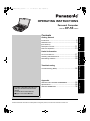 1
1
-
 2
2
-
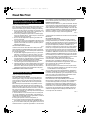 3
3
-
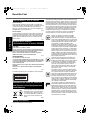 4
4
-
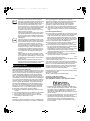 5
5
-
 6
6
-
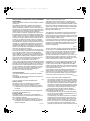 7
7
-
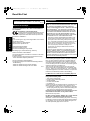 8
8
-
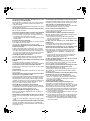 9
9
-
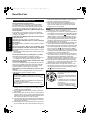 10
10
-
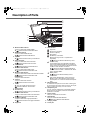 11
11
-
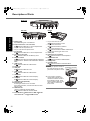 12
12
-
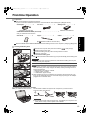 13
13
-
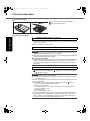 14
14
-
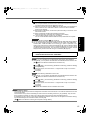 15
15
-
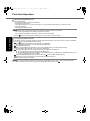 16
16
-
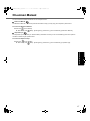 17
17
-
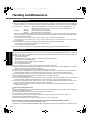 18
18
-
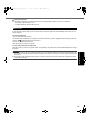 19
19
-
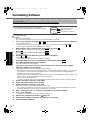 20
20
-
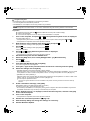 21
21
-
 22
22
-
 23
23
-
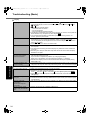 24
24
-
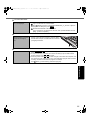 25
25
-
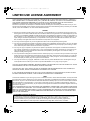 26
26
-
 27
27
-
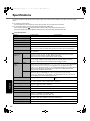 28
28
-
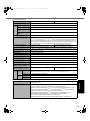 29
29
-
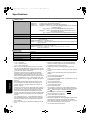 30
30
-
 31
31
-
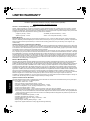 32
32
-
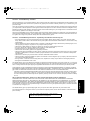 33
33
-
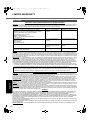 34
34
-
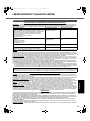 35
35
-
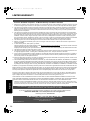 36
36
-
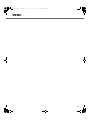 37
37
-
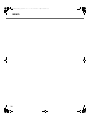 38
38
-
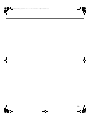 39
39
-
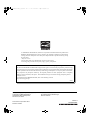 40
40
Panasonic CF53JVMBV1M User manual
- Category
- Notebooks
- Type
- User manual
- This manual is also suitable for
Ask a question and I''ll find the answer in the document
Finding information in a document is now easier with AI
in other languages
- français: Panasonic CF53JVMBV1M Manuel utilisateur
Related papers
-
Panasonic Toughbook T8 Operating instructions
-
Panasonic CF-31 Series Operating Instructions Manual
-
Panasonic Toughbook 31 User manual
-
Panasonic TOUGHBOOK H1 Field Pro Operating instructions
-
Panasonic CF-C2ACAZZDM Operating Instructions Manual
-
Panasonic CF-F9KWHZZDE Operating Instructions Manual
-
Panasonic Toughbook W8 Operating instructions
-
Panasonic C2 Operating instructions
-
Panasonic CF-H1 Operating instructions
-
Panasonic CF-W8 Series Operating Instructions Manual
Other documents
-
Philips CF-30FTSAZAM User manual
-
 Matsushita CF-W4HWEZZBM User manual
Matsushita CF-W4HWEZZBM User manual
-
 Matsushita CF-30 User manual
Matsushita CF-30 User manual
-
 Matsushita CF-30CTQAZBM User manual
Matsushita CF-30CTQAZBM User manual
-
 RuggedBook SR858 User manual
RuggedBook SR858 User manual
-
 Matsushita CF-52AJYZDZM User manual
Matsushita CF-52AJYZDZM User manual
-
 Hand Held Products ALGIZ 10 Manual Manual
Hand Held Products ALGIZ 10 Manual Manual
-
DeLOCK 94602 Datasheet
-
3M 803 User manual
-
DT Research 311Q Basic Operation Manual