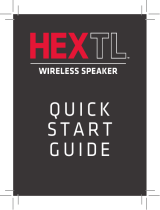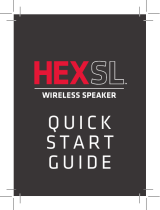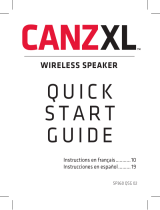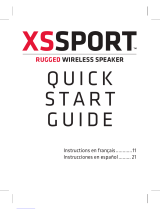Page is loading ...

portable wireless speaker
quick start guide
Welcome
Congratulations on your purchase of this Acoustic
Research Elite Series speaker, the ultimate in stereo-
capable wireless sound and multi-mode lighting. This
speaker offers two setup options:
Single-Speaker setup for one Elite speaker
Stereo setup for two Elite speakers
This guide takes you through the steps for either
setup option.
AWSEE320
Instructions en français ...........................9
Instrucciones en español .......................17
AWSEE320 IB 02

2
Getting to know Bluetooth
Bluetooth wireless is a quick and easy way to connect a smartphone to a speaker
or a headset. There are basically two steps to making Bluetooth work.
PAIRING:
“Hi. I’m a phone.”
The two devices get to know each other.
The two devices do something together
(like play music).
This guide takes you through the steps to
get started.
CONNECTING:
“Hi. I’m a
speaker.”
Unpack
Make sure the following items came in this package.
• Wireless speaker • AC power adapter • 3.5mm Aux in cable
Speaker back
Charge the Speaker
The speaker’s built-in rechargeable battery comes from the factory with a
charge, so you can start using the speaker as soon as you get it out of the box.
For best performance, however, we recommend you charge the speaker fully
before using it.
To charge the speaker: Plug the included AC
cable into the DC In jack on the back of the
speaker. Plug the other end of the adapter into a
power outlet.
IMPORTANT: Make sure this flap is closed if
the speaker is going to get wet.
The Battery indicator next to the DC In jack is
red while the speaker is charging. It turns green
when the speaker is fully charged. Note: You
can use the speaker while it’s charging.

3
Speaker back
Single-Speaker Setup
1
Set the Left-Mono-Right
switch to Mono.
2
Press the (Speaker On/
Off) button on the back of the
speaker to turn it on.
The Status light on the back of
the speaker starts blinking blue,
and the speaker says “Pairing.”
3
Enable Bluetooth on your device (if it isn’t already on).
Wi-Fi
Bluetooth
Bluetooth Settings
VPN Settings
Wi-Fi Settings
8:45PM
Notes:
Make sure Status light on the back of the speaker is blinking blue.
(If it isn’t, press and hold the
(Pair) button on the back of the
speaker until the speaker gives an audio signal.)
If you’ve previously paired a different Bluetooth device with this
speaker, the speaker will automatically attempt to reconnect to
that device when you switch the speaker on. If you want to pair to
a new device, press and hold the
button on the speaker until the
speaker gives an audio signal.
Headset
AR Santa Clara
Computer
8:45PM
Bluetooth devices
4
Select AR Santa Clara from the list of Bluetooth devices available.
Notes: If you don’t see AR Santa
Clara in the list of Bluetooth devices on
your phone, choose “Scan” from your
phone’s Bluetooth menu.
The process of enabling Bluetooth
and connecting varies from device
to device. See your device’s owners
manual for more information and
specific instructions.
The speaker says “Connected” when it’s finished connecting to your
smartphone. The Status light on the back of the speaker turns solid blue.
Continues on the next page...
Speaker back
Speaker back

4
5
Start playing music on your
Bluetooth device.
8:45PM
The speaker starts streaming your
music wirelessly.
To control the volume, press the + and – buttons on the
back of the speaker, or use the volume controls on your
Bluetooth device.
Bluetooth Wireless Connection Tips
• Make sure the Bluetooth capability of your device is turned on.
• Make sure there’s nothing plugged into the speaker’s Aux In jack when
you’re trying to use Bluetooth.
• The Bluetooth wireless connection works up to a range of roughly 33 feet
(10 meters). This range may vary, however, based on other factors, such as
room layout, wall material, obstacles, your device’s Bluetooth performance,
etc. If you’re having problems connecting to the speaker, move closer to it.
• If your device asks you for a password to connect, use “0000”.
Single-Speaker Setup
Note: Make sure your Bluetooth device is set to
at least 75% volume.
How to turn audio responses on and off
This speaker gives you audio responses for common commands—like when
you are starting to pairing with a Bluetooth device or have just finished
connecting.
Turn off all audio responses: Make sure the speaker is on. Press and hold
the Volume + and – simultaneously for 5 seconds.
If you want to turn the speaker’s audio responses back on, simply repeat the
steps for turning them off (press and hold Volume + and – for 5 seconds).

5
LINKED
Stereo Setup
1
Set the Left-Mono-Right
switch on one speaker to Left.
Set the Left-Mono-Right switch on
the other speaker to Right.
2
Press the (Speaker On/Off)
button on the back of the left
speaker to turn it on.
Press the
(Speaker On/Off) button
on the back of the right speaker to
turn it on.
The Status light on the back
of the left speaker blinks white
slowly.
The Status light on the back of the
right speaker blinks slowly.
3
Wait for the speakers to
announce “Left connected” and
“Right connected.”
Right speakerLeft speaker
Blinking white
The Status light on the right
speaker turns solid white (it
keeps blinking on the left
speaker).
This means the two speakers are
linked for stereo and ready to pair with
your Bluetooth device.
RIGHT
LEFT
Continues on the next page...
Solid white
If you have two speakers...
Speaker back Speaker back
Left speaker back Right speaker back

6
4
Enable Bluetooth on your
device (if it isn’t already on).
Wi-Fi
Bluetooth
Bluetooth Settings
VPN Settings
Wi-Fi Settings
8:45PM
Headset
AR Santa Clara Stereo
Computer
8:45PM
Bluetooth devices
5
Select AR Santa Clara Stereo
from the list of Bluetooth
devices available.
Make sure the Status indicator on the back of
the left speaker is blinking white. (If it isn’t, press
and hold the (Pair) button on the back of the left
speaker until the speaker gives an audio signal.)
Note: If you’ve previously paired a different
Bluetooth device with this speaker, the speaker
will automatically attempt to reconnect to that
device when you switch the speaker on. If you
want to pair to a new device, press and hold the
button on the speaker until the speaker gives
an audio signal.
If you don’t see AR Santa Clara Stereo in the list of Bluetooth devices on your phone, choose
“Scan” from your phone’s Bluetooth menu.
Note: The process of enabling Bluetooth and connecting varies from device to device. See
your device’s owners manual for more information and specific instructions.
The left speaker says “Connected”
when it’s finished connecting to your
smartphone. The Status indicator on
the back of the speaker turns solid
white.
Left speaker
6
Start playing music on your
Bluetooth device.
8:45PM
The speakers start streaming your
music wirelessly, in True Stereo.
To control the volume, press the + and – buttons
on the back of the left speaker, or use the volume
controls on your Bluetooth device.
Stereo Setup
Solid white
If you have two speakers...
Note: Make sure your Bluetooth device is
set to at least 75% volume.

7
Make sure the Status indicator on the back of
the left speaker is blinking white. (If it isn’t, press
and hold the (Pair) button on the back of the left
speaker until the speaker gives an audio signal.)
Note: If you’ve previously paired a different
Bluetooth device with this speaker, the speaker
will automatically attempt to reconnect to that
device when you switch the speaker on. If you
want to pair to a new device, press and hold the
button on the speaker until the speaker gives
an audio signal.
Using the Aux In input
Use the audio cable included with this speaker to
connect the audio output from your device to the Aux
In audio input on the speaker’s back panel (you might
need to open the rubber flap protecting the jack). The
speaker automatically switches to the Aux In audio.
If you’re using a single speaker, the Status indicator
turns white you’re using the Aux In input. If you’re
using two, the Status indicator turns blue.
Speaker back
Using Multi-Mode Lighting
The Lighting Mode and Color buttons give you
control over this speaker’s built-in multi-mode
lighting. You can use the lighting whether the
speaker’s on or off.
When the speaker’s off...
Press the Mode button to turn white light on or off.
When the speaker’s on...
Press the Mode button to cycle through the multiple
lighting modes:
Solid on gives you a solid light of your color
choice—just press the Color button to see the
options.
Breathe mode slowly fades up and down light in
your color choice (press Color to see the options).
Dance mode and Party mode make the lights
follow the beat of your music and cycle through
the colors.
Press the Color button to cycle through the 8
available colors for Solid on and Breathe modes.
Speaker top
Controlling Playback from the Speaker
If you’re playing music via Bluetooth, it’s easy to play/pause from the speaker.
To play/pause: press once on the speaker’s
button.

8
Tour of the Elite Series wireless speaker
Back
Speaker On/Off button turns the speaker
on and off.
Pair button initiates pairing with a
Bluetooth device and plays/pauses when
audio is playing via Bluetooth.
Volume – and + buttons increase or
decrease the volume of the speaker’s audio.
Status light shows the connection status of each speaker.
If you’re using the Single-Speaker Setup:
Solid blue means the speaker is connected via Bluetooth.
Fast blinking blue means the speaker is ready to pair via Bluetooth.
Slow blinking blue means the speaker is reconnecting via Bluetooth.
Solid white means an audio cable is plugged into the Aux In jack.
If you’re using the Stereo Setup (2 Speakers):
Solid white means the right speaker is linked for stereo sound.
Slow blinking white means the two speakers are trying to link for stereo sound.
Fast blinking white (left speaker only) means this speaker is ready to pair via
Bluetooth.
Solid blue means an audio cable is plugged into the Aux In jack.
Battery light shows the charging status of the speaker’s rechargeable battery: red when
charging, green when fully charged.
DC In jack connects to the AC adapter provided to power the speaker.
Left-Mono-Right switch lets you set up two speakers as a stereo pair (Left and Right).
Otherwise, this switch should be set to Mono.
Aux In jack lets you connect directly to the speaker to listen to an audio source.
Top
LIGHTING buttons control the speaker’s multi-mode
lighting.
When the speaker’s off...
The Mode button turns a white light on or off.
When the speaker’s on...
The Mode button cycles through the multiple lighting modes: Solid on, Breathe
mode, Dance mode, Party mode, and Off.
The Color button cycles through the 8 available colors for Solid on and Breathe
modes.
/