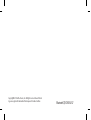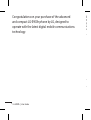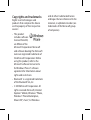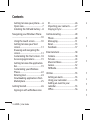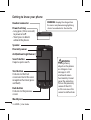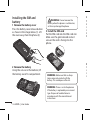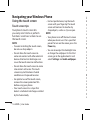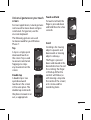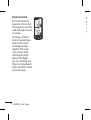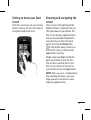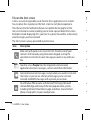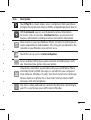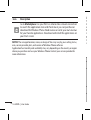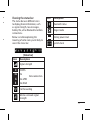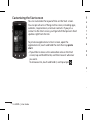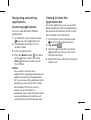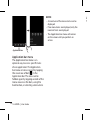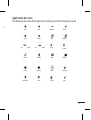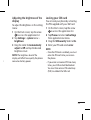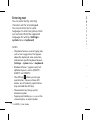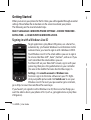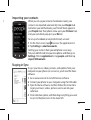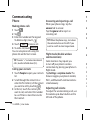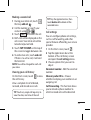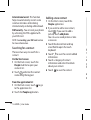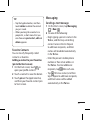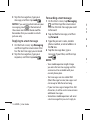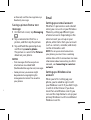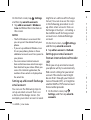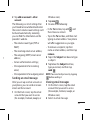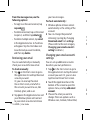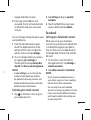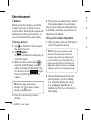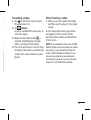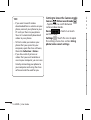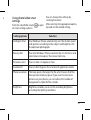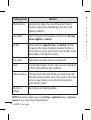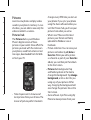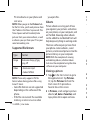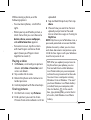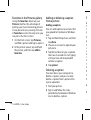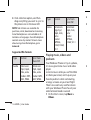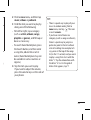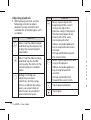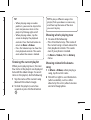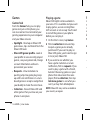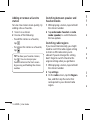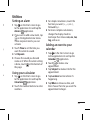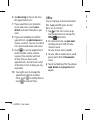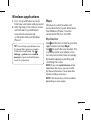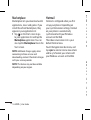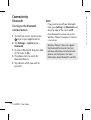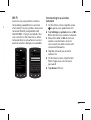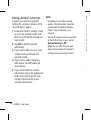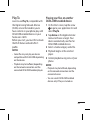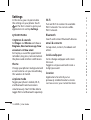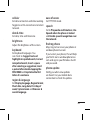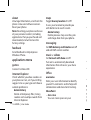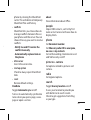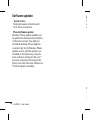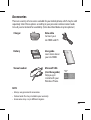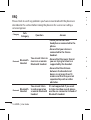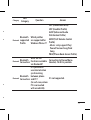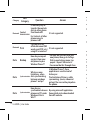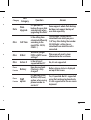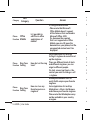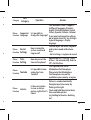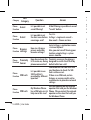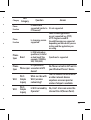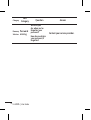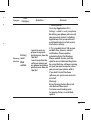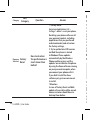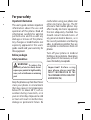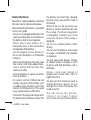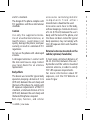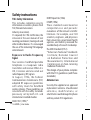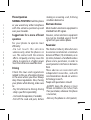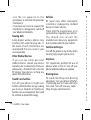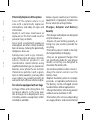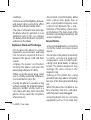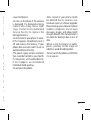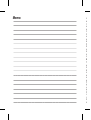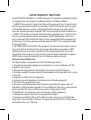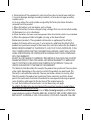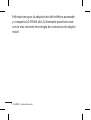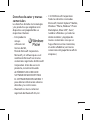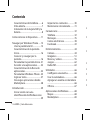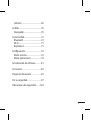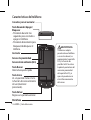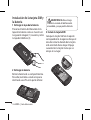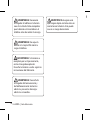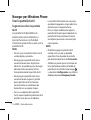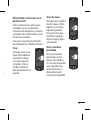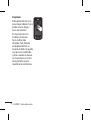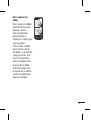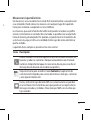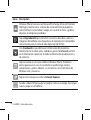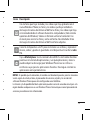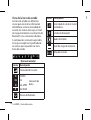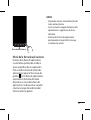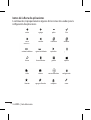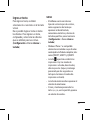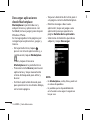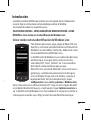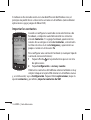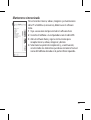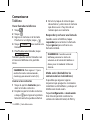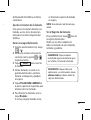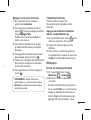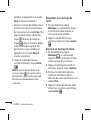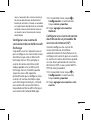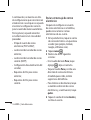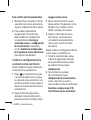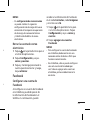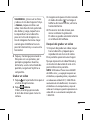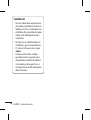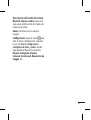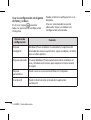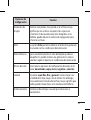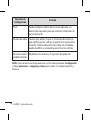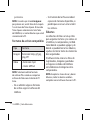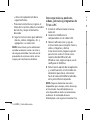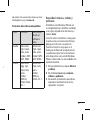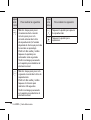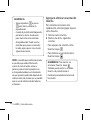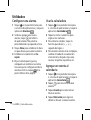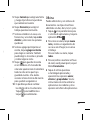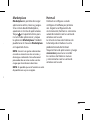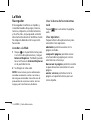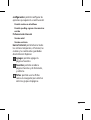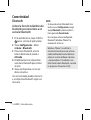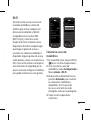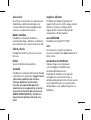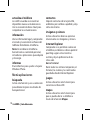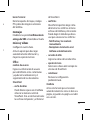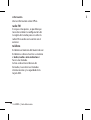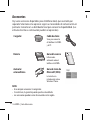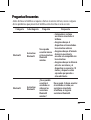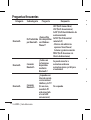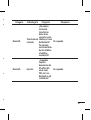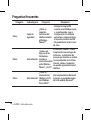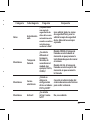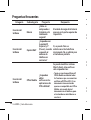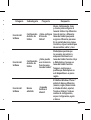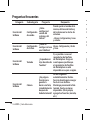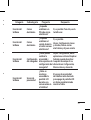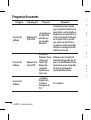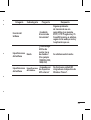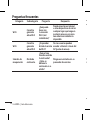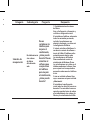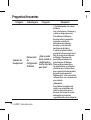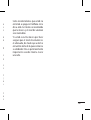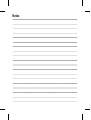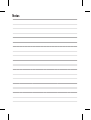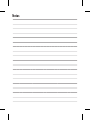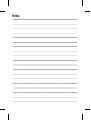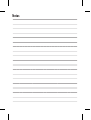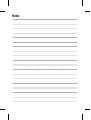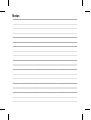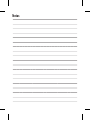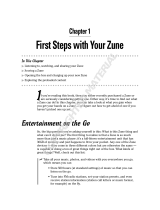OWNER’S MANUAL
LG-E900h
This guide helps you to start using your phone. If you need more
information, please visit www.lg.com
ENGLISH
ESPAÑOL
P/NO : MFL66983347 (1.0))
www.lg.com

Copyright©2010 LG Electronics, Inc. All rights reserved. LG and the LG
logo are registered trademarks of LG Group and its related entities.
Bluetooth QD ID B016767

LG-E900h User Guide - English
• This guide helps you to start using your
phone. If you need more information,
please visit www.lg.com.
• Some of the contents of this manual
may not apply to your phone,
depending on your phone’s software or
your service provider.
• Copyright ©2010 LG Electronics, Inc. All
rights reserved. LG and the LG logo are
registered trademarks of LG Group and
its related entities. All other trademarks
are the property of their respective
owners.

2
LG-E900h | User Guide
Copyrights and trademarks
Rights to all technologies and
products that comprise this device
are the property of their respective
owners:
• This product
includes software
licensed from MS,
an aliate of the
Microsoft Corporation. Microsoft
and software bearing the Microsoft
name are registered trademarks of
the Microsoft Corporation. Before
using this product, refer to the
Microsoft software license terms
for Windows Phone 7 software
agreement for information about
rights and restrictions.
• Bluetooth
®
is a registered trademark
of the Bluetooth SIG, Inc.
• © 2010 Microsoft Corporation. All
rights reserved. Microsoft, Internet
Explorer® Mobile, Windows® Phone,
Windows® Phone Marketplace,
Xbox LIVE®, Zune®, list Windows
Congratulations on your purchase of the advanced
and compact LG-E900h phone by LG, designed to
operate with the latest digital mobile communications
technology.

LG-E900h | User Guide
Copyrights and trademarks
Rights to all technologies and
products that comprise this device
are the property of their respective
owners:
• This product
includes software
licensed from MS,
an aliate of the
Microsoft Corporation. Microsoft
and software bearing the Microsoft
name are registered trademarks of
the Microsoft Corporation. Before
using this product, refer to the
Microsoft software license terms
for Windows Phone 7 software
agreement for information about
rights and restrictions.
• Bluetooth
®
is a registered trademark
of the Bluetooth SIG, Inc.
• © 2010 Microsoft Corporation. All
rights reserved. Microsoft, Internet
Explorer® Mobile, Windows® Phone,
Windows® Phone Marketplace,
Xbox LIVE®, Zune®, list Windows
and all other trademarked names
and logos that are referenced in the
materials, in alphabetical order (are
trademarks of the Microsoft group
of companies).
Congratulations on your purchase of the advanced
and compact LG-E900h phone by LG, designed to
operate with the latest digital mobile communications
technology.

4
LG-E900h | User Guide
Getting to know your phone.......6
Open view ..........................................7
Installing the SIM and battery.....8
Navigating your Windows Phone
.................................................................10
Using the touch screen ..............10
Getting to know your Start
screen................................................13
Knowing and navigating the
screen................................................13
Customizing the Start screen ...18
Accessing applications ...............19
Getting to know the application
bar ......................................................19
Customizing your Windows
Phone ................................................22
Entering text ...................................24
Downloading applications from
Marketplace ....................................25
Getting Started..................................26
Signing in with a Windows Live
ID ........................................................26
Importing your contacts ............27
Staying in Sync ..............................27
Communicating ................................28
Phone ................................................28
Messaging .......................................31
Email ..................................................33
Facebook .........................................37
Entertainment ...................................38
Camera .............................................38
Pictures .............................................43
Music & Videos ...............................47
Games ...............................................52
FM Radio ..........................................53
Utilities .................................................55
Setting an alarm ............................55
Using your calculator ..................55
Adding an event to your
calendar ...........................................55
Oce .................................................56
Contents
Windows applications ....................57
Maps ..................................................57
Marketplace ....................................58
Hotmail .............................................58
The Web ...............................................59
Browser ............................................59
Connectivity .......................................60
Bluetooth ........................................60
Wi-Fi ...................................................61
Play To ...............................................63
Settings ................................................64
system menu ..................................64
applications menu .......................66
Software update ...............................68
Accessories .........................................69
FAQ ........................................................70
For your safety ...................................81
Safety instructions ...........................86
Page is loading ...

6
LG-E900h | User Guide
Getting to know your phone
WARNING:
Placing a heavy
object on the phone
or sitting on it can
damage its LCD
and touch screen
functionality. Do not
cover the protective
lm on the proximity
sensor of the LCD,
as this can cause the
sensor to malfunction.
Headset connector
Power/Lock key
•Longpress(threeseconds)
to power on/o.
•Shortpresstoblock/
unblock the phone.
Speaker
Proximity sensor
ALS(Ambient Light Sensor)
Search button
It opens quick search.
Start button
It returns to the Start
screen and starts the voice
recognition function (press
and hold).
Back button
It returns to the previous
screen
Mouthpiece
WARNING: Unplug the charger from
the mains and phone during lightning
storms to avoid electric shock or re.

LG-E900h | User Guide
7
Getting to know your phone
External
camera lens
Camera
ash
Charger, data cable (USB cable)
Camera key
•Godirectlytocamerapreviewby
pressing the camera key.
Volume keys
•When the screen
is idle: volume
of system tone &
ring tone.
• During a call:
earpiece volume.
•When playing
a track: control
track volume.
Open view
Battery cover
Battery
SIM card slot
TIP! Before connecting the USB cable,
wait until the phone has powered up
and been registered on the network.

8
Installing the SIM and
battery
1 Remove the battery cover
Press the battery cover release button
as shown in the image below (1). Lift
the cover away from the phone (2).
2 Remove the battery
Using the cut-out at the bottom, lift
the battery out of its compartment.
WARNING: Do not remove the
battery when the phone is switched on,
as this may damage the phone.
3 Install the SIM card
Put the SIM card into the SIM card slot.
Make sure the gold-colored contact
area on the card is facing into the
phone.
LG-E900h | User Guide
4 Install the battery
First, insert the top of the battery
into the top edge of the battery
compartment. Ensure that the battery
contacts align with the phone’s
terminals. Press the bottom of the
battery down until it clips into place.
5 Charging your phone
Open the charger port cover on the
side of your LG-E900h. Insert the
charger into the port and plug the
charger into a mains electricity outlet.
WARNING: There is a risk of explosion
if the battery is replaced by an incorrect
type. Dispose of used batteries in
accordance with the manufacturer's
instructions.
WARNING: Make sure that no sharp
items come into contact with the
battery. This could pose a re risk.

3 Install the SIM card
Put the SIM card into the SIM card slot.
Make sure the gold-colored contact
area on the card is facing into the
phone.
LG-E900h | User Guide
9
4 Install the battery
First, insert the top of the battery
into the top edge of the battery
compartment. Ensure that the battery
contacts align with the phone’s
terminals. Press the bottom of the
battery down until it clips into place.
5 Charging your phone
Open the charger port cover on the
side of your LG-E900h. Insert the
charger into the port and plug the
charger into a mains electricity outlet.
You cannot switch on the phone if
the battery is fully discharged. It takes
approximately four to ve minutes
to reach a charge state sucient for
booting by charger.
It takes approximately 14-15 minutes
longer to charge using a USB
connection.
If the battery is critically low, the image
for the critically low battery will appear
to notify you to charge it longer.
NOTE: The battery must be fully charged
initially to improve battery life.
WARNING: Do not connect the
charger to the phone without the
battery being installed. You must check
the battery is inserted before charging.
WARNING: Do not remove the
battery or SIM card while charging
the phone.

10
LG-E900h | User Guide
Using the touch screen
Touch screen tips
Your phone's touch screen lets
you easily select items or perform
functions. Learn basic actions to use
the touch screen.
NOTE:
• To avoid scratching the touch screen,
do not use sharp objects.
• Do not allow the touch screen to
come into contact with other electrical
devices. Electrostatic discharges can
cause the touch screen to malfunction.
• Do not allow the touch screen to come
into contact with water. The touch
screen may malfunction in humid
conditions or if exposed to water.
• For optimal use of the touch screen,
remove the screen protection lm
before using your phone.
• Your touch screen has a layer that
detects small electrical charges emitted
by the human body.
• For best performance, tap the touch
screen with your ngertip. The touch
screen will not react to touches by
sharp objects, such as a stylus or pen.
NOTE:
• Your phone turns o the touch screen
when you do not use it for a specied
period. To turn on the screen, press the
Power key.
• You can also adjust the backlight time
or change the wallpaper. On the Start
screen, go to the application list and
select Settings and lock & wallpaper.
Navigating your Windows Phone
Universal gestures on your touch
screen
For most applications, natural gestures
can be used to move about and give
commands. To type text, use the
onscreen keyboard.
The following gestures are used
to move around for your Windows
Phone 7:
Tap
A tap is a single, quick
downward touch on
the screen. Tap is used
to execute commands.
Tapping also stops
any movement on the
screen.
Double tap
A double tap is two
quick downward
touches on the screen
in the same place. The
double tap commands
the phone to zoom in or
out, as appropriate.

LG-E900h | User Guide
11
• For best performance, tap the touch
screen with your ngertip. The touch
screen will not react to touches by
sharp objects, such as a stylus or pen.
NOTE:
• Your phone turns o the touch screen
when you do not use it for a specied
period. To turn on the screen, press the
Power key.
• You can also adjust the backlight time
or change the wallpaper. On the Start
screen, go to the application list and
select Settings and lock & wallpaper.
Navigating your Windows Phone
Universal gestures on your touch
screen
For most applications, natural gestures
can be used to move about and give
commands. To type text, use the
onscreen keyboard.
The following gestures are used
to move around for your Windows
Phone 7:
Tap
A tap is a single, quick
downward touch on
the screen. Tap is used
to execute commands.
Tapping also stops
any movement on the
screen.
Double tap
A double tap is two
quick downward
touches on the screen
in the same place. The
double tap commands
the phone to zoom in or
out, as appropriate.
Touch and hold
To touch and hold, the
nger is pressed down
and held there for a few
seconds.
Scroll
Scrolling is for moving
objects upwards and
downwards or moving
objects sideways.
The nger is pressed
down and moved in the
desired direction. To end
the scrolling, the nger
is lifted up. Either the
content will follow (as
with moving a map into
the centre of the screen)
or it can be used for
reordering items.

12
LG-E900h | User Guide
Pinch and stretch
Pinch and stretch are
opposites of each other.
These gestures are often
used with maps to zoom
in and out.
Pinching is achieved
by pressing two ngers
down on the screen
and bringing them
together. This zooms
in on content, while
centering the image
between the nger
tips. For stretching, the
ngers are moved apart
from each other to zoom
out on an image.
Getting to know your Start
screen
From this screen you can access menu
options, make a call, view the status of
your phone and much more.

LG-E900h | User Guide
13
Getting to know your Start
screen
From this screen you can access menu
options, make a call, view the status of
your phone and much more.
Knowing and navigating the
screen
Start screen is the beginning of the
Windows Phone 7 experience for you
after you power on your phone. The
Start screen displays application tiles
that you have pinned and placed in
a position of your choice for quick
launch. Pressing the Start button
on the phone always returns you
to the Start screen, no matter what
application is running.
Simply swipe your nger to the left,
right, up or down to view the tiles.
You can also customize tiles on the
Start screen, which are shortcuts to
your favorite menus and applications.
NOTES: When you are in a standby display
after unlocking the phone, swipe your
nger upwards to see the Start screen
displaying application tiles.

14
LG-E900h | User Guide
Tiles on the Start screen
A tile is an easily recognisable visual shortcut for an application or its content.
You can place tiles anywhere on the Start screen to start phone experience.
Tiles that use the tile notication feature can update the tile graphic or title
text, or increment a counter, enabling you to create a personalized Start screen.
Examples include displaying if it is your turn in a game, the weather, or how many
email messages you have received.
The Start screen is always presented in portrait view.
Icon Description
Make calls with quick access to recent calls, favorites and all your
contacts. Dial manually using the numeric keypad. Just tap the
voicemail icon to listen to voice message you want, in any order you
like.
Touch to access People hub, the integrated communication
application for emails, messages, contacts and other information.
Send and receive text messages. Conversations are saved in an instant
chat style, so you can see a history of messages you’ve sent and
received. Send MMS messages with a picture you've taken.
Your Windows Phone works with Microsoft Exchange, Microsoft
Outlook Web App and many of the most popular email systems,
including Hotmail, Yahoo! Mail, Google and others. Save attached
photos and graphics to your saved pictures.
Icon Description
Touch Play To to stream videos, music, and pictures from your phone
to Digital Living Network Alliance (DLNA) compatible playback devices.
With ScanSearch, you can search product and local information
for streets, cities or countries. ScanSearch allows you to view local
business information, including locations and contact information.
Enter events on your new Windows Phone. Set alerts to remind you of
events, appointments and deadlines. Plus, they get synced back to the
calendar on your Windows Live and vice versa.
Touch this icon to access to Internet Explorer.
Access to Xbox LIVE to play a game and invite a friend to play it with
you. Download new games onto your phone.
View photos and videos you’ve taken with your new Windows Phone,
received in Email or MMS messages, or synced from your computer’s
Zune Software. (Windows OS only). View them in portrait or landscape
format. Zoom in on photos for a closer look. Send an email or MMS
messages with attached photos.
Play music, videos and podcasts stored in the device by connecting to
your PC to synchronize your stu. Listen to FM radio.

LG-E900h | User Guide
15
Tiles on the Start screen
A tile is an easily recognisable visual shortcut for an application or its content.
You can place tiles anywhere on the Start screen to start phone experience.
Tiles that use the tile notication feature can update the tile graphic or title
text, or increment a counter, enabling you to create a personalized Start screen.
Examples include displaying if it is your turn in a game, the weather, or how many
email messages you have received.
The Start screen is always presented in portrait view.
Icon Description
Make calls with quick access to recent calls, favorites and all your
contacts. Dial manually using the numeric keypad. Just tap the
voicemail icon to listen to voice message you want, in any order you
like.
Touch to access People hub, the integrated communication
application for emails, messages, contacts and other information.
Send and receive text messages. Conversations are saved in an instant
chat style, so you can see a history of messages you’ve sent and
received. Send MMS messages with a picture you've taken.
Your Windows Phone works with Microsoft Exchange, Microsoft
Outlook Web App and many of the most popular email systems,
including Hotmail, Yahoo! Mail, Google and others. Save attached
photos and graphics to your saved pictures.
Icon Description
Touch Play To to stream videos, music, and pictures from your phone
to Digital Living Network Alliance (DLNA) compatible playback devices.
With ScanSearch, you can search product and local information
for streets, cities or countries. ScanSearch allows you to view local
business information, including locations and contact information.
Enter events on your new Windows Phone. Set alerts to remind you of
events, appointments and deadlines. Plus, they get synced back to the
calendar on your Windows Live and vice versa.
Touch this icon to access to Internet Explorer.
Access to Xbox LIVE to play a game and invite a friend to play it with
you. Download new games onto your phone.
View photos and videos you’ve taken with your new Windows Phone,
received in Email or MMS messages, or synced from your computer’s
Zune Software. (Windows OS only). View them in portrait or landscape
format. Zoom in on photos for a closer look. Send an email or MMS
messages with attached photos.
Play music, videos and podcasts stored in the device by connecting to
your PC to synchronize your stu. Listen to FM radio.

16
LG-E900h | User Guide
Icon Description
Go to Marketplace. Use your Wi-Fi or cellular data network connection
to search the application store and check music you can purchase or
download for Windows Phone. Read reviews or write your own reviews
for your favorite applications. Download and install the applications on
your Start screen.
NOTES: The arranged location, name, or design of tiles may vary by your setting status,
area, service provider, plan, and version of Windows Phone software.
Application functionality and availability may vary depending on the country or region
where you purchase and use your Windows Phone. Contact your service provider for
more information.
Viewing the status bar
The status bar uses dierent icons
to display phone information, such
as signal strength, new messages,
battery life, active Bluetooth and data
connections.
Below is a table explaining the
meaning of some icons you’re likely to
see in the status bar.
[Status bar]
Icon Description
Signal strength
HSDPA
3G
2G-GPRS
2G-EDGE
Data connection
Call forwarding
Wireless network signal
strength

LG-E900h | User Guide
17
Icon Description
Go to Marketplace. Use your Wi-Fi or cellular data network connection
to search the application store and check music you can purchase or
download for Windows Phone. Read reviews or write your own reviews
for your favorite applications. Download and install the applications on
your Start screen.
NOTES: The arranged location, name, or design of tiles may vary by your setting status,
area, service provider, plan, and version of Windows Phone software.
Application functionality and availability may vary depending on the country or region
where you purchase and use your Windows Phone. Contact your service provider for
more information.
Viewing the status bar
The status bar uses dierent icons
to display phone information, such
as signal strength, new messages,
battery life, active Bluetooth and data
connections.
Below is a table explaining the
meaning of some icons you’re likely to
see in the status bar.
[Status bar]
Icon Description
Signal strength
H
3G
G
E
HSDPA
3G
2G-GPRS
2G-EDGE
Data connection
Call forwarding
Wireless network signal
strength
Icon Description
Bluetooth status
Ringer mode
Battery power level
System clock

18
LG-E900h | User Guide
Customizing the Start screen
You can customize the layout of tiles on the Start screen.
You can pin all sorts of things to the screen, including apps,
websites, map locations, and even contacts. If you pin a
contact to the Start screen, you’ll get all of that person’s feed
updates right from the tile.
To pin more applications to Start screen, open the
application list, touch and hold the item then tap pin to
start.
• If you’d like to move a tile somewhere else on the Start
screen, tap and hold the tile, and then move it wherever
you want.
To remove a tile, touch and hold it, and tap unpin .
Navigating and setting
applications
Accessing applications
To access your Windows Phone’s
applications:
1 On the Start screen, tap the arrow
to access the application list.
2 Scroll down to the tile if it isn’t
already visible.
3 Select an application.
4 Press the Back button to return
to the previous screen; Press the
Start button to return to the
Start screen.
NOTES:
• You can add a shortcut to an
application by tapping and holding the
application icon from the application
list. You can move the application to the
location you want on the Start screen.
• Your Windows Phone has a built-in
motion sensor that detects its
orientation. If you rotate the phone while
using some features, the interface will
automatically switch to landscape view.

LG-E900h | User Guide
19
Customizing the Start screen
You can customize the layout of tiles on the Start screen.
You can pin all sorts of things to the screen, including apps,
websites, map locations, and even contacts. If you pin a
contact to the Start screen, you’ll get all of that person’s feed
updates right from the tile.
To pin more applications to Start screen, open the
application list, touch and hold the item then tap pin to
start.
• If you’d like to move a tile somewhere else on the Start
screen, tap and hold the tile, and then move it wherever
you want.
To remove a tile, touch and hold it, and tap unpin .
Navigating and setting
applications
Accessing applications
To access your Windows Phone’s
applications:
1 On the Start screen, tap the arrow
to access the application list.
2 Scroll down to the tile if it isn’t
already visible.
3 Select an application.
4 Press the Back button to return
to the previous screen; Press the
Start button to return to the
Start screen.
NOTES:
• You can add a shortcut to an
application by tapping and holding the
application icon from the application
list. You can move the application to the
location you want on the Start screen.
• Your Windows Phone has a built-in
motion sensor that detects its
orientation. If you rotate the phone while
using some features, the interface will
automatically switch to landscape view.
Getting to know the
Application bar
To set an application, you can use the
below Application bar and application
bar menu at the bottom of the screen.
For example, to set the Alarms.
1 On the Start screen, tap the arrow
to access the application list.
2 Tap Alarms .
3 Tap the Application bar to see the
application bar menu or the icons
with the text hints.
4 Select the icon or the menu that you
want to set.
Page is loading ...
Page is loading ...
Page is loading ...
Page is loading ...
Page is loading ...
Page is loading ...
Page is loading ...
Page is loading ...
Page is loading ...
Page is loading ...
Page is loading ...
Page is loading ...
Page is loading ...
Page is loading ...
Page is loading ...
Page is loading ...
Page is loading ...
Page is loading ...
Page is loading ...
Page is loading ...
Page is loading ...
Page is loading ...
Page is loading ...
Page is loading ...
Page is loading ...
Page is loading ...
Page is loading ...
Page is loading ...
Page is loading ...
Page is loading ...
Page is loading ...
Page is loading ...
Page is loading ...
Page is loading ...
Page is loading ...
Page is loading ...
Page is loading ...
Page is loading ...
Page is loading ...
Page is loading ...
Page is loading ...
Page is loading ...
Page is loading ...
Page is loading ...
Page is loading ...
Page is loading ...
Page is loading ...
Page is loading ...
Page is loading ...
Page is loading ...
Page is loading ...
Page is loading ...
Page is loading ...
Page is loading ...
Page is loading ...
Page is loading ...
Page is loading ...
Page is loading ...
Page is loading ...
Page is loading ...
Page is loading ...
Page is loading ...
Page is loading ...
Page is loading ...
Page is loading ...
Page is loading ...
Page is loading ...
Page is loading ...
Page is loading ...
Page is loading ...
Page is loading ...
Page is loading ...
Page is loading ...
Page is loading ...
Page is loading ...
Page is loading ...
Page is loading ...
Page is loading ...
Page is loading ...
Page is loading ...
Page is loading ...
Page is loading ...
Page is loading ...
Page is loading ...
Page is loading ...
Page is loading ...
Page is loading ...
Page is loading ...
Page is loading ...
Page is loading ...
Page is loading ...
Page is loading ...
Page is loading ...
Page is loading ...
Page is loading ...
Page is loading ...
Page is loading ...
Page is loading ...
Page is loading ...
Page is loading ...
Page is loading ...
Page is loading ...
Page is loading ...
Page is loading ...
Page is loading ...
Page is loading ...
Page is loading ...
Page is loading ...
Page is loading ...
Page is loading ...
Page is loading ...
Page is loading ...
Page is loading ...
Page is loading ...
Page is loading ...
Page is loading ...
Page is loading ...
Page is loading ...
Page is loading ...
Page is loading ...
Page is loading ...
Page is loading ...
Page is loading ...
Page is loading ...
Page is loading ...
Page is loading ...
Page is loading ...
Page is loading ...
Page is loading ...
Page is loading ...
Page is loading ...
Page is loading ...
Page is loading ...
Page is loading ...
Page is loading ...
Page is loading ...
Page is loading ...
Page is loading ...
Page is loading ...
Page is loading ...
Page is loading ...
Page is loading ...
Page is loading ...
Page is loading ...
Page is loading ...
Page is loading ...
Page is loading ...
Page is loading ...
Page is loading ...
Page is loading ...
Page is loading ...
Page is loading ...
Page is loading ...
Page is loading ...
Page is loading ...
Page is loading ...
Page is loading ...
Page is loading ...
Page is loading ...
Page is loading ...
Page is loading ...
Page is loading ...
Page is loading ...
Page is loading ...
Page is loading ...
Page is loading ...
Page is loading ...
Page is loading ...
Page is loading ...
Page is loading ...
Page is loading ...
Page is loading ...
Page is loading ...
Page is loading ...
Page is loading ...
Page is loading ...
Page is loading ...
Page is loading ...
Page is loading ...
Page is loading ...
Page is loading ...
Page is loading ...
Page is loading ...
Page is loading ...
Page is loading ...
Page is loading ...
Page is loading ...
Page is loading ...
Page is loading ...
Page is loading ...
Page is loading ...
Page is loading ...
Page is loading ...
Page is loading ...
Page is loading ...
Page is loading ...
Page is loading ...
-
 1
1
-
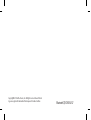 2
2
-
 3
3
-
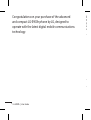 4
4
-
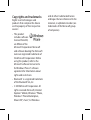 5
5
-
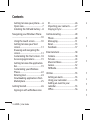 6
6
-
 7
7
-
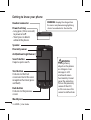 8
8
-
 9
9
-
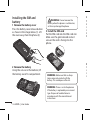 10
10
-
 11
11
-
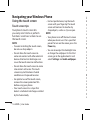 12
12
-
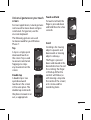 13
13
-
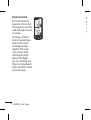 14
14
-
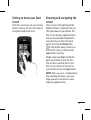 15
15
-
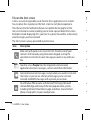 16
16
-
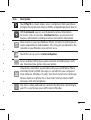 17
17
-
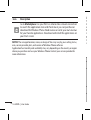 18
18
-
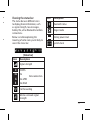 19
19
-
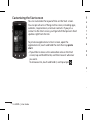 20
20
-
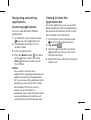 21
21
-
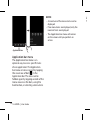 22
22
-
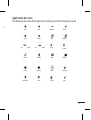 23
23
-
 24
24
-
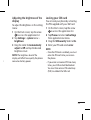 25
25
-
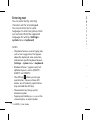 26
26
-
 27
27
-
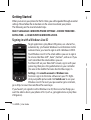 28
28
-
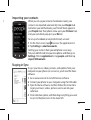 29
29
-
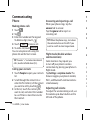 30
30
-
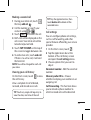 31
31
-
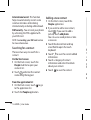 32
32
-
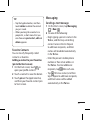 33
33
-
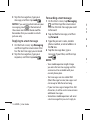 34
34
-
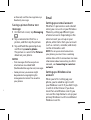 35
35
-
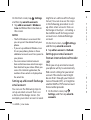 36
36
-
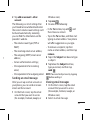 37
37
-
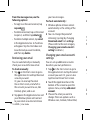 38
38
-
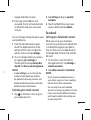 39
39
-
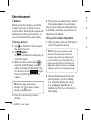 40
40
-
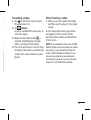 41
41
-
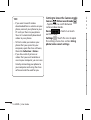 42
42
-
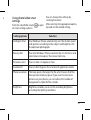 43
43
-
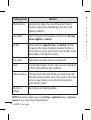 44
44
-
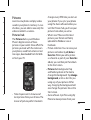 45
45
-
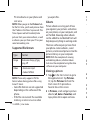 46
46
-
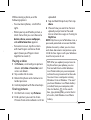 47
47
-
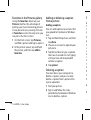 48
48
-
 49
49
-
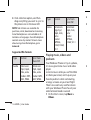 50
50
-
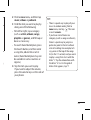 51
51
-
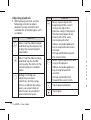 52
52
-
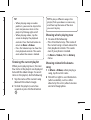 53
53
-
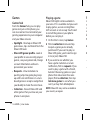 54
54
-
 55
55
-
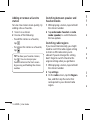 56
56
-
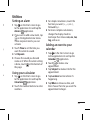 57
57
-
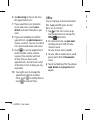 58
58
-
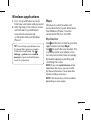 59
59
-
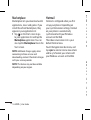 60
60
-
 61
61
-
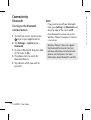 62
62
-
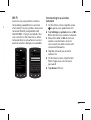 63
63
-
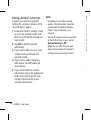 64
64
-
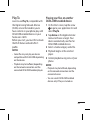 65
65
-
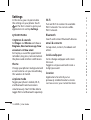 66
66
-
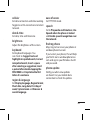 67
67
-
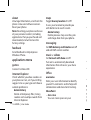 68
68
-
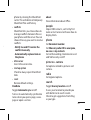 69
69
-
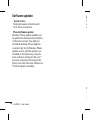 70
70
-
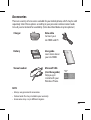 71
71
-
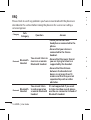 72
72
-
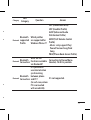 73
73
-
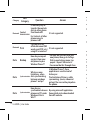 74
74
-
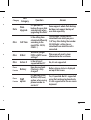 75
75
-
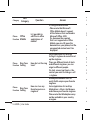 76
76
-
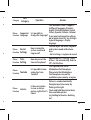 77
77
-
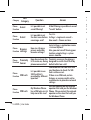 78
78
-
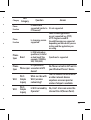 79
79
-
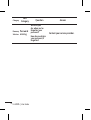 80
80
-
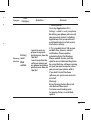 81
81
-
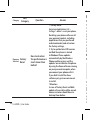 82
82
-
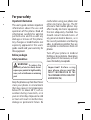 83
83
-
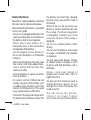 84
84
-
 85
85
-
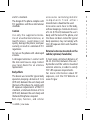 86
86
-
 87
87
-
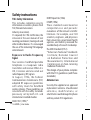 88
88
-
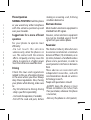 89
89
-
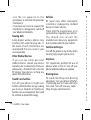 90
90
-
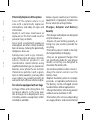 91
91
-
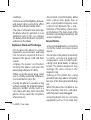 92
92
-
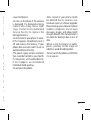 93
93
-
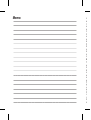 94
94
-
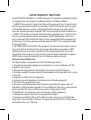 95
95
-
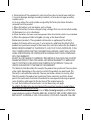 96
96
-
 97
97
-
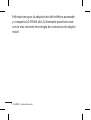 98
98
-
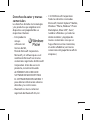 99
99
-
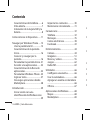 100
100
-
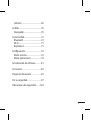 101
101
-
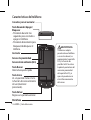 102
102
-
 103
103
-
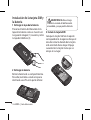 104
104
-
 105
105
-
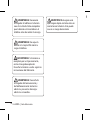 106
106
-
 107
107
-
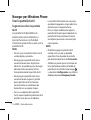 108
108
-
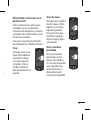 109
109
-
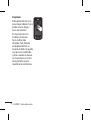 110
110
-
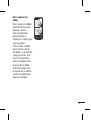 111
111
-
 112
112
-
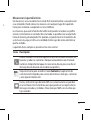 113
113
-
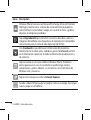 114
114
-
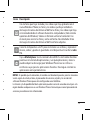 115
115
-
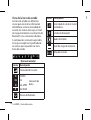 116
116
-
 117
117
-
 118
118
-
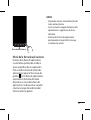 119
119
-
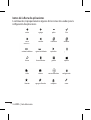 120
120
-
 121
121
-
 122
122
-
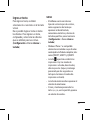 123
123
-
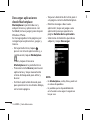 124
124
-
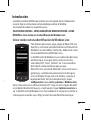 125
125
-
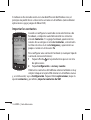 126
126
-
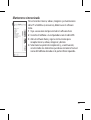 127
127
-
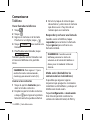 128
128
-
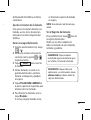 129
129
-
 130
130
-
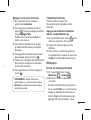 131
131
-
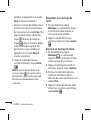 132
132
-
 133
133
-
 134
134
-
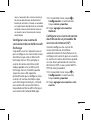 135
135
-
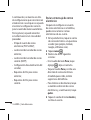 136
136
-
 137
137
-
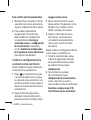 138
138
-
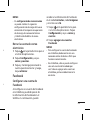 139
139
-
 140
140
-
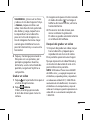 141
141
-
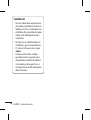 142
142
-
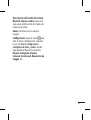 143
143
-
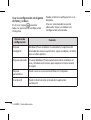 144
144
-
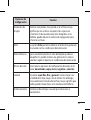 145
145
-
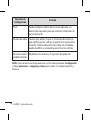 146
146
-
 147
147
-
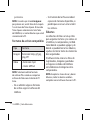 148
148
-
 149
149
-
 150
150
-
 151
151
-
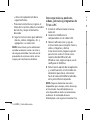 152
152
-
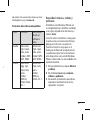 153
153
-
 154
154
-
 155
155
-
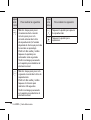 156
156
-
 157
157
-
 158
158
-
 159
159
-
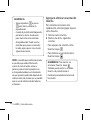 160
160
-
 161
161
-
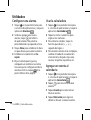 162
162
-
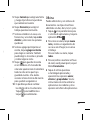 163
163
-
 164
164
-
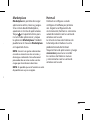 165
165
-
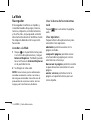 166
166
-
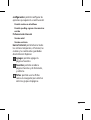 167
167
-
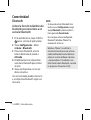 168
168
-
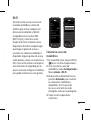 169
169
-
 170
170
-
 171
171
-
 172
172
-
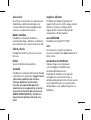 173
173
-
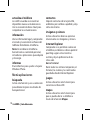 174
174
-
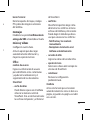 175
175
-
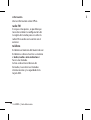 176
176
-
 177
177
-
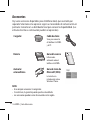 178
178
-
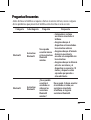 179
179
-
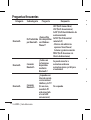 180
180
-
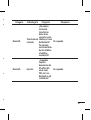 181
181
-
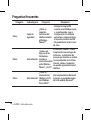 182
182
-
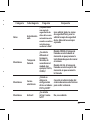 183
183
-
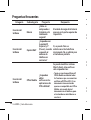 184
184
-
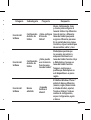 185
185
-
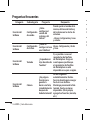 186
186
-
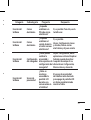 187
187
-
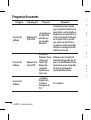 188
188
-
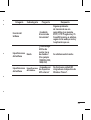 189
189
-
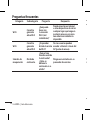 190
190
-
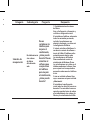 191
191
-
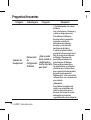 192
192
-
 193
193
-
 194
194
-
 195
195
-
 196
196
-
 197
197
-
 198
198
-
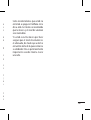 199
199
-
 200
200
-
 201
201
-
 202
202
-
 203
203
-
 204
204
-
 205
205
-
 206
206
-
 207
207
-
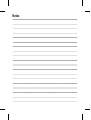 208
208
-
 209
209
-
 210
210
-
 211
211
-
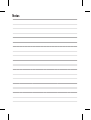 212
212
-
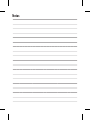 213
213
-
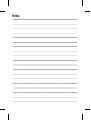 214
214
-
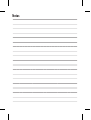 215
215
-
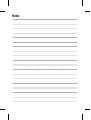 216
216
-
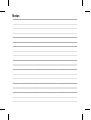 217
217
-
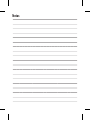 218
218
Ask a question and I''ll find the answer in the document
Finding information in a document is now easier with AI
in other languages
- español: LG LGE900H.ACAPBK Manual de usuario
Related papers
Other documents
-
Dell Mobile Venue Pro Owner's manual
-
ZTE Render US Cellular User manual
-
Dell Venue Pro Quick start guide
-
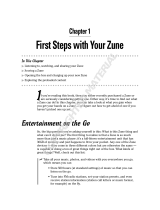 Wiley 978-0-470-12045-3 Datasheet
Wiley 978-0-470-12045-3 Datasheet
-
HTC One SV Boost Mobile Quick Start
-
HTC HD7S AT&T Quick start guide
-
HTC Titan II AT&T Quick start guide
-
HTC Titan AT&T Quick start guide
-
Hip Street Aurora 2 User manual
-
iHome ZN90 User manual