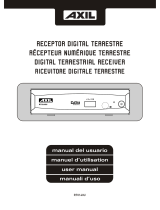Page is loading ...

DTA880
user manual
manual de usuario
It's important to read these instructions prior to using your new product for the first time.
Es importante que lea este libro de instrucciones antes de usar su nuevo producto por
primera vez.
Need Help?
Visit : support.RCAAV.com
Accessory: AV cable/Remote control/AC adapter/User manual
Accesorios: cable AV / Control remoto / adaptador de CA / Manual de instrucciones

EN-1
SAFETY PRECAUTIONS
FCC Information
This device complies with Part 15 of the FCC Rules. Operation is subject to the following
two conditions: (1) This device may not cause harmful interference, and (2) this device must
accept any interference received, including interference that may cause undesired operation.
This equipment has been tested and found to comply with the limits for a Class
B digital device, pursuant to Part 15 of FCC Rules. These limits are designed to
provide reasonable protection against harmful interference in a residential installation.
This equipment generates, uses, and can radiate radio frequency energy and, if not
installed and used in accordance with the instructions, may cause harmful interference
to radio communications.
However, there is no guarantee that interference will not occur in a particular
installation. If this equipment does cause harmful interference to radio or television
reception, which can be determined by turning the equipment off and on, the user is
encouraged to try to correct the interference by one or more of the following measures:
• Reorient or relocate the receiving antenna.
• Increase the separation between the equipment and receiver.
• Connect the equipment into an outlet on a circuit different from that to which the
receiver is connected.
• Consult the dealer or an experienced radio/TV technician for help.
Warning: Changes or modifications not expressly approved by the party responsible for
compliance (MLB International Inc., PO Box 1214, Lockport, NY, 14095, Tel: 716-240-
0902) could void the user’s authority to operate the equipment.
Warnings:
• Toreducetheriskofreorelectricshock,donotexposethisapparatustorainormoisture.
• TheACadapter isusedas disconnect deviceand it shouldremain readily accessed
during intended used. In order to disconnect the apparatus from the mains completely,
the AC adapter should be disconnected from the mains socket outlet completely.
• Minimum10cm(4inches)distancesaroundtheapparatusforsufcientventilation.
• Battery-shallnotbeexposedtoexcessiveheatsuchassunshine,reorthelike.
•Theventilationshouldnotbeimpededbycoveringtheventilationopeningswith
items such as newspaper, table-cloths, curtains, etc.
• Nonakedamesourcessuchaslightedcandlesshouldbeplacedontheapparatus.
• ACadapterandtheapparatusshallnotbeexposedtodrippingorsplashingandthatno
objects filled with liquids, such as vases, shall be placed on AC adapter and apparatus.
On Use
Never use the unit where it would be subject to:
- Heat sources such as radiators or air ducts.
- Direct sunlight.
- Excessive dust.
- Moisture or rain.
- Mechanical vibration or shock.
- Uneven surface.
• Donotplaceanyheavyobjectsontopoftheunit.
• WhentheunitisusedwithanACpoweradapter,donotwraptheunitinacloth,blanket,
etc.. If you do so, the temperature inside and outside the unit may rise considerably,
resulting in malfunctioning of the unit.
•Fortheunittooperateatitsbest,itshouldnotbesubjecttotemperaturesbelow41°F
(5°C)orabove95°F(35°C).
Equipment tested for
compliance as a complete unit
DTA880

EN-2
Some of the following information may not apply to your particular product; however, as
with any electronic product, precautions should be observed during handling and use.
•Readtheseinstructions.
•Keeptheseinstructions.
•Heedallwarnings.
•Followallinstructions.
•Donotusethisapparatusnearwater.
• Cleanonlywithdrycloth.
•Donot blockanyventilationopenings. Install inaccordance withthemanufacturer’s
instructions.
•Donotinstallnearanyheatsourcessuchasradiators,heatregisters,stoves,or
other apparatus (including amplifiers) that produce heat.
•Donotdefeatthesafetypurposeofthepolarizedorgrounding-typeplug.A
polarized plug has two blades with one wider than the other. A grounding type plug
has two blades and a third grounding prong. The wide blade or the third prong is
provided for your safety. If the provided plug does not fit into your outlet, consult an
electrician for replacement of the obsolete outlet.
•Protectthepowercordfrombeingwalkedonorpinchedparticularlyatplugs,
convenience receptacles, and the point where they exit from the apparatus.
•Onlyuseattachments/accessoriesspeciedbythemanufacturer.
•Useonlywiththecart,stand,tripod,bracket,ortablespeciedby
themanufacturer,orsoldwiththeapparatus.Whenacartisused,
use caution when moving the cart/apparatus combination to avoid
injury from tip-over.
• Unplugthisapparatusduringlightningstorms or whenunusedfor
long periods of time.
•Referallservicingtoqualifiedservicepersonnel.Servicingis
required when the apparatus has been damaged in any way, such
as power-supply cord or plug is damaged, liquid has been spilled or objects have
fallen into the apparatus, the apparatus has been exposed to rain or moisture, does
not operate normally, or has been dropped.
IMPORTANT SAFETY
INSTRUCTIONS
Portable Cart
Warning

EN-3
UNIT CONTROLS
Front View
1) Remote control receiver
2) Recorder indicator
3) LED indicator
Power on: Green
Standby: Red
4) CH+/CH-
Channel up/Channel down.
5) Power Button
Press to power on/off
the converter box.
6) USB PORT
7) Antenna In port
Connect to antenna.
1
42 3
5 6
DC IN 9V
VIDEO
OUTPUT
TO TV
ANTENNA
IN
LR
AUDIO
7 8 9 10
11
12
Rear View
8) Output to TV port
9) L-AUDIO-R port
Connect these terminals to analog
audio inputs of a TV set. You may also
connect these terminals to the L/R
inputs of a separate audio components.
10) Video port
If your TV or monitor has composite
Audio/Video cable, connect this jack to
the AV input jack on your TV or monitor
using an Audio/Video cable.
11) HDMI Port
12) DC IN port

EN-4
1) STANDBY Button
To turn power on or off (STANDBY mode).
2) PAUSE Button
Press to pause during playback.
3) PLAY Button
Begin playback.
4) EPG Button
Loads Electronic Program Guide.
5) / /
/ VOL - / VOL + / CH + /
CH - / OK Button
Moves cusor up/down, Channel + /
Channel - /, moves cusor left / right,
Volume +/ Volume -, confirms selection.
6) MENU Button
Press to display the Main Menu on the
display.
REMOTE CONTROL
Remote Control
2
3
4
5
6
7
8
9
10
11
12
13
14
15
16
17
18
1
ATTENTION
• Removetheplastic
sheet before operating
the remote control.
1. Open the battery
door.
2. Insert one CR2025
(3V)sizebattery.
ATTENTION To install batteries
Using the Remote Control
• Point the remote control atthe REMOTE
SENSOR located on the unit.
• Whenthereisastrongambientlightsource,
7) 0 - 9
Press to enter the required numbers in
the input box or select a channel, press
directly to tune a particular channel.
8) DVR (PVR) LIST Button
Press to display all recorded TV channels.
9) EXIT Button
Press to return to the previous menu.
10) CC/- Button
Press to turn on/off the closed caption,
press to input a dash in a virtual channel
number.
11) RECALL/GOTO Button
Press to switch between current & last TV
channel, to enter GOTO setting.
12) HDMI Button
Adjusts resolution.
13) INFO Button
Displays/hides service information:
Press once and a Ser vice Informantion
Bar appears.
Press again to show detailed information.
14) FAV/SCHEDULE Button
Press to display the favorite channel's list
for setting, to enter the schedule.
15) / REV/FWD Button
Fast forward or rewind during playback.
16) RECORD Button
Press to start recording.
17) STOP Button
Press to stop playback or recording.
18) MUTE Button
Pr e s s to mute the sound of T V audio,
pressing again will restore the sound.
the per form ance of the infrare d REMOTE
SENSOR may be degraded, causing unreliable
operation.
• Therecommendedeffective distancefor
remoteoperationisabout13feet(4meters).
• [The remotecontrol supplied with] This
product contains a coin/button cell battery.
If the coin /button cell battery is swallowed,
it can cause severe internal burns in just 2
hours and can lead to death.
• Keep new and used bat teries away from
children. If the battery compartment does not
close securely, stop using the product and
keep it away from children.
• If you think batteries might have been
swallowed or placed inside any part of the
body, seek immediate medical attention.
WARNING
•Donotingestbattery,chemicalburnhazard.

EN-5
CONNECTION
Make sure the Set-top box (STB) is connected properly as below:
RF Cable
HDMI
Cable
To AC outlet
Yellow
Yellow
Red
Red
Red
Red
White
White
White
White
CRT
TV
Monitor
Antenna
L
R
HDMI IN
DC
IN
9V
OUTPUT
TO
TV
ANTENNA
IN
VIDE
O
L
R
A
UDI
O
L
R VIDEO IN
AV receiver /
Amplifier
(optional)
Audio in
AV Cable
(Included)

EN-6
INFO. button
Press INFO button to display the Information
banner while viewing TV programs.
CC button
Certain programs have multilingual subtitle
information. All available subtitle languages
will be displayed in the subtitle information
window when you press the CC button. The
screenshot on the right illustrates this. Follow
the helpful information in the subtitle window
to select preferred subtitle.
Service 1
EPG button
Press EPG button to display the on
screen electronic program guide.
This displays an Electronic Program
Guide for all programs being broadcast
from all available broadcasters.
Book Book list Page Down
Page up
Program Guide
Mon 05 Mar 2007 09: 38 PM
05 Mar 10:00 PM-10:30 PM According to Jim
05 Mar 10:00 PM-10:30 PM According to Jim
05 Mar 10:30 PM-11:00 PM Friends
05 Mar 11:00 PM-11:30 PM Everybody..
05 Mar 11:30 PM-12:00 AM Everybody..
05 Mar 12:00 AM-12:30 AM Everybody..
06 Mar 12:30 AM-01:00 AM All of Us
06 Mar 01:00 AM-01:30 AM Girlfriend
F.R. / F.F. button
The F.R./F.F. button can be used during playback of your external USB device. Press
the F.R./F.F. button to fast forward or rewind during playback.
FAV button
Setting up Favorite TV or Radio Channels:
You can add preferred channels to your
favorite's channel list. Press the Menu
button to access the Program Edit Menu.
The Favorite channel option allows you to
classify the channels by different genre:
Movie/News/Sport/Music. A heart shaped
symbol will appear next to that channel
confirming your selection.
Movie
OVERVIEW OF THE EQUIPMENT
EXIT
002 TheTube
001 KTLA-DT
003 MBC DTV
EXIT
Confirm
OK
09:38 PM
5-1 KTLA-DT D
09:30 PM-10:00 PM According to Jim
10:00 PM-10:30 PM According to Jim

EN-7
Press the MENU button to display the main menu. It consists of 7 items as following:
Program, Picture, Channel Search, Time, Option, System and USB.
Note: In any page of the menu, you can use the EXIT button to return to the previous
menu page, or press the MENU button switch to the Main Menu page and then press
MENU button again to exit Main Menu.
Program Edit
Press button, then press
button
to enter into the Program setting menu.
(password: 8888)
Choose the menu as per request
(Move/Skip/Lock/Delete/FAV/Rename).
Disable Favorite TV or Radio Channel:
Press the Menu button to access the Program Edit Menu. The list of favorite channels
will be displayed. Highlight the desired channel to be disabled. Press the 5 button to
display the function menu, then select the “Disable” option and press OK button to
cancel. Press the Exit button to exit the menu.
MENU OPERATION
Picture
Aspect Ratio: AUTO, 16:9 Pillar Box, 16:9
Pan& Scan,4:3Letter Box,4:3 Pan&
Scan,4:3Full,16:9WideScreen.
Resolution: 480i, 480p, 720p, 1080i &
1080p.
Channel Search
It consists of 6 items as following:
1. Auto Search 2. Manual Search
3. Auto Scan Add CH 4. Signal Type
5. Cable Sys and 6. Modulation.
Use & buttons to move up and
down from one item to another, and
press button to display corresponding
sub-menu.
Auto Search
In the Main menu, use & buttons
to select Auto Search item and press
button to enter into Auto Search menu.
Program
Program Edit
EPG
Return
EXIT
Picture
Aspect Ratio 16:9 Wide Screen
Resolution 1080i
Return
EXIT
Channel Search
Auto Search
Manual Search
Auto Scan Add CH
Signal Type Air
Cable Sys STD
Modulation CH3-ON
Return
EXIT

EN-8
Time
Time Offset: Set Manual or Auto.
Country Region: Set the country region.
Time Zone: select Time and Time zone.
Sleep: Press button to select the Sleep
Time (1-12hours).
Power ON/OFF: Press button into the
setting menu, select Power On Time or
Power Off Time.
Daylight Time: Set it On/Off.
Option
OSD Language: English, Spanish, etc.
Audio Language: English,Spanish, etc.
Caption Options
CC option list:
CCDisplay CCOFF,Service1,Service2,Service3,Service4,Service5,Service6
CC Position Auto, Top, Bottom
Front Size Default, Small, Medium, Large
FrontColor Default,White,Black,Red,Green,Blue,Yellow,Magenta,Cyan
BGColor Default,White,Black,Red,Green,Blue,Yellow,Magenta,Cyan
CC Transparency
Default, Solid Translucent, Transparent
System Setup
In main menu, select System Setup item
and press OK button to enter into System
Setup menu.
Press & buttons to select item and
press button to enter into sub menu or
change current item setting.
1. Parental Guidance: Press button
when this item is highlighted, input
password (Password: 8888)
2. Set Password: Press button when
this item is highlighted.
-> Input old password (Default 8888).
-> Input new password.
Manual Search
In the Main menu, use & buttons to select Auto Search press button to enter
into Manual Search menu.
1. You can press the number buttons to manually select a channel or press directional
buttons to choose.
2. You may also use auto channel search.
3. Press EXIT to quit.
Time
Time Offset Auto
Country Region Eastern
Time Zone GMT-5
Sleep Off
Power On/Off
Daylight Time Off
Return
EXIT
OSD Language English
Caption Options
Audio Language English
Return
EXIT
Option
Parental Guidance
Set Password
Restore Factory Default
Information
Software Update
Return
EXIT
System

EN-9
3. Restore Factory Default: Restore system setting parameter to default setting if you
press button when this item is highlighted. *Default password is 8888
4. Information: Review the model name and the software version.
5. Software Update: Insert USB disk while the unit is on, choose upgrade file, press the right
directional key to upgrade. Make sure the unit stays on while the upgrade is processing.
USB
USB Folder: You may select DVR to set.
DVR: Depends on user’s choosing. Play/
stop/fast forward/fast rewind functions can
be performed using the remote.
DVR Configure: Here you can choose
Recording Device or Format.
DVR
How to Record
1. Real-time recording
->When watching aTVprogram,if you
want to record and save the current
TV program, please insert a USB hard
drive.Please be advised that all of your
recording content is for your personal
enjoyment purpose only, they can not be
used for commercial, distribution & public
showing purposes.
Recording
-> Press the remote’s RECORD button to enter the recording status, and press the Stop
button when you're finished with the recording. This ensures that the whole recording
function will be done.
2. Programmed Time Recording
Option 1: Simply press SCHEDULE button twice on the remote to go to Programmed
Time Record menu.
Option 2: Press the EPG button to enter the TV program interface, and then press the OK
button to go into the Programmed Timer Record menu. Edit the record start time, end time etc.
-> Select the desired channel, key in the data & time to start recording and the time to
end recording, press OK to confirm. then, EXIT to go back to previous screen.
-> The recorded video will be saved into your external USB driver or Hard drive in
DVR file format.
DVR (TV RECORDING)
USB
USB Folder
DVR Configure
Return
EXIT
DVR Configure
Format
Record Device
Return
EXIT

EN-10
Troubleshooting
The display on the front panel does not light up.
->Power cord is not connected.
Please check that the power cord is plugged into power socket.
No sound and no picture.
-> The receiver is under standby.
PleasepressPOWERbuttononthefrontpaneltoswitchoperationmode.
No signal when selecting channels.
-> The antenna is disconnected.
Please check antenna connection.
-> Program parameters are set incorrectly.
Please set correct parameters.
Picture only, but no sound.
-> The antenna is disconnected Audio cable is not connected securely.
Please connect it securely.
-> System in MUTE mode.
Please press MUTE button on the RCU to restore volume.
-> Volume is set to minimum.
Please Increase the volume to suitable level.
-> Audio setting parameter is wrong.
Please go to Audio Setting menu, select proper audio mode and proper audio language.
Sound only, but no picture.
-> Video cable is not connected securely.
Please connect the video cable securely.
-> The current channel is in radio mode.
Normal
Video and audio mismatch or abnormal sound.
-> Audio channel is not set correctly.
Please select proper Audio channel.
Picture is still or mosaic phenomenon.
-> Signal is too weak.
Please check to make sure that the signal cord has been connected tightly.
Remote control unit does not work.
-> RCU is not aimed at the sensor on the front panel.
Please aim at the sensor on the front panel.
-> Not enough power in the battery of the remote control.
Please change battery.
CAUTION: If the problems are still unsolved after you’re done all of these. Do not
disassemble the Set-top box (STB) Yourself! Please contract the dealer, or a trained
personnel for assistance.
APPENDIX

EN-11
HDMI, the HDMI logo and High-Definition Multimedia Interface are
trademarks or registered trademarks of HDMI Licensing, LLC
Manufactured under license from Dolby Laboratories.“Dolby” and the
double-D symbol are trade-marks of Dolby Laboratories.
Technical specifications
Power supply: AC 120V/60Hz
Powerconsumption: 8W(operating,HDmode)
<1W(standby)
Remote reception distance: >8m from front
RFfreq.range: 57MHz–803MHz
RF channel range: CH2 – CH69
RFsensitivity: -83dBmto-5dBm
RF impedance: 75 ohms
Video system: NTSC
Video output: 1V peak-to-peak
Video output impedance: 75 ohms
Audio output impedance: 600 ohms
Specifications and external appearance are subject to change without notice.
Copyright and Trademark Notices

EN-12
AVC MULTIMEDIA (“AVC”) makes the following limited warranty. This limited warranty extend to the original
consumer purchaser and is limited to non-commercial use of the product.
One Year Parts & Labor Warranty
AVC products purchased in the United States or Canada are warranted to be free from defects in materials
or workmanship for a period of one year from the date of their original retail purchase. If the unit fails to
conform to this warranty, we will service the product using new or refurbished parts and products, at AVC’s
sole discretion.
During a period of one year from the eective warranty date, AVC will provide, when needed, service labor to
repair a manufacturing defect at its designated Service Center. To obtain warranty service in the United States
or Canada, you must rst call our Customer Support Center at support.RCAAV.com, The determination of
service will be made by AVC Customer Support. PLEASE DO NOT RETURN YOUR UNIT TO AVC WITHOUT PRIOR
AUTHORIZATION. New or remanufactured replacements for defective parts or products will be used for repairs
by AVC at its designated Service Center for one year from the eective warranty date. Such replacement parts
or products are warranted for an additional one year from the date of repair or replacement. The Customer
will be required to ship the unit to the Service Center indicated at the time Customer Support is contacted to
make the necessary repairs. The customer is responsible for all transportation charges to the service facility.
Packaging and Shipping Instruction
When you send the product to the AVC service facility you must use the original carton box and packing material
or an equivalent as designated by AVC.
LIMITED WARRANTY
Your Responsibility
(1) You must retain the original sale receipt to provide proof of purchase.
(2) These warranties are eective only if the product is purchased and operated in the United States or
Canada.
(3) Warranties extend only to defects in material or workmanship, and do not extend to any product or
parts which have been lost or discarded, or damage to product or parts caused by misuse, accident,
improper operation or maintenance, or use in violation of instructions provided with the product, or
to product which has been altered or modied without authorization of AVC, or to products or parts
thereof which have had the serial number removed or changed.
LIMITED WARRANTY
Out of Warranty
In the event your product requires repair after the limited warranty period has expired, please contact
our Customer Support Center at support.RCAAV.com
Important: You are responsible for any transportation, shipping or insurance relative to the return of
product to our Product Returns Center.
All warranties implied by state law, including the implied warranties of merchantability and fitness for a
particular purpose, are expressly limited to the duration of the limited warranties set forth above. With the
exception of any warranties implied by state law as hereby limited, the foregoing warranty is exclusive and
in lieu of all other warranties, guarantees, agreements and similar obligations of manufacturer or seller
with respect to the repair or replacement of any parts. In no event shall AVC be liable for consequential or
incidental damages.
No person, agent, distributor, dealer or company is authorized to change, modify or extend the terms of these
warranties in any manner whatsoever. The time within action must be commenced to enforce any obligation
of AVC arising under the warranty or under any statute, or law of the United States or Canada or any state
thereof, is hereby limited to one year from the date of purchase. This limitation does not apply to implied
warranties arising under state law.
This warranty gives you specic legal rights and you may also have other rights, which may vary, from state
to state. Some states do not allow limitation on how long an implied warranty lasts, when an action may be
brought, or the exclusion or limitation of incidental or consequential damages, so the above provisions may
not apply to you.
For more information on other products and services, please visit our web site at support.RCAAV.com
Important: Also keep your “Bill of Sale” as proof of purchase.
Model no. ....................................................................................... Product name ................................................................................
Type of set. ..................................................................................... Serial no. ..........................................................................................
Invoice no. ...................................................................................... Date purchased .............................................................................
Dealer name ..................................................................................
FOR SERVICE AND REPAIR, PLEASE VISIT support.RCAAV.com
Specifications and external appearance are subject to change without notice.
© 2015 AVC MULTIMEDIA

ES-15
©2015 AVC Multimedia
Trademark(s) ® Registered
Marca(s) ® Registrada(s)
Printed in China
Impreso en China
811-DT8891W011
/