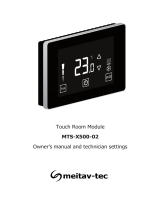Page is loading ...

1. Owner’s manual
1.1 Turning the system On or Off
Press the [On/Off] button to turn the
system on - The word “ON” will
appear on display.
Press again to turn the system off
- the word “OFF” will appear on
display.
1.2 Adjusting the set-point temperature
Press the or button – the set-
point temperature will appear on
display.
Press again to adjust the set-point.
Unit ON
Unit OFF
Press the [Mode] button to select between:
1.3 Selecting system mode
Notes:
- The or icons will flash on display on demand for
cooling or heating.
- The mode selection may be limited or disabled when
connected to some types of controllers
CoolingHeatingAuto modeFan only
1.4 Selecting fan speed
High
speed
Medium
speed
Low
speed
Auto
speed
Note:
- The fan speed selection may be limited or disabled when
connected to some types of controllers
1.5 Auto fan selection (fan on demand)
Press and hold the [Fan] button for to
turn Auto fan ON or OFF.
When ON, the fan will run on demand for cooling or
heating,
When OFF, the fan will run continuously.
1.6 Errors and alarms
F8 – Communication error between the main board and the
panel.
Note: F8 will appear on the first activation of the unit and will
automatically disappear after a few seconds.
If the indication remain on display, check the wiring
between the unit and the main board and the panel.
F8/F5 flashing alternately – wrong communication protocol.
In order to change the protocol. Press and hold the [Fan]
and [Mode] buttons simultaneously for 10 seconds until
“P00” appears on display.
Using the [+] and [-] buttons switch between “0” and “1”.
Press the [On/Off] button to exit settings mode and
resetting the unit.
Press the [Fan] button to select between fan speeds:
Room Panel
ALT/X500
Owner’s manual & Technician settings
Tel 03-9626462
Fax 03-9626620
www.meitavtec.com
Notes:
- Auto fan cannot be selected in Fan only mode.
- The auto speed selection may be limited or disabled
when connected to some types of controllers
1. Owner’s manual
1.1 Turning the system On or Off
Press the [On/Off] button to turn the
system on - The word “ON” will
appear on display.
Press again to turn the system off
- the word “OFF” will appear on
display.
1.2 Adjusting the set-point temperature
Press the or button – the set-
point temperature will appear on
display.
Press again to adjust the set-point.
Unit ON
Unit OFF
Press the [Mode] button to select between:
1.3 Selecting system mode
Notes:
- The or icons will flash on display on demand for
cooling or heating.
- The mode selection may be limited or disabled when
connected to some types of controllers
CoolingHeatingAuto modeFan only
1.4 Selecting fan speed
High
speed
Medium
speed
Low
speed
Auto
speed
Note:
- The fan speed selection may be limited or disabled when
connected to some types of controllers
1.5 Auto fan selection (fan on demand)
Press and hold the [Fan] button for to
turn Auto fan ON or OFF.
When ON, the fan will run on demand for cooling or
heating,
When OFF, the fan will run continuously.
1.6 Errors and alarms
F8 – Communication error between the main board and the
panel.
Note: F8 will appear on the first activation of the unit and will
automatically disappear after a few seconds.
If the indication remain on display, check the wiring
between the unit and the main board and the panel.
F8/F5 flashing alternately – wrong communication protocol.
In order to change the protocol. Press and hold the [Fan]
and [Mode] buttons simultaneously for 10 seconds until
“P00” appears on display.
Using the [+] and [-] buttons switch between “0” and “1”.
Press the [On/Off] button to exit settings mode and
resetting the unit.
Press the [Fan] button to select between fan speeds:
Room Panel
ALT/X500
Owner’s manual & Technician settings
Tel +972-3-9626462
Fax +972-3-9626620
www.meitavtec.com
Notes:
- Auto fan cannot be selected in Fan only mode.
- The auto speed selection may be limited or disabled
when connected to some types of controllers

2. Installation instructions
3. Wiring diagram
Room panel
X500
Main
controller
4. Technician settings
1
2
3
8
7
1
2
3
7
8
A B
C D
1
2
4
2
1
1
2
The ALT/X500 room panel is designed for wall mounting in the
room to be controlled.
It should be located where the occupant can easily read the
LCD display and use the controls.
If the built in temperature sensor is being used to measure
room temperature, the module should be placed where the
temperature is representative of the general room conditions.
General points to follow:
- Disconnect power to the main board before installing the unit.
- The standard height to install this unit is 1.5 meter (5 feet)
from the floor.
Installation procedure:
A. Separate the front panel from back panel by pressing
the tongue on the top and pulling the back panel out.
B. Line the back panel up against the wall or flat surface.
Install three screws as required.
C. Make electrical connections as shown on enclosed
electrical wiring diagram.
D. Install the cove to the back panel; first the two tabs on
the bottom and then the top tongue.
Push until tight against the wall.
Entering technician settings
Press the [On/Off] and [Mode] buttons simultaneously for
10 sec.
Press the [Mode] button to proceed to the next parameter.
Press the [Fan] button to return to the previous parameter.
Use the [+] and [-] buttons to select/adjust parameter
values.
Press the [On/Off] button or wait 30 seconds to exit
technician settings and return to normal display.
P01 – Selecting temperature sensor location
Using the [+] and [-] buttons select between:
“1” - Temperature readings from the panel (default)
“0” - Temperature readings from the main board (CTU)
P02 – Calibration of measured temperature (offset)
Press the [Mode] button to switch to parameter P02.
Using the [+] and [-] buttons adjust the offset.
Range: -6…+6ºC, default: 0ºC.
P03 – Set-point temperature display
Press the [Mode] button to switch to parameter P03.
Using the [+] and [-] buttons select between:
“1” - The set point temperature will flash during adjustment.
“0” - The word “SET” will flash during adjustment.
P04 – Measured temperature display
Press the [Mode] button to switch to parameter P04.
Using the [+] and [-] buttons select between:
“1” - Temperature display with decimal point (##.#).
“0” - Temperature display without decimal point (rounded
down).
Note: regardless of this setting, if the main board (CTU) does
not support decimal point, the panel will show the measured
temperature without decimal point.
P05 – Restore default parameter values
Press the [Mode] button to switch to parameter P05.
The figure “0” will appear on display.
Press the [+] button to change the figure to “1” and restore
parameters values.
The parameters values will reset after exiting technician
mode and returning to normal display.
Press the [Mode] button to go back to parameter P01.
Press the [On/Off] button or wait 30 seconds to exit
technician settings and return to normal display.
2. Installation instructions
3. Wiring diagram
Room panel
X500
Main
controller
4. Technician settings
1
2
3
8
7
1
2
3
7
8
A B
C D
1
2
4
2
1
1
2
The ALT/X500 room panel is designed for wall mounting in the
room to be controlled.
It should be located where the occupant can easily read the
LCD display and use the controls.
If the built in temperature sensor is being used to measure
room temperature, the module should be placed where the
temperature is representative of the general room conditions.
General points to follow:
- Disconnect power to the main board before installing the unit.
- The standard height to install this unit is 1.5 meter (5 feet)
from the floor.
Installation procedure:
A. Separate the front panel from back panel by pressing
the tongue on the top and pulling the back panel out.
B. Line the back panel up against the wall or flat surface.
Install three screws as required.
C. Make electrical connections as shown on enclosed
electrical wiring diagram.
D. Install the cove to the back panel; first the two tabs on
the bottom and then the top tongue.
Push until tight against the wall.
Entering technician settings
Press the [On/Off] and [Mode] buttons simultaneously for
10 sec.
Press the [Mode] button to proceed to the next parameter.
Press the [Fan] button to return to the previous parameter.
Use the [+] and [-] buttons to select/adjust parameter
values.
Press the [On/Off] button or wait 30 seconds to exit
technician settings and return to normal display.
P01 – Selecting temperature sensor location
Using the [+] and [-] buttons select between:
“1” - Temperature readings from the panel (default)
“0” - Temperature readings from the main board (CTU)
P02 – Calibration of measured temperature (offset)
Press the [Mode] button to switch to parameter P02.
Using the [+] and [-] buttons adjust the offset.
Range: -6…+6ºC, default: 0ºC.
P03 – Set-point temperature display
Press the [Mode] button to switch to parameter P03.
Using the [+] and [-] buttons select between:
“1” - The set point temperature will flash during adjustment.
“0” - The word “SET” will flash during adjustment.
P04 – Measured temperature display
Press the [Mode] button to switch to parameter P04.
Using the [+] and [-] buttons select between:
“1” - Temperature display with decimal point (##.#).
“0” - Temperature display without decimal point (rounded
down).
Note: regardless of this setting, if the main board (CTU) does
not support decimal point, the panel will show the measured
temperature without decimal point.
P05 – Restore default parameter values
Press the [Mode] button to switch to parameter P05.
The figure “0” will appear on display.
Press the [+] button to change the figure to “1” and restore
parameters values.
The parameters values will reset after exiting technician
mode and returning to normal display.
Press the [Mode] button to go back to parameter P01.
Press the [On/Off] button or wait 30 seconds to exit
technician settings and return to normal display.
/