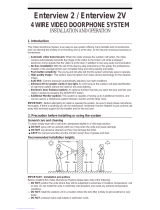Page is loading ...

KIV-212, KIV-D212 Users Manual for Operation and Installation
Communication and monitoring by front door camera.
Interactive call and communication between house and guardroom.
Inner line call and communication within the house.
Communication with lobby phone and door open function.
Monitoring of lobby.
For both single house and multi house (Apartments).
KIV-212 : AC type
KIV-D212 : DC type
COLOR HANDS-FREE
VIDEO PHONE
Thank you very much
for purchasing KOCOM
video doorphone.
please read this manual
thoroughly to ensure
correct usage, before
operating.
KIV-212 / KIV-D212 08. 08
This manual is based on the date as shown in the right and specifications
are subject to change without notice for quality improvement.
PRODUCT
MODEL
DATE PURCHASED
WARRANTY PERIOD
AGENCY ADDRESS
KOCOM Warranties the original purchaser of this product as follows.
1) This product is produced under strict quality control and inspection procedures.
2) If this product breaks down during proper use as a result of product defect, KOCOM
will repair it within one year from date of purchase free of charge.
3) The following cases will be subject to charge, even during warranty period:
a. Breakdown during transport, or through careless treatment, by consumer.
b. Breakdown cause by unauthorized repair, or system modification.
c. Breakdown caused by natural disaster or power disorder.
Warranty
Warranty Card
To receive after-Sale service, have the following ready
when you contact our branches.
1. Name of the product.
2. Model number of the product.
3. The area of problem.
4. Phone number and address at
which you can be contacted.

23

45

Component’’
s Name
B
E
N
Z
E
N
E
T
H
I
N
N
E
R
5 inch LCD
Identifying visitors
Precautions for Operation
Keep away from humidifier and
stove. High temperature and
humidity can cause breakdown.
When cleaning, never use wet
hands, volatile benzene or paint
thinner.
Keep picture clear by cleaning
camera window frequently with
soft cloths.
As this device consists of
electronic precision
components, and high voltage
is generated internally, do not
attempt to disassemble.
Do not drop monitor or door
camera, and avoid strong
impact.
Keep away from devices
generating strong magnetic field
(TV, Speaker, etc.) (Picture can
be disturbed or blurred and
breakdown can result)
Installation Precautions
Monitor and camera must be installed away from direct
light and counter light.
Camera must be installed at a place free from rain.
Standard height of monitor must be 1,450mm~1,500mm
from ground, centered around brawn tube.
Camera should be installed on the wall in which cement
is completely dry.
If installed during winter season at temperature below
-5, condensation might be generated inside monitor and
camera due to temperature difference between indoors
and outdoors. To prevent breakdown due to such
condensation, connection should be made in 2 hours or
more after installation.
Do not install monitor and camera in locations subject to
direct heating as harmful gases may subsequently be
emitted in significant amounts.
Stopping up pipe as above minimizes
temperature difference between indoors and outdoors, and
also eliminates moisture and condensation on door camera
window.
Stop up P.V.C. pipe using
adiabatic substances, to
prevent air circulation
MIC : Sending the voice to lobby phone,
guard phone, camera and other equipment
connecting to in-house line
Power LED
Communication Button
When receiving the call signal from interlocked
outside equipment, user can communicate with
it after pressing this button
Guardroom/Lobby Button
Speaker
Door Open Button : Pressing this button
while communicating, user can
automatically open the front door and
common gate
In-house Line Button :
Used in inner line call and communication
Front Door Button :
When receiving the call signal from front door,
user can communicate with front door after
pressing this button
Power Switch
Communication LED
Contrast control switch
Brightness control switch
Color tone control switch
Volume control switch
KC-C60 Camera & KC-MC35 Metal Pinhole Camera
C-Mic
To communicate with Monitor.
Speaker
When visitor calls, the voice from monitor
comes out of the speaker.
Call Button
By pressing the button, the related
house will be called.
Camera Lens
Clear picture quality realized
by adopting image sensor
Power Lamp
To check power ON/OFF status.
※Option
67
Main Line Port from Lobby phone:
A Port used when multi-home wiring is needed.
For further information, see the instruction sticker
or installation specifications
Front Door Opener Port:
A Port connecting to front door opener
Power Cord: AC 100V - 240V
Camera 2 Port
A Port connecting to in-house camera
Camera1 Port
A Port connecting to in-house camera
House No. setting switch
Power Cord: DC 17V2V
DC INPUT(DC 17V2V)
KIV-212 KIV-D212

KC-C60 Surface-mounting Door Camera Installation
※Before installation, do not fail to shut the piping.
Standard Height of Door Camera
Standard height of the door camera is 1,400mm 1,450mm from the bottom of
one camera to the floor.
In case that the height of Door camera exceeds the range of min. 1,250mm1,550mm,
it is impossible to control the screen picture with only the lens angle,
and therefore, be careful of the height of camera installation.
(unit:mm)
Door Camera Installation
Bottom base of
One hall Box
Basic Installation method of Monitor
When system is attached to 1 rectangular switch box
Standard Height of Monitor
Standard height of monitor is ranged 1,450 ~ 1,500
from bottom to the center of monitor screen.
For installation, avoid the places where there is any
excessive humidity,magnetic force, dangerous
chemicals, direct ray of sun, and any places near a
heater which can cause break down.
Monitor Installation
(unit:mm)
Bottom of
1 Rectangular
switch box
Center of monitor
Straight Ahead Installation
Screw
Wall
89
Wall
Wall hanger panel
for fixing Monitor
Screw
Wall hanger panel for
fixing Monitor
Screw
1 Rectangular
switch box

Product Specifications
AC 100V - AC 240V (Stand-by: Min 4.8W, Operation: Max 19W)
DC +12.8V
Call Signal (Electronic Tone Sound)
User can monitor situations of front door camera using "Front Door" button on monitor.
By pressing "Guard/Lobby" button for about 5 seconds, users can monitor lobby situations
(This function is available only in lobby phones adopting TEN-KEY [KLP-100 series] mode).
When pressing call button on outdoor camera, call signal rings.
Explanation for melody type of front door camera :
- Camera 1 : ‘Ding-Dong~’ 2times
- Camera 2 : ‘Ddiriri~’ 8times
Hands-free System (DSP)
In calling from front door camera, image maintains for about 30 seconds.
While communicating, image maintains for about 3 minutes.
Front Door Camera: 4-wire Polarity IV 0.65mm or more
Main line: VOICE1/VOICE2/DATA(3-line) Polarity IV 0.8mm or more
Power (+/GND) (2-line) Polarity IV 1.2mm or more
For video line, coaxial cable is used - COAXIAL 5C-2V
237(W) X 199(H) X 39(D) mm
Front Door Camera: When 0.65mm cable is used, 30m
Main Line Communication Line: When IV 0.8Фis used, 300m
Monitor: 0.C ~ 50.C
Power Source
Voltage of Operating Power
Lobby / Guardroom / In-house Call Signal
Monitoring of Front Door Camera
Lobby Phone's Lobby
Monitoring Function
Call Method
Communication Method
Image Maintenance Time
Number of Wiring
Dimensions
Communication Distance
Guaranteed Operation Temperature
KC-C60, KC-MC35 Front Door Camera
KIV-212 Monitor / KIV-D212 Monitor
Component
Monitor Accessories
Camera
Monitor Components
①A Wall Hanger Frame
②Wall Hanger
Fixing Screws
③Wiring Lines of Camera 1 & 2
Blue (Power)
Yellow (GND)
Red (Voice)
White (Video)
Gray (+17V)
Violet (GND)
Blue (Voice)
Green (Voice)
Yellow (Video Input)
Orange (Data)
Red (In-house Line)
Brown (Data in-house line)
Black (Video Output)
④Wiring Lines of Multi-home Main Line
Front Door Camera Components
①Camera Main Frame Supporter
Monitor
②Screws for fixing camera
to main frame supporter
③Screws for fixing cabinet
body on the wall
④Upward adjusting supporter
for lens angle
Power Source
Ambient temperature
Angle of picture
Min. Illumination
Lens
Dimension
DC12V ±1V(Power from monitor)
-10~ 50
Diagonal 120。
0.1Lux(LED ON)
F:2.0, f=3.0mm
95(W) X 127(H) X 34(D)mm
CAMERA (KC-C60) Metal Pinhole Camera (KC-MC35)
Diagonal 90。
F:3.5, f=3.8mm
95(W) X 127(H) X 33(D)mm
10 11

Wiring Diagram Wiring Diagram
Wiring for single house without lobby phone connection
Cautions
1. Pin No.1, 2, 7 & 8 in Main Line Port should be connected between main and sub monitor for internal
call and communication.
2. For the connection with KIP-603, please refer to the wiring diagram in multi houses (apartment) in next.
3. In extention with KIP-603 (Audio phone), it is not available to make conversation with front door camera.
4. The DIP switch in sub unit should be set as “0”.
Cautions
- Door lock connection
Only one door lock should be installed and connected to the monitor for front door open. (single house use)
If 2 door locks are installed in parallel connection, these 2 doors will be open at same time.
- Front door camera connection
Be careful in camera connection to the camera ports. As the camera ports have different 2 call sounds,
if camera 1 is connected to the camera port 1 in main monitor and to the camera port 2 in sub monitor,
main monitor and sub monitor have different 2 call sounds. And camera 1 has 2 different call back tones, too.
- Call sounds : Camera 1 - ‘Ding~Dong~’ 2 times.
Camera 2 - ‘Ddiriri~’ 8 times.
Precautions for Wiring
As incorrect wiring may cause the devices non-operation
or poor communication quality, please carefully
conduct wiring work.
When connecting a wiring chord to a terminal, loosen
screw, insert the end of the chord into the bottom part of
screw, and tighten the screw.
When fixing wiring chord, use stapler not to cause damage
to the chord.
When using existing wiring, please be cautious not to
cause disconnection and short-circuit.
Wiring for multi houses (apartment) using KLP-C100 series Lobby phone.
- Video phone to Video phone wiring in a house.
Cautions
1. Pin No.6 (data line) in Main Line Port is not connected in sub video phone.
2. Pin No.1, 2, 3, 4, 5, 7 & 8 in Main Line Port are used in a form of parallel connection between
main monitor and sub monitor.
3.
The DIP switch in sub unit should be set as “0”.
Cautions
- Door lock connection
Only one door lock should be installed and connected to the monitor for front door open. (single house use)
If 2 door locks are installed in parallel connection, these 2 doors will be open at same time.
- Front door camera connection
Be careful in camera connection to the camera ports. As the camera ports have different 2 call sounds,
if camera 1 is connected to the camera port 1 in main monitor and to the camera port 2 in sub monitor,
main monitor and sub monitor have different 2 call sounds. And camera 1 has 2 different call back tones, too.
- Call sounds : Camera 1 - ‘Ding~Dong~’ 2 times. Camera 2 - ‘Ddiriri~’ 8 times.
12 13

Communication between front door camera and audio phone is unavailable.
Wiring for multi houses (apartment) using KLP-C100 series Lobby phone.
- Video phone to Audio phone wiring in a house.
Cautions
1. Terminal No. 5(data line) in sub audio phone is not connected from Pin No. 6(data line) of main
monitor.
2. Pin No. 1, 2, 3, 4, 7 & 8 in Main Line Port (Monitor) are used in a form of parallel connection
between main monitor and sub audio phone (1, 2, 3, 4, 6, 7).
3. In extention with KIP-603 (Audio phone), it is not available to make conversation with the front
door camera.
4. The DIP switch in sub unit should be set as “0”.
Instructions for Operation
Functional Descriptions
Communication with front door when a visitor comes :
When a visitor presses the call button of front door camera,
1. Call signal rings at home monitor and its screen is automatically turned on to display a visitor.
2. If pressing communication button or front door button on the front side of videophone,
user can communicate with the visitor at front door.
(The monitor screen will be automatically faded out after 30 seconds)
3. If pressing communication button or front door button again after communication with
the visitor, user can end the communication (and screen is also faded out). If user wants to keep
communicating, press front door button again to connect to front door camera and then press
communication button .
By doing so, monitor screen is turned on and user can keep communicating with the visitor. (While
communicating with the visitor, if user presses the door open button , house front door
will be opened.)
Monitoring of Front Door Situations
1. Monitoring for Camera 1
- If pressing the front door button once on the monitor, the image from camera 1 port is displayed
on the monitor screen.
2. Monitoring for Camera 2
- If pressing the front door button once on the monitor, the image from camera 1 port is displayed
on the monitor screen. And if pressing the front door button once again, the image from
camera 2 port is displayed on the monitor screen. Then, if pressing the front door button once
again, the monitor screen is turned off.
3. In case only one camera is installed
- If pressing the front door button , the image is displayed on the monitor screen.
If pressing once again, there will be no image displayed on the monitor screen.
- In case camera 1 is connected to the camera port 2 at the back of the monitor.
If pressing the front door button once, there is no image displayed and then if pressing once
again, the image from camera port 2 is displayed. In this case, if you change the camera 2 port to
1 port, it will work in normal.
4. In case two cameras are installed.
- If pressing the front door button once, the image from camera 1 is displayed and if pressing
once again, the image from camera 2 is displayed. If pressing one more, the monitor
screen is turned off.
- Cautions : Be careful for wrong connection between cameras and camera ports.
14 15

Call from Guardroom - How to communicate
1. If the guard calls to the house, tone sound rings and both communication and guard/lobby LED flicker
at the front side of videophone.
2. When user presses communication or guard/lobby button , communication begins.
3. When user presses communication or guard/lobby button again, communication is
ended.
Call to guardroom - How to communicate
1. When user presses guard/lobby button , call signal rings and the button's LED is turned on
to call guardroom phone.
2. If handset is picked up in guardroom phone, communication begins (for up to 3 minutes).
3. If hanging up the handset in guardroom or pressing communication or guard/lobby button
on videophone, and communication will be automatically ended.
Call from lobby phone - How to communicate
1. When a call from lobby phone, both communication and guard/lobby buttons flicker
(tone sound rings for 30 seconds).
2. Press communication or guard/lobby buttons , and communication will be
available (communication lasts for 3 minutes).
3. Press door open button on videophone while communicating with lobby phone to operate
common gate opener.
4. Press either communication or guard/lobby button to end communication.
Monitoring of Lobby (Common Gate) Situations
1. If pressing the guard/ lobby button around 3 sec. on the monitor for about 3sec, the image
from lobby phone (common gate camera) is displayed on the monitor screen.
But in case the lobby phone (common gate camera) or guardroom phone is busy, the image from
lobby phone (common gate camera) is not displayed.
2. After 8 sec. of lobby (common gate) monitoring, the monitor screen is automatically turned off.
3. In house, the users can see the image and hear the voice from the lobby phone (common gate camera)
for 8 sec.
4. This lobby (common gate) monitoring function is only available with 10 key type of KLP-100,
KLP-P100 & KLP-C100 lobby phone (common gate camera).
Communication is available only when options are installed. If options are not installed,
only tone sounds rings.
Call from In-house Line (When options are installed)
1. When internal call signal, in-house line LED at the front side of videophone flickers.
2. Press either communication or in-house line button to start communication
(LED keeps On-mode).
3. Communication is available for up to 3 minutes. When 3 minutes pass, communication is automatically
ended.
4. Press either communication or in-house line to end communication.
Internal Call using In-house Line (When options are installed)
1. When user presses in-house line button , the button's LED flicker and a call signal is sent to
extended unit.
2. Press communication or in-house line button on extended unit to begin
communication (communication maintains for 3 minutes).
3. Press communication or in-house line button to end communication.
Users can control chime volume by adjusting 3-level volume switch on videophone.
In all functions, call maintenance time is set for 30 seconds. After 30 seconds, call signal and images
return to stand-by mode.
All communications maintains for 3 minutes. After 3 minutes, communication automatically
returns to stand-by mode.
16 17

Instructions for Operation
Model: (KDP-100 / KLP-100 / KLP-P100 / KLP-C100), Functional Specifications
Call to house
When a visitor calls to house using lobby phone, press house number.
e.g) In case of calling to house No.101
> Pressing call button, call sound rings and house is called.
> If the house responds to the call, communication is available for 3 minutes.
(Pressing door open button during the communication, opener installed with common gate is opened.)
> When communication is ended, device returns to standby mode.
Call from lobby phone to guardroom
Pressing 0and call button on the lobby phone, guardroom is called and lobby phone ID is displayed
in guardroom phone.
> Communication with guardroom maintains (for 3 minutes). When communication is ended,
device returns to standby mode.
(Stand-by) (House Number) (Call state) (Communication state) (Stand-by)
(Stand-by) (Guard Master Number) (Call state) (Communication state) (Stand-by)
Password Change
(Password change function is only available during the call with house.)
Pressing # # 0 0 #during the call with house, - - - - is displayed.
Input new password and press button.
e.g) When register passward as ‘1111’. (It should be 4 digits)
Door open using lobby phone with password
Pressing house number + # + password + #designated by the house, door is automatically opened.
when the user from house number “0101” opens common gate with passward.
e.g) Press house number 0101, #, passward and # in order.
(Communication state) (Password input mode) (Hold) (Password) (# Button)
(Stand-by) (House Number) (# Button) (Password) (# Button) (Releasing common gate)
18 19

[Lobby Phone's Direct-Button Call Function]
Model : KDP-104, KDP-108, KDP-112, KLP-104, 108, 112, KLP-P104, P108, P112,
KLP-C104, C108, C112
To call to house, press house number using lobby phone's key pad.
Tone sound rings and call signal is sent to the house.
Pressing the call button again while calling, calling is cancelled. No separate cancel button is offered.
If called house is communicating with extended other lobby phones or guardroom phone,
busy signal sounds and device immediately returns to stand-by mode.
▷▷Operation of Door Opener While Communicating with House
1. Pressing door open button during the communication with house, common gate is opened.
(Door Opener Specification: Within DC 12V 300mA)
※Functional specifications may be changed according to the specifications of installed products.
DIP Switch Setting at House Interphone and Video Phone
■OLD MODE :
There should be no mixed protocol in a system. Mixed protocol in a system can make
the malfunction of system.
20 21

22 23

24 25
2. Precautions for DIP Switch Setting (House No. Setting)
1) After setting DIP switches, device power should be reset.
(In power switch ON state, DIP switches cannot be set.)
2) For direct button type lobby phone, up to 12 houses can be set.
Thus, when DIP switches of house interphone and video phone are set, available houses are also 1 to 12
in number.
For Common gate pannel (KDP-104/KDP-108/KDP-112) and Lobby Phone (KLP-104/KLP-108/KLP-112,
KLP-C104/KLP-C108/KLP-C112, KLP-P104/KLP-P108/KLP-P112), house (KVM-520 and KIP-603,
KIV-102, KIV-D102, KIV-212, KIV-D212, KCV-802R, KCV-D802R) No. setting should be conducted
as following instructions. (A specification preset by internal protocol)
House No. (DIP Switch) Setting for direct button type.
(Warning!) House device should be set as described above (Fix house No. type).
3) If user wants to use interphone or video phone as sub-phone, all DIP switches should be in OFF state.
4) When user sets DIP switches, excessive impact on DIP switches may cause abnormal or erroneous
operation of device.
11
9
7
5
3
1
A
12
10
8
6
4
2
B
�
�
House Setting No.
DIP Switch Setting at House Interphone and Video Phone
■NEW MODE : It is available to set from No. 1~1599.
There should be no mixed protocol in a system. Mixed protocol in a system can make
the malfunction of system.
KIP-120 and KLP-100 Series only matching with over 4.0 version’s NEW MODE.

26 27
/