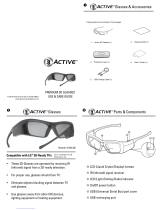Copyright 2011 Bit Cauldron Corporation Page 8 of 24
As the delay is changed, a bar of red LED’s will move up and down to form a gauge of the delay. Each of
the five LED’s will march through four visibly different brightness levels, resulting in 20 possible visible
values for delay. With a small tap the transmitter will actually change delay by a small amount not
visible on the LED display. If up or down is pressed and held, the gauge will move quickly through the
values. If up or down is pressed and released, the delay will change by a unit one quarter the size of a
visible change in lighting. It takes four taps in the same direction to make a visible change in the gauge.
Lens Duty Cycle Tuning
Moving the joystick left and right will change the total time the glasses
open each lens.
LEFT = CLOSE LENSES MORE, BRIGHTNESS GOES DOWN, GHOSTING
MAY GO DOWN
RIGHT = OPEN LENSES MORE, BRIGHTNESS GOES UP, GHOSTING MAY
GO UP
As the duty cycle is changed, a bar of orange LED’s will move up and down to form a gauge of the delay.
(Other than color, the delay gauge and the duty cycle gauge have the same appearance; which gauge is
displayed is determined by which direction has been pressed last.) Each of the five LED’s will march
through four visibly different brightness levels (resulting in 20 possible visible values for duty cycle.)
With a small tap the transmitter will actually change duty cycle by a small amount not visible on the LED
display. If left or right is pressed and held, the gauge will move quickly through the values. If left or right
is pressed and released, the delay will change by a unit one quarter the size of a visible change in lighting.
It takes four taps in the same direction to make a visible change in the gauge; in certain lighting
conditions a single tap may be visible as a change in brightness viewed through the glasses.
Set Polarity
It is possible that the 3D image, although perfectly clear and free of ghosting, looks incorrect or shows
no depth. The polarity could be reversed, which means the left lens is open when the right eye image is
being displayed – the left eye is getting the right image and vice versa. Simply place the glasses upside
down over your eyes to check if the image is now corrected. If the 3D image is better, the polarity is
reversed. Reversal of polarity can be caused by the source, the content or the projector. The source
equipment or the 3D ready projector may have an option to correct this. If not, the Optoma 3D-RF
Emitter can be used to reverse polarity.
• Select the Manual Tuning Performance Mode, see the Accessing Modes section
• Press and release the joystick
• If the polarity changes to standard, two red LEDs will be lit
• If the polarity changes to reverse, three red LEDs will be lit