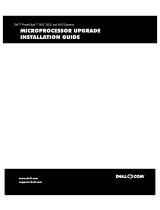Page is loading ...

Dell™PowerEdge™500SCSystemsInstallationandTroubleshootingGuide
Introduction
Other Documents You May Need
Getting Help
Indicators, Messages, and Codes
Start-Up Routine
Checking Connections and Switches
System Messages
System Beep Codes
Warning Messages
Diagnostics Messages
Alert Log Messages From the System Management Server Agent
Finding Software Solutions
Installing and Configuring Software
Using Software
Running the System Diagnostics
Features of the System Diagnostics
When to Use the System Diagnostics
Starting the System Diagnostics
How to Use the System Diagnostics
How to Use the Device Groups Menu
Device Groups Menu Options
Error Messages
TroubleshootingYourSystem
Safety First—For You and Your System
Removing and Replacing the System Cover and Support Beam
Removing and Replacing the Bezel
Checking the Equipment
Inside the System
Responding to a System Management Server Agent Message
Troubleshooting a Wet System
Troubleshooting a Damaged System
Troubleshooting the System Battery
Troubleshooting the Power Supply
Troubleshooting the Cooling Fan
Troubleshooting Expansion Cards
Troubleshooting System Memory
Troubleshooting the Video Subsystem
Troubleshooting the System Board
Troubleshooting the Diskette Drive
Troubleshooting CD and DVD Drives
Troubleshooting Hard Drives
Installing System Board Options
Removing and Replacing the Fan Assembly
Adding and Replacing Expansion Cards
Adding Memory
Upgrading the Microprocessor
Replacing the System Battery
Installing Drives
Configuring the EIDE Subsystem
Configuring the Boot Device
Connecting Drives
Removing and Reinstalling the Drive Cage
Adding or Replacing Hard Drives
Adding or Replacing Other Drives
Getting Help
Help Overview
Dell Contact Numbers
Jumpers and Connectors
Jumpers—A General Explanation
System-Board Jumpers
Disabling a Forgotten Password
Abbreviations and Acronyms
Figures
Tables
Notes, Notices, Cautions, and Warnings
Information in this document is subject to change without notice.
©2001DellComputerCorporation.Allrightsreserved.
Reproduction in any manner whatsoever without the written permission of Dell Computer Corporation is strictly forbidden.
Trademarks used in this text: Dell, the DELL logo, PowerEdge, Dell OpenManage, Dimension, Inspiron, Dell Precision, Optiplex, Latitude, and DellWare are trademarks of Dell Computer
NOTE: A NOTE indicates important information that helps you make better use of your computer.
NOTICE: A NOTICE indicates either potential damage to hardware or loss of data and tells you how to avoid the problem.
CAUTION: A CAUTION indicates a potentially hazardous situation which, if not avoided, may result in minor or moderate injury.
WARNING: A WARNING indicates a potentially hazardous situation which, if not avoided, may result in severe injury.

Corporation; Intel is a registered trademark of Intel Corporation; Microsoft, MS-DOS, Windows NT, and Windows are registered trademarks of Microsoft Corporation; Novell and
NetWare are registered trademarks of Novell, Inc.
Other trademarks and trade names may be used in this document to refer to either the entities claiming the marks and names or their products. Dell Computer Corporation
disclaims any proprietary interest in trademarks and trade names other than its own.
June 2001

Back to Contents Page
Figures
Dell™PowerEdge™500SCSystemsInstallationandTroubleshootingGuide
Figure 2-1. Bezel Indicators
Figure 2-2. Back-Panel Features
Figure 5-1. Removing the System Cover
Figure 5-2. Removing and Replacing the Support Beam
Figure 5-3. Removing and Replacing the Bezel
Figure 5-4. NIC Indicators
Figure 5-5. Inside the System
Figure 6-1. System Board Features
Figure 6-2. Removing the Cooling Shroud
Figure 6-3. Removing the Fan
Figure 6-4. Removing the Filler Bracket
Figure 6-5. Installing Expansion Cards
Figure 6-6. Seating an Expansion Card
Figure 6-7. Memory Module Sockets
Figure 6-8. Installing a Memory Module
Figure 6-9. Removing a Memory Module
Figure 6-10. Securing Clip
Figure 6-11. Removing the Microprocessor
Figure 6-12. Pin-1 Identification
Figure 6-13. Installing the Microprocessor
Figure 6-14. Installing the Heat-Sink
Figure 6-15. Installing the Battery
Figure 7-1. Drive Bays
Figure 7-2. Connecting the Power Cable
Figure 7-3. Connecting the Interface Cable
Figure 7-4. Removing and Reinstalling the Drive Cage
Figure 7-5. Adding or Removing a Hard Drive in the Lower 3.5-inchBay
Figure 7-6. Adding or Replacing a Hard Drive in the Upper 3.5-inchBay
Figure 7-7. Removing the Hard Drive and Drive Bracket
Figure 7-8. Detaching or Attaching the Hard Drive
Figure 7-9. Removing the Drive Bracket
Figure 7-10. Removing the Insert
Figure 7-11. Adding or Removing a 5.25-inch Device
Figure 7-12. Removing and Installing a Diskette Drive
Figure A-1. Jumpers
Figure A-2. System-Board Jumpers
Back to Contents Page

Back to Contents Page
Tables
Dell™PowerEdge™500SCSystemsInstallationandTroubleshootingGuide
Table 2-1. Start-Up Routine Indications
Table 2-2. System Messages
Table 2-3. System Beep Codes
Table 3-1. IRQ Line Assignment Defaults
Table 4-1. Options
Table 4-2. Devices Options
Table 6-1. System Board Connectors and Sockets
Table 6-2.SampleMemoryModuleConfigurations
Table A-1. System-BoardJumperSettings
Back to Contents Page

Back to Contents Page
Jumpers and Connectors
Dell™PowerEdge™500SCSystemsInstallationandTroubleshootingGuide
Jumpers—A General Explanation
System-Board Jumpers
Disabling a Forgotten Password
This section provides specific information about the jumpers on the system board.
Jumpers—A General Explanation
Jumpers provide a convenient and reversible way of reconfiguring the circuitry on a printed circuit board. When reconfiguring the system, you may need to
change jumper settings on the system board. You may also need to change jumper settings on expansion cards or drives.
Jumpers
Jumpers are small blocks on a circuit board with two or more pins emerging from them. Plastic plugs containing a wire fit down over the pins. The wire connects
the pins and creates a circuit. To change a jumper setting, pull the plug off its pin(s) and carefully fit it down onto the pin(s) indicated. FigureA-1 shows an
example of a jumper.
Figure A-1. Jumpers
A jumper is referred to as open or unjumpered when the plug is pushed down over only one pin or if there is no plug at all. When the plug is pushed down
over two pins, the jumper is referred to as jumpered. The jumper setting is often shown in text as two numbers, such as 1-2. The number 1 is printed on the
circuit board so that you can identify each pin number based on the location of pin 1.
FigureA-2 shows the location and default settings of the jumper blocks on the system board. See TableA-1 for the designations, default settings, and
functions of the system's jumpers.
System-Board Jumpers
FigureA-2 shows the location of the configuration jumpers on the system board. TableA-1 lists the function of these jumpers.
Figure A-2. System-Board Jumpers
WARNING: Make sure the system is turned off before you change a jumper setting. Otherwise, damage to the system or unpredictable results
may occur.
Table A-1. System-BoardJumperSettings

Disabling a Forgotten Password
The system's software security features include a system password and a setup password, which are discussed in "Using the System Setup Program," in the
User's Guide. A password jumper on the system board enables these password features or disables them and clears any password(s) currently in use.
To disable a forgotten system password or setup password, perform the following steps.
1. Remove the system cover.
2. Refer to FigureA-2 for the location of the password jumper (labeled "PASSWORD") on the system board.
3. Remove the jumper plug from the PASSWORD jumper.
4. Replace the system cover, and then reconnect the system to an electrical outlet and turn it on.
The existing passwords are not disabled (erased) until the system boots with the PASSWORD jumper plug removed. However, before you assign a new
system and/or setup password, you must install the jumper plug.
5. Repeat step 1.
6. Install the jumper plug on the PASSWORD jumper.
7. Replace the system cover, and then reconnect the system and peripherals to their electrical outlets and turn them on.
8. Assign a new system and/or setup password.
To assign a new system password using the System Setup program, see "Assigning a System Password" in the User's Guide.
Back to Contents Page
Jumper
Setting
Description
PASSWORD
(default)
The password feature is enabled.
The password feature is disabled.
NVRAM
(default)
The configuration settings are retained at system boot.
The configuration settings are cleared at next system boot. (If the configuration settings become corrupted to the point where the
system will not boot, install the jumper plug and boot the system. Remove the jumper before restoring the configuration
information.)
jumpered unjumpered
NOTE: For the full name of an abbreviation or acronym used in this table, see "Abbreviations and Acronyms."
CAUTION: See "Protecting Against Electrostatic Discharge" in your System Information document.
NOTE: If you assign a new system and/or setup password with the jumper plug still removed, the system disables the new password(s) the next
time it boots.

Back to Contents Page
Abbreviations and Acronyms
Dell™PowerEdge™500SCSystemsInstallationandTroubleshootingGuide
The following list defines or identifies technical terms, abbreviations, and acronyms used in Dell user documents.
A
ampere(s)
AC
alternating current
ACPI
Advanced Configuration and Power Interface
ADC
analog-to-digital converter
BIOS
basic input/output system
bpi
bits per inch
bps
bits per second
C
Celsius
CD
compact disc
cm
centimeter(s)
CMOS
complementary metal-oxide semiconductor
C.O.D.
collect on delivery
CPU
central processing unit
DAT
digital audio tape
dB
decibel(s)
dBA
adjusted decibel(s)
DC
direct current
DIMM
dual in-line memory module

DIN
Deutsche Industrie Norm
DMA
direct memory access
DOC
Department of Communications (in Canada)
dpi
dots per inch
DRAM
dynamic random-access memory
DS/DD
double-sided double-density
DS/HD
double-sided high-density
ECC
error checking and correction
EDO
extended-data out
EGA
enhanced graphics adapter
EIDE
enhanced integrated drive electronics
EMI
electromagnetic interference
EMM
expanded memory manager
ESD
electrostatic discharge
ESM
embedded server management
F
Fahrenheit
FAT
file allocation table
FCC
Federal Communications Commission
ft
feet
g
gram(s)

G
gravities
GB
gigabyte(s)
GUI
graphical user interface
h
hexadecimal
Hz
hertz
I/O
input/output
ICBM
inter-chassis management bus
ID
identification
IDE
integrated drive electronics
IRQ
interrupt request
ISA
Industry-Standard Architecture
K
kilo- (1024)
KB
kilobyte(s)
KB/sec
kilobyte(s) per second
Kb
kilobit(s)
Kbps
kilobit(s) per second
kg
kilogram(s)
kHz
kilohertz
LAN
local area network
lb
pound(s)
LED

light-emitting diode
LIF
low insertion force
LN
load number
lpi
lines per inch
LVD
low voltage differential
m
meter(s)
mA
milliampere(s)
mAh
milliampere-hour(s)
MB
megabyte(s)
Mb
megabit(s)
Mbps
megabit(s) per second
MBR
master boot record
MDA
monochrome display adapter
MGA
monochrome graphics adapter
MHz
megahertz
mm
millimeter(s)
ms
millisecond(s)
mV
millivolt(s)
NIC
network interface controller
NiCad
nickel cadmium
NiMH

nickel-metal hydride
ns
nanosecond(s)
NTFS
NT File System
NVRAM
nonvolatile random-access memory
PCI
Peripheral Component Interconnect
PDU
power distribution unit
PGA
pin grid array
POST
power-on self-test
ppm
pages per minute
RAID
redundant arrays of independent disks
RAM
random-access memory
RCU
Resource Configuration Utility
RFI
radio frequency interference
ROM
read-only memory
rpm
revolutions per minute
RTC
real-time clock
SCSI
small computer system interface
SDS
Scalable Disk System
sec
second(s)
SEC
single-edge contact
SDRAM
synchronous dynamic random-access memory

SNMP
Simple Network Management Protocol
SRAM
static random-access memory
SSU
system setup utility
tpi
tracks per inch
TSR
terminate-and-stay-resident
UPS
uninterruptible power supply
V
volt(s)
VAC
volt(s) alternating current
VDC
volt(s) direct current
VGA
video graphics array
VRAM
video random-access memory
W
watt(s)
WH
watt-hour(s)
Z
ZIF
zero insertion force
Back to Contents Page

Back to Contents Page
Introduction
Dell™PowerEdge™500SCSystemsInstallationandTroubleshootingGuide
Other Documents You May Need
Getting Help
Your system is a high-speed server that offers significant service and upgrade features. Your system includes the following service features:
l Embedded server management hardware, which monitors temperatures and voltages throughout the system and notifies you if the system overheats, if
a system cooling fan malfunctions, or a power supply fails
l System diagnostics, which checks for hardware problems (if the system can boot)
The following system upgrade options are offered:
l Expansion-card options
l Additional memory
l Microprocessors
Other Documents You May Need
Besides this Installation and Troubleshooting Guide, the following documentation is included with your system:
l User's Guide, which describes system features and technical specifications, the system setup program, and software support utilities.
l Server management documentation, which describes the features, requirements, installation, and basic operation of the server management software.
Refer to the software's online help for information about the alert messages issued by the software.
l System Information document, which includes important safety, regulatory, and warranty information.
You may also have one or more of the following documents.
l Operating system documentation is included with the system if you ordered the operating system software with your system. This documentation
describes how to install (if necessary), configure, and use the operating system software.
l Documentation is included with any options you purchase separately from the system. This documentation includes information that you need to
configure and install these options in your system.
l Technical information files—sometimes called "readme" files—may be installed on the hard drive to provide last-minute updates about technical changes
to the system or advanced technical reference material intended for experienced users or technicians.
Getting Help
If at any time you do not understand a procedure described in this guide, or if your system does not perform as expected, a number of tools are available to
help you. For more information on these help tools, see "Getting Help."
Back to Contents Page
NOTE: Documentation updates are sometimes included with the system to describe changes to the system or software. Always read these updates
before consulting any other documentation because the updates often contain information that supersedes the information in the other documents.

Back to Contents Page
Indicators, Messages, and Codes
Dell™PowerEdge™500SCSystemsInstallationandTroubleshootingGuide
Start-Up Routine
Checking Connections and Switches
System Messages
System Beep Codes
Warning Messages
Diagnostics Messages
Alert Log Messages From the System Management Server Agent
Application programs, operating systems, and the system itself are capable of identifying problems and alerting you to them. When a problem occurs, a
message may appear on the monitor screen or a beep code may sound.
Several different types of messages can indicate when the system is not functioning properly:
l System messages
l System beep codes
l Warning messages
l Diagnostics messages
l Alert messages
This section also describes each type of message and lists the possible causes and actions you can take to resolve any problems indicated by a message.
Performing some initial checks and procedures can solve many basic system problems. The system indicators and the back-panel features are illustrated in
Figure2-1 and Figure2-2.
Start-Up Routine
Looking at and listening to the system is important in determining the source of a problem. Look and listen during the system's start-up routine for the
indications described in Table2-1.
Bezel Indicators
When the bezel is in place on the system, it has four indicators (see Figure2-1). There is a CD drive activity indicator, diskette drive activity indicator, hard drive
activity indicator, and system power indicator.
Figure 2-1. Bezel Indicators

Look and listen for the indications described in Table2-1.
Checking Connections and Switches
Improperly set switches, controls, and loose or improperly connected cables are the most likely source of problems for the system, monitor, or other
peripherals (such as a printer, keyboard, mouse, or other external equipment). A quick check of all the switches, controls, and cable connections can easily
solve these problems. See Figure2-2 for the back-panel features and connectors.
Back-Panel Features
Figure2-2 shows the back-panel features of the system.
Figure 2-2. Back-Panel Features
Complete the following procedure to check all the connections and switches:
Checking Specific System Problems
1. Turn off the system, including any attached peripherals. Disconnect all the power cables from their electrical outlets.
2. If the system is connected to a PDU, turn the PDU off and then on again.
If it is not receiving power, plug it into another electrical outlet. If it still is not receiving power, try another PDU.
Table 2-1. Start-UpRoutineIndications
Look/Listen for:
Action
An error message
See "System Messages."
Alert messages from the system management server agent software
See "Alert Log Messages From the System Management Server Agent" in "System
Messages."
The monitor's power indicator
See "Troubleshooting the Video Subsystem" in "TroubleshootingYourSystem."
The keyboard indicators
See "Troubleshooting the Keyboard" in "TroubleshootingYourSystem."
The diskette-drive activity indicator
See "Troubleshooting the Diskette Drive" in "TroubleshootingYourSystem."
The hard drive activity indicators
See "Troubleshooting Hard Drives" in "TroubleshootingYourSystem."
A series of beeps
See "System Beep Codes."
An unfamiliar constant scraping or grinding sound when you access
a drive
See "Getting Help," for instructions on obtaining technical assistance.
NOTE: For the full name of an abbreviation or acronym used in this table, see "Abbreviations and Acronyms."

3. Reconnect the system to the electrical outlet or PDU.
4. Is the monitor working properly?
See "Troubleshooting the Video Subsystem."
5. Is the keyboard working properly?
See "Troubleshooting the Keyboard."
6. Are the mouse and printer working properly?
See "Troubleshooting the Basic I/O Functions."
System Messages
System messages alert you to a possible operating system problem or to a conflict between the software and hardware. Table2-2 lists the system error
messages that can occur and the probable cause for each message.
NOTE: If you receive a system message that is not listed in Table2-2, check the documentation for the application program that is running when the
message appears and/or the operating system documentation for an explanation of the message and recommended action.
Table 2-2. System Messages
Message
Cause
Corrective Action
Address mark not found
Faulty diskette, CD-ROM, or hard drive
subsystem (defective system board).
Replace the system board. See "Getting Help," for instructions on obtaining
technical assistance.
Alert! Maximum memory
size exceeded. Limiting
memory size to 2 GB
System supports up to 2 GB of memory.
Remove a memory module pair so that the maximum amount of memory is 2 GB or
less. See "Adding Memory" in "Installing System Board Options."
Alert! Single-bit
memory error previously
detected in xxxx xxxxh
Improperly seated or faulty memory
modules.
Remove and reseat the memory modules. See "Adding Memory" in "Installing
System Board Options." If the problem persists, replace the memory modules. See
"Adding Memory" in "Installing System Board Options." If the problem persists, see
"Getting Help," for instructions on obtaining technical assistance.
Alert! Previous
processor thermal
failure
The microprocessor exceeded its
recommended operating temperature
during the previous operating session.
Remove and replace the defective microprocessor. See "Replacing the
Microprocessor" in "Installing System Board Options."
Alert! Primary
processor is out of rev
System detected that the primary
processor is not the correct revision.
Replace the microprocessor. See "Replacing the Microprocessor" in "Installing
System Board Options."
Alert! Processor
thermal probe failure
detected
Faulty processor or defective system
board.
Replace the defective microprocessor. See "Replacing the Microprocessor" in
"Installing System Board Options." If the problem persists, the system is defective.
See "Getting Help," for instructions on obtaining technical assistance.
Alert! Unsupported
memory in DIMM slot(s)
Unsupported memory module(s) installed
in specified slot(s).
Replace one or more memory modules so that the memory module pairs are the
same type. See "Adding Memory" in "Installing System Board Options."
Alert! Uncorrectable
memory error previously
detected in xxxx xxxxh
Improperly seated or faulty memory
modules.
Remove and reseat the memory modules. See "Adding Memory" in "Installing
System Board Options." If the problem persists, replace the memory modules. See
"Adding Memory" in "Installing System Board Options." If the problem persists, see
"Getting Help," for instructions on obtaining technical assistance.
Attachment failed to
respond
Diskette drive or hard drive controller
cannot send data to associated drive.
Replace the defective drive. See "Installing Drives." If the problem persists, see
"Getting Help," for instructions on obtaining technical assistance.
Auxiliary device
failure
Mouse cable connector loose or improperly
connected, defective mouse.
Check the mouse cable connection. "Checking Connections and Switches." If the
problem persists, replace the mouse. See "Getting Help," for instructions on
obtaining technical assistance.
Bad command or file
name
Command entered does not exist, is faulty,
or is not in pathname specified.
Faulty command and syntax, or incorrect filename.
Bad error-correction
code(ECC) on disk read
Controller has failed
Faulty diskette, CD-ROM, or hard drive
subsystem (defective system board).
Replace the system board. See "Getting Help," for instructions on obtaining
technical assistance.
Boot: Couldn't find
NTLDR
A nonbootable diskette formatted with
Win-dowsNTwasdetectedinthediskette
drive.
A nonbootable diskette is preventing the system from booting. Remove the diskette
to boot the system from the hard drive or from a bootable diskette.
CAUTION! NVRAM_CLR
jumper is installed on
system board. Please
run SETUP
The NVRAM jumper is installed.
Remove the NVRAM jumper. See "FigureA-2" for jumper location. Run the System
Setup program to correct the diskette drive type. See "Using the System Setup
Program," in the User's Guide for instructions.
CD-ROM drive not found
Improperly connected or missing CD drive.
Check that the CD drive unit is seated properly against the interposer board on the
peripheral cage. See "Inside the System" in "Troubleshooting Your System" for the
location of the CD drive. Replace the drive. See "Installing Drives." If the problem
persists, see "Getting Help," for instructions on obtaining technical assistance.
Data error
Faulty diskette, diskette drive, or hard
drive.
Replace the diskette, diskette drive, or hard drive. See "Installing Drives."
Decreasing available
memory
One or more memory modules improperly
seated or faulty.
Remove and reseat the memory modules. See "Adding Memory" in "Installing
System Board Options." If the problem persists, replace the memory modules. See
"Adding Memory" in "Installing System Board Options." If the problem persists, see
"Getting Help," for instructions on obtaining technical assistance.

Diskette drive 0 seek
failure
Faulty or improperly inserted diskette,
incorrect configuration settings in System
Setup program, loose diskette drive
interface cable.
Replace the diskette. Run the System Setup program to correct the diskette drive
type. See "Using the System Setup Program," in the User's Guide for instructions.
Check the interface cable and power cable connections to the system board. See
"Installing Drives."
Diskette drive 1 seek
failure
Diskette read failure
Faulty diskette, faulty or improperly
connected diskette drive.
Check the interface cable and power cable connections to the system board. See
"Installing Drives."
Diskette subsystem
reset failed
Faulty diskette controller (defective system
board).
Replace the system board. See "Installing Drives," for instructions on obtaining
technical assistance.
Diskette write
protected
Diskette write-protect feature activated.
Move the write-protect tab on the diskette.
Drive not ready
Diskette missing from or improperly
inserted in diskette drive.
Reinsert or replace the diskette.
Gate A20 failure
Faulty keyboard controller (defective
system board).
Replace the system board. See "Getting Help," for instructions on obtaining
technical assistance.
General failure
Operating system corrupted or not
installed properly.
Reinstall the operating system.
Hard disk controller
failure
Incorrect configuration settings in System
Setup program, improperly connected hard
drive, faulty hard drive controller
subsystem (defective system board), or
loose power cable.
Check the hard drive configuration settings in the System Setup program. See
"Using the System Setup Program," in the User's Guide for instructions. Reinstall the
hard drive. See "Installing Drives." Check the interface cable and power cable
connections to the system board. See "Installing Drives."
Hard disk drive read
failure
Hard disk failure
Invalid configuration
information - please
run SETUP program
Incorrect configuration settings in System
Setup program, faulty battery, or NVRAM
jumper is installed.
Check the System Setup configuration settings. See "Using the System Setup
Program," in the User's Guide for instructions. Replace the battery. See "Replacing
the System Battery" in "Installing System Board Options." Remove the NVRAM
jumper. See "FigureA-2" for jumper location.
Invalid CPU speed
detected
Microprocessor not supported by system.
Install a correct version of the microprocessor in the specified microprocessor
connector. See "Replacing the Microprocessor" in "Installing System Board Options."
Invalid NVRAM
configuration, resource
reallocated
System detected and corrected a resource
conflict when system resources were
allocated using the System Setup program.
No action is required.
I/O parity interrupt at
address
Expansion card improperly installed or
faulty.
Reinstall the expansion cards. See "Installing Expansion Cards" in "Installing
System Board Options." If the problem persists, replace the expansion card. See
"Removing Expansion Cards" in "Installing System Board Options."
Keyboard failure
Keyboard cable connector loose or
improperly connected, defective keyboard,
or defective keyboard/mouse controller
(defective system board).
Check the keyboard cable connection. Replace the keyboard. If the problem
persists, replace the system board. See "Getting Help," for instructions on obtaining
technical assistance.
Keyboard data line
failure
Keyboard stuck key
failure
Keyboard clock line
failure
Keyboard controller
failure
Defective keyboard/mouse controller
(defective system board).
Replace the system board. See "Getting Help," for instructions on obtaining
technical assistance.
Memory address line
failure at address,
read value expecting
value
Faulty or improperly seated memory
modules or defective system board.
Remove and reseat the memory modules. See "Adding Memory" in "Installing
System Board Options." If the problem persists, replace the memory modules. See
"Adding Memory" in "Installing System Board Options." If the problem persists, see
"Getting Help," for instructions on obtaining technical assistance.
Memory data line
failure at address,
read value expecting
value
Memory double word
logic failure at
address, read value
expecting value
Memory odd/even logic
failure at address,
read value expecting
value
Memory write/read
failure at address,
read value expecting
value
Memory allocation error
Faulty application program.
Restart the application program.
Memory parity interrupt
at address
Improperly seated or faulty memory
modules.
Remove and reseat the memory modules. See "Adding Memory" in "Installing
System Board Options." If the problem persists, replace the memory modules. See
"Adding Memory" in "Installing System Board Options." If the problem persists, see
"Getting Help," for instructions on obtaining technical assistance.
Memory tests terminated
by keystroke
POST memory test terminated by pressing
the spacebar.
No action is required.
No boot device
available
Faulty diskette, diskette subsystem, hard
drive, hard drive subsystem, or no boot
disk in drive A.
Replace the diskette or hard drive. See "Installing Drives." If the problem persists,
replace the system board. See "Getting Help," for instructions on obtaining technical
assistance.
No boot sector on hard
drive
Incorrect configuration settings in System
Setup program, or no operating system on
hard drive.
Check the hard drive configuration settings in the System Setup program. See
"Using the System Setup Program," in the User's Guide for instructions.

System Beep Codes
When an error that cannot be reported on the monitor occurs during a boot routine, the system may emit a series of beeps that identify the problem.
When a beep code is emitted, record it on a copy of the Diagnostics Checklist in "Getting Help," and then look it up in Table2-3. If you are unable to resolve
the problem by looking up the meaning of the beep code, use the system diagnostics to identify a more serious cause. If you are still unable to resolve the
problem, see "Getting Help," for instructions on obtaining technical assistance.
No timer tick interrupt
Defective system board.
Replace the system board. See, "Getting Help," for instructions on obtaining
technical assistance.
Non-system disk or disk
error
Faulty diskette, diskette subsystem, or
hard drive subsystem.
Replace the diskette or hard drive. See "Installing Drives." If the problem persists,
replace the system board. See "Getting Help," for instructions on obtaining technical
assistance.
Not a boot diskette
No operating system on diskette.
Use a bootable diskette.
Read fault
Faulty diskette, diskette subsystem, or
hard drive subsystem (defective system
board).
Replace the diskette or hard drive. See "Installing Drives." If the problem persists,
replace the system board. See "Getting Help," for instructions on obtaining technical
assistance.
Requested sector not
found
Reset failed
Improperly connected diskette drive, CD
drive, hard drive, or power cable.
Check the interface cable and power cable connections to the diskette drive, CD
drive, or hard drive. See "Installing Drives." Reinstall the hard drive. Check the
interface cable and power cable connections to the system board. See "Getting
Help."
ROM bad checksum =
address
Expansion card improperly installed or
faulty.
Reinstall the expansion cards. See "Installing Expansion Cards" in "Installing
System Board Options." If the problem persists, replace the expansion card. See
"Removing Expansion Cards" in "Installing System Board Options." If the problem
persists, replace the system board. See "Getting Help," for instructions on obtaining
technical assistance.
Sector not found
Defective sectors on diskette or hard drive.
Replace the diskette or hard drive. See "Installing Drives."
Seek error
Defective sectors on diskette or hard drive.
Replace the diskette or hard drive. See "Installing Drives."
Seek operation failed
Faulty diskette or hard drive.
Replace the diskette or hard drive. See "Installing Drives."
Shutdown failure
Defective system board.
Replace the system board. See "Getting Help," for instructions on obtaining
technical assistance.
System halted
System microprocessor is not supported.
Replace the unsupported microprocessor with a supported microprocessor. See
"Replacing the Microprocessor" in "Installing System Board Options."
Time-of-day clock
stopped
Defective battery or faulty chip (defective
system board).
Replace the system battery. See "Replacing the System Battery" in "Installing
System Board Options." If the problem persists, replace the system board. See
"Getting Help," for instructions on obtaining technical assistance.
Time-of-day not set -
please run SETUP
program
Incorrect Time or Date settings, defective
system battery, or NVRAM jumper is
installed.
Check the Time and Date settings. See "Using the System Setup Program," in the
User's Guide for instructions. If the problem persists, replace the system battery.
See "Replacing the System Battery" in "Installing System Board Options." If the
problem persists, replace the system board. See "Getting Help," for instructions on
obtaining technical assistance. Remove the NVRAM jumper. See "FigureA-2" for
jumper location.
Timer chip counter 2
failed
Defective system board.
Replace the system board. See "Getting Help," for instructions on obtaining
technical assistance.
Unexpected interrupt in
protected mode
Improperly seated memory modules or
faulty keyboard/mouse controller chip
(defective system board).
Remove and reseat the memory modules. See "Adding Memory" in "Installing
System Board Options." If the problem persists, replace the memory modules. See
"Adding Memory" in "Installing System Board Options." If the problem persists, see
"Getting Help," for instructions on obtaining technical assistance.
Unsupported CPU speed
in CMOS
Microprocessor not supported by BIOS.
Upgrade the BIOS. See "Using the System Setup Program," in the User's Guide for
instructions.
Utility partition not
available
<F10> key was pressed during POST, but
no utility partition exists on the boot hard
drive.
Create a utility partition on the boot hard drive. See "Using the Dell OpenManage
Server Assistant CD" in your User's Guide.
Write fault
Faulty diskette or hard drive.
Replace the diskette or hard drive. See "Installing Drives."
Write fault on selected
drive
NOTE: For the full name of an abbreviation or acronym used in this table, see "Abbreviations and Acronyms."
NOTE: If the system boots without a keyboard, mouse, or monitor attached, the system will not issue beep codes related to these peripherals.
Table 2-3. System Beep Codes
Code
Cause
Corrective Action
1-1-3
CMOS write/read failure
Replace the system board. See "Getting Help," for instructions on obtaining technical assistance.
1-1-4
BIOS checksum failure
This fatal error usually requires that you replace the BIOS firmware. See "Getting Help," for instructions on obtaining
technical assistance.
1-2-1
Programmable interval-
timer failure
Replace the system board. See "Getting Help," for instructions on obtaining technical assistance.
1-2-2
DMA initialization failure
Remove and reseat the memory modules. See "Adding Memory" in "Installing System Board Options." If the problem
persists, replace the memory modules. See "Adding Memory" in "Installing System Board Options." If the problem
persists, see "Getting Help," for instructions on obtaining technical assistance.
1-2-3
DMA page register
write/read failure

Warning Messages
A warning message alerts you to a possible problem and asks you to take corrective action before the system continues a task. For example, before you
format a diskette, a message may warn you that you may lose all data on the diskette, as a way to protect against inadvertently erasing or writing over the
data. These warning messages usually interrupt the procedure and require you to respond by typing y (yes) or n (no).
1-3-1
Main-memory refresh
verification failure
Remove and reseat the memory modules. See "Adding Memory" in "Installing System Board Options." If the problem
persists, replace the memory modules. See "Adding Memory" in "Installing System Board Options." If the problem
persists, see "Getting Help," for instructions on obtaining technical assistance.
1-3-2
No memory installed
Remove and reseat the memory modules. See "Adding Memory" in "Installing System Board Options." If the problem
persists, replace the memory modules. See "Adding Memory" in "Installing System Board Options." If the problem
persists, see "Getting Help," for instructions on obtaining technical assistance.
1-3-3
Chip or data line failure in
the first 64 KB of main
memory
Remove and reseat the memory modules. See "Adding Memory" in "Installing System Board Options." If the problem
persists, replace the memory modules. See "Adding Memory" in "Installing System Board Options." If the problem
persists, see "Getting Help," for instructions on obtaining technical assistance.
1-3-4
Odd/even logic failure in
thefirst64KBofmain
memory
Remove and reseat the memory modules. See "Adding Memory" in "Installing System Board Options." If the problem
persists, replace the memory modules. See "Adding Memory" in "Installing System Board Options." If the problem
persists, see "Getting Help," for instructions on obtaining technical assistance.
1-4-
Address line failure in the
first 64 KB of main memory
1-4-2
Parity failure in the first 64
KB of main memory
2-1-1
through
2-4-4
Bit failure in the first 64 KB
of main memory
3-1-1
Slave DMA-register failure
Replace the system board. See "Getting Help," for instructions on obtaining technical assistance.
3-1-2
Master DMA-register failure
3-1-3
Master interrupt-mask
register failure
3-1-4
Slave interrupt-mask
register failure
3-2-4
Keyboard-controller test
failure
Check the keyboard cable and connector for proper connection. If the problem persists, run the keyboard test in the
system diagnostics to determine whether the keyboard or keyboard controller is faulty. See "Running the System
Diagnostics." If the keyboard controller is faulty, replace the system board. See "Getting Help," for instructions on
obtaining technical assistance.
3-3-1
CMOS failure
Run the system board test in the system diagnostics to isolate the problem. See "Running the System Diagnostics."
3-3-2
System configuration check
failure
Replace the system board. See "Getting Help," for instructions on obtaining technical assistance.
3-3-3
Keyboard controller not
detected
Replace the system board. See "Getting Help," for instructions on obtaining technical assistance.
3-3-4
Screen initialization failure
Run the video test in the system diagnostics. See "Running the System Diagnostics."
3-4-2
Screen-retrace test failure
3-4-3
Search for video ROM
failure
4-2-1
No timer tick
Replace the system board. "Getting Help," for instructions on obtaining technical assistance.
4-2-2
Shutdown failure
4-2-3
Gate A20 failure
4-2-4
Unexpected interrupt in
protected mode
Ensure that all expansion cards are properly seated, and then reboot the system.
4-3-1
Improperly seated or faulty
memory modules
Remove and reseat the memory modules. See "Adding Memory" in "Installing System Board Options." If the problem
persists, replace the memory modules. See "Adding Memory" in "Installing System Board Options." If the problem
persists, see "Getting Help," for instructions on obtaining technical assistance.
4-3-3
Defective system board
Replace the system board. See "Getting Help," for instructions on obtaining technical assistance.
4-3-4
Time-of-day clock stopped
Replace the battery. See "Replacing the System Battery" in "Installing System Board Options." If the problem
persists, replace the system board. See "Getting Help," for instructions on obtaining technical assistance.
4-4-1
I/O chip set failure
(defective system board)
Replace the system board. See "Getting Help," for instructions on obtaining technical assistance.
4-4-2
Parallel-port test failure
(defective system board)
Replace the system board. See "Getting Help," for instructions on obtaining technical assistance.
4-4-3
Math coprocessor failure
(defective microprocessor)
Remove and reseat the specified microprocessor. See "Upgrading the Microprocessor" in "Installing System Board
Options." If the problem persists, replace the microprocessor. See "Upgrading the Microprocessorr" in "Installing
System Board Options." If the problem persists, see "Getting Help," for instructions on obtaining technical
assistance.
4-4-4
Cache test failure
(defective microprocessor)
Remove and reseat the specified microprocessor. See "Upgrading the Microprocessor" in "Installing System Board
Options." If the problem persists, replace the microprocessor. See "Replacing the Microprocessor" in "Installing
System Board Options." If the problem persists, see "Getting Help," for instructions on obtaining technical
assistance.
NOTE: For the full name of an abbreviation or acronym used in this table, see "Abbreviations and Acronyms."
NOTE: Warning messages are generated by either the application program or the operating system. See "Finding Software Solutions," and the
documentation that accompanied the operating system and application program for more information on warning messages.

Diagnostics Messages
When you run a test group or subtest in the system diagnostics, an error message may result. These particular error messages are not covered in this
section. Record the message on a copy of the Diagnostics Checklist (see "Getting Help"), and then follow the instructions in that section for obtaining technical
assistance.
Alert Log Messages From the System Management Server Agent
The optional system management software generates alert messages for your system. For example, the server agent generates messages that appear in the
SNMP trap log file. Alert messages consist of information, status, warning, and failure messages for drive, temperature, fan, and power conditions. More
information about alert messages is provided in the system management software documentation found on the Online Documentation CD that shipped with
your system.
Back to Contents Page
/