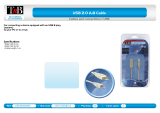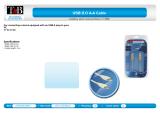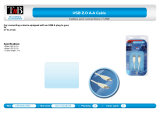4 DE
Altgeräte und Entsorgung
Das Gerät, sein Zubehör sowie Verpackungsmaterial müssen
ordnungsgemäß entsorgt werden. Geben Sie nichts in den Hausmüll.
inoage GmbH ist beim bundesweiten Rücknahmesystem für Elek-
tronische Geräte (EAR) registriert (WEEE-Reg.-Nr. DE 26695213).
Benutzung
Das Gerät empfängt DMX512-Daten über Netzwerk (Art-Net / Streaming ACN)
oder USB, konvertiert diese und sendet sie über XLR weiter. Es wird als Interface
an verschiedene, steuerbare Leuchtprodukte / Controller angeschlossen.
Verwenden Sie das Gerät nur zu seinem vorgesehenen Zweck. Das Gerät kann
während der Benutzung und ohne Neustarten des PCs von diesem getrennt und
an diesen angeschlossen werden (sogenanntes Hot Swapping und Plug & Play).
Mehrere Geräte können zur selben Zeit betrieben werden.
Technische Daten
NUTZEN SIE AUSSCHLIESSLICH 100 V – 240 V WECHSELSTROM FÜR
DIE SPANNUNGSVERSORGUNG DES GERÄTES.
Stromversorgung:
Stromaufnahme:
DMX512-Ausgabe:
DMX512-Eingang:
DMX-Anschlüsse:
DMX-Anschluss:
Netzwerk:
USB-Anschluss:
Gehäuse:
Größe:
Abmaße (Gehäuse):
Abmaße (Gesamt):
Abmaße (LUNA 16):
Gewicht:
Temperaturbereich:
Relative Luftfeuchte:
AC 100 V – 240 V, 50/60 Hz, max. 0,4 A, IEC C14-Buchse
< 5 W im Normalbetrieb
4x / 8x / 16x 512 DMX-Kanäle
1x 512 DMX-Kanäle
5-polig, XLR, weiblich, NEUTRIK, (4x / 8x / 16x)
5-polig, XLR, männlich, NEUTRIK, (1x)
RJ45, 10/100 MBit/s, Auto MDI-X, NEUTRIK etherCON
(mit 1 GBit/s kompatibel)
USB 2.0, Stecker vom Typ B
Metallgehäuse, Schutzklasse IP20
19″ x 1 HE (LUNA 4 / LUNA 8) | 19″ x 2 HE (LUNA 16)
76 mm x 440 mm x 44 mm (Länge x Breite x Höhe)
76 mm x 482,6 mm x 44 mm (Länge x Breite x Höhe)
76 mm x 482,6 mm x 88 mm (Länge x Breite x Höhe)
1,3 kg (LUNA 4) |1,4 kg (LUNA 8) | 2,0 kg (LUNA 16)
-10 °C bis 60 °C (Betrieb) | -20 °C bis 70 °C (Lagerung)
20 % bis 80 %, nicht kondensierend (Betrieb / Lagerung)