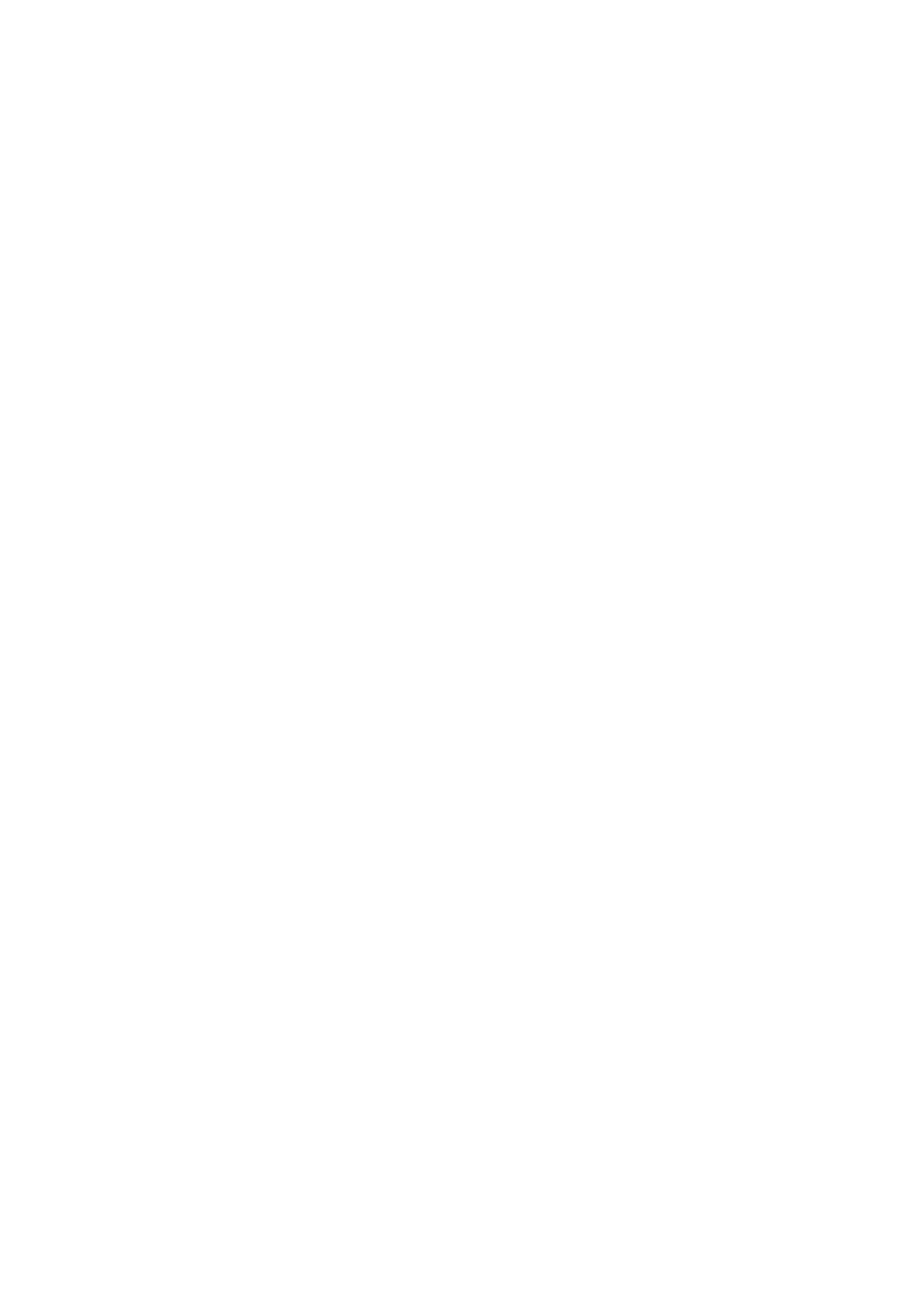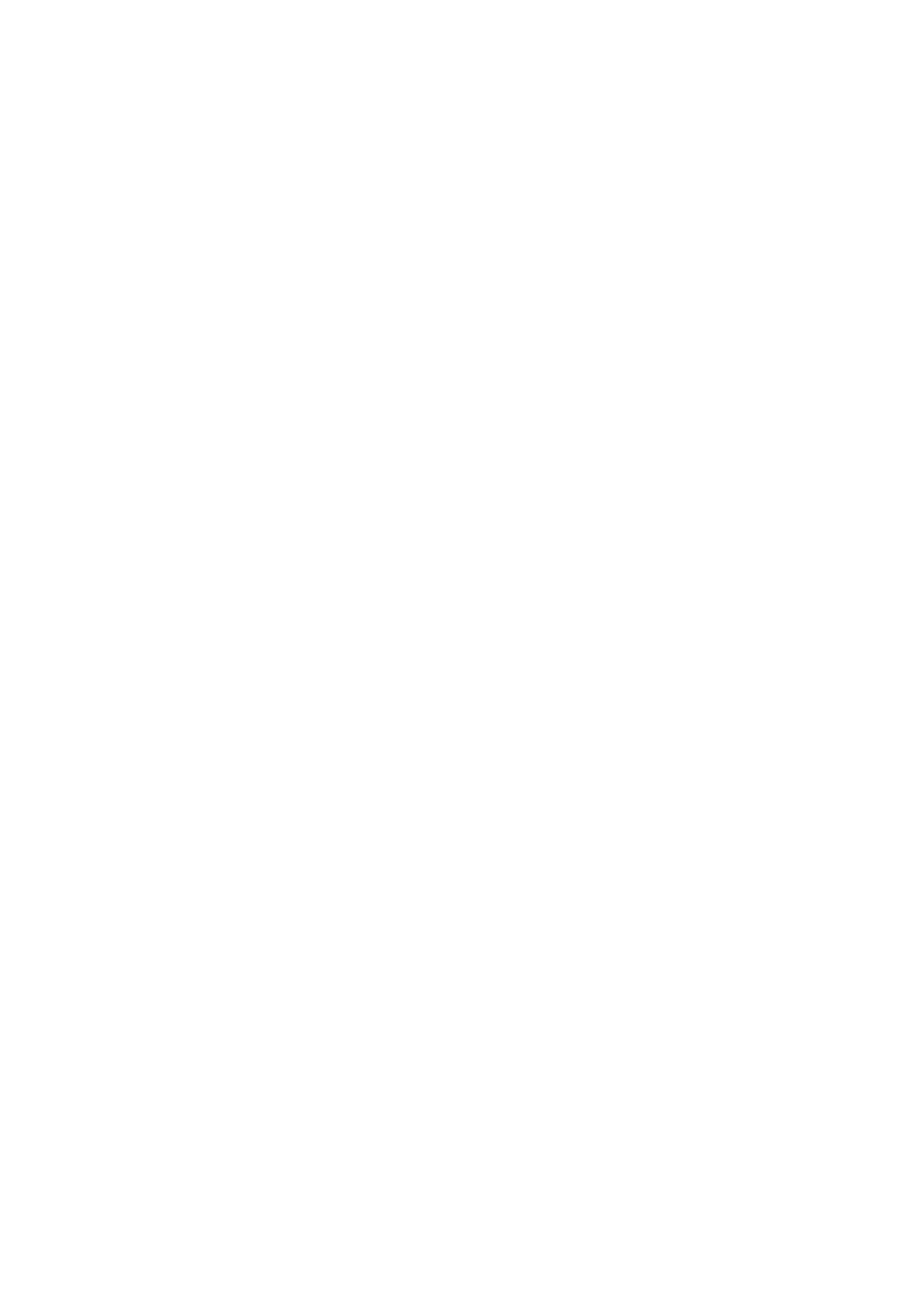
11 System Fan...............................................................................................................................25
Removing the System Fans............................................................................................................................................... 25
Installing the System Fans..................................................................................................................................................25
12 Fan Bracket.............................................................................................................................. 27
Removing the Removable Fan Bracket............................................................................................................................ 27
Installing the Removable Fan Bracket...............................................................................................................................28
13 Card Cages...............................................................................................................................29
Removing the Expansion Card Cages...............................................................................................................................29
Installing the Expansion Card Cages..................................................................................................................................31
14 Power Distribution Unit............................................................................................................. 32
Removing the Power Distribution Unit............................................................................................................................. 32
Installing the Power Distribution Unit................................................................................................................................33
15 Center Riser Board....................................................................................................................35
Removing the Center Riser Board.................................................................................................................................... 35
Installing the Center Riser Board.......................................................................................................................................36
16 CMOS Battery.......................................................................................................................... 37
Removing the CMOS Battery............................................................................................................................................37
Installing the CMOS Battery.............................................................................................................................................. 38
17 Video Card................................................................................................................................39
Removing the Video Card.................................................................................................................................................. 39
Installing the Video Card.....................................................................................................................................................40
18 SAS Controller Card...................................................................................................................41
Removing the SAS Controller Card................................................................................................................................... 41
Installing the SAS Controller Card.....................................................................................................................................42
RAID Configuration..............................................................................................................................................................42
19 Remote Access Host Card..........................................................................................................44
Removing the Remote Access Host Card........................................................................................................................44
Installing the Remote Access Host Card..........................................................................................................................45
20 Front Chassis Assembly............................................................................................................ 46
Removing the Front Chassis Assembly............................................................................................................................ 46
Installing the Front-Chassis Assembly.............................................................................................................................. 46
21 Processor and Heat Sink............................................................................................................48
Removing the Processors and Heat Sink.........................................................................................................................48
Installing the Processors and Heat Sink........................................................................................................................... 50
22 Memory....................................................................................................................................51
Removing the Memory........................................................................................................................................................51
4
Contents